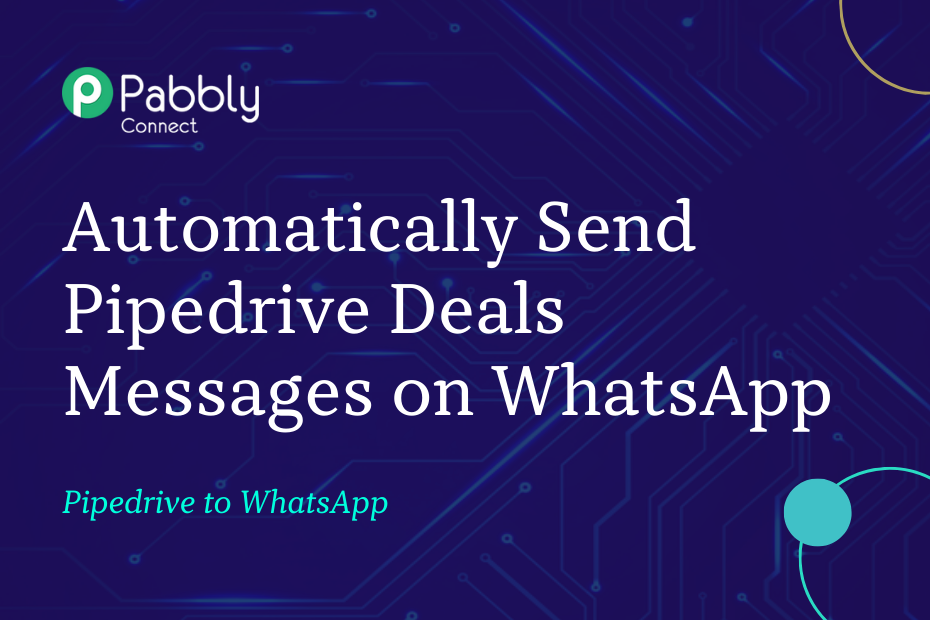Let’s explore how you can integrate Pipedrive with WhatsApp, following which, each time you make a new Pipedrive deal, the user with whom you have made the deal will automatically receive a WhatsApp message.
This automation requires a one-time setup, for which we will use Pabbly Connect.
We will first link Pipedrive with Pabbly Connect to capture the deal data, then link Pabbly Connect with WhatsApp and automatically send a WhatsApp message using the captured deal data.
Steps to Automatically Send Pipedrive Deals Messages on WhatsApp
1. Sign In / Sign Up to Pabbly Connect and Create a Workflow
2. Establish a Connection between Pipedrive and Pabbly Connect
3. Setup WhatsApp Cloud API as the Action App to Send Messages
4. Compose a Message Template
5. Map the Necessary Fields
Step 1:- Sign In / Sign Up to Pabbly Connect and Create a Workflow
A. Sign In / Sign Up
To begin this process, visit Pabbly Connect and create your account by clicking on the ‘Sign Up Free’ button. You can also click on Sign In if you already have an account.

Click on the Pabbly Connect ‘Access Now’ button

B. Create Workflow
To create a new workflow, click the ‘Create Workflow’ button.

Name your workflow, and click on ‘Create’.
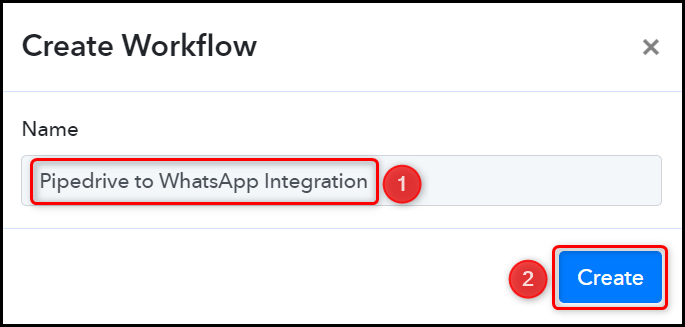
Step 2:- Establish a Connection between Pipedrive and Pabbly Connect
We will now look at the steps through which we will establish a link between Pipedrive and Pabbly Connect. This will help us capture details of the newly created deals.
A. Trigger App
Trigger allows us to choose the application that will receive the data for Pabbly Connect. In our case, it would be Pipedrive
Choose ‘Pipedrive’ as the Trigger App, select ‘New Deal’, and click on ‘Connect’.
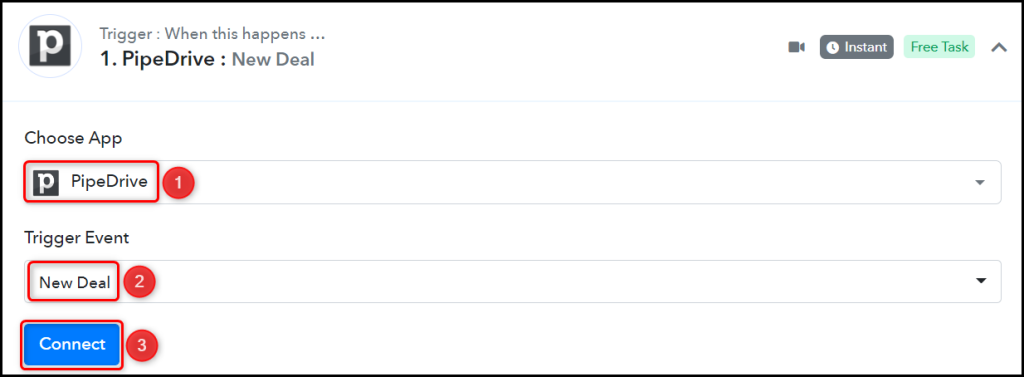
B. Connect Pipedrive Account
To connect with your Pipedrive account, click on ‘Add New Connection’. You will be asked to enter an API Token. Click the ‘account’ button and log in to your account to find the API Token.

You will be redirected to your Pipedrive dashboard. Click the ‘Profile Icon’ > ‘Personal preferences’.
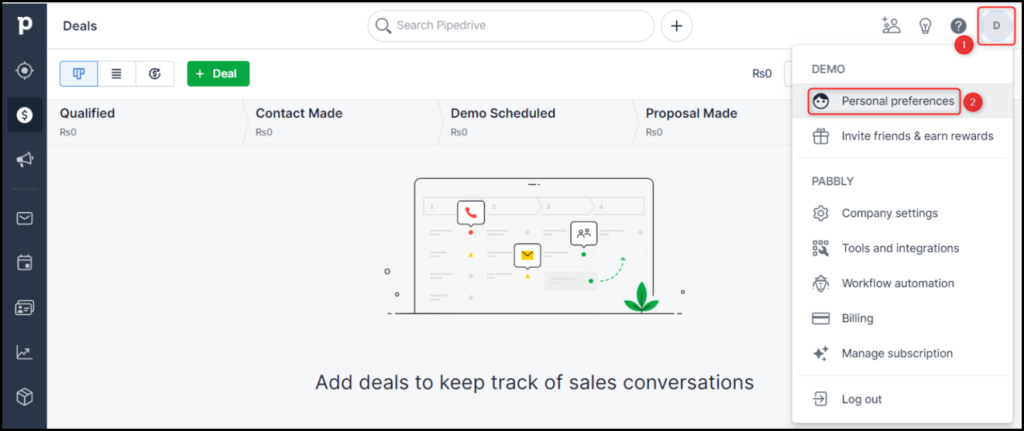
Select ‘API’ and copy the API Token.
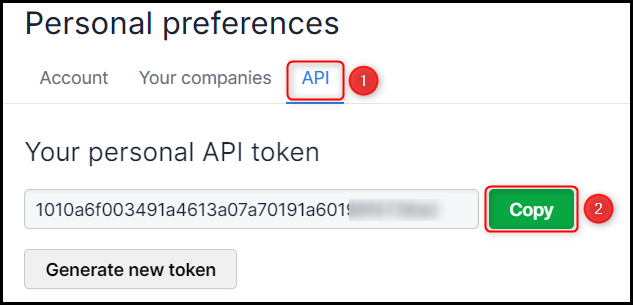
Paste the API Token in its given field, and click on ‘Save’
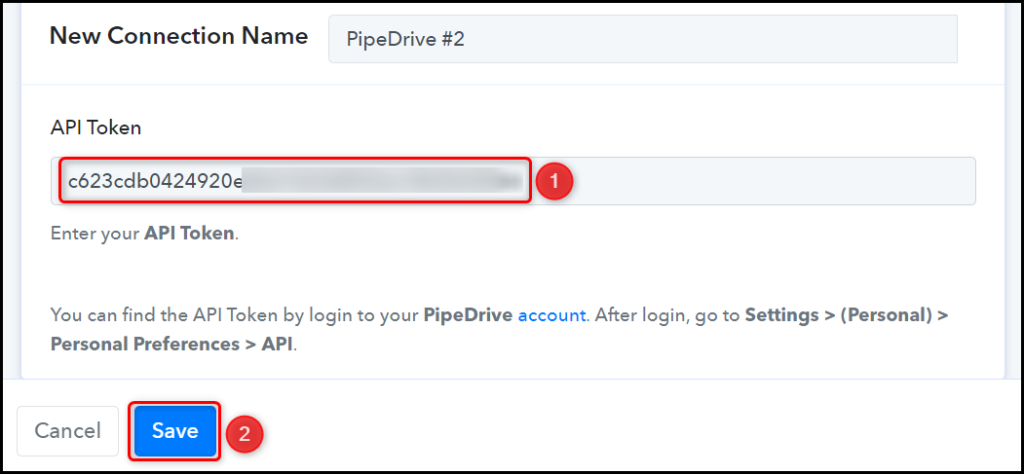
Copy the Company Domain from your Pipedrive account URL, paste it into its given field, and click on ‘Save & Send Test Request’.
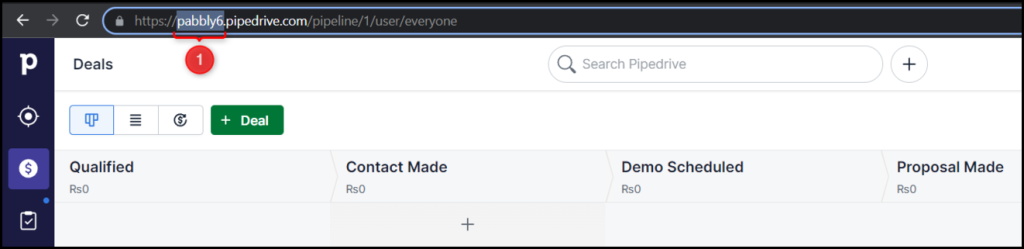
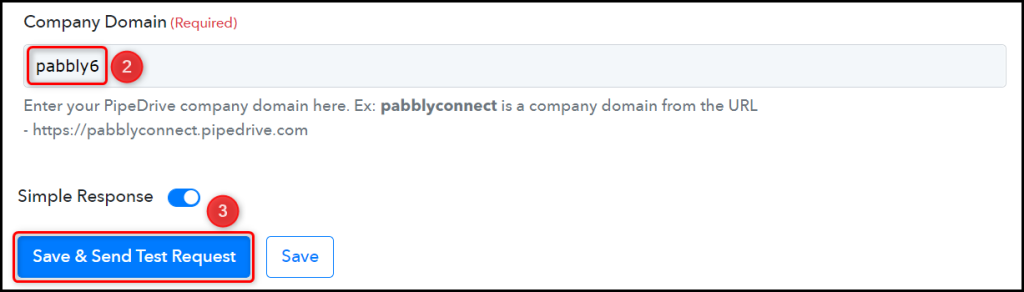
The moment you click on Save & Send Test Request, Pabbly Connect will start looking to capture data from Pipedrive, as indicated by the rotating Waiting For Response button.

C. Test Connection
To test the established, we will create a dummy deal in Pipedrive, and check for the Received Responses.
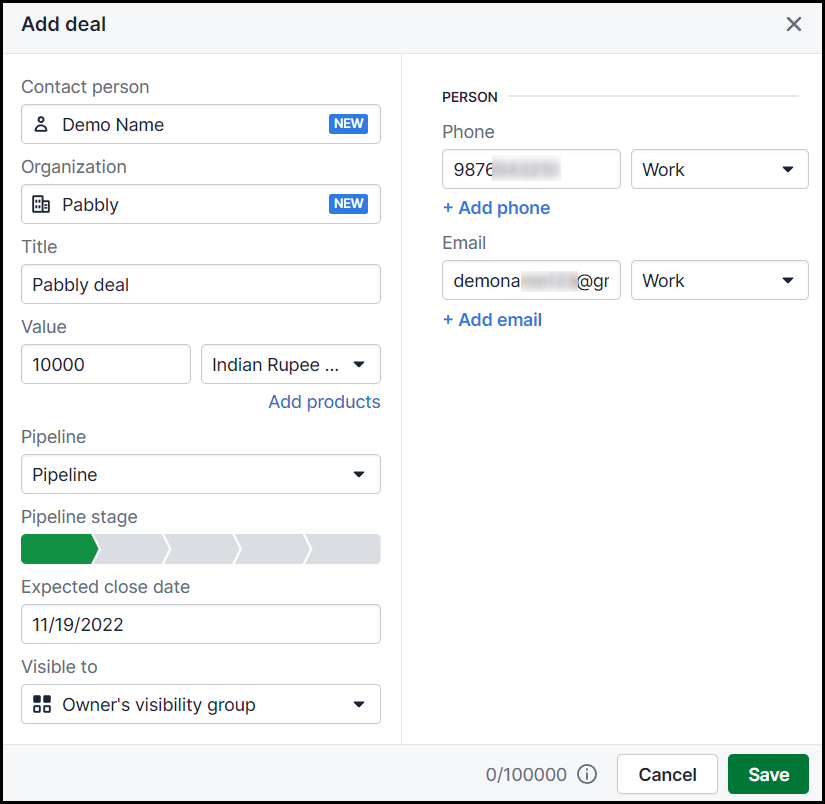
Expand Response Receive, and the details of your newly created deal must be visible, thus confirming the established connection.
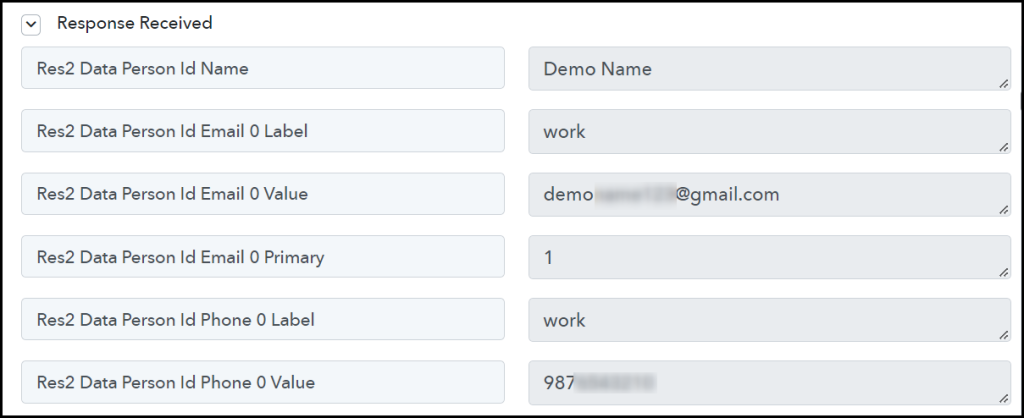
Step 3:- Setup WhatsApp Cloud API as the Action App to Send Messages
Upon capturing the deal data from Pipedrive, we essentially want to send WhatsApp messages. Therefore, WhatsApp Cloud API will be our Action App.
Note: Follow steps 1 to 3 of this blog to create a new Whatsapp Business Cloud API account if you don’t already have one.
A. Action App
Choose ‘WhatsApp Cloud API’ as your Action App, select ‘Send Template Message’ as an Action Event, and click on ‘Connect’.
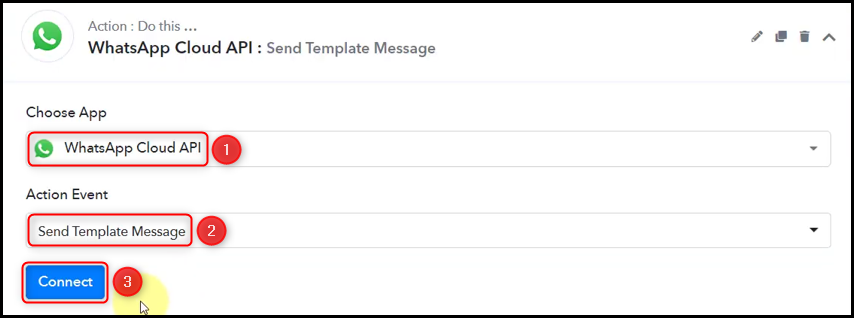
B. Connect WhatsApp Cloud API Account
To connect with your WhatsApp Cloud API account, select ‘Add New Connection’. You will be asked to enter your Permanent Token, Phone Number ID, and WhatsApp Business Account ID.
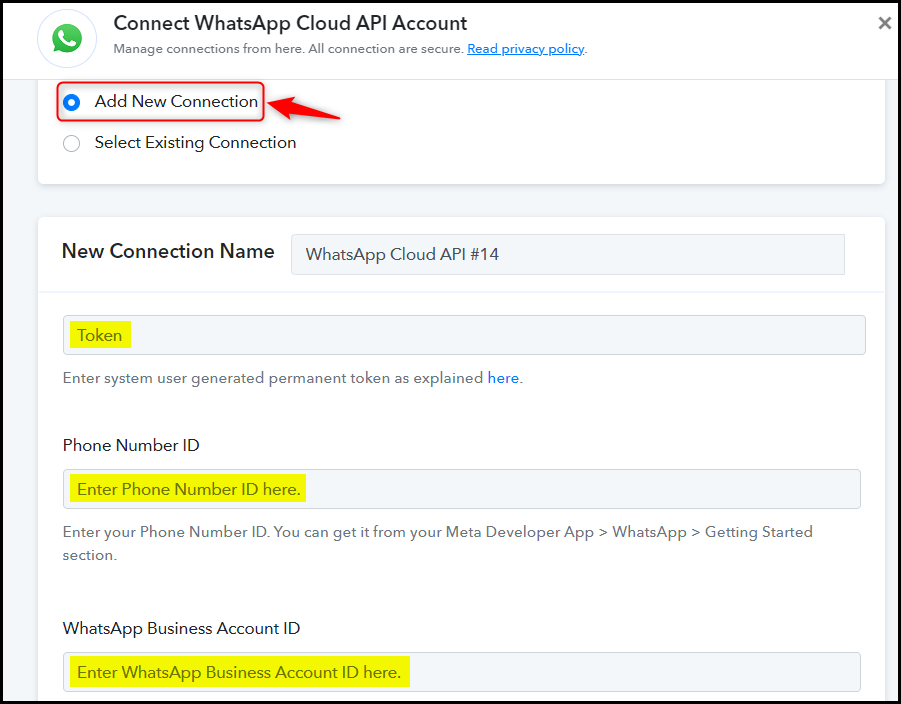
Go to your Facebook Developer dashboard, and copy the Phone Number ID and WhatsApp Business Account ID.
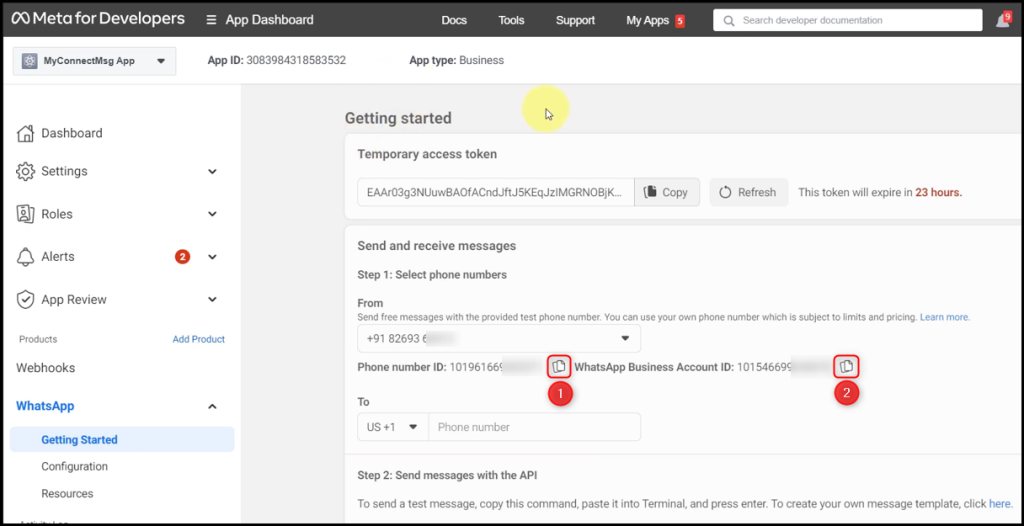
Paste both in their respective fields.
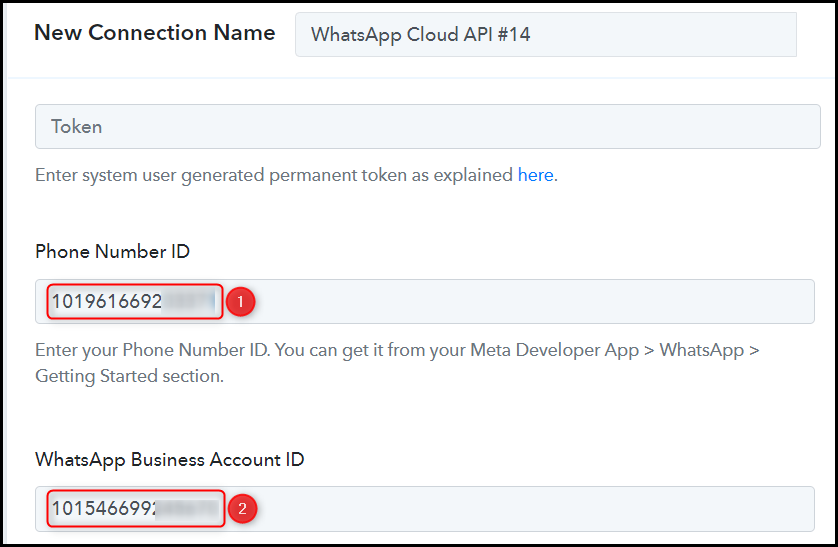
The Token visible on your dashboard is a temporary one that expires every 24 hours. For our workflow, we need a Permanent Token. You can generate a Permanent Access Token by following the steps given in this post.
Paste the Permanent Token, and click on ‘Save’.
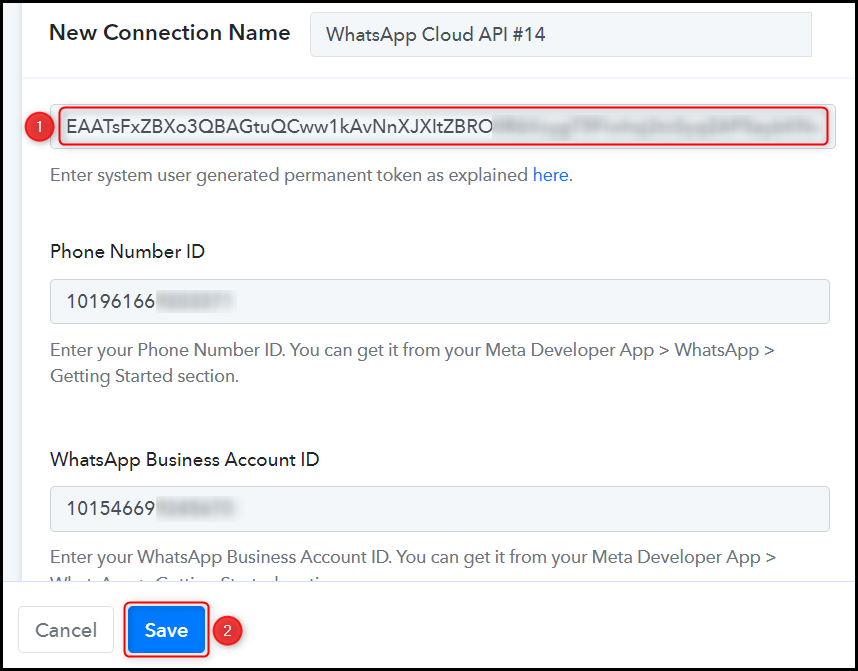
Step 4:- Compose a Message Template
You will be asked to fill up a few fields. You can either select your Template Name directly from the list if you already have one ready or create a new message template by following these steps.
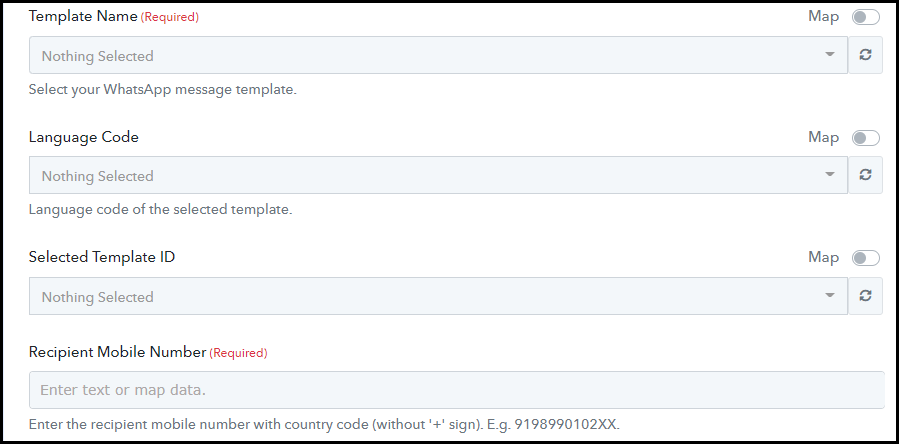
A. Create a Message Template
Switch to your WhatsApp Cloud API dashboard, and click the ‘here’ hyperlink. You will be redirected to a new page.
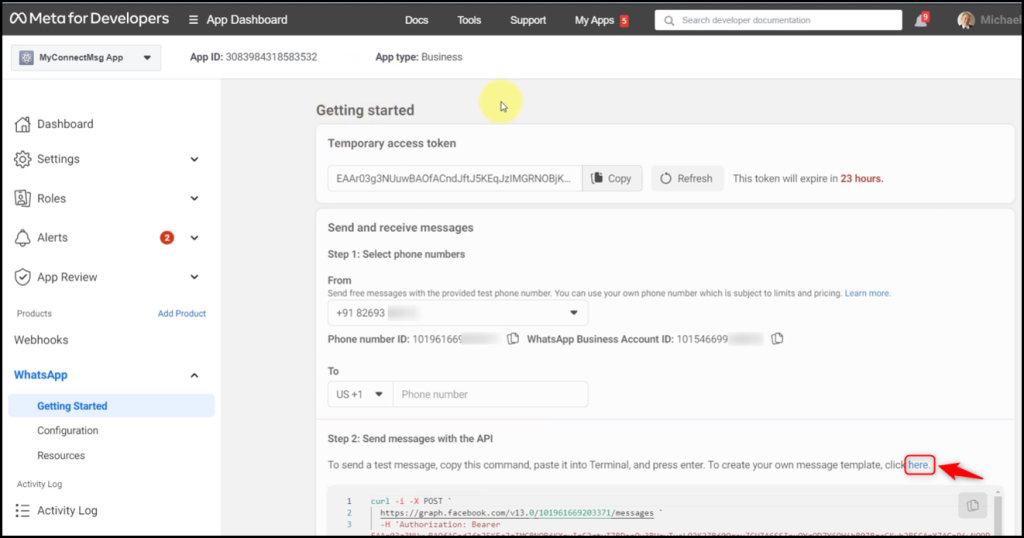
Click on ‘Create Message Template’.
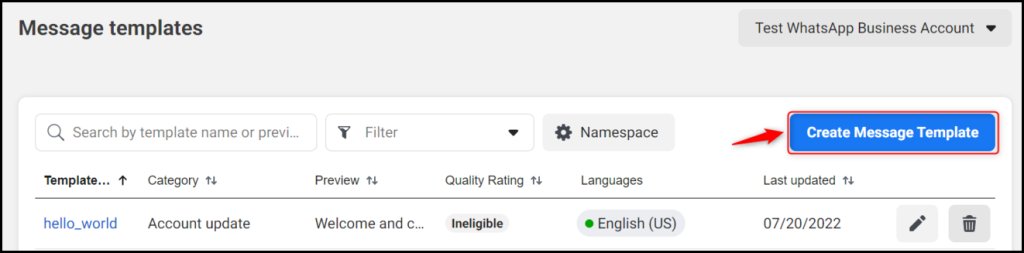
Select a Category, Name the template and pick a Language. Click on ‘Continue’.
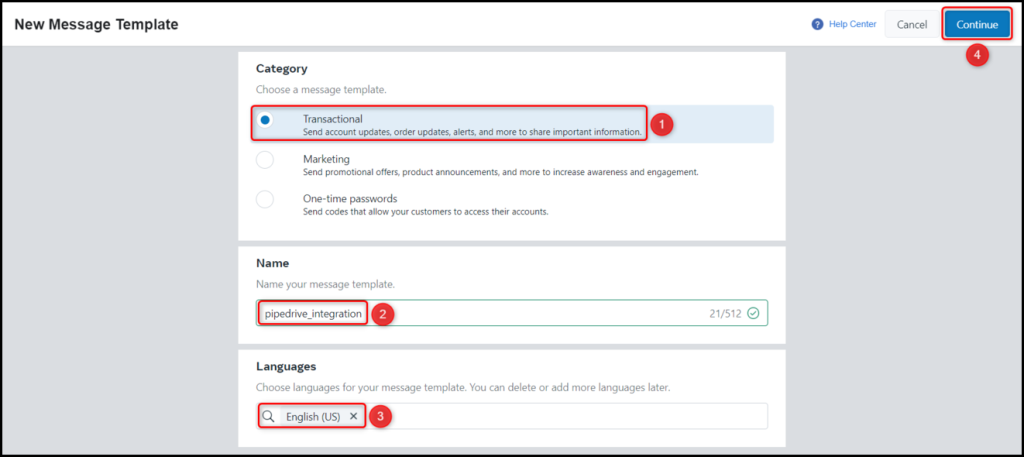
B. Body with Dynamic Data Tags
Type in your message in the Body field. To personalize your message, include Dynamic Data Tags in your template.
Dynamic Data Tags help us to include variables in our template, these variables will be replaced with actual data in your message. The actual data can be a name, an email address, date, time, ID number, etc. To add a dynamic tag to your template, write your variables between double curly braces {{variable}}.
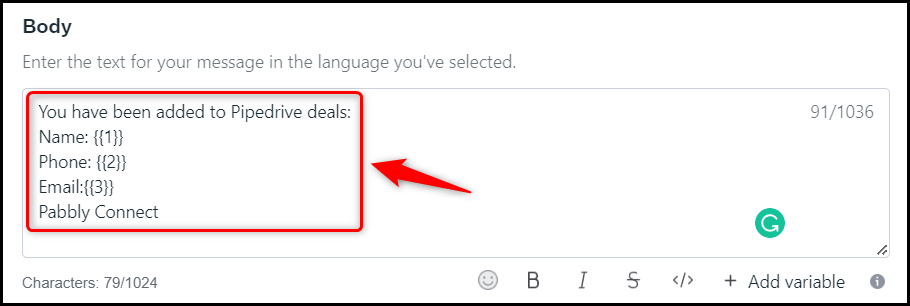
‘Submit’ your message and ‘Confirm’.

As you submit your template, it could be approved right away or go to Facebook for a manual review. This process may take anywhere from a few minutes to a few hours. Reload your page to see if your template is approved and available, as indicated by the green color.

Step 5:- Map the Necessary Fields
Now that you have connected your WhatsApp Cloud API account, all you need is to map the necessary details from the step above.
Select your Template Name.

Map the Recipient Mobile Number from the step above.
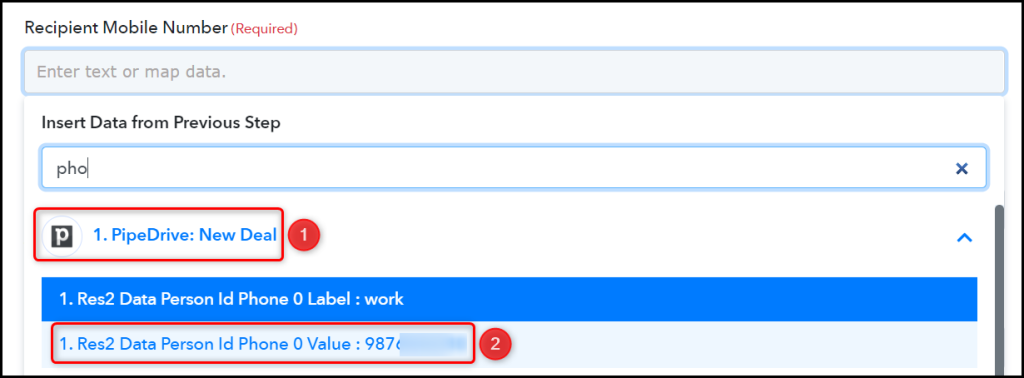

Remember the Dynamic Data Tags we talked about? Those tags will be replaced by the data present in Body Fields.
In Body Field, enter or map the relevant data from above. This could vary as per your choice of variable. Click on ‘Save & Send Test Request’.
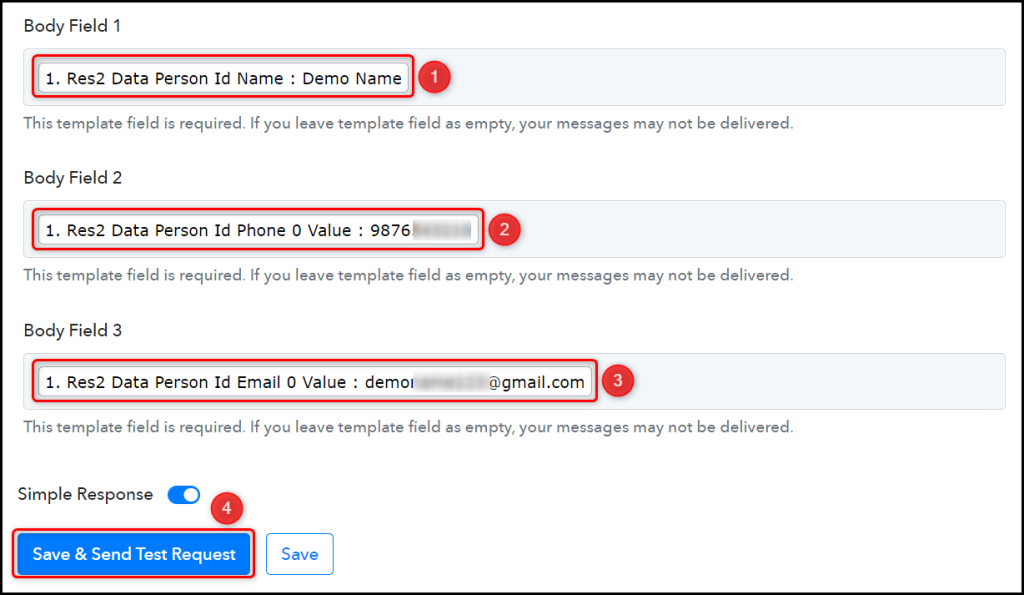
As soon as you click on Save & Send Request, a WhatsApp message containing the lead details will be sent to the recipient’s mobile number.
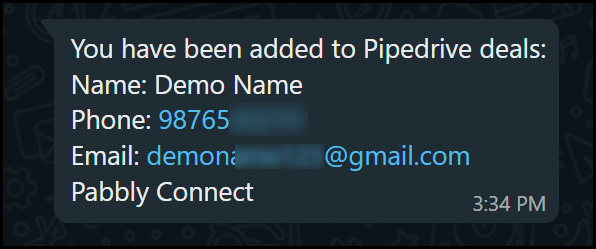
Our automation is complete. We have successfully integrated Pipedrive with WhatsApp. Each time a new deal is created in your Pipedrive account, a message will automatically be sent to your newly created deal on WhatsApp.
Sign Up for a free Pabbly Connect account, and start automating your business
Subscribe to our Youtube Channel for more such automation
For any other queries, visit our forum