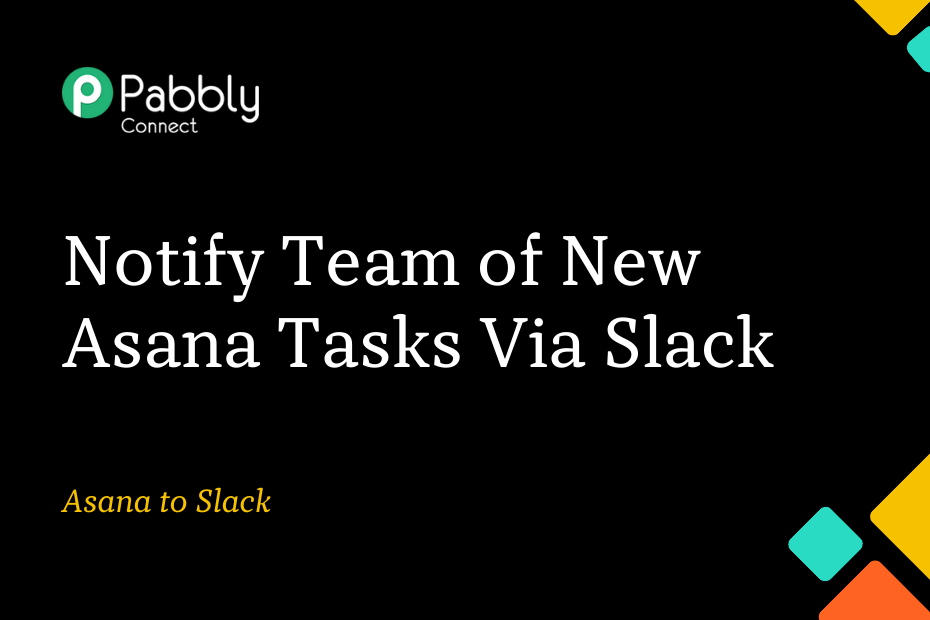In this post, we will discuss how you can integrate Asana with Slack. After this integration, your team members will automatically be notified via Slack every time a new task is added to Asana.
This automation requires a one-time setup, for which we will use Pabbly Connect.
Initially, we will link Asana with Pabbly Connect to capture newly added tasks, then connect Pabbly Connect with Slack to notify your team members of the new tasks via Slack.
Steps to Automatically Send New Asana Tasks to Slack Channel
1. Sign In / Sign Up to Pabbly Connect and Create a Workflow
2. Establish a Connection between Asana and Pabbly Connect
3. Setup Slack as the Action App to Notify Team Members
Step 1:- Sign In / Sign Up to Pabbly Connect and Create a Workflow
A. Sign In / Sign Up
To begin this process, visit Pabbly Connect and create your account by clicking on the ‘Sign Up Free’ button. You can also click on Sign In if you already have an account.

Click on the Pabbly Connect ‘Access Now’ button

B. Create Workflow
To create a new workflow, click the ‘Create Workflow’ button.

Name your workflow, and click on ‘Create’.
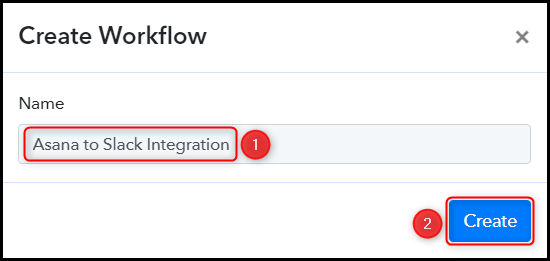
Step 2:- Establish a Connection between Asana and Pabbly Connect
Now, let’s take a look at the steps involved in establishing a connection between Asana and Pabbly Connect. Once established, this connection will allow us to collect details regarding any tasks that have been recently added to Asana.
A. Trigger App
Trigger allows us to choose the application that will receive the data for Pabbly Connect. In our case, it would be Asana.
Choose ‘Asana’ as the Trigger App, select ‘New Task in Project’ as the Trigger Event, and click on ‘Connect’.
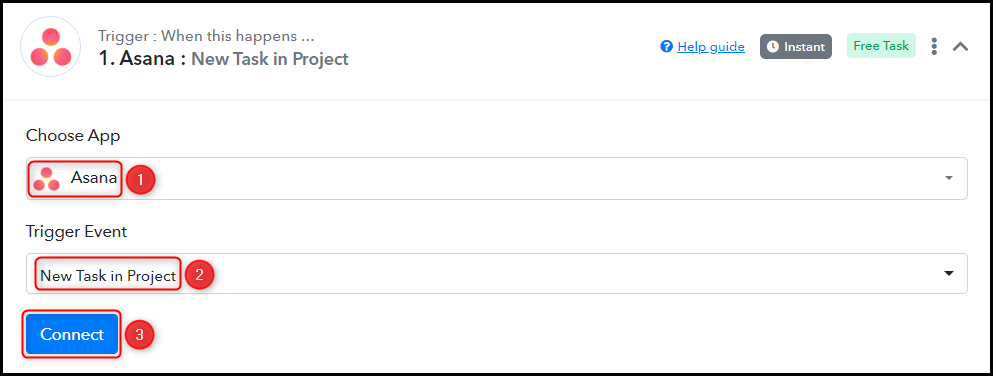
B. Connect Asana Account
To connect with your Asana account, select ‘Add New Connection’ and click on ‘Connect With Asana’. Also, authorize the connection by granting the necessary permissions.
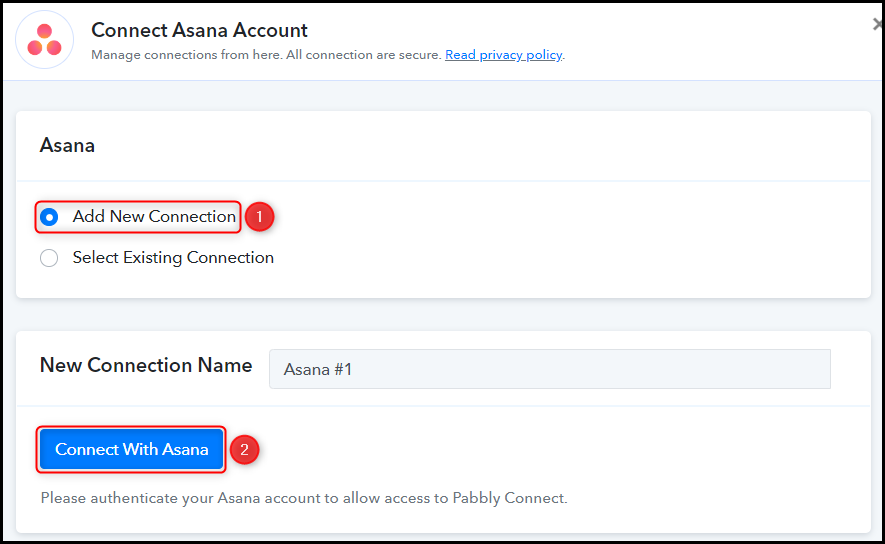
Select the specific Project from which you wish to capture the task, and click on ‘Save & Send Test Request’.
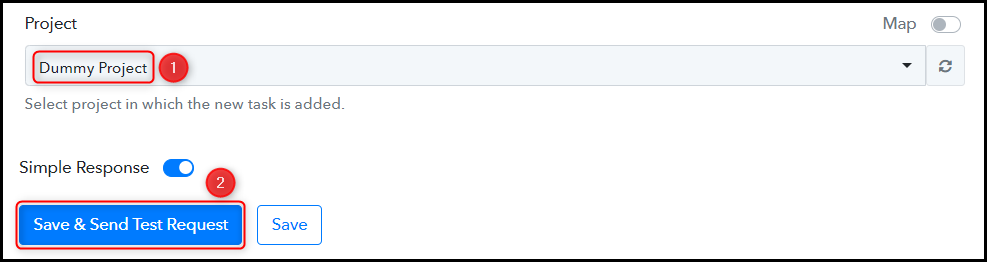
Upon clicking “Save & Send Test Request,” Pabbly Connect will commence its search for tasks in Asana, as denoted by the rotating “Waiting For Response” button.

C. Test Connection
To verify the established connection, we will add a new task to Asana and check the Response Received in Pabbly Connect.
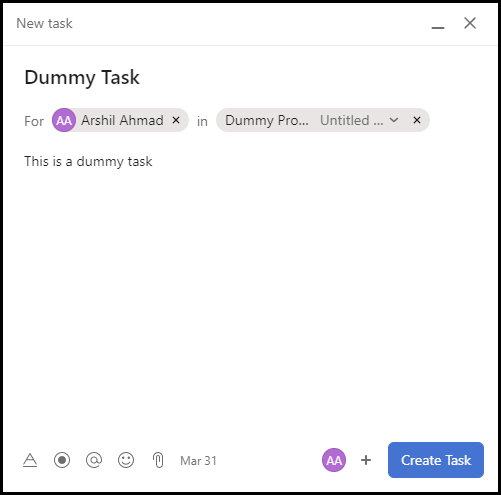
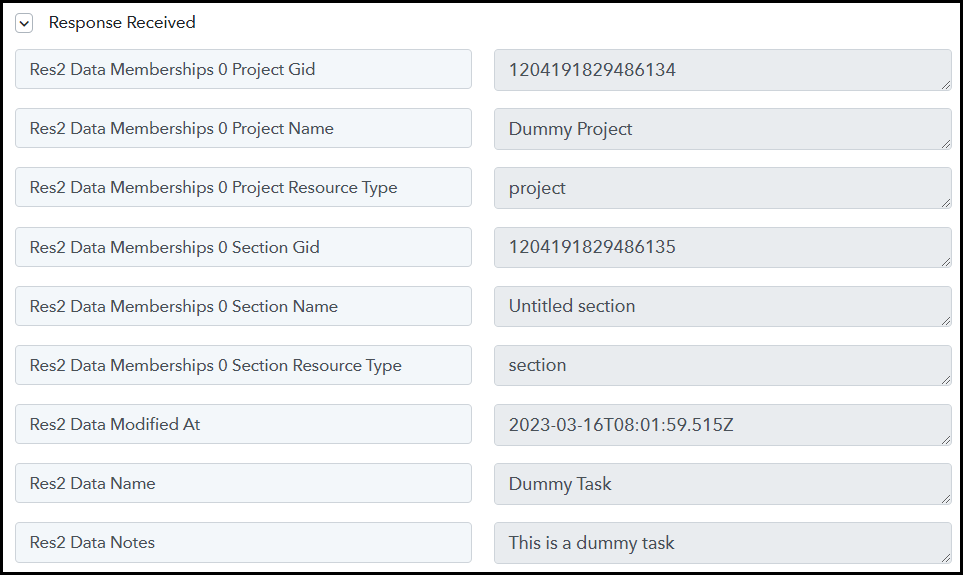
Step 3:- Setup Slack as the Action App to Notify Team Members
Action allows us to choose the application that will get executed by the workflow trigger.
Our goal is to inform team members of any new tasks added to Asana through Slack. Therefore, we will use Slack as our Action App.
A. Action App
Choose ‘Slack’ as your Action App, select ‘Send Channel Message’ as an Action Event, and click on ‘Connect’.
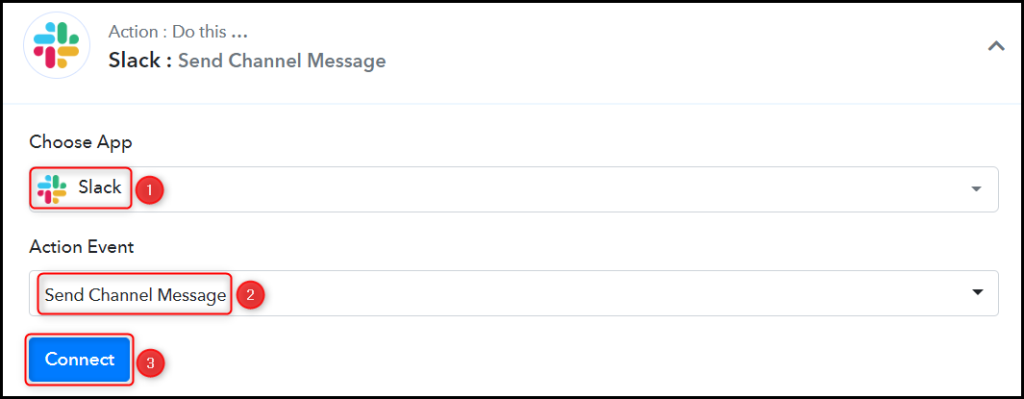
B. Connect with Slack Account
To establish a connection with your Slack account, select ‘Add New Connection’ and click on ‘Connect With Slack’.
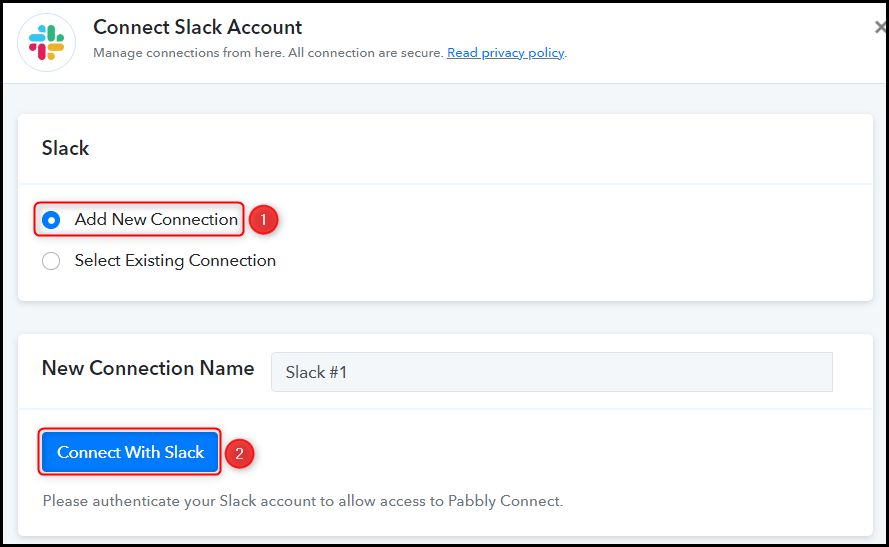
Enter your Token Type, then click on ‘Save’ and grant the required authorization.
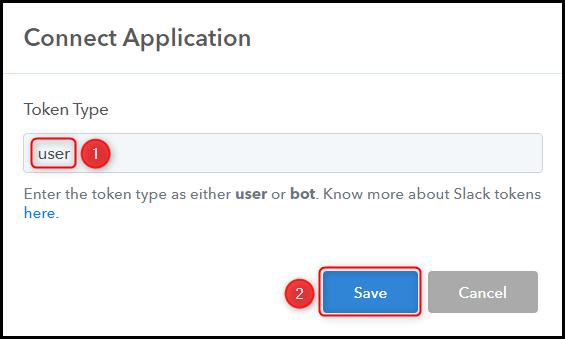
Choose the channel to which you want to send the message.

C. Compose Message
After successfully linking your Slack account, the only remaining job is to map the task details from the step above. Mapping helps to keep our data dynamic and update it based on the received responses.
Compose the Message by mapping the task details from the previous step, and click on ‘Save & Send Test Request’.
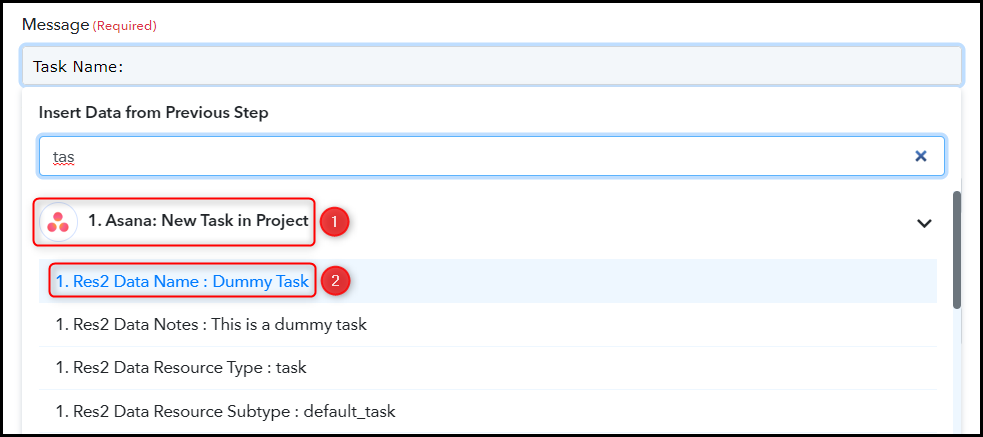
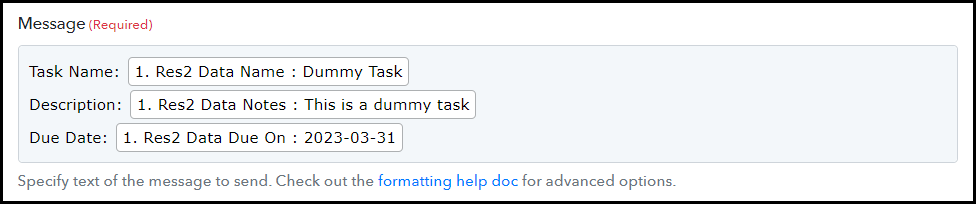

The moment you click on Save & Send Test Request, a message containing the task details will be dispatched to your Slack channel.
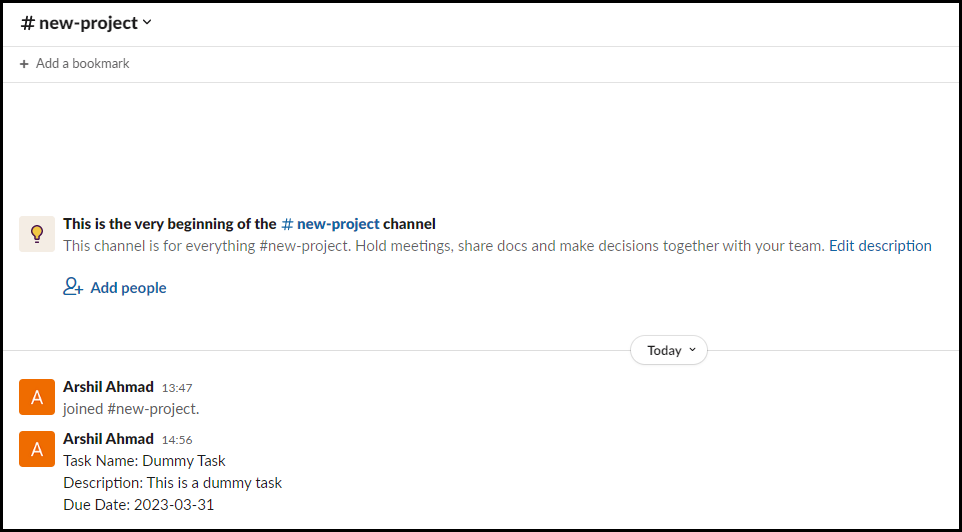
We have finished setting up the automation to integrate Asana with Slack. The integration is successful, and whenever a new task is added to your Asana account, your team members will receive automatic notifications about the task via Slack.
You can copy this entire workflow by clicking this link.
Sign Up for a free Pabbly Connect account, and start automating your business
Subscribe to our Youtube Channel for more such automation
For any other queries, visit our forum