Let us see how you can integrate Facebook Lead Ads with Stackby and store Facebook leads in the Stackby spreadsheet automatically.
This automation requires a one-time setup, for which we will use Pabbly Connect.
We will link Facebook Lead Ads with Pabbly Connect to capture the lead data, link Pabbly Connect with Stackby and send these leads to be recorded in Stackby.
Steps to Store Facebook Leads in Stackby Automatically
1. Sign In / Sign Up to Pabbly Connect and Create a Workflow
2. Establish a connection between Facebook Lead Ads and Pabbly Connect
3. Setup Stackby as the Action App
Step 1:- Sign In / Sign Up to Pabbly Connect and Create a Workflow
A. Sign In / Sign Up
To begin this process, visit Pabbly Connect and create your account by clicking on the ‘Sign Up Free’ button. You can also click on Sign In if you already have an account.

Click on the Pabbly Connect ‘Access Now’ button

B. Create Workflow
To create a new workflow, click the ‘Create Workflow’ button.

Name your workflow, and click on ‘Create’.
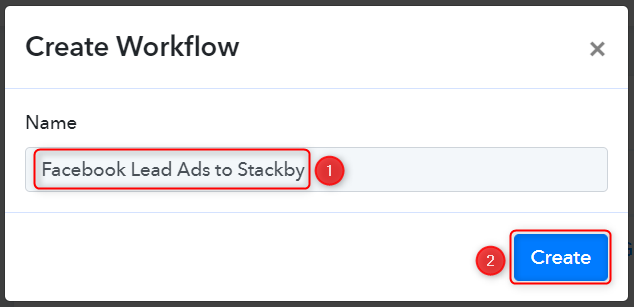
Step 2:- Establish a connection between Facebook Lead Ads and Pabbly Connect
We will now look at the steps through which we will establish a link between Facebook Lead Ads and Pabbly Connect. This will help us to fetch the lead details from Facebook Form responses.
A. Trigger App
Trigger allows us to choose the application that will receive the data for Pabbly Connect. In our case, it would be Facebook Lead Ads.
Expand the trigger step, choose ‘Facebook Lead Ads’ as the Trigger App, and select ‘New Lead (Instant)’ as your Trigger Event. Click on ‘Connect’. Doing this will result in Facebook Lead Ads sending data directly to Pabbly Connect whenever a new lead is generated.
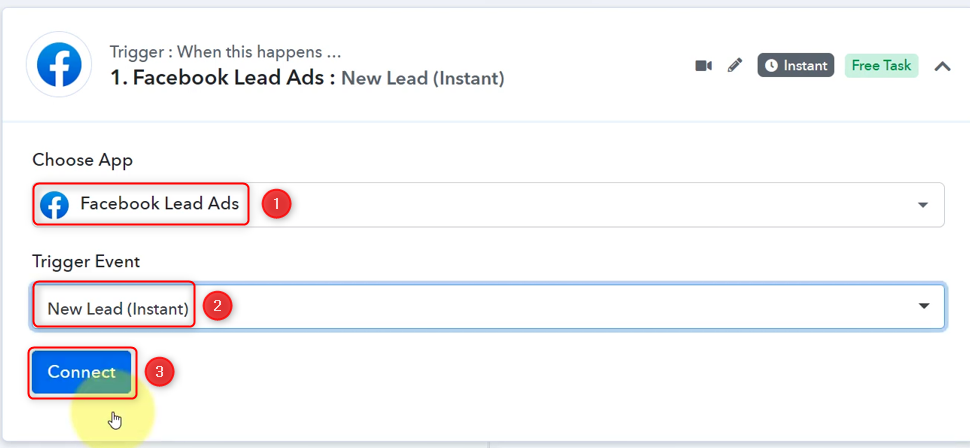
Select ‘Add New Connection’, and click on ‘Connect With Facebook Lead Ads’. Also, grant the authorization.
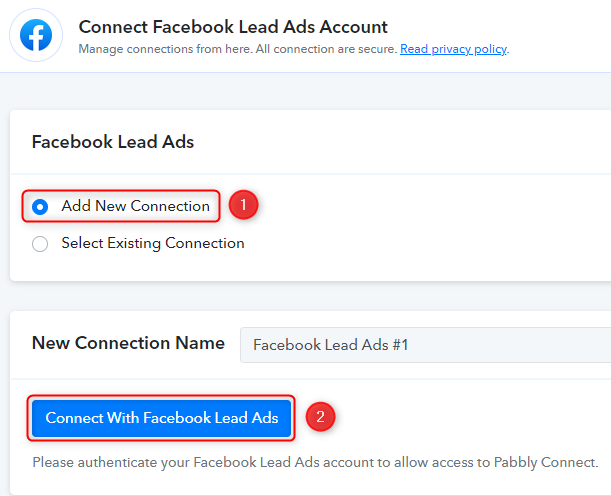
B. Establish Connection
Select the Facebook page on which you are running the lead ads, and choose the LeadGen Form you want to link with Pabbly Connect. Click on ‘Save And Send Test Request’.
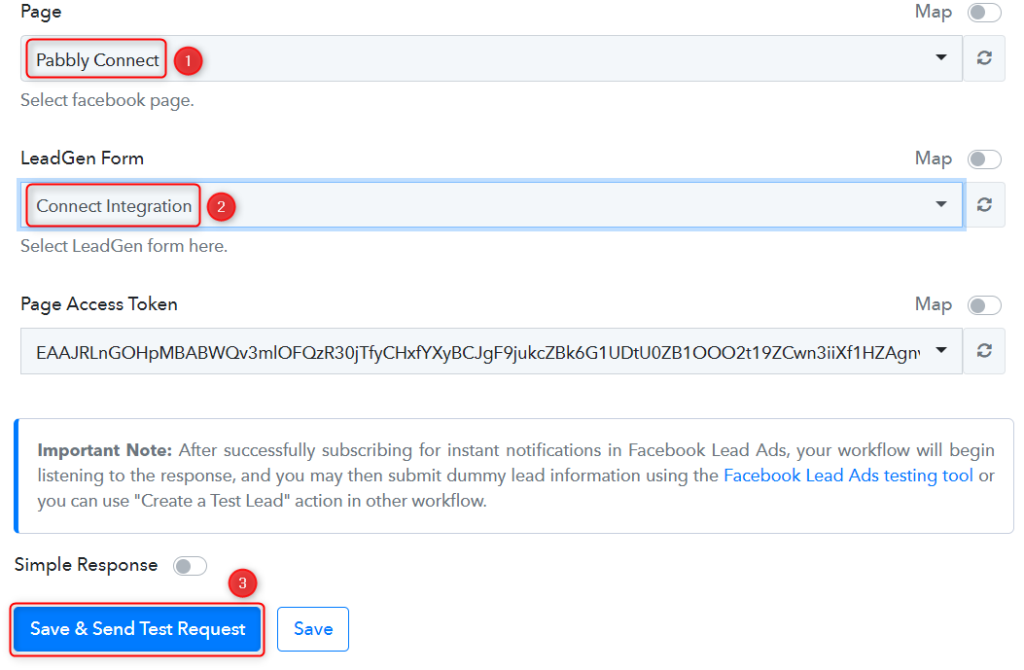
As soon as you click on ‘Save And Send Test Request’, Pabbly Connect will start looking to fetch data from Facebook Lead Ads indicated by the rotating ‘Waiting for Webhook Response Button’.
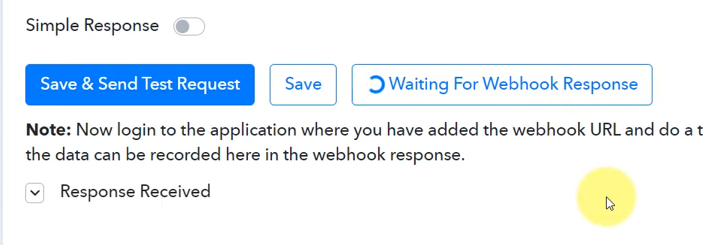
C. Test the Connection
To fetch the lead details, we will use the ‘Facebook Lead Ads testing tool’, which will help us create a dummy lead. Upon submission of this dummy lead, Pabbly Connect will capture the data from Facebook Lead Ads to test our established connection.
Click on ‘Facebook Lead Ads testing tool’
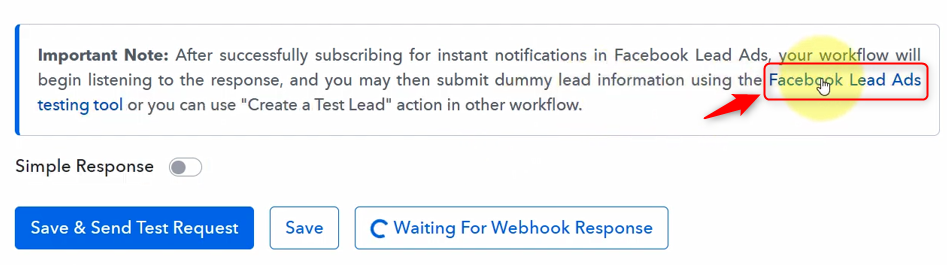
You will be redirected to the Lead Ads Testing Tool, where you need to create a dummy lead.
Select the Page and Form you want to link, and click on ‘Preview form’
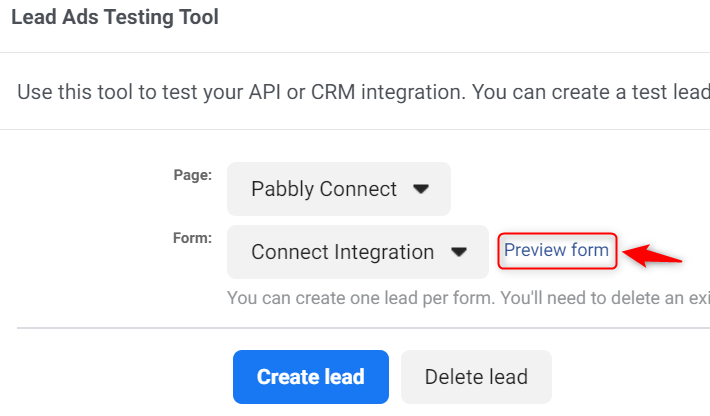
Fill out this dummy form, click on ‘Next’, and ‘Submit’ this form.
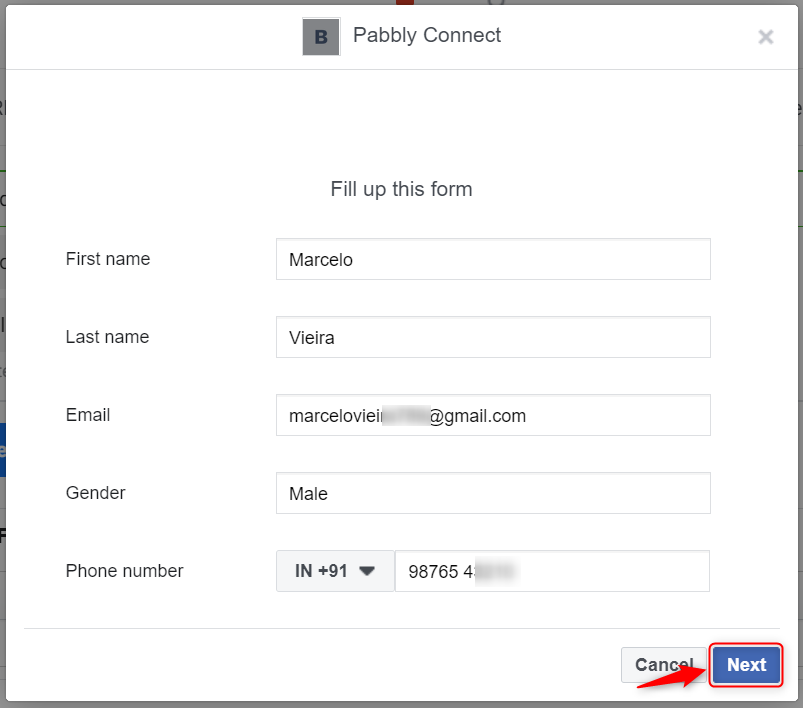
Switch back to Pabbly Connect, expand Response Received, and our dummy details must be visible, thus confirming our established connection.
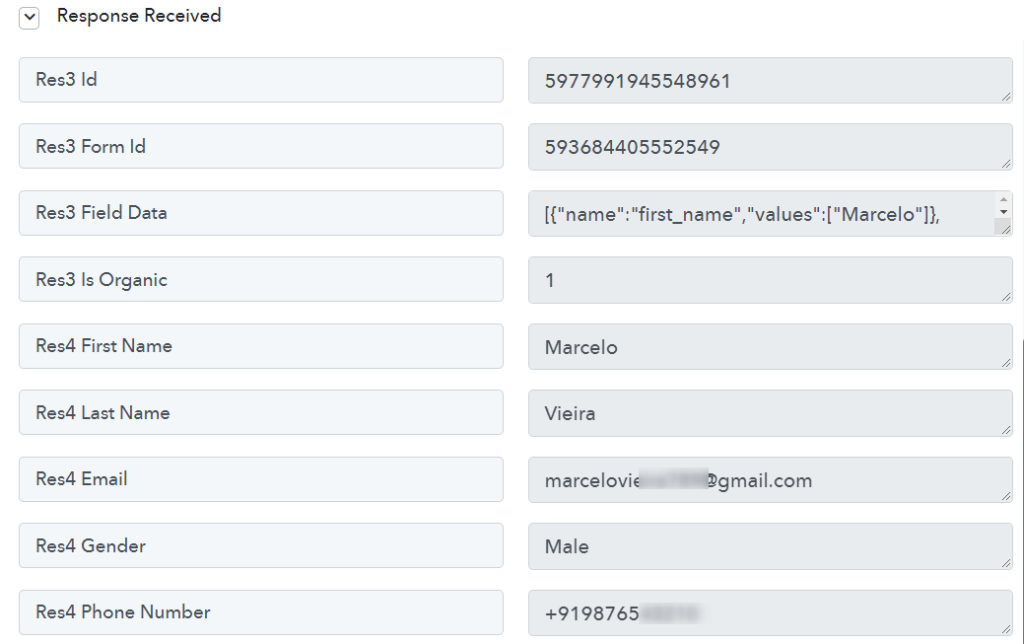
Step 3:- Setup Stackby as the Action App
A. Action App
Action allows us to choose the application that will get executed by the workflow trigger.
Since we want to store Facebook leads in Stackby. Therefore, Stackby will be our Action App.
Choose ‘Stackby’ as the Action App, select ‘Create a Row’ as an Action Event, and click on ‘Connect’.
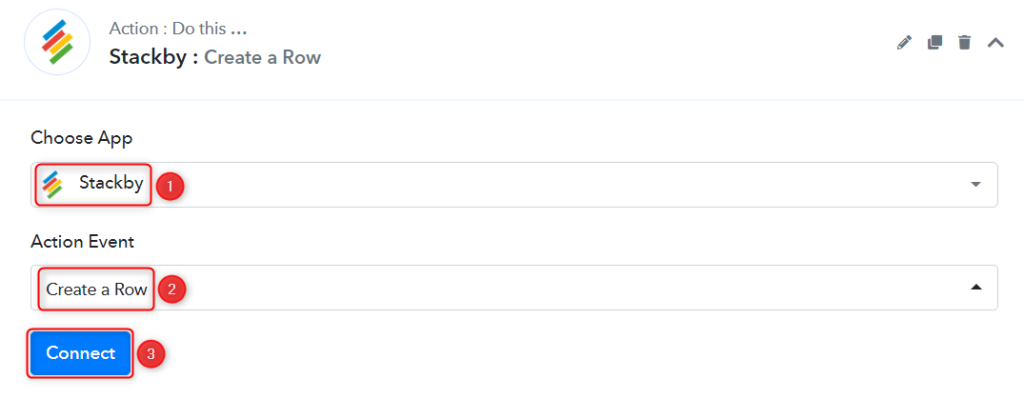
B. Connect Stackby Account
To connect with your Stactkby account, select ‘Add New Connection’. You will be asked to enter your API Key. Login to your Stackby account by clicking the ‘Account’ button.
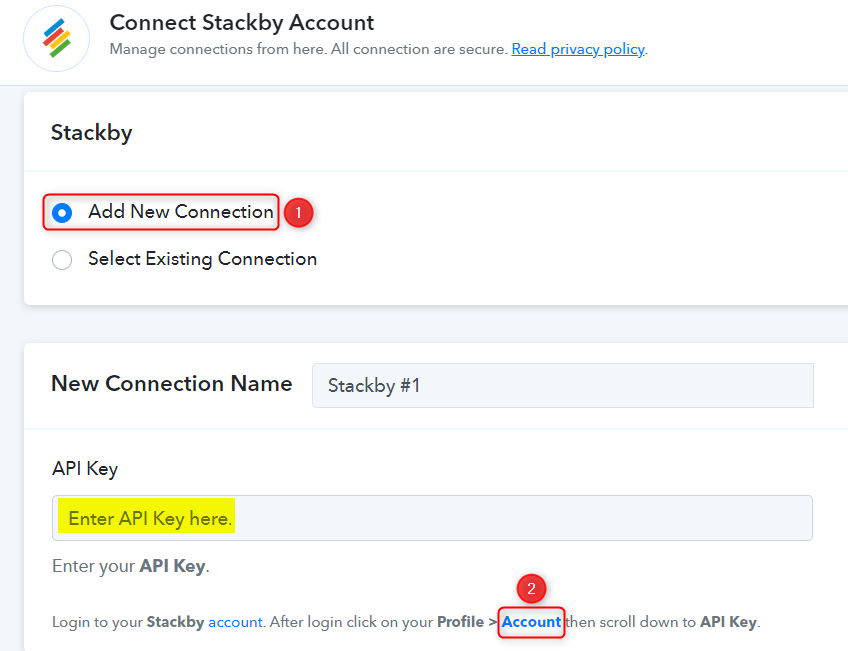
Scroll down to find the API Key, copy this key
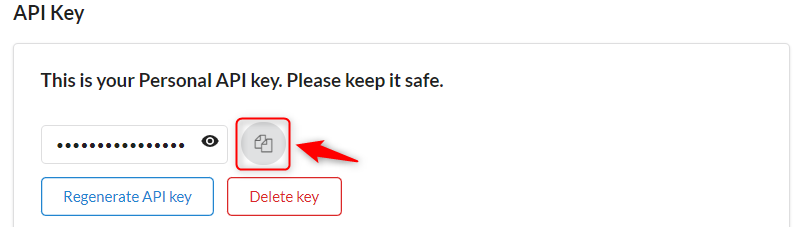
Paste the API Key in its given field, and click on ‘Save’
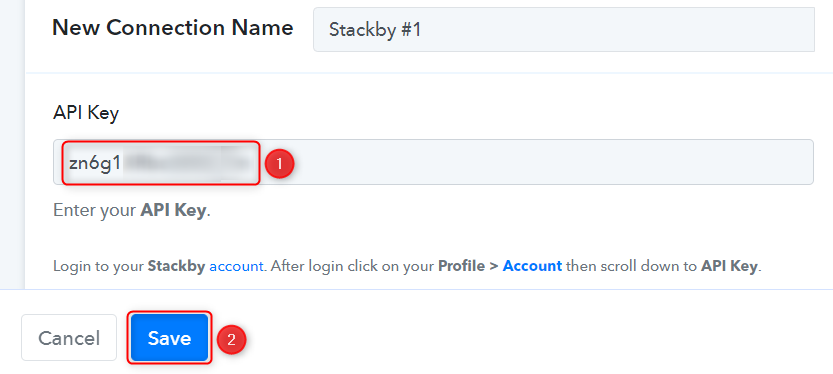
Select the Workspace, Stack and Table in which you want to keep a record of your lead.
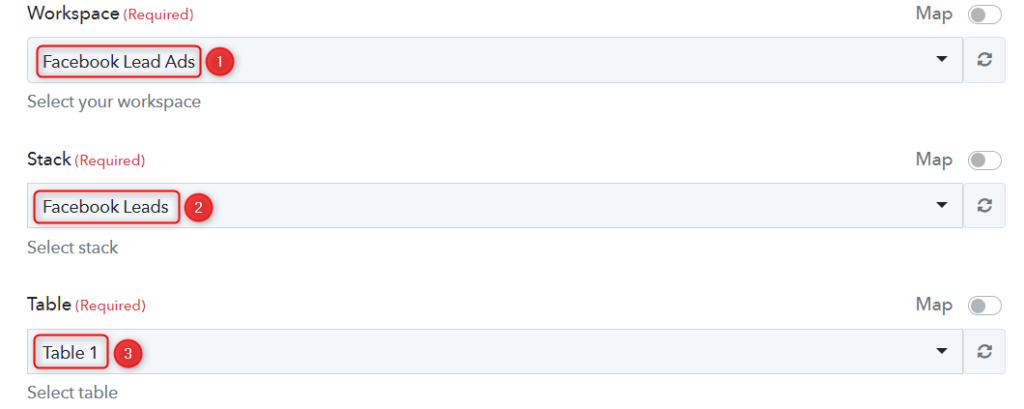
As soon as you select your table, the columns of this table will start reflecting as fields in your Action Step.
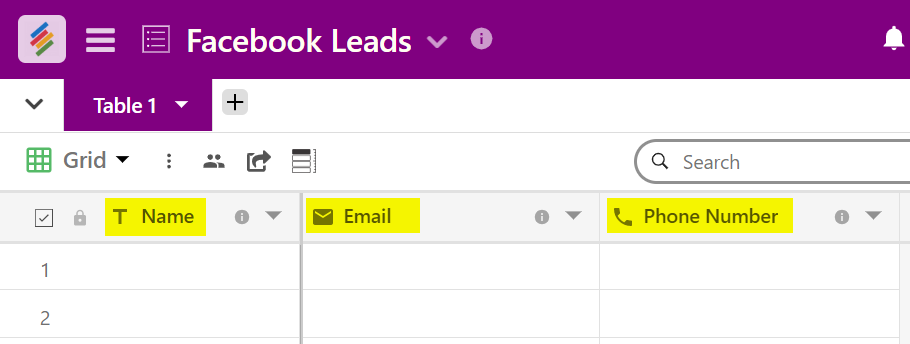
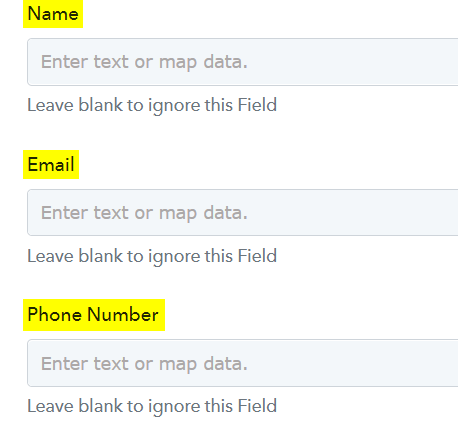
C. Map the Necessary Fields
Since we have already captured the lead from Facebook Lead Ads, all we need is to map those details from above. Mapping ensures our data remains dynamic and changes as per the received responses.
Map the Name from the step above.
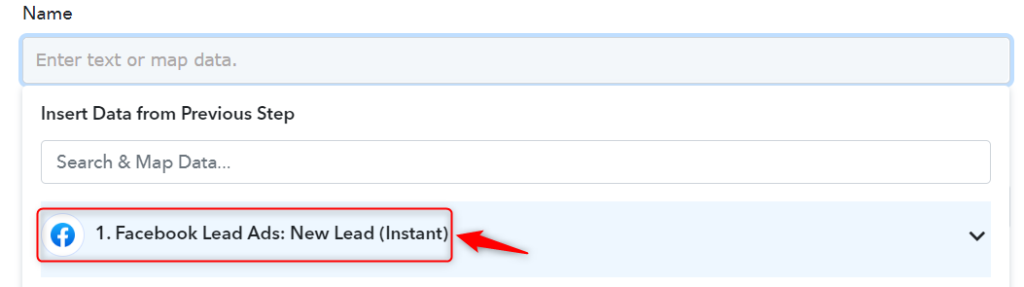
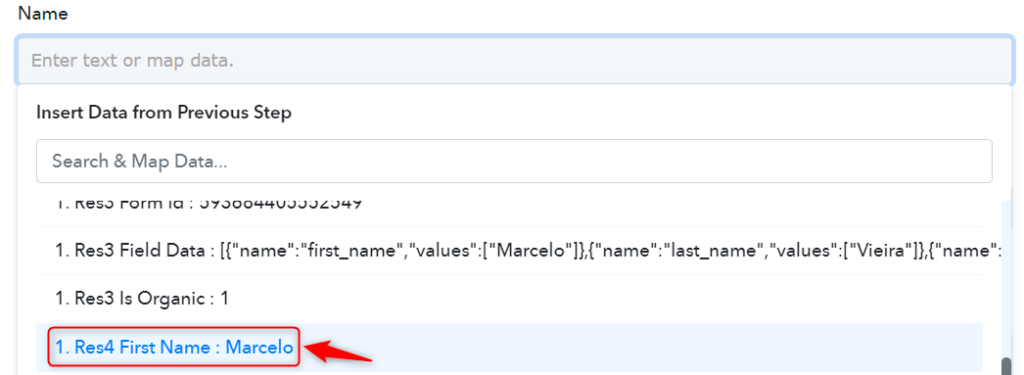
Similarly, map the other fields and click on ‘Save & Send Test Request’
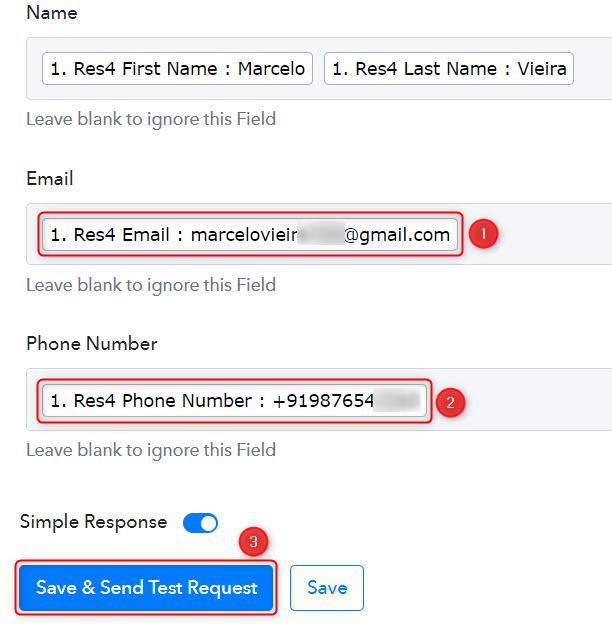
As soon as you click on Save & Send Test Request, the lead data will get saved in Stackby spreadsheet.
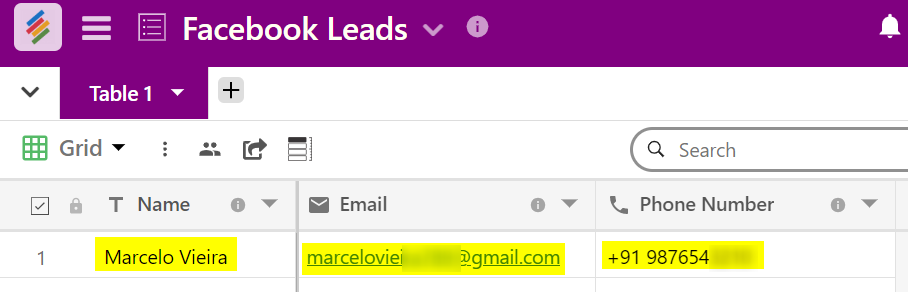
Out automation is complete. To summarize, we established a connection with Facebook Lead Ads to capture the lead data, linked Pabbly Connect with Stackby, and sent this data to be stored in Stackby.
We have successfully integrated Facebook Lead Ads with Stackby. Now each new lead will automatically be recorded in Stackby.
You can copy this entire workflow by clicking this link.
Sign Up for a free Pabbly Connect account, and start automating your business
Subscribe to our Youtube Channel for more such automation
For any other queries, visit our forum