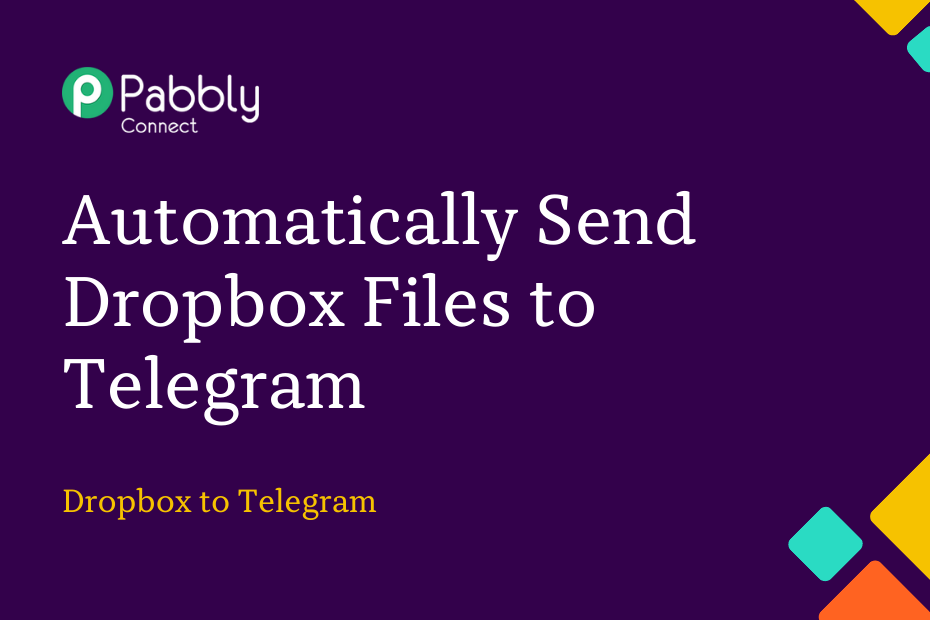The aim of this article is to show you how to combine Dropbox with Telegram. Once set up, every new file added to your Dropbox account will be automatically shared on your Telegram channel or group.
This automation requires a one-time setup, for which we will use Pabbly Connect.
First, we will link Dropbox with Pabbly Connect to capture new uploads, then link Pabbly Connect with Telegram to share the captured file on Telegram.
Steps to Automatically Send Dropbox Files to Telegram
1. Sign In / Sign Up to Pabbly Connect and Create a Workflow
2. Establish a Connection between Dropbox and Pabbly Connect
3. Add a Router to your Workflow to Share Files
Step 1:- Sign In / Sign Up to Pabbly Connect and Create a Workflow
A. Sign In / Sign Up
To begin this process, visit Pabbly Connect and create your account by clicking on the ‘Sign Up Free’ button. You can also click on Sign In if you already have an account.

Click on the Pabbly Connect ‘Access Now’ button

B. Create Workflow
To create a new workflow, click the ‘Create Workflow’ button.

Name your workflow, and click on ‘Create’.
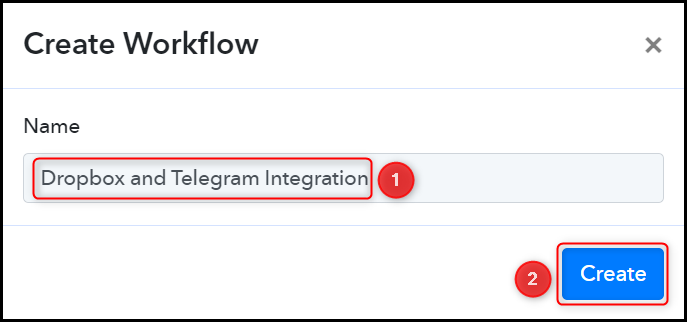
Step 2:- Establish a Connection between Dropbox and Pabbly Connect
Our attention will now turn to the steps required to establish a connection between Dropbox and Pabbly Connect. Once completed, we will be able to fetch files from Dropbox.
A. Trigger App
Trigger allows us to choose the application that will retrieve the data for Pabbly Connect. In this instance, it would be Dropbox.
Choose ‘Dropbox’ as the Trigger App, select ‘New File’ as an Action Event, and click on ‘Connect’.
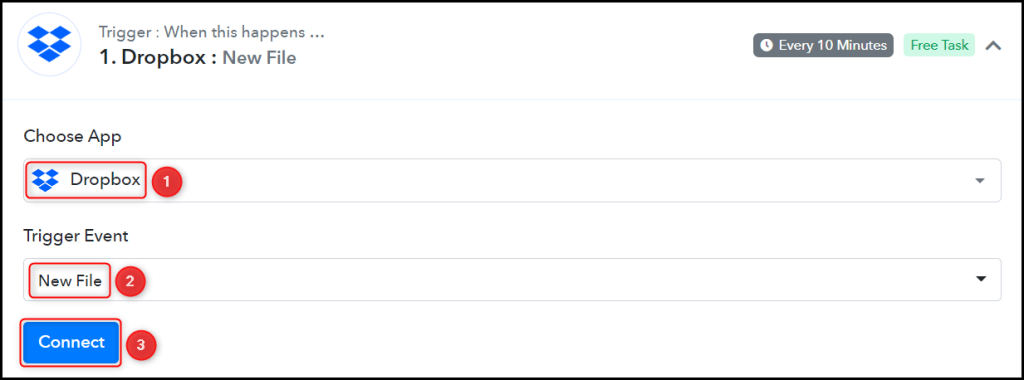
B. Connect Dropbox Account
To connect with your Dropbox account, select ‘Add New Connection’, and click on ‘Connect With Dropbox’.
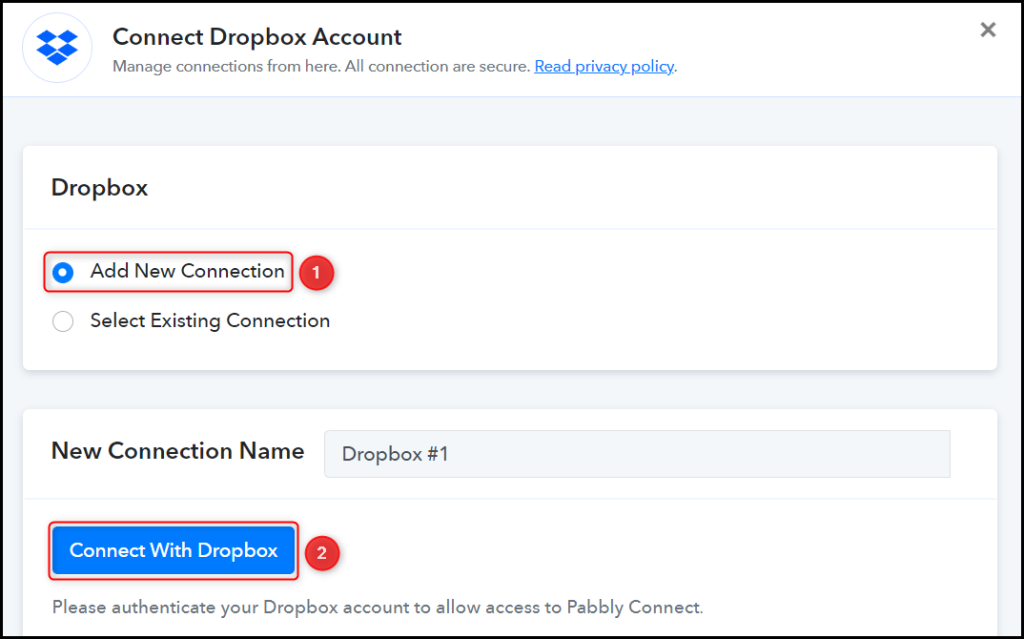
Set the Folder Path to specify the folder from where you want to capture the files, and click on ‘Save & Send Test Request’.
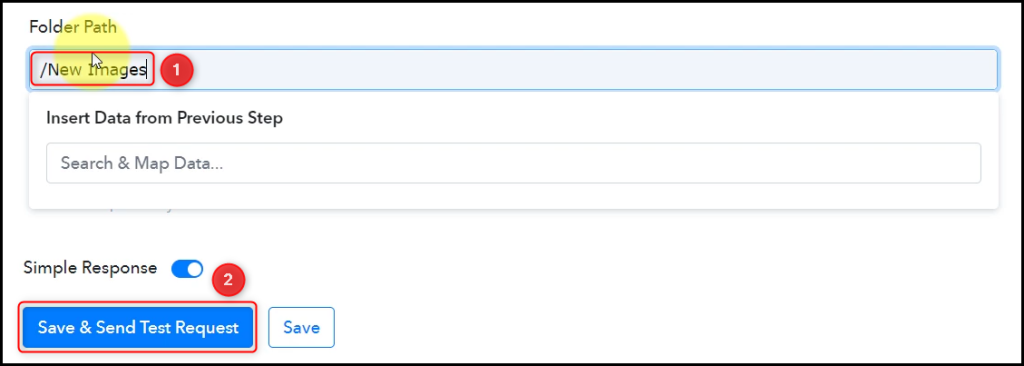
As soon as you select Save & Send Test Request, Pabbly Connect will retrieve the information of the most recently uploaded file in your Dropbox account.
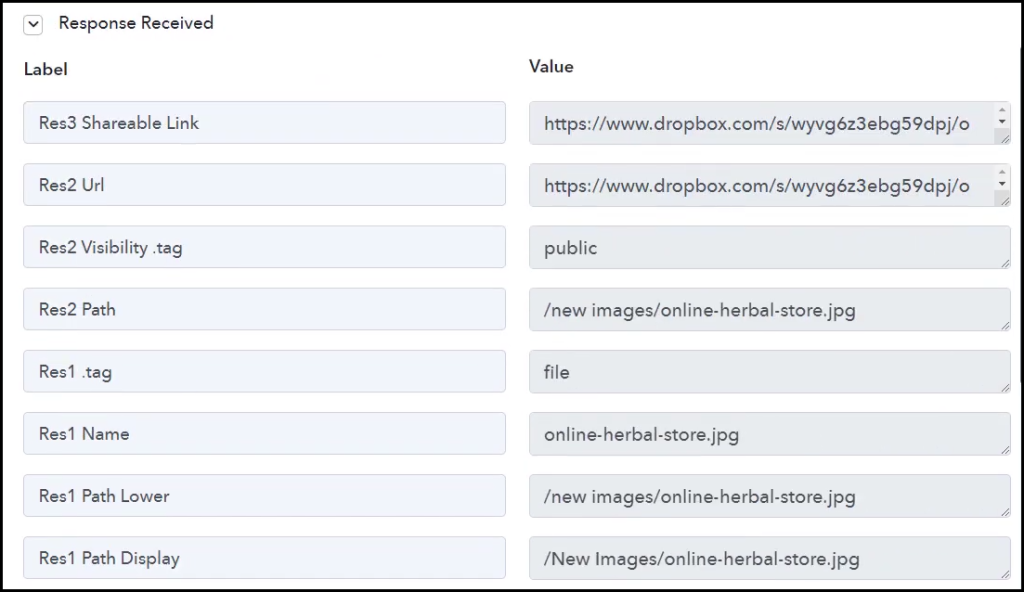
Step 3:- Add a Router to your Workflow to Share Files
We may capture either a photo or a video from Dropbox, and the chosen action event will vary depending on the file type. To address this concern, we will incorporate a Router into our workflow.
Choose ‘Router by Pabbly’ as your Action App, rename your 2 Routes and click on ‘Set Filter & Action Steps’.
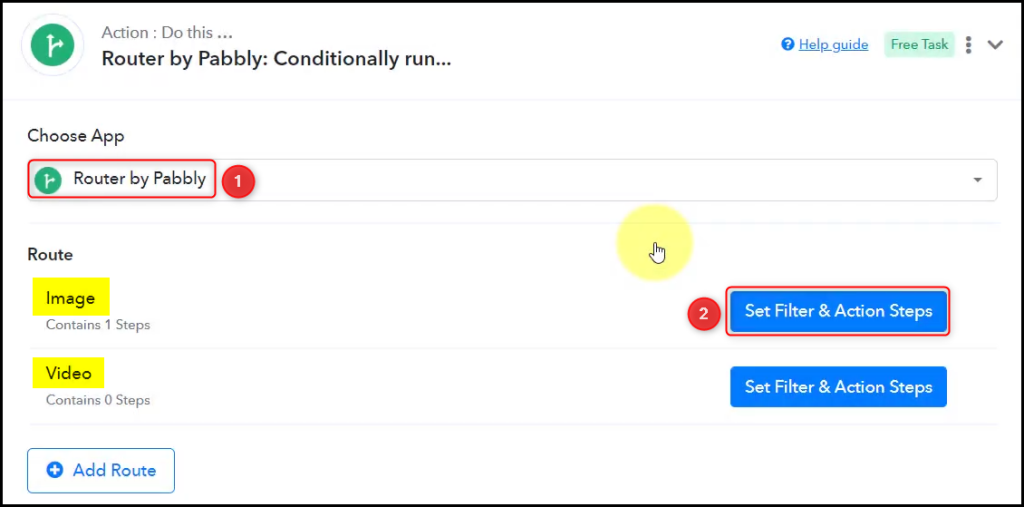
Condition 1: When an Image is Uploaded
A. Filter
In Select Label, map the ‘Name’ from the step above, select Filter Type as ‘Contains’, and enter ‘jpg’ as Value. Similarly, add other conditions, and click on ‘Save & Send Test Request’.
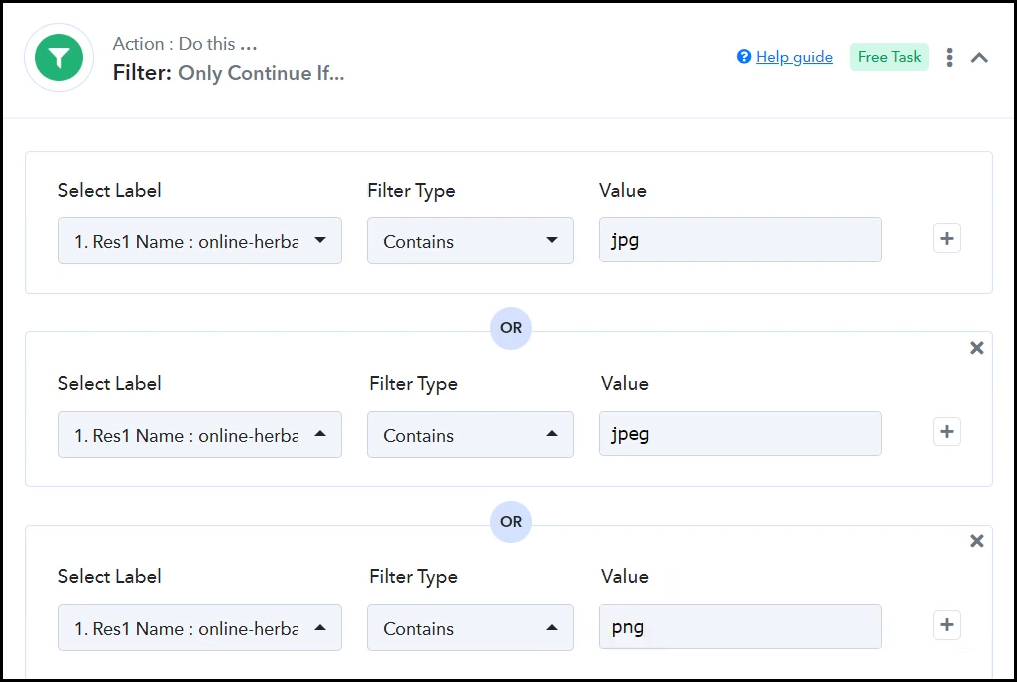
B. 1. Action App
Choose ‘Telegram Bot’ as the Action App, select ‘Send a Photo’ as an Action Event, and click on ‘Connect’.
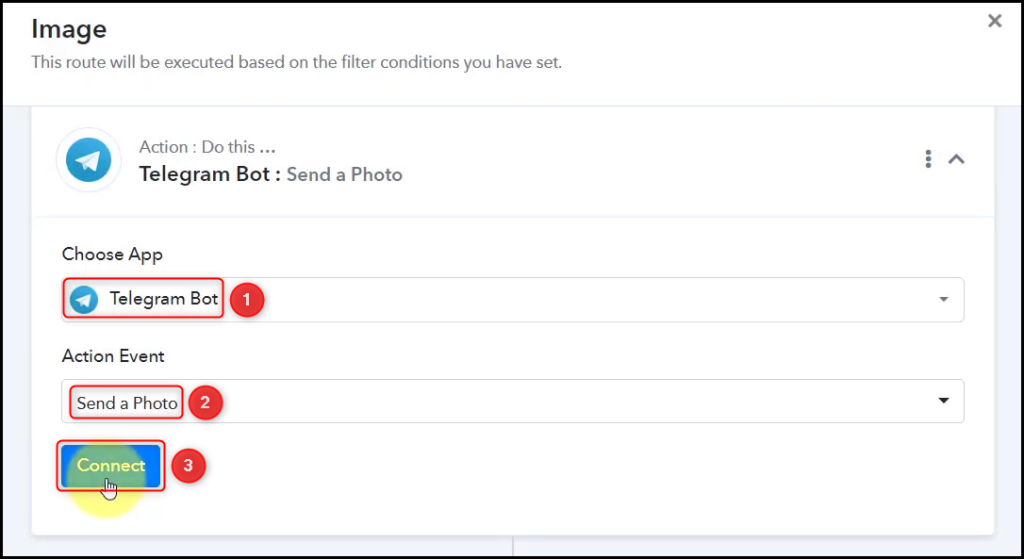
2. Connect Telegram Account
To connect with your Telegram account, select ‘Add New Connection’. You will be asked to enter your Token. Go to ‘https://telegram.me/BotFather’ and click on ‘Send Message’.
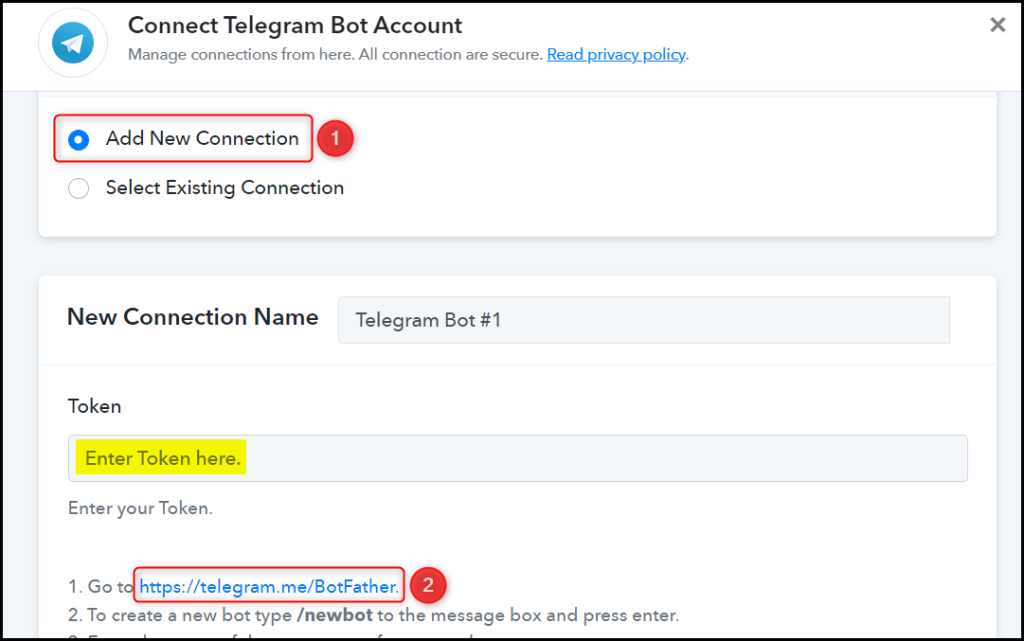
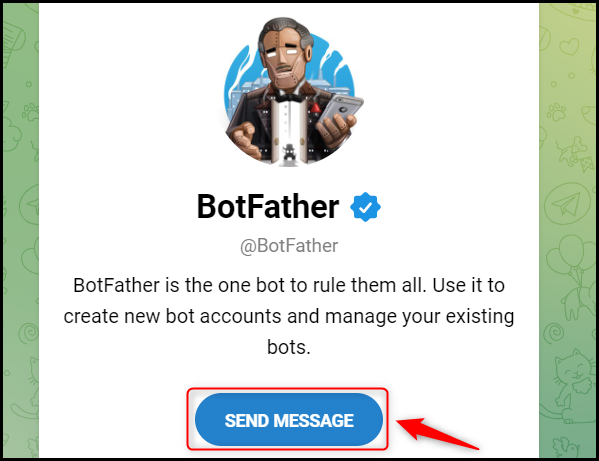
3. Create a New Bot
To capture files from Telegram, you are required to have a bot. Type ‘/newbot’ and send the message.
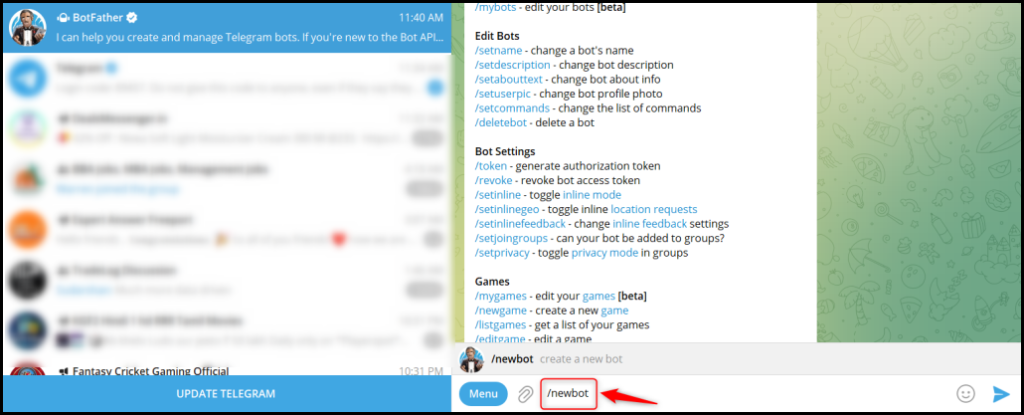
Give your new bot a Name and a Username, by entering both when asked.
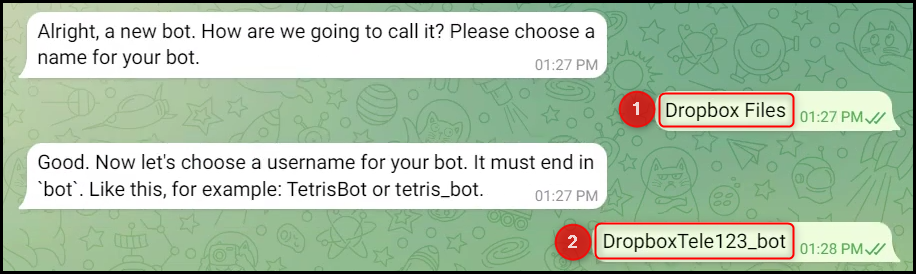
Copy the API Token, paste it into its given field, and click on ‘Save’.
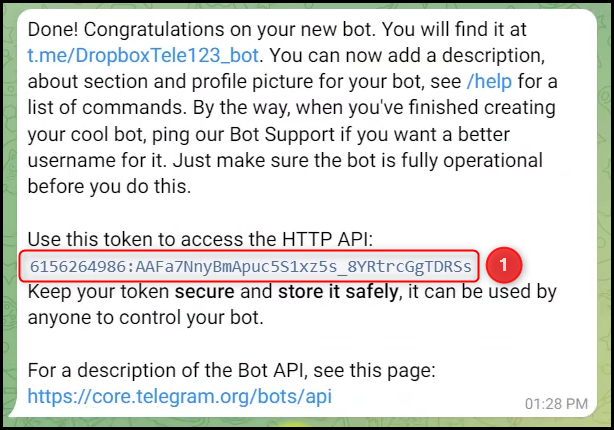
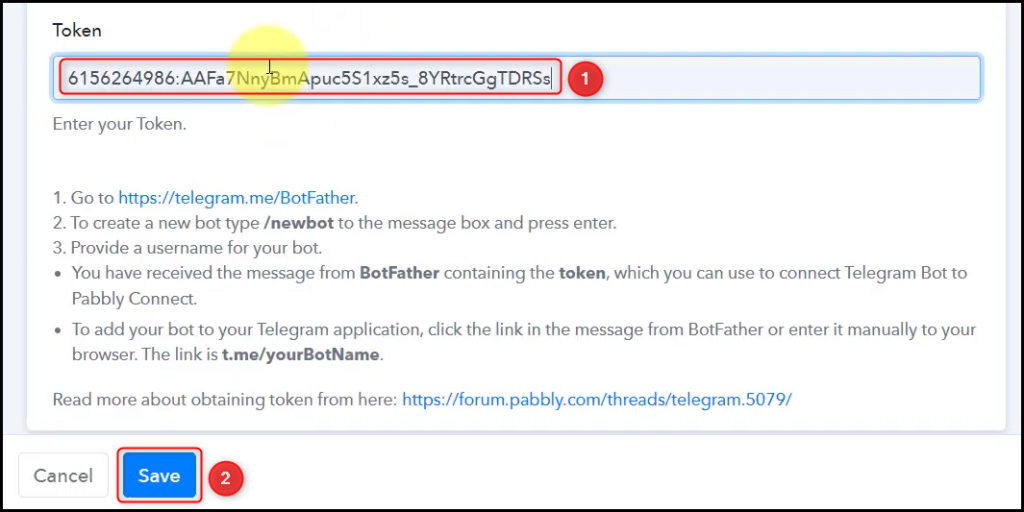
Add your bot to the group you want to send the message to.

D. Enter / Map the Necessary Fields
Now that you have connected your Telegram account and created your new bot, all you need is to map the necessary details from the step above. Mapping ensures our data remains dynamic and changes as per the received responses.
Copy and paste the Chat ID from your telegram group URL.
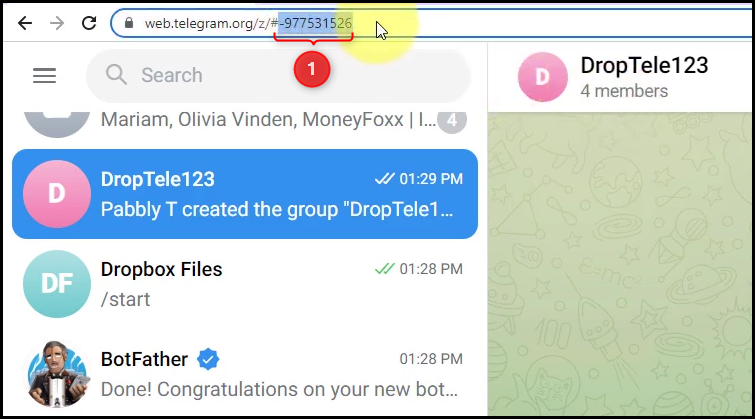

Map the Caption from the step above.
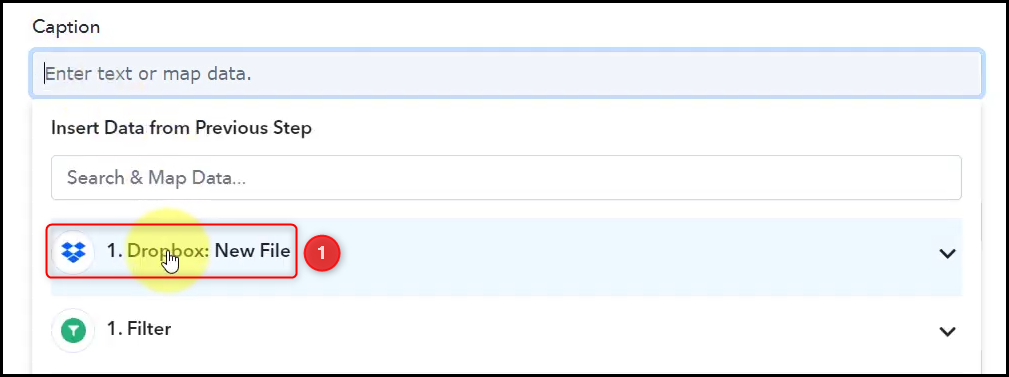
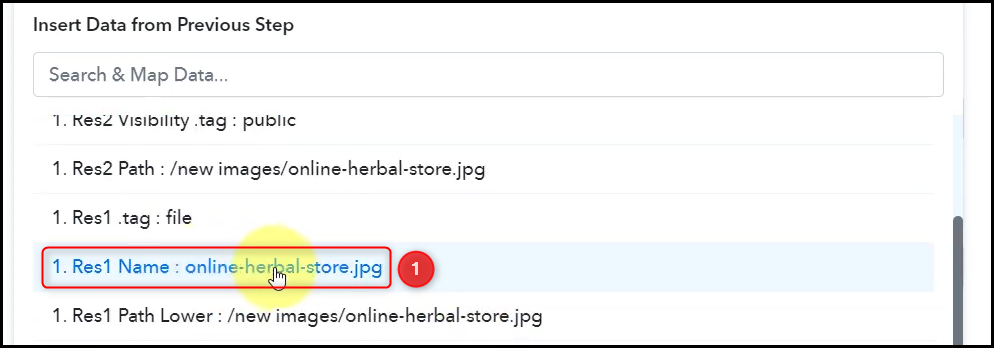
Similarly, map the URL/File ID, and click on ‘Save & Send Test Request’.
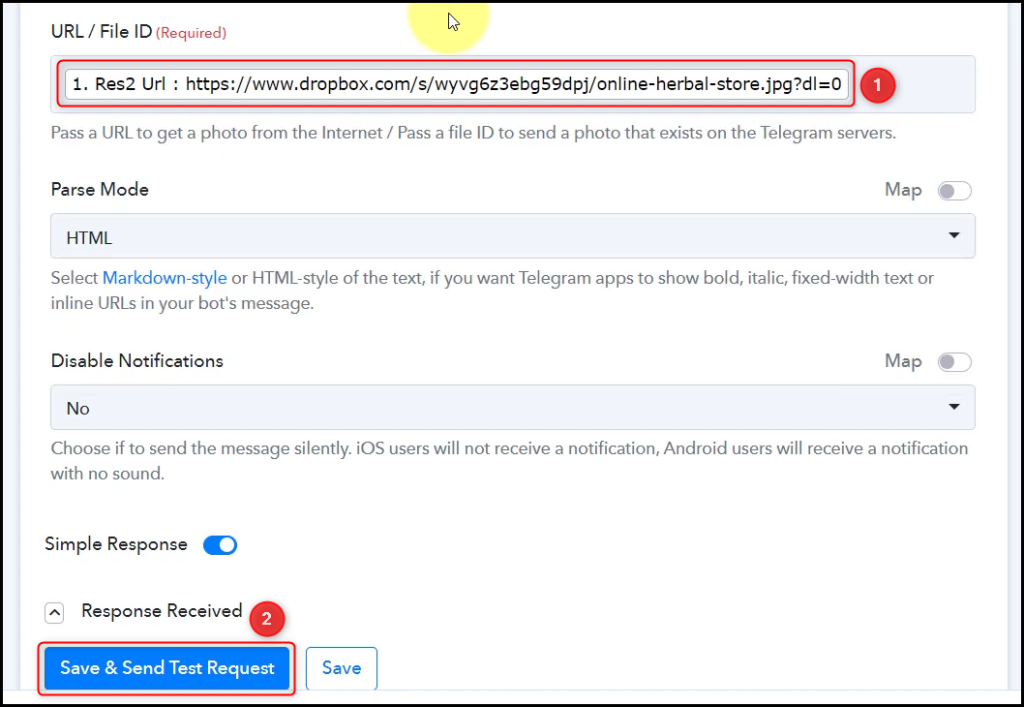
Condition 2: When a Video is Uploaded
Once you establish the same Filter and Action Steps for your videos, your automation will be fully implemented.
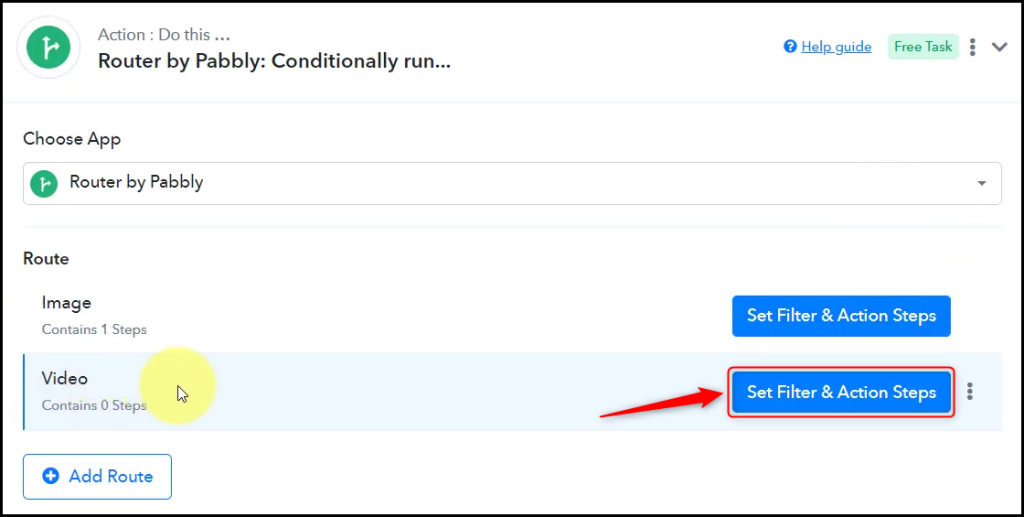
We have accomplished our automation task of integrating Dropbox with Telegram. Going Forward, whenever a new file is added to your Dropbox account, it will be automatically shared on your Telegram group or channel.
You can copy this entire workflow by clicking this link.
Sign Up for a free Pabbly Connect account, and start automating your business
Subscribe to our Youtube Channel for more such automation
For any other queries, visit our forum