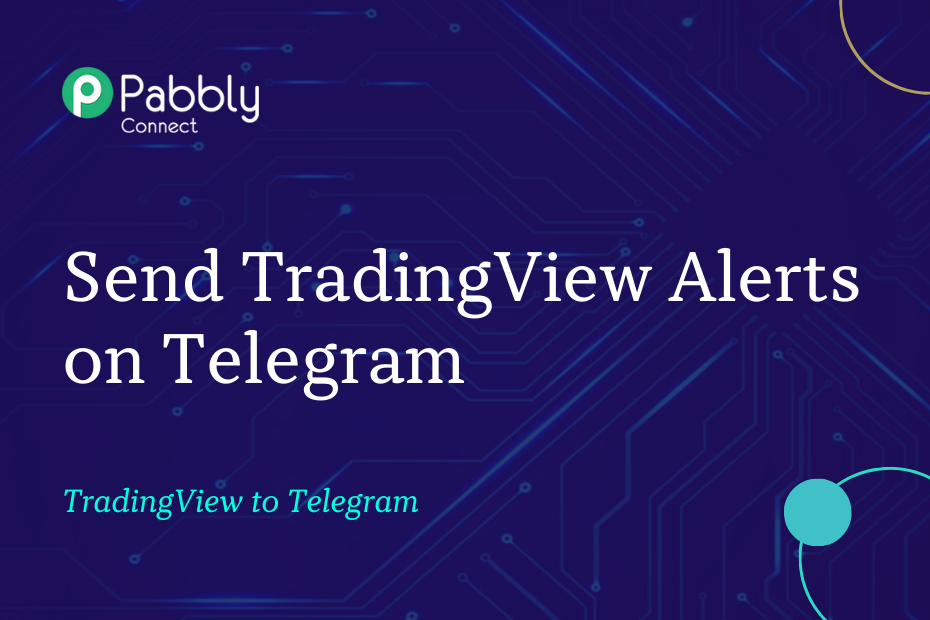The focus of this article is on the seamless integration of TradingView and Telegram. By following these steps, you can automatically send TradingView alert messages to your preferred Telegram channel.
The process involves a simple one-time setup using Pabbly Connect.
We will begin by linking TradingView with Pabbly Connect to capture the alert messages. Then, we will link Pabbly Connect with Telegram to forward the captured alerts to your Telegram channel.
Steps to Automatically Share TradingView Alerts on Telegram
1. Sign In / Sign Up to Pabbly Connect and Create a Workflow
2. Setup TradingView as the Trigger App to Gather Alert Messages
3. Setup Telegram as the Action App to Send Alerts
Step 1:- Sign In / Sign Up to Pabbly Connect and Create a Workflow
A. Sign In / Sign Up
To begin this process, visit Pabbly Connect and create your account by clicking on the ‘Sign Up Free’ button. You can also click on Sign In if you already have an account.

Click on the Pabbly Connect ‘Access Now’ button

B. Create Workflow
To create a new workflow, click the ‘Create Workflow’ button.

Name your workflow, and click on ‘Create’.
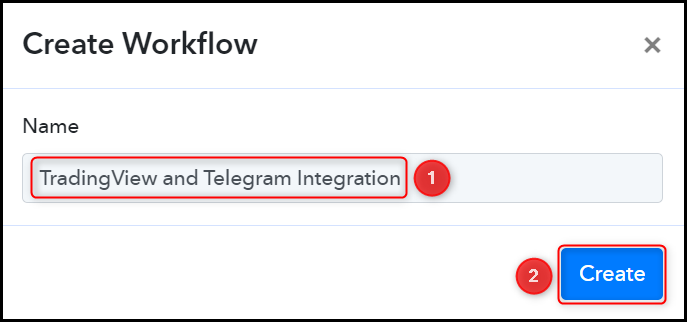
Step 2:- Setup TradingView as the Trigger App to Gather Alert Messages
Let’s take a look at the steps involved in linking TradingView and Pabbly Connect, which will enable us to retrieve price alerts for stocks and indices from TradingView.
A. Trigger App
Trigger enables us to select the application from which Pabbly Connect will retrieve the data. In this instance, it would be TradingView.
Choose ‘TradingView’ as the Trigger App, and select ‘New Alert’ as the Trigger Event.
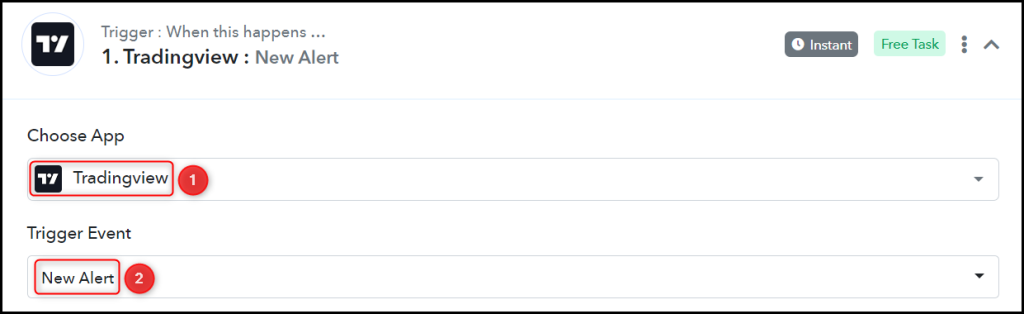
B. Webhook URL
You will be given a new Webhook URL which can be used to connect your TradingView account. Copy the Webhook URL.

Once you have copied the Webhook URL, Pabbly Connect will immediately begin searching for TradingView alerts, which is indicated by the rotating Waiting For Webhook Response button.

C. Connect TradingView Account
To link your TradingView account, go to the Create Alert section within your TradingView account, configure all the necessary conditions, insert the Webhook URL previously copied, and click on ‘Create’.
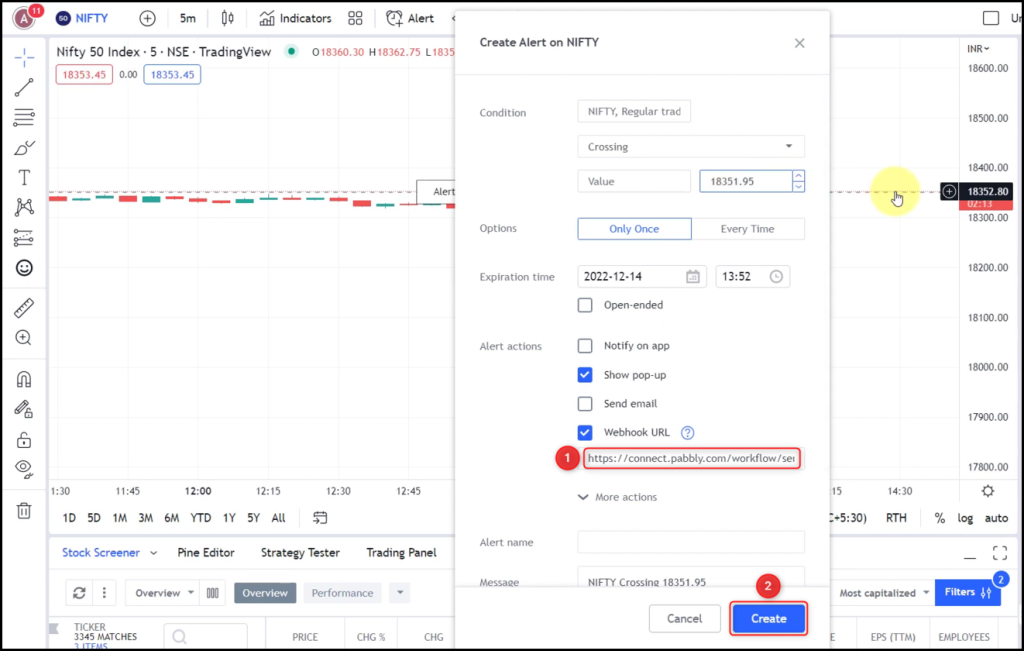
Under the Response Received section, the captured alert should be visible, confirming that the connection has been successfully established.
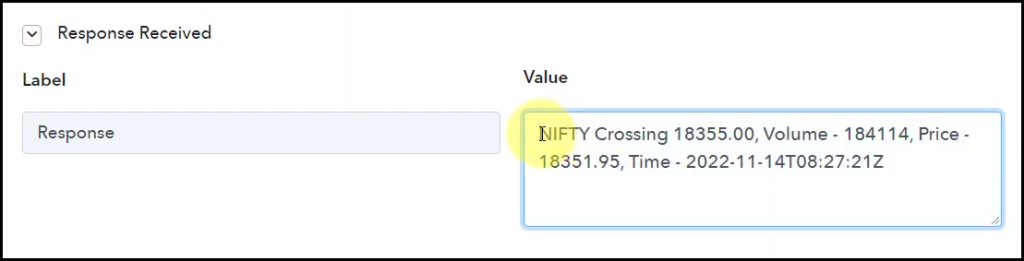
Step 5:- Setup Telegram as the Action App to Send Alerts
Action allows us to choose the application that will get executed by the workflow trigger.
Our goal is to forward TradingView alerts to a Telegram group or channel. To accomplish this, we will configure Telegram Bot as our Action App.
A. Action App
Choose ‘Telegram Bot’ as the Action App, select ‘Send a Text Message or a Reply (HTML)’ as an Action Event, and click on ‘Connect’.
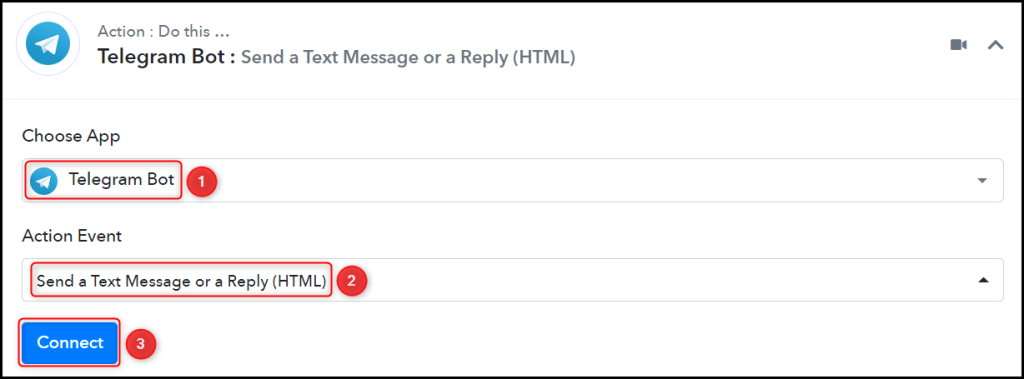
B. Connect Telegram Account
To connect with your Telegram account, select ‘Add New Connection’. You will be asked to enter your Token. Go to ‘https://telegram.me/BotFather’ and click on ‘Send Message’.
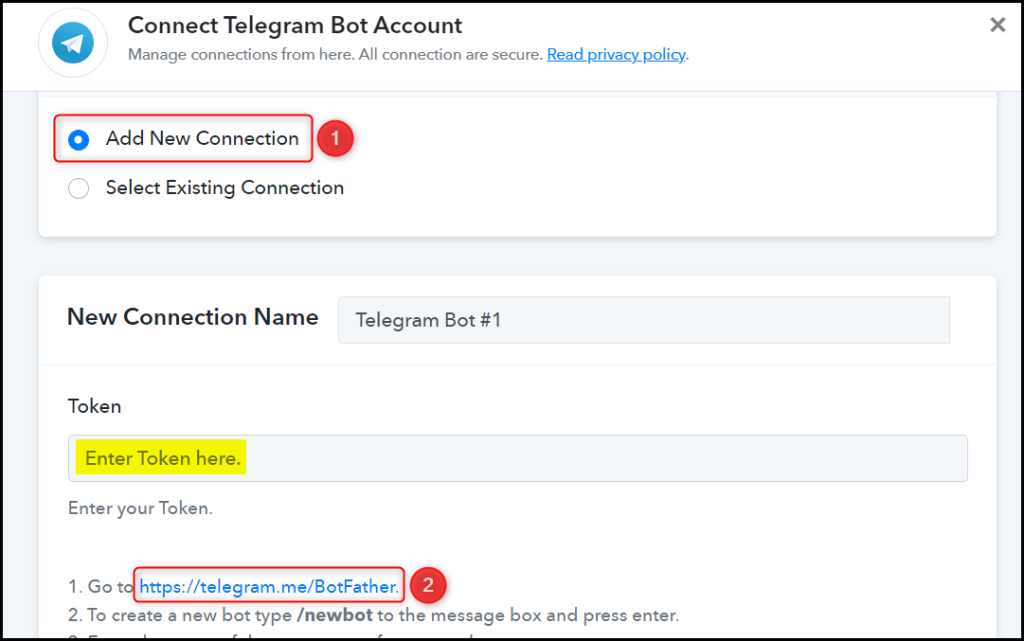
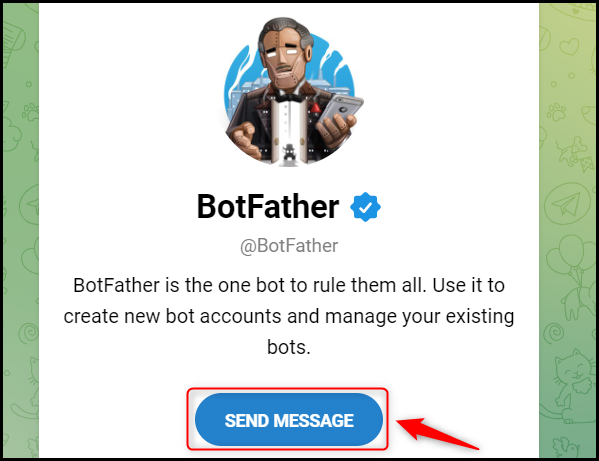
C. Create a New Bot
In order to send a message to Telegram, it is necessary to have a bot. Simply type ‘/newbot’ and send the message to create one.
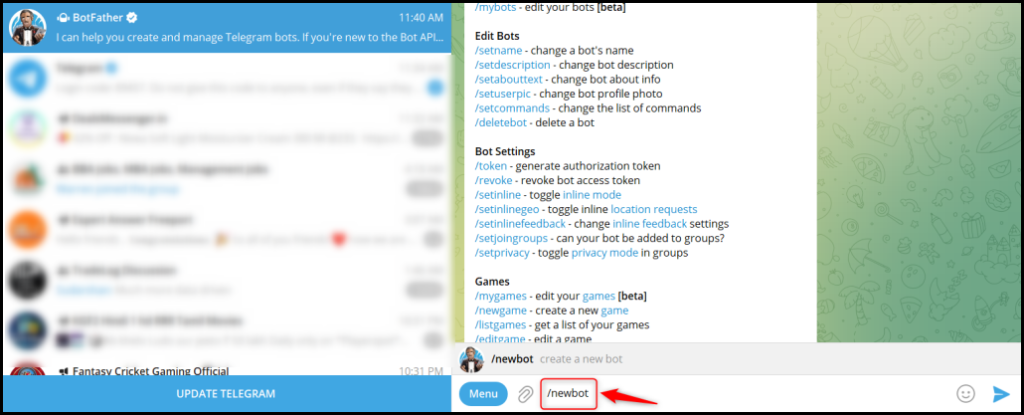
When prompted, provide a Name and Username for your new bot.
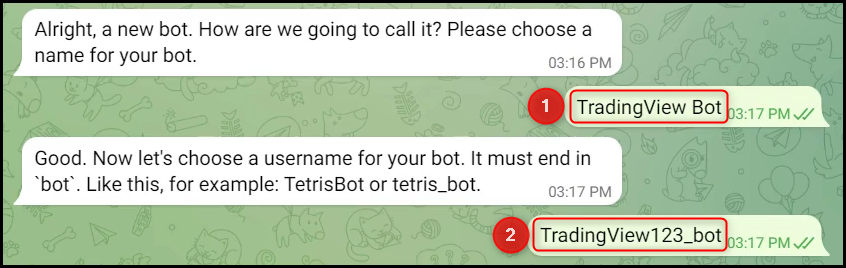
Copy the API Token, paste it into its given field, and click on ‘Save’.
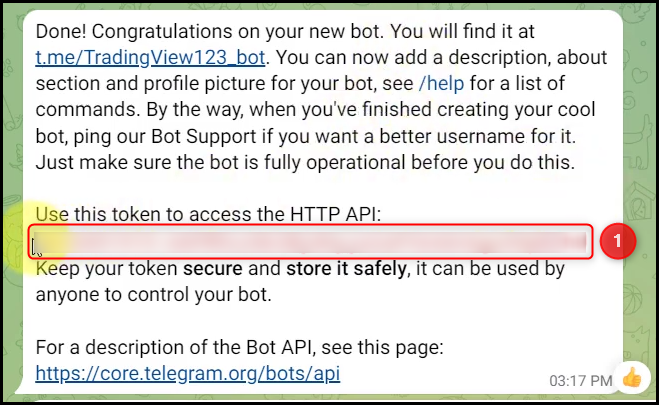
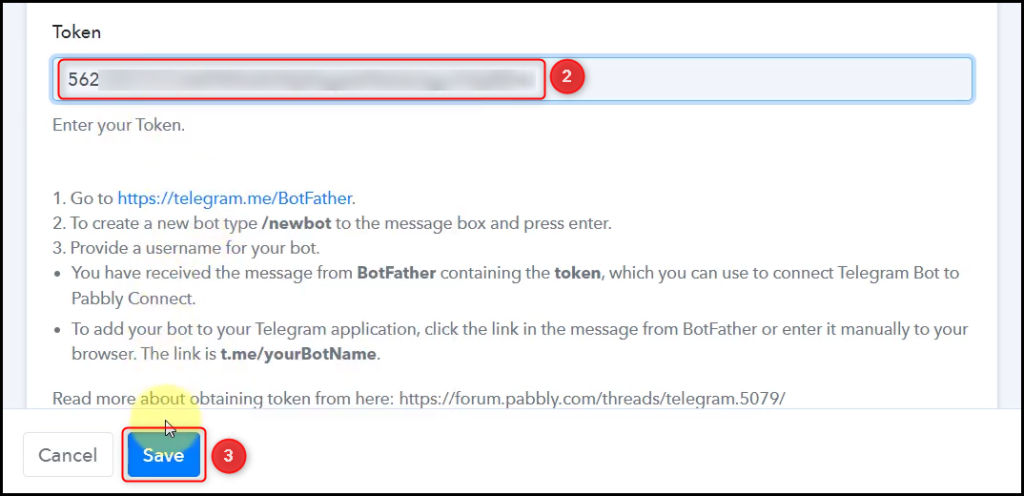
Add your bot to the channel you want to send the message to.
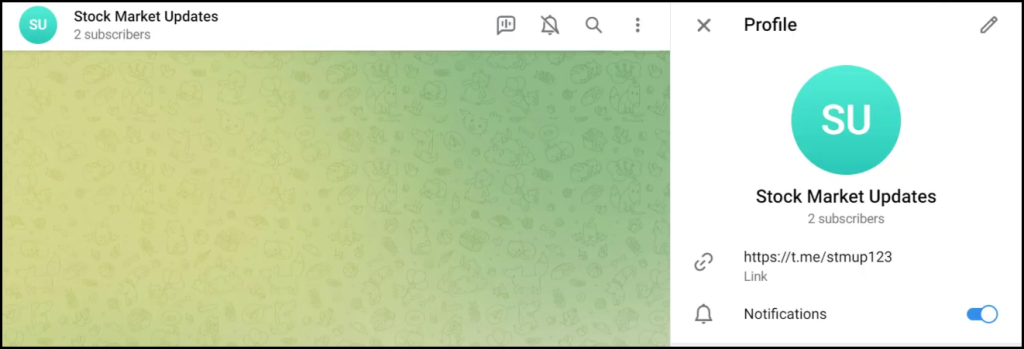
Copy and paste the Chat ID from your Telegram group URL.


Compose the Text Message to be sent to the Telegram channel, disable the Notifications and Link Previews if you desire, and click on ‘Save & Send Test Request’.
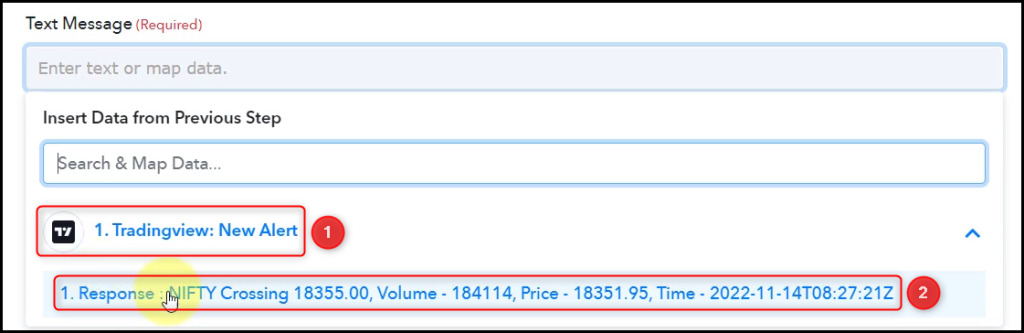
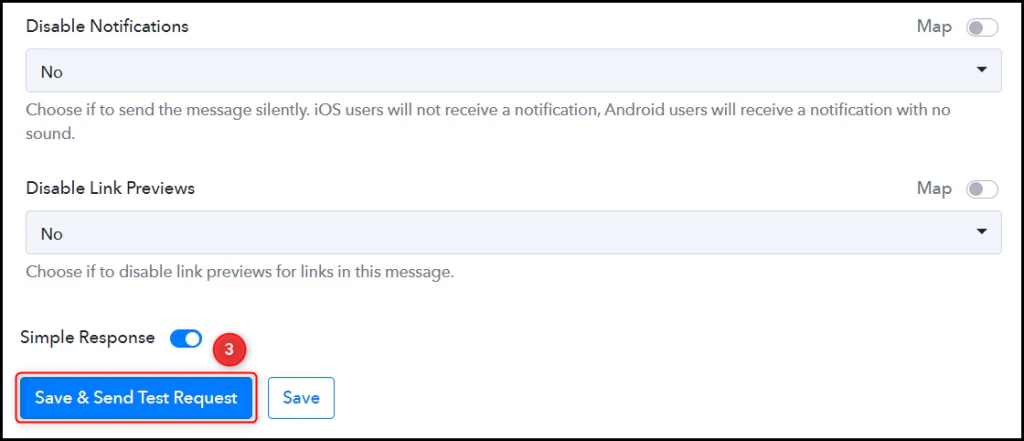
As soon as you click on Save & Send Test Request, a message containing the alert will be sent to your Telegram channel.
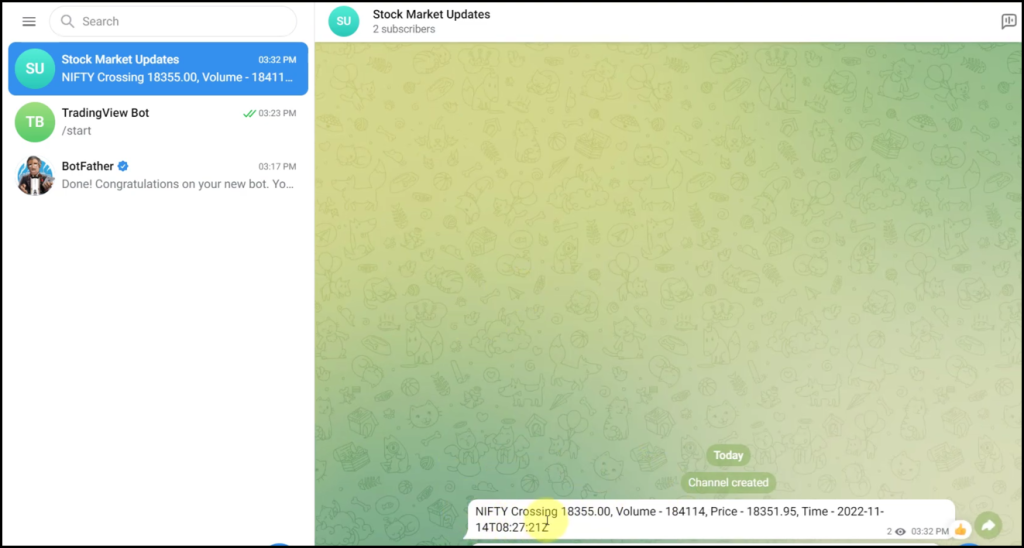
The automation process is finished, and we have successfully integrated TradingView with Telegram. Henceforth, whenever a new alert is received on your TradingView account, it will be automatically shared with the Telegram group or channel you have selected.
You can copy this entire workflow by clicking this link.
Sign Up for a free Pabbly Connect account, and start automating your business
Subscribe to our Youtube Channel for more such automation
For any other queries, visit our forum