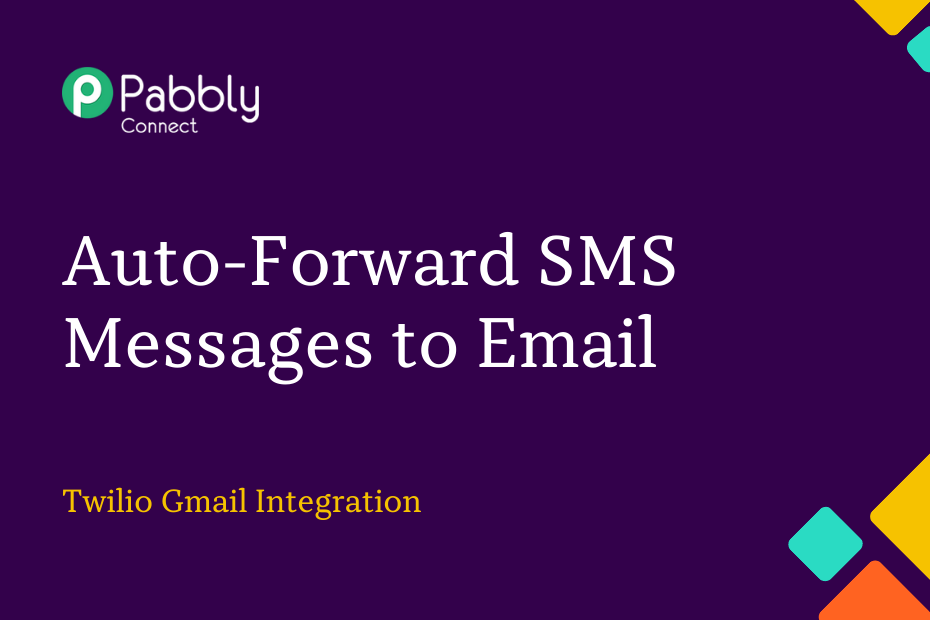This article will discuss the process of incorporating Twilio with Gmail. Once the integration is complete, any incoming SMS messages will be forwarded automatically to a designated email address through Gmail.
To set up this automation, we will be utilizing Pabbly Connect, which only requires a one-time setup.
The initial step will be connecting Twilio with Pabbly Connect to capture new SMS messages. Then, we will link Pabbly Connect with Gmail to forward the received SMS via email.
Steps to Forward SMS Messages to Emails using Twilio and Gmail
1. Sign In / Sign Up to Pabbly Connect and Create a Workflow
2. Setup Twilio as the Trigger App to Fetch SMS Messages
3. Setup Gmail as the Action App to Forward SMS
Step 1:- Sign In / Sign Up to Pabbly Connect and Create a Workflow
A. Sign In / Sign Up
To begin this process, visit Pabbly Connect and create your account by clicking on the ‘Sign Up Free’ button. You can also click on Sign In if you already have an account.

Click on the Pabbly Connect ‘Access Now’ button

B. Create Workflow
To create a new workflow, click the ‘Create Workflow’ button.

Name your workflow, and click on ‘Create’.
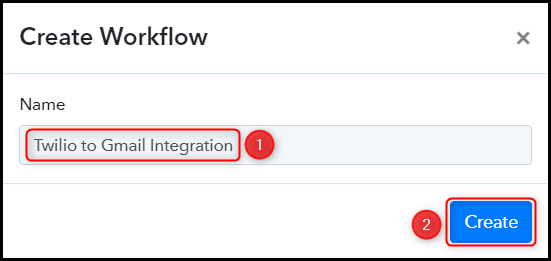
Step 2:- Setup Twilio as the Trigger App to Fetch SMS Messages
Next, we will look at the process of establishing a connection between Twilio and Pabbly Connect, which will enable us to gather newly received SMS messages.
A. Trigger App
Choose ‘Twilio’ as the Trigger App, and select ‘New SMS’ as the Trigger Event.
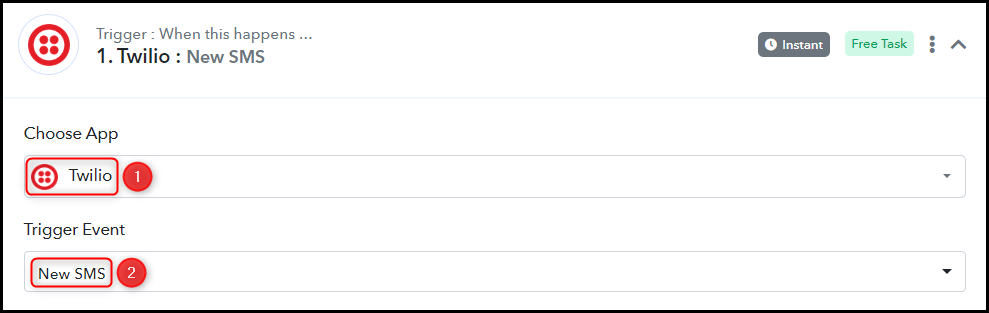
B. Webhook URL
A fresh Webhook URL will be generated, which you can utilize to establish a connection with your Twilio account. Copy the Webhook URL.

After you have copied the Webhook URL, Pabbly Connect will initiate the process of capturing data from Twilio. This will be evident through the rotating Waiting For Webhook Response button.

C. Connect Twilio Account
Login to your Twilio account, navigate to Console’s Numbers Page, and choose the specific Phone Number from which you wish to capture SMS messages.
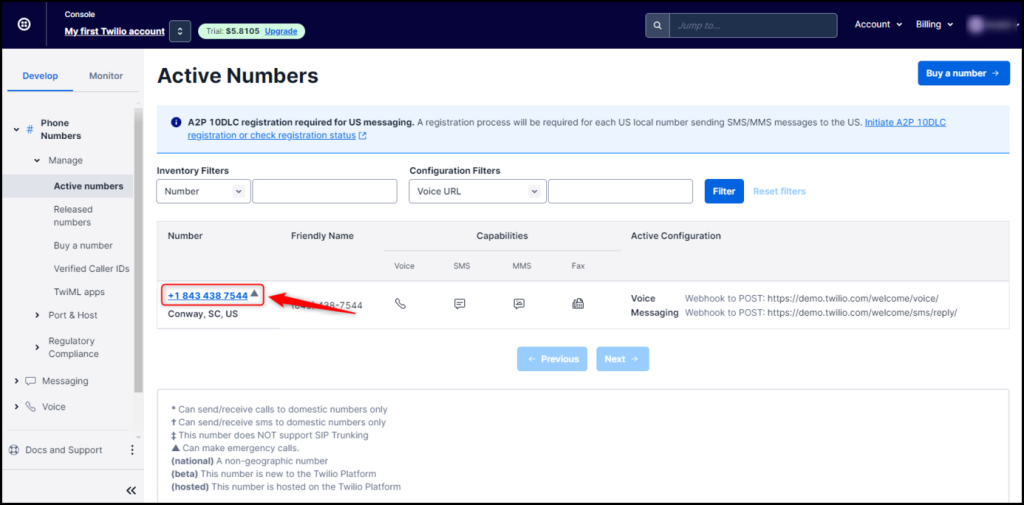
Scroll down until you locate the Messaging section, then paste the Webhook URL that was previously copied, and finally click on ‘Save’.
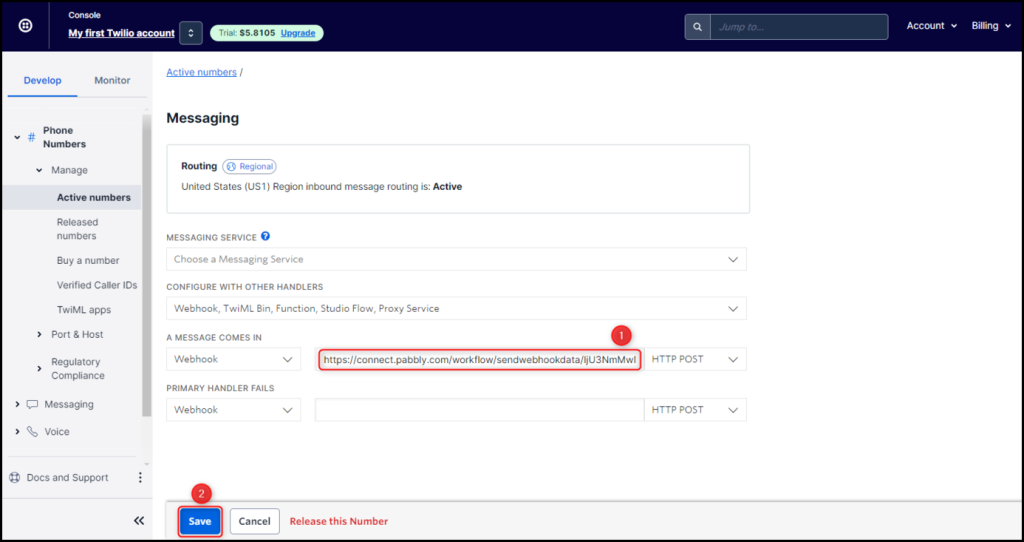
D. Test Connection
To verify the newly established connection, we will send a test SMS to the designated phone number and inspect the response received.
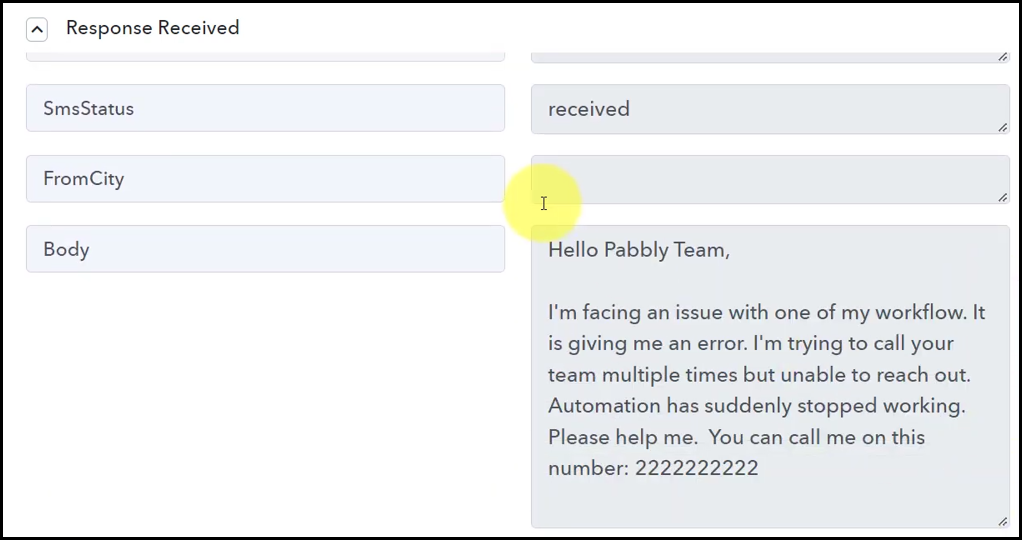
Step 3:- Setup Gmail as the Action App to Forward SMS
Action allows us to choose the application that will get executed by the workflow trigger.
We essentially want to use the data captured from Airtable to send emails through Gmail. Thus, Gmail will be our Action App.
A. Action App
Choose ‘Gmail’ as the Action App, select ‘Send Email’ as an Action Event, and click on ‘Connect’.

B. Connect Gmail Account
To link your Gmail account, choose ‘Add New Connection’, then click on ‘Connect With Gmail’, and authorize the connection. This account will be utilized for sending emails.
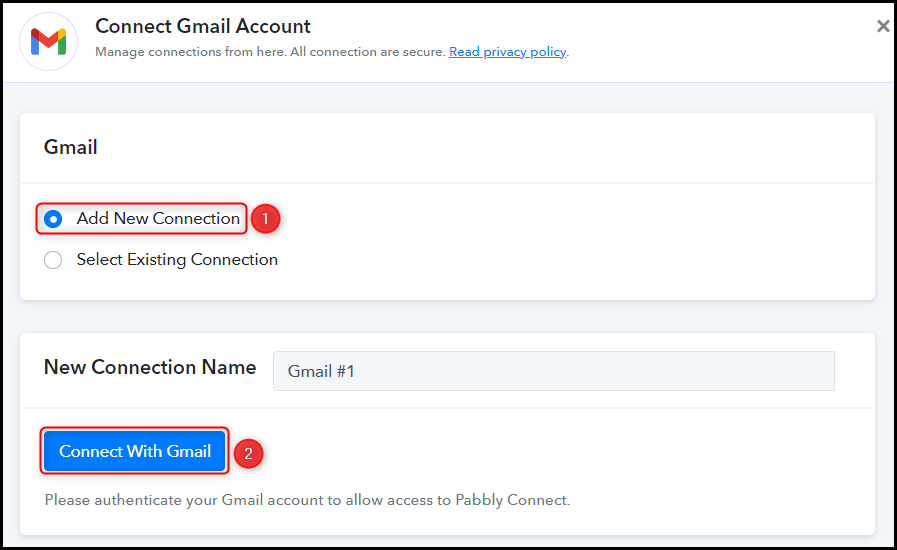
Enter the Email Address of the Recipient to whom you wish to forward the SMS.

C. Map the Necessary Fields
After successfully connecting your Gmail account, the next step is to map the required details from the previous step. This mapping process ensures that the data remains dynamic and updates accordingly based on the responses received.
Enter the Subject of your Email.

Compose an email by mapping the SMS to be forwarded from the previous step, and then click on ‘Save & Send Test Request’.
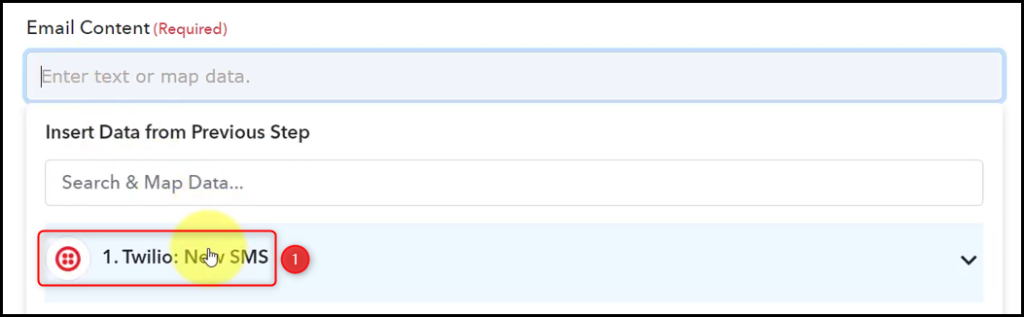
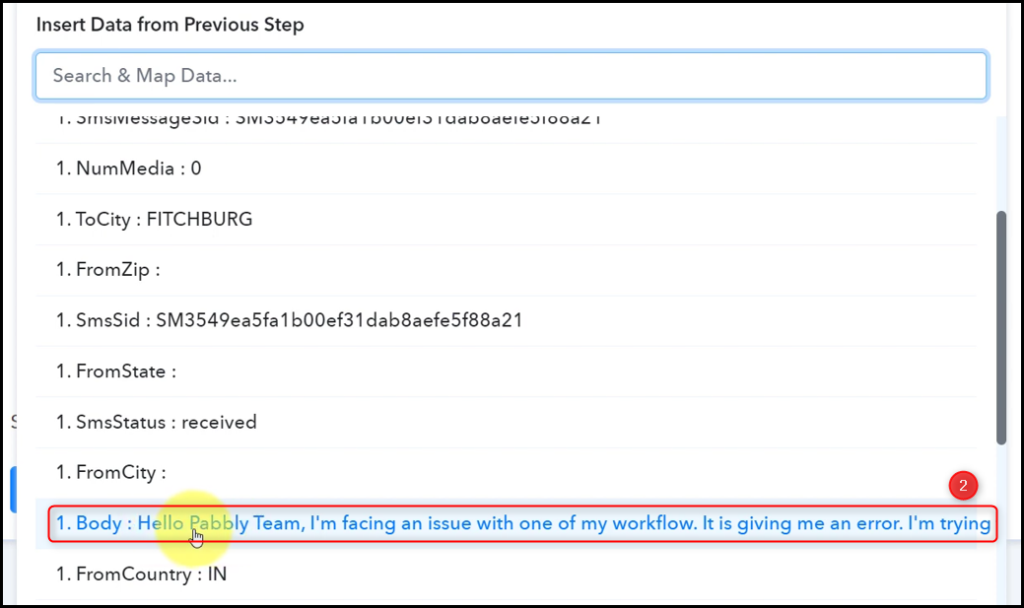
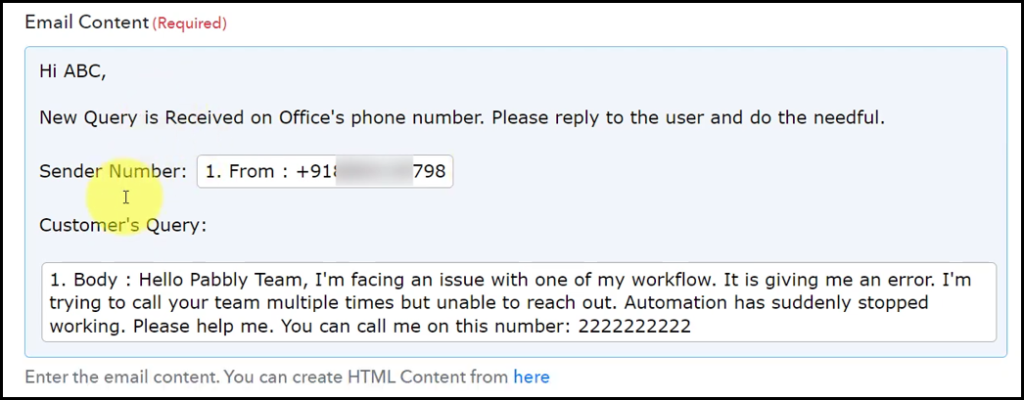

Once you click on ‘Save & Send Test Request’, the SMS will be instantly forwarded to the designated email address.
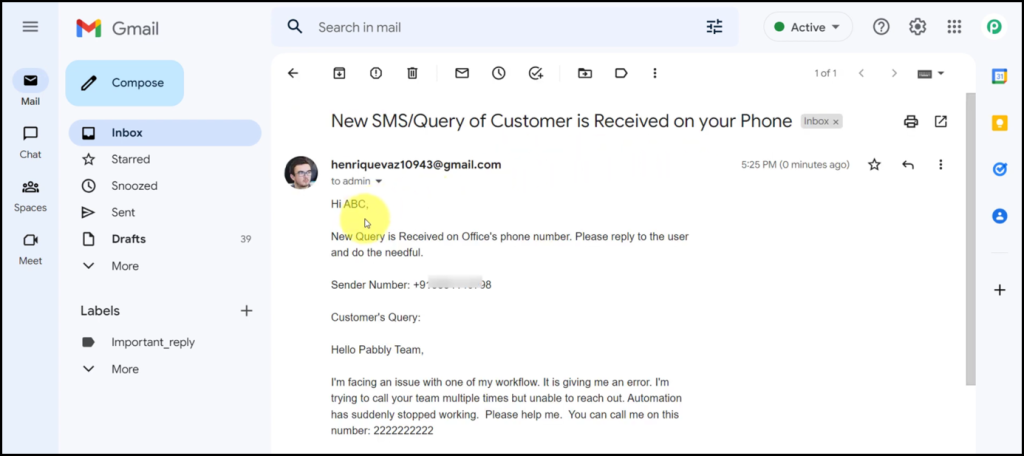
The automation process is complete. Twilio has been successfully integrated with Gmail, enabling automatic forwarding of SMS messages from your phone number to the email address of your choice. Henceforth, any SMS received on your phone number will be automatically forwarded as an email to the designated email address.
You can copy this entire workflow by clicking this link.
Sign Up for a free Pabbly Connect account, and start automating your business
Subscribe to our Youtube Channel for more such automation
For any other queries, visit our forum