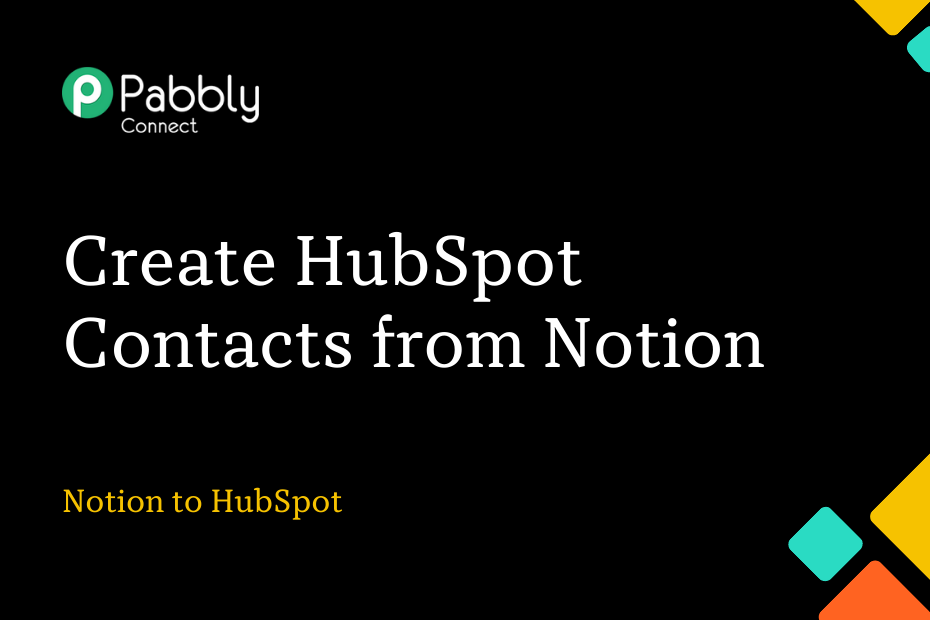This article discusses the integration of Notion and HubSpot, enabling the automatic creation of contacts in the HubSpot CRM when new items are added to a Notion database.
To set up this automation, we will use Pabbly Connect.
Initially, we will connect Notion to Pabbly Connect to detect new items, and then we will connect Pabbly Connect to HubSpot CRM to generate contacts from the detected items.
Step to Automatically Create HubSpot Contacts from Notion Database Items
1. Sign In / Sign Up to Pabbly Connect and Create a Workflow
2. Setup Notion as the Trigger App to Capture New Items
3. Setup HubSpot as the Action App to Create Contacts
Step 1:- Sign In / Sign Up to Pabbly Connect and Create a Workflow
A. Sign In / Sign Up
To begin this process, visit Pabbly Connect and create your account by clicking on the ‘Sign Up Free’ button. You can also click on Sign In if you already have an account.

Click on the Pabbly Connect ‘Access Now’ button

B. Create Workflow
To create a new workflow, click the ‘Create Workflow’ button.

Name your workflow, and click on ‘Create’.
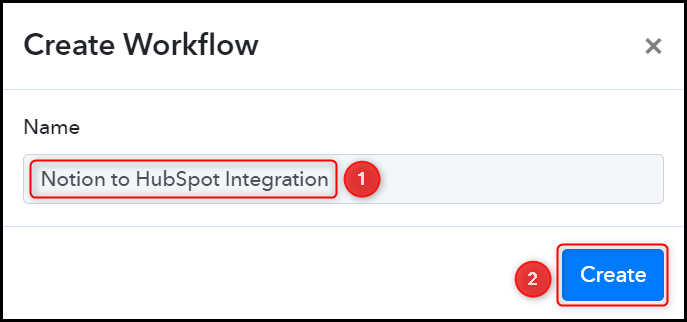
Step 2:- Setup Notion as the Trigger App to Capture New Items
Let’s explore the process for connecting Notion and Pabbly Connect, which will enable us to retrieve items from your Notion database.
A. Trigger App
Trigger allows us to choose the application that will receive the data for Pabbly Connect. In our case, it would be Notion.
Choose ‘Notion’ as the Trigger App, select ‘New Database Item’ as a Trigger Event, and click on ‘Connect’.
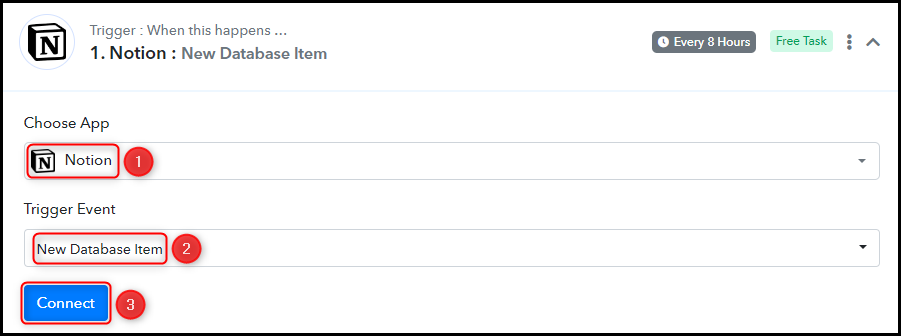
B. Connect Notion Account
To connect with your Notion account, select ‘Add New Connection’, and click on ‘Connect With Notion’. Also, grant the necessary authorization.
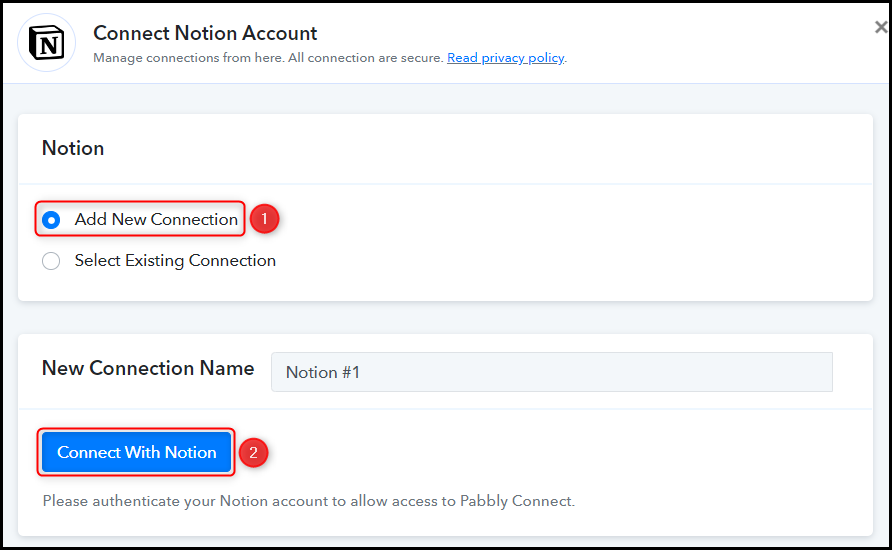
Choose the Database ID from which you want to fetch items, then click on ‘Save & Send Test Request’.
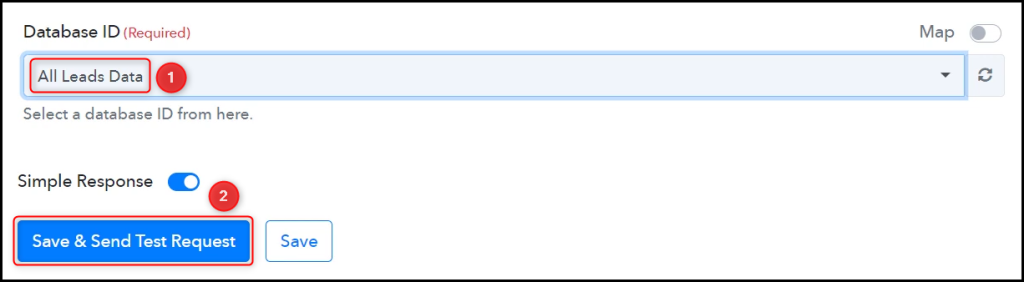
To confirm that the connection has been successfully established, expand the Received Response section to view the items retrieved from your Notion database.
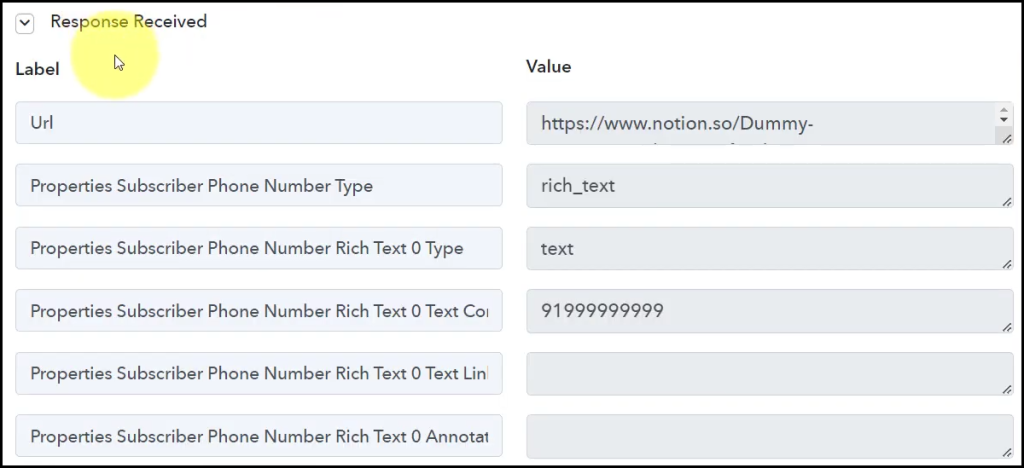
Step 3:- Setup HubSpot as the Action App to Create Contacts
Action allows us to choose the application that will get executed by the workflow trigger.
Our goal is to utilize the items gathered from the Notion database to generate contacts in HubSpot, making HubSpot our Action App.
A. Action App
Choose ‘HubSpot CRM’ as the Action App, select ‘Create Contact’ as an Action Event, and click on ‘Connect’.

B. Connect HubSpot Account
To connect with your HubSpot account, select ‘Add New Connection’ and click on ‘Connect With HubSpot CRM’. Additionally, grant the necessary authorization.
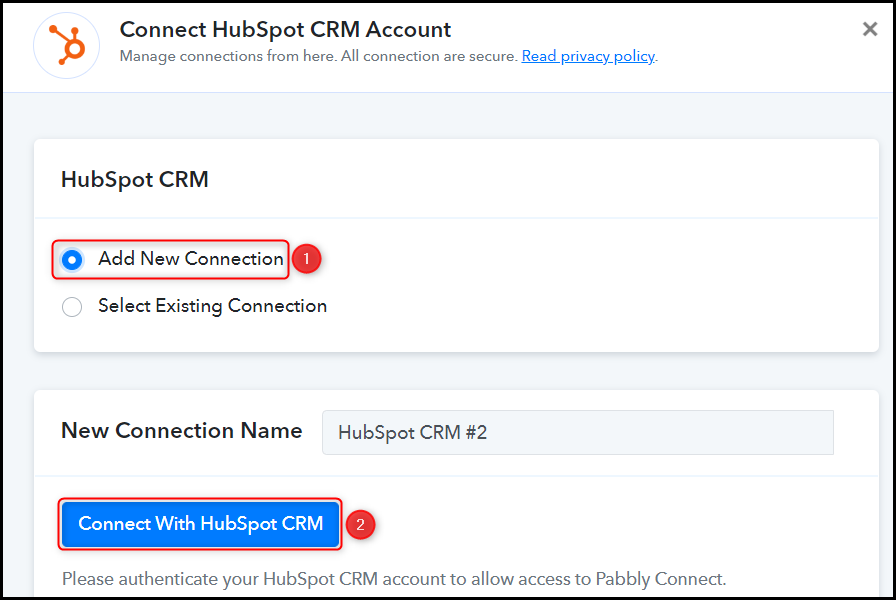
C. Enter / Map the Necessary Fields
After successfully connecting your HubSpot account, the next step is to map the items from the previous step. Mapping is crucial for maintaining dynamic data that updates based on received responses.
Map the First Name from the previous step.
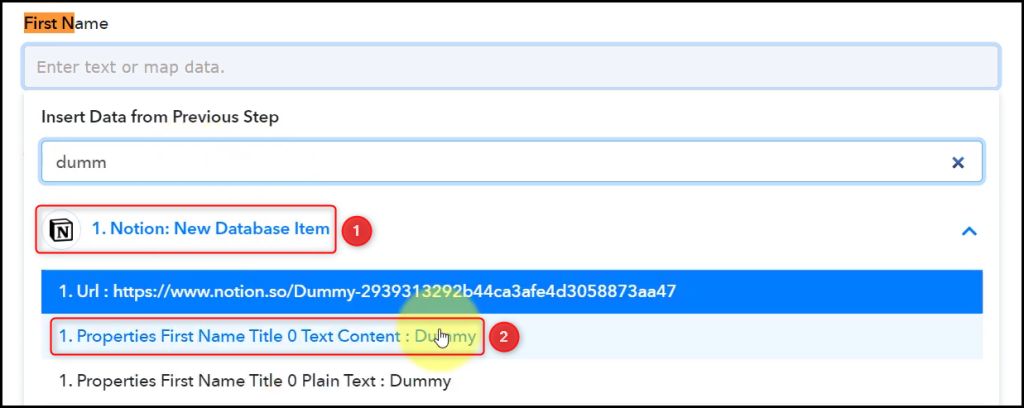

Likewise, map the remaining details, leaving any irrelevant ones empty, and then click on ‘Save & Send Test Request’.




As soon as you click on ‘Save & Send Test Request’, a contact will be added to your HubSpot contact list.
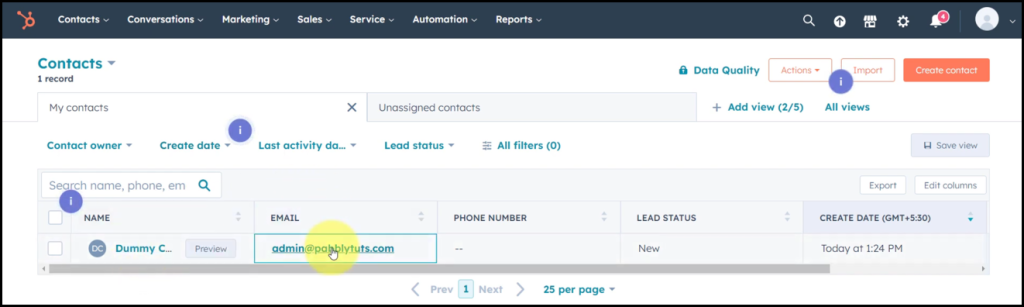
Our automation is complete. We have successfully integrated Notion with HubSpot. Going Forward, any time a new item is added to your Notion database, it will automatically be used to create contacts in your HubSpot account.
Sign Up for a free Pabbly Connect account, and start automating your business
Subscribe to our Youtube Channel for more such automation
For any other queries, visit our forum