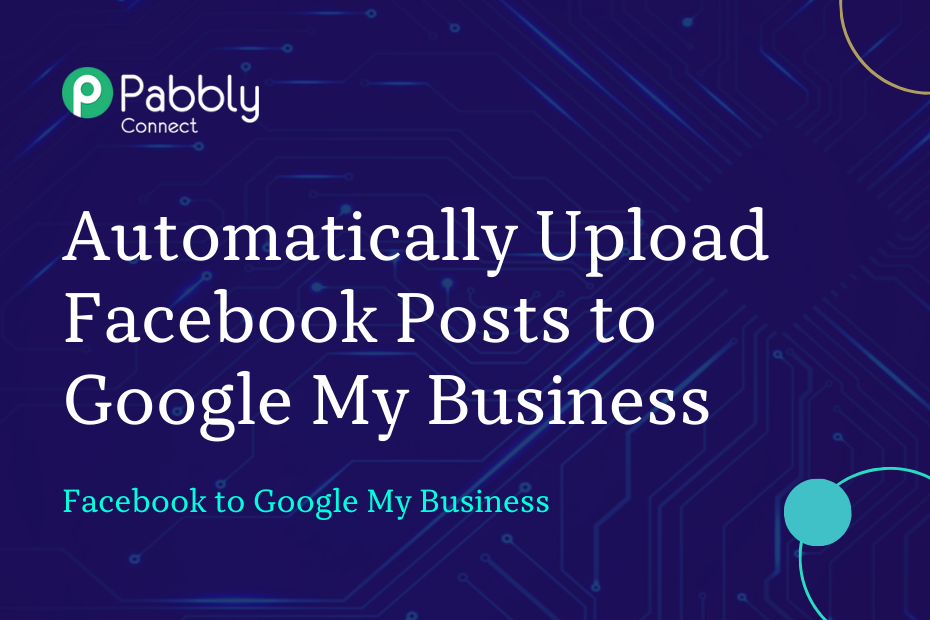In this section, we will discuss how you can integrate Facebook with Google My Business and automatically upload Facebook page posts to your Google My Business account.
This automation requires a one-time setup, for which we will use Pabbly Connect.
We will first link Facebook Page with Pabbly Connect to capture the posts, then link Pabbly Connect with Google My Business and upload the captured posts to Google My Business.
Steps to Automatically Upload Facebook Page Posts to Google My Business
1. Sign In / Sign Up to Pabbly Connect and Create a Workflow
2. Setup Facebook Pages as the Trigger App to Capture New Posts
3. Setup Google My Business as the Action App to Upload Media
Step 1:- Sign In / Sign Up to Pabbly Connect and Create a Workflow
A. Sign In / Sign Up
To begin this process, visit Pabbly Connect and create your account by clicking on the ‘Sign Up Free’ button. You can also click on Sign In if you already have an account.

Click on the Pabbly Connect ‘Access Now’ button

B. Create Workflow
To create a new workflow, click the ‘Create Workflow’ button.

Name your workflow, and click on ‘Create’.
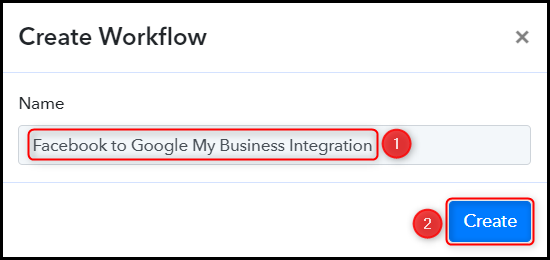
Step 2:- Setup Facebook Pages as the Trigger App to Capture New Posts
We will now look at the steps to establish a link between Facebook Page and Pabbly Connect. This will help us fetch newly uploaded posts from Facebook Pages.
A. Trigger App
Trigger allows us to choose the application that will receive the data for Pabbly Connect. In our case, it would be Facebook Pages.
Choose ‘Facebook Pages’ as the Trigger App, select ‘New Post’ as a Trigger Event, and click on ‘Connect’.
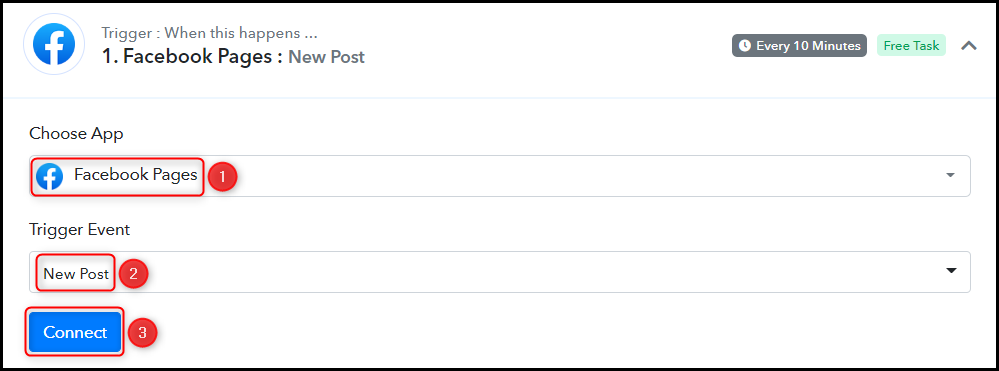
B. Connect Facebook Account
To connect with your Facebook account, select ‘Add New Connection’ and click on ‘Connect With Facebook Pages’. Also, grant the authorization.
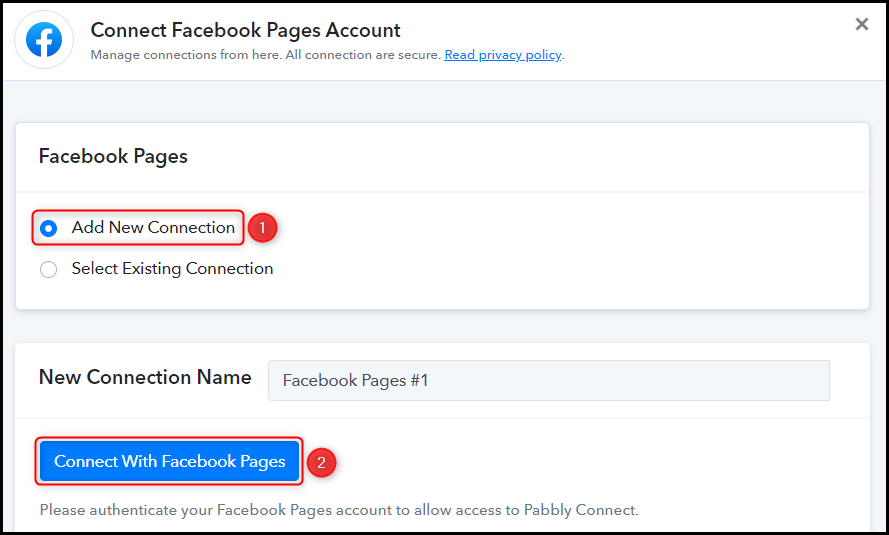
Select the Page whose posts you want to capture, and click on ‘Save & Send Test Request’.
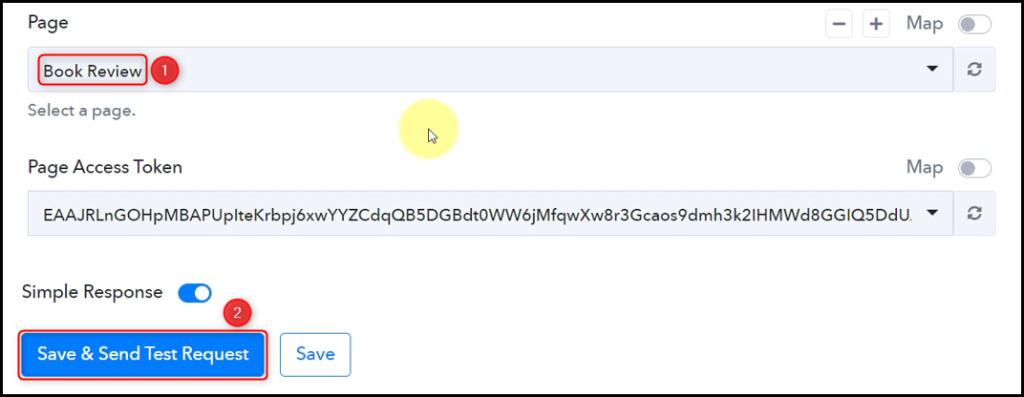
Expand Response Received, under which the details of your latest post must be visible, thus confirming the established connection.
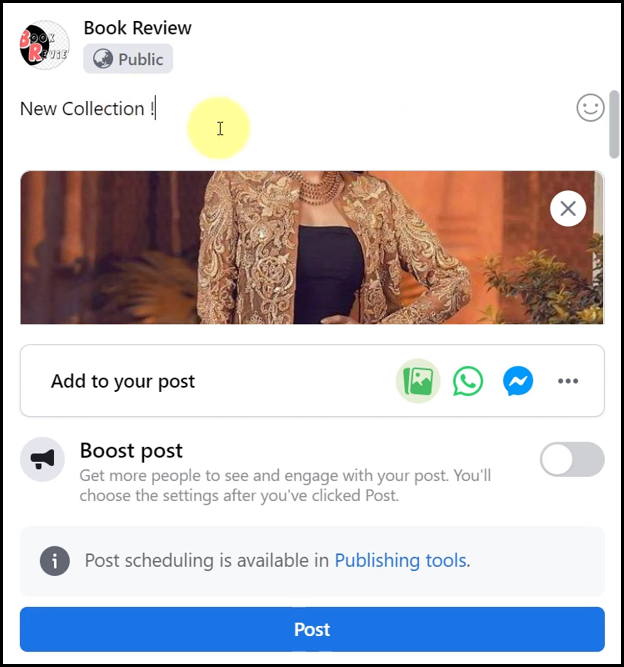
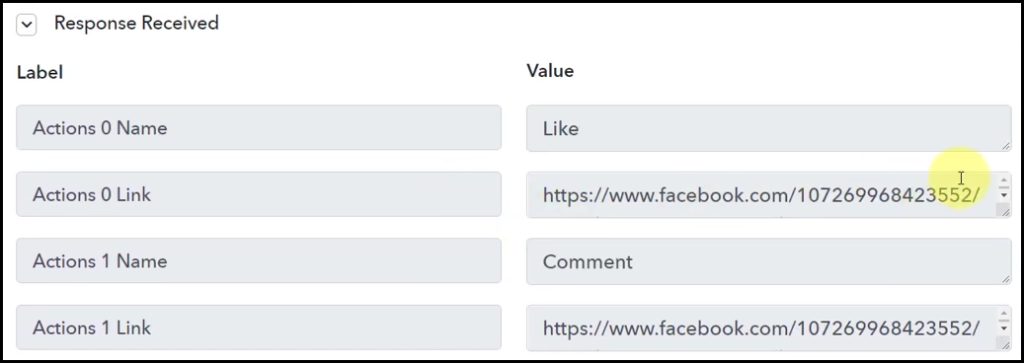
We have established a link between Facebook Page and Pabbly Connect. Pabbly Connect will now automatically capture the new posts made on your Facebook page.
Step 3:- Setup Google My Business as the Action App to Upload Media
Action allows us to choose the application that will get executed by the workflow trigger.
We essentially want to upload the captured Facebook posts on Google My Business. Therefore, Google My Business will be our Action App.
A. Action App
Choose ‘Google My Business’ as your Action App, select ‘Upload Media Photo’ as an Action Event, and click on ‘Connect’.
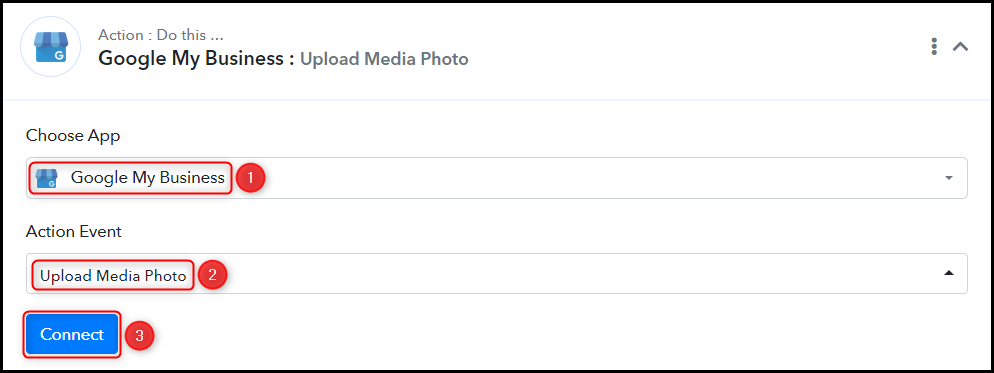
B. Connect with Google My Business Account
To connect with your Google My Business account, select ‘Add New Connection’ and click on ‘Sign in With Google’. Also, grant the authorization.
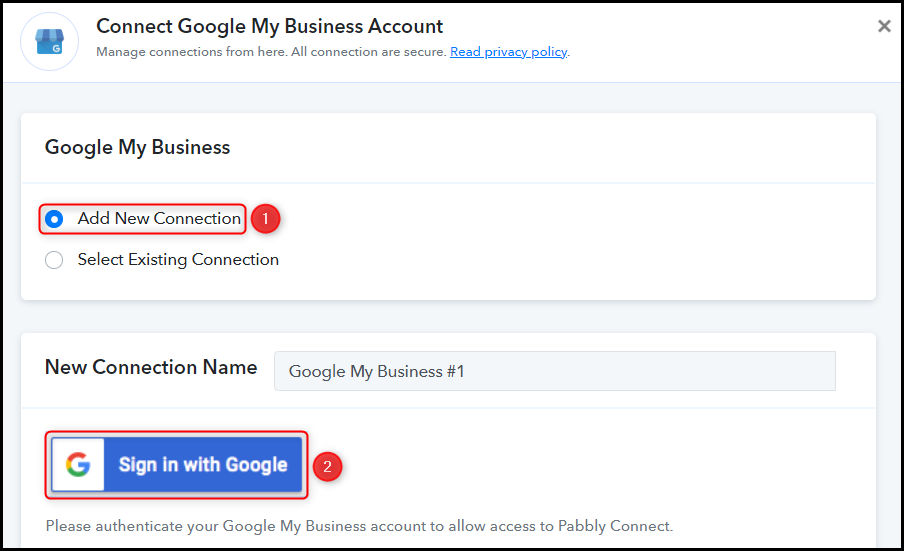
Select the Account and Location where you want to post the media.
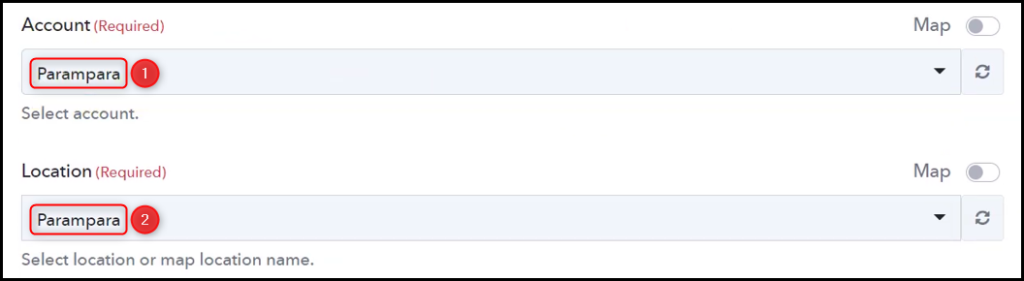
Map the Source URL from the step above.
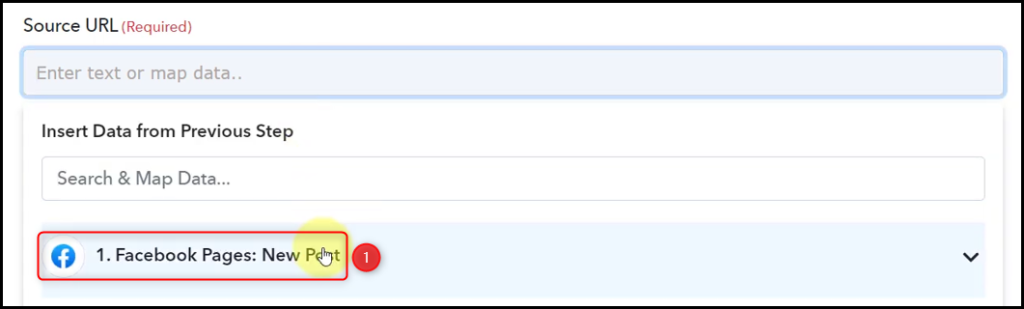
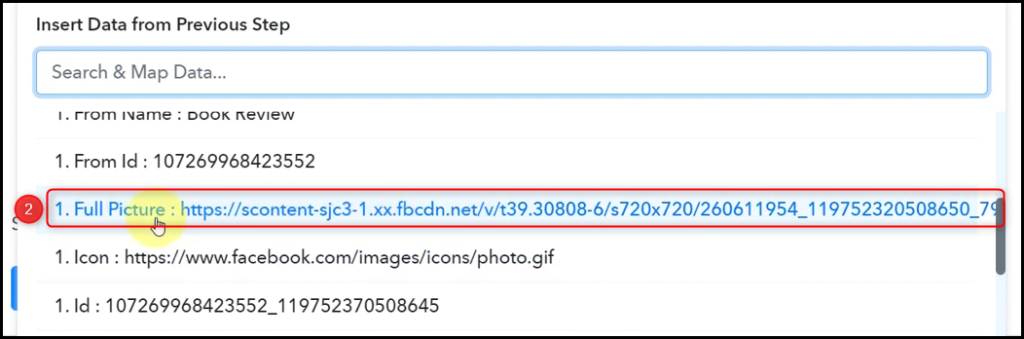
Select ‘Product’ as your Association Category and click on ‘Save & Send Test Request’.
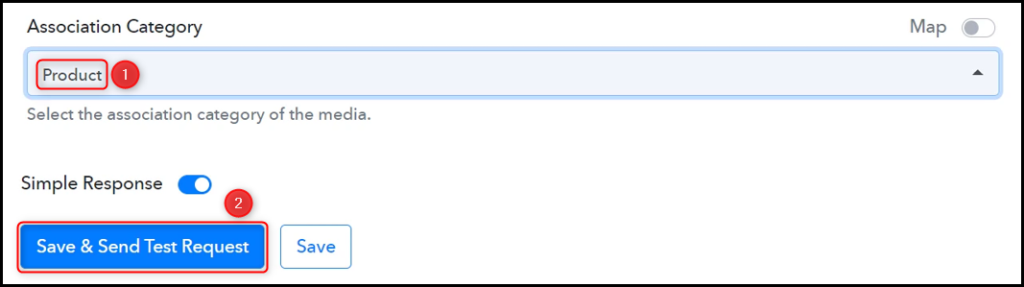
The moment you click on Save & Send Test Request, your post will be uploaded to your Google My Business account.
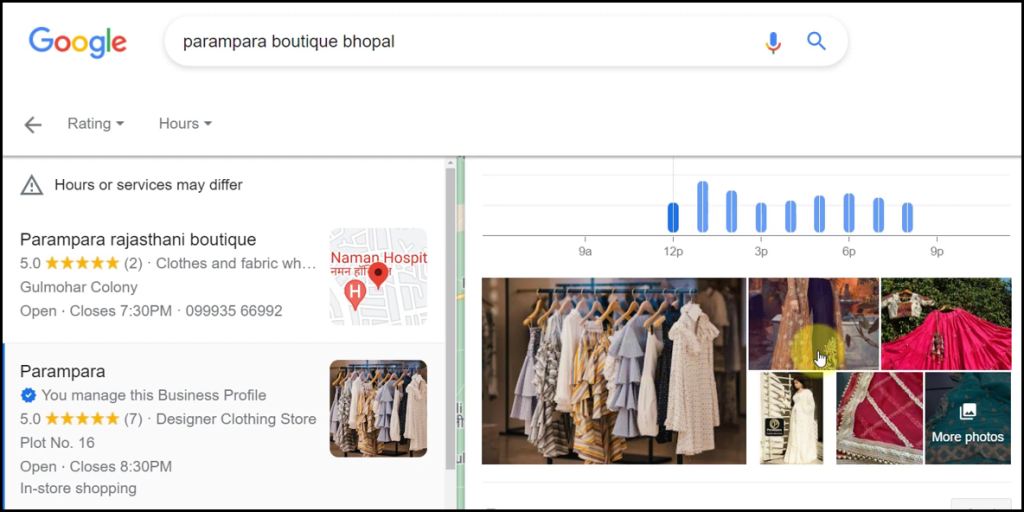
Our automation is complete. We have successfully integrated Facebook with Google My Business. Now, each time you make a new Facebook post, it will automatically be uploaded to your Google My Business account.
You can copy this entire workflow by clicking this link.
Sign Up for a free Pabbly Connect account, and start automating your business
Subscribe to our Youtube Channel for more such automation
For any other queries, visit our forum