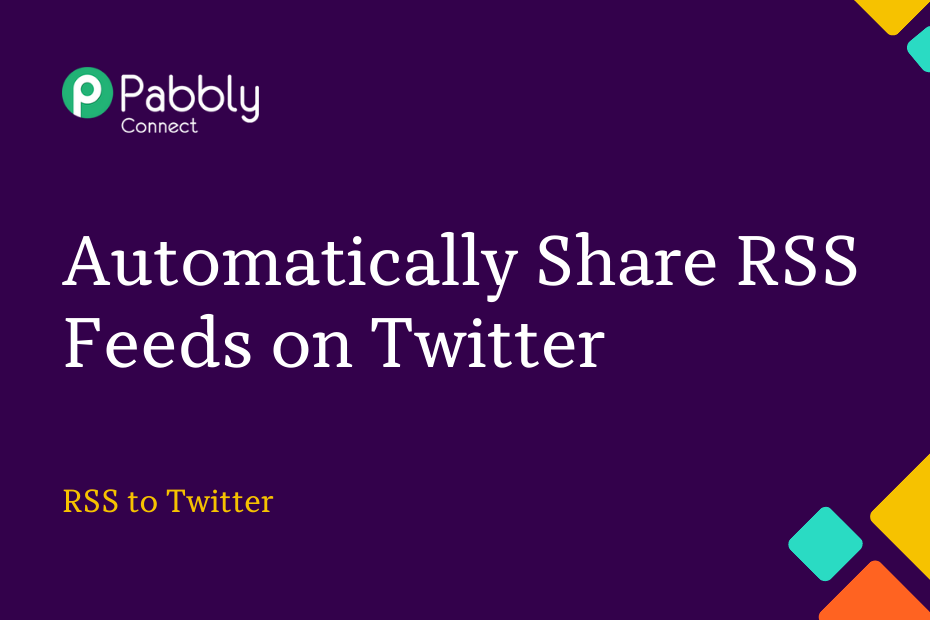In this section, we will look at how you can integrate RSS with Twitter and automatically post the RSS feeds of any website on Twitter.
This automation requires a one-time setup, for which we will use Pabbly Connect.
We will first link the RSS with Pabbly Connect to capture the feeds, then link Pabbly Connect with Twitter and share the captured feeds as tweets on Twitter.
Steps to Automatically Share RSS Feeds on Twitter
1. Sign In / Sign Up to Pabbly Connect and Create a Workflow
2. Setup RSS as the Trigger App to Capture New Feeds
3. Setup Twitter as the Action App to Post Tweets
Step 1:- Sign In / Sign Up to Pabbly Connect and Create a Workflow
A. Sign In / Sign Up
To begin this process, visit Pabbly Connect and create your account by clicking on the ‘Sign Up Free’ button. You can also click on Sign In if you already have an account.

Click on the Pabbly Connect ‘Access Now’ button

B. Create Workflow
To create a new workflow, click the ‘Create Workflow’ button.

Name your workflow, and click on ‘Create’.
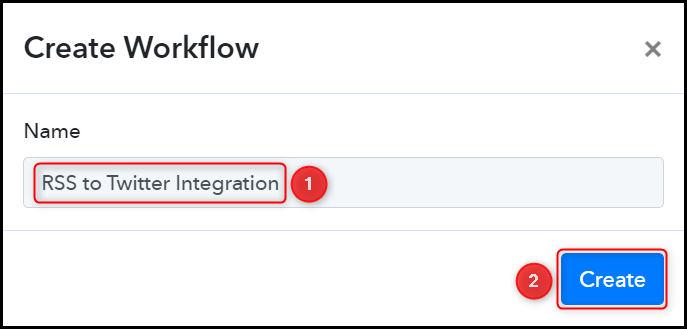
Step 2:- Setup RSS as the Trigger App to Capture New Feeds
We will now look at the steps to establish a link between RSS and Pabbly Connect. This will help us to fetch the feeds from the website.
A. Trigger App
Trigger allows us to choose the application that will receive the data for Pabbly Connect. In our case, it would be RSS by Pabbly
Choose ‘RSS by Pabbly’ as the Trigger App, select ‘New Item in Feed’ as a Trigger Event, and click on ‘Connect’.
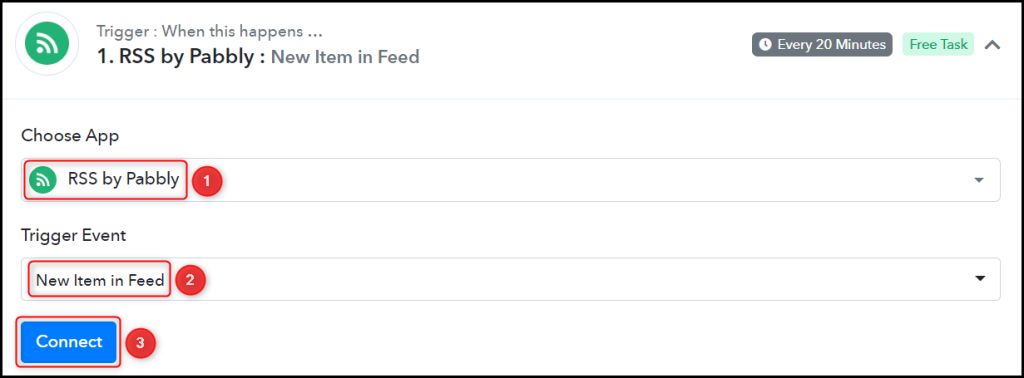
Copy and paste the Feed URL into its give field and click on ‘Save & Send Test Request’.
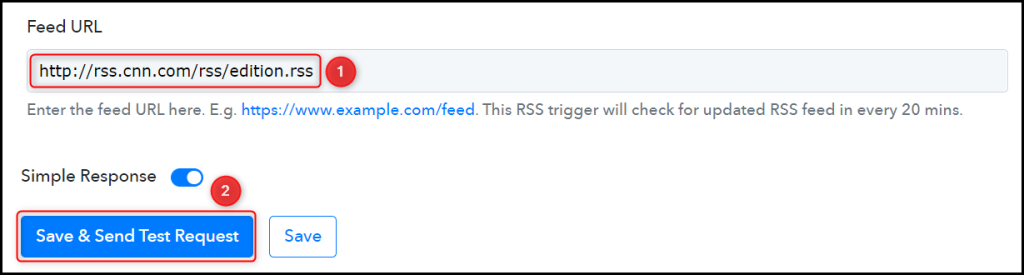
Expand Response Received, under which the captured feeds must be visible, thus confirming the established connection.
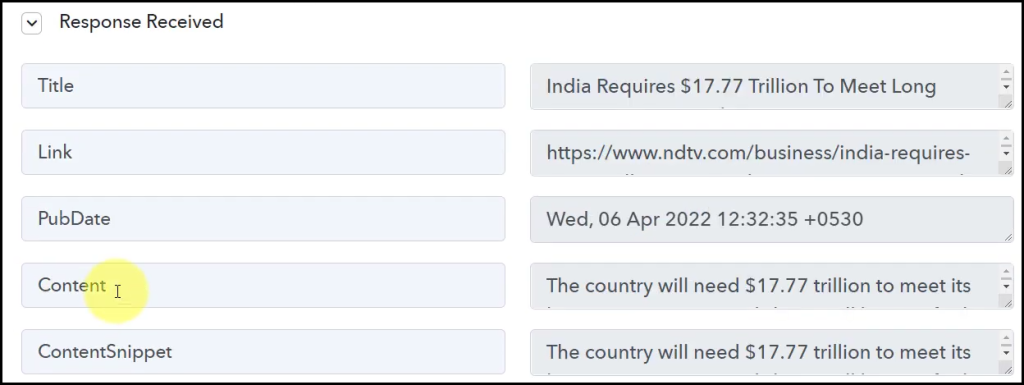
We have established a link between RSS and Pabbly Connect. Pabbly Connect will now automatically capture the latest feeds of your chosen website.
Step 3:- Setup Twitter as the Action App to Post Tweets
Action allows us to choose the application that will get executed by the workflow trigger.
We essentially want to share the captured RSS feeds on Twitter. Therefore, Twitter will be our Action App.
A. Action App
Choose ‘Twitter’ as the Action App, select ‘Create Tweet’ as an Action Event, and click on ‘Connect’.
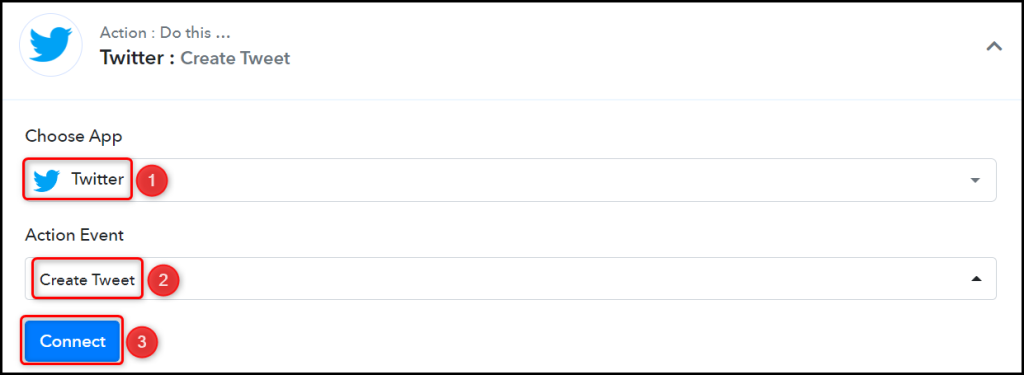
B. Connect Twitter Account
To connect with your Twitter account, select ‘Add New Connection’ and click on ‘Connect With Twitter’. Also, grant the authorization.
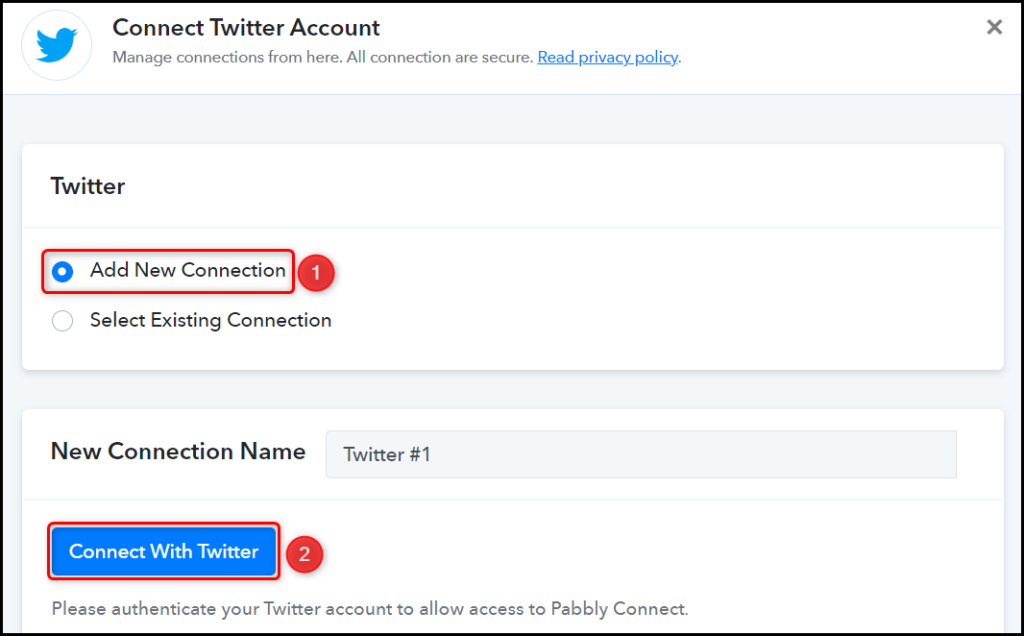
C. Map the Message
Map the Message from the step above. Mapping ensures our data remains dynamic and changes as per the received responses. Click on ‘Save & Send Test Request’.
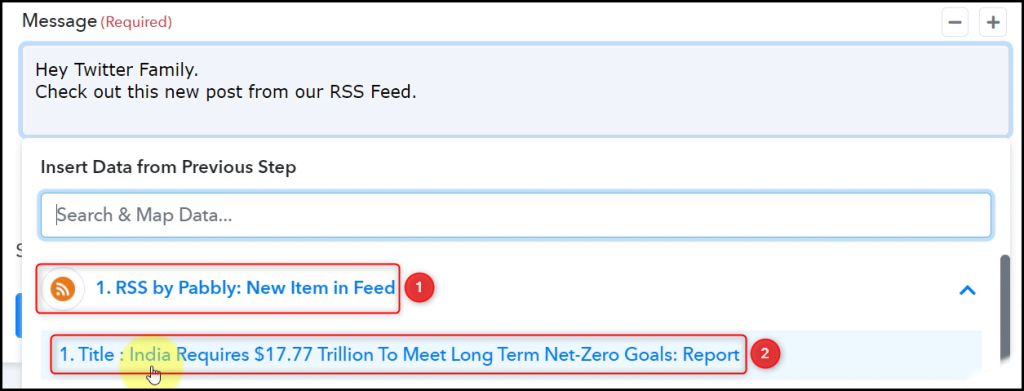
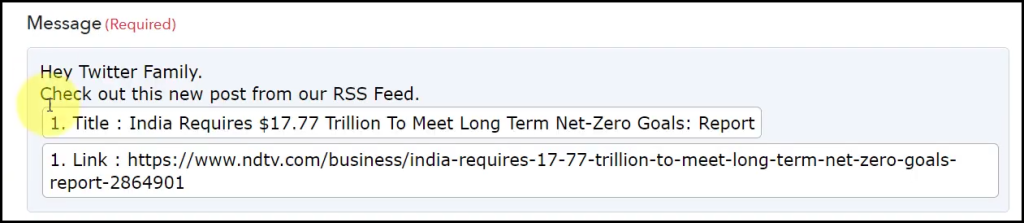

The moment you click on ‘Save & Send Test Request’, a tweet containing the RSS feed will automatically be posted on your behalf.
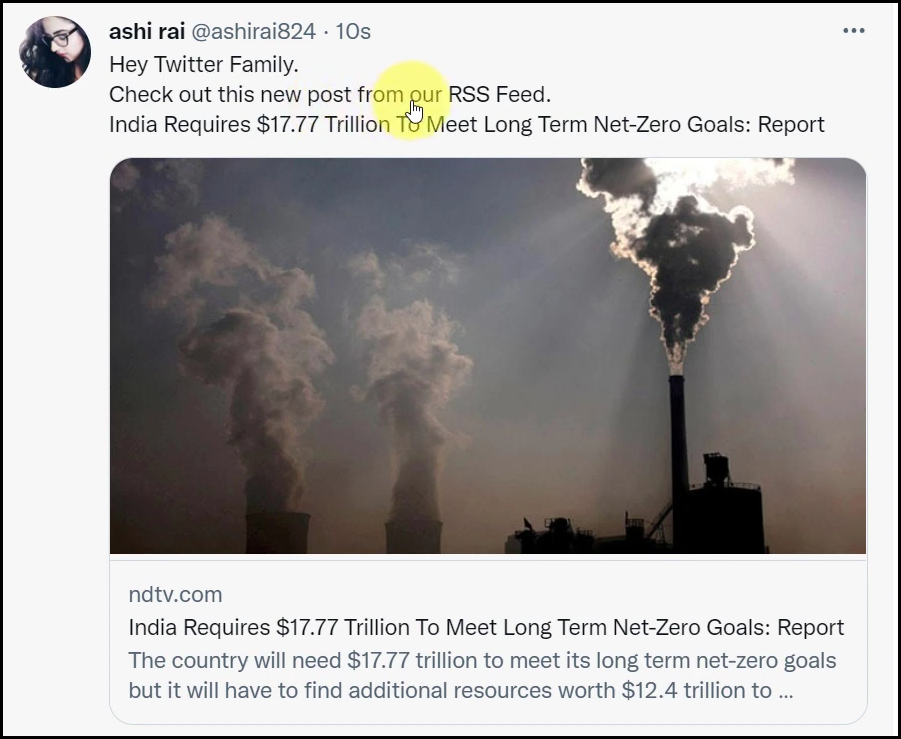
Our automation is complete. We have successfully integrated RSS with Twitter. Each time the website gets updated with a new feed, it will automatically be posted as a tweet on Twitter.
You can copy this entire workflow by clicking this link.
Sign Up for a free Pabbly Connect account, and start automating your business
Subscribe to our Youtube Channel for more such automation
For any other queries, visit our forum