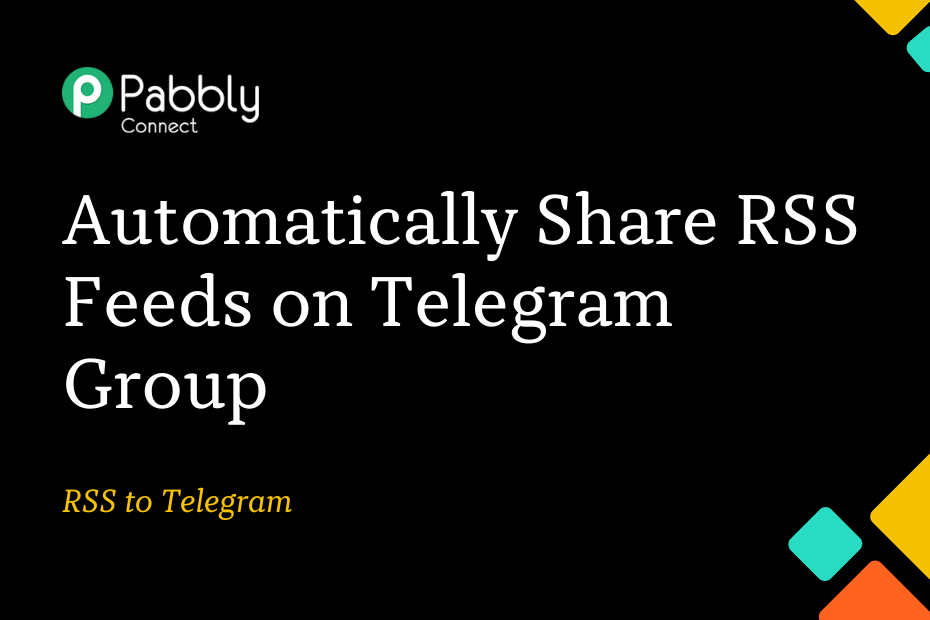In this section, we will look at how you can integrate RSS with Telegram and automatically share the RSS feed of any website on the Telegram group of your choice.
This automation requires a one-time setup, for which we will use Pabbly Connect.
We will first link the RSS with Pabbly Connect to capture the feeds, then link Pabbly Connect with Telegram and share the captured feeds on Telegram.
Steps to Automatically Share RSS Feeds on Telegram Group
1. Sign In / Sign Up to Pabbly Connect and Create a Workflow
2. Setup RSS as the Trigger App to Capture New Feeds
3. Setup Telegram as the Action App to Share Feeds
Step 1:- Sign In / Sign Up to Pabbly Connect and Create a Workflow
A. Sign In / Sign Up
To begin this process, visit Pabbly Connect and create your account by clicking on the ‘Sign Up Free’ button. You can also click on Sign In if you already have an account.

Click on the Pabbly Connect ‘Access Now’ button

B. Create Workflow
To create a new workflow, click the ‘Create Workflow’ button.

Name your workflow, and click on ‘Create’.
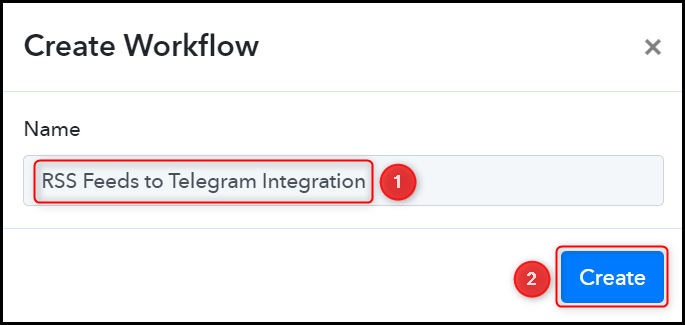
Step 2:- Setup RSS as the Trigger App to Capture New Feeds
We will now look at the steps to establish a link between RSS and Pabbly Connect. This will help us to fetch the feeds from the website.
A. Trigger App
Trigger allows us to choose the application that will receive the data for Pabbly Connect. In our case, it would be RSS by Pabbly
Choose ‘RSS by Pabbly’ as the Trigger App, select ‘New Item in Feed’ as a Trigger Event, and click on ‘Connect’.
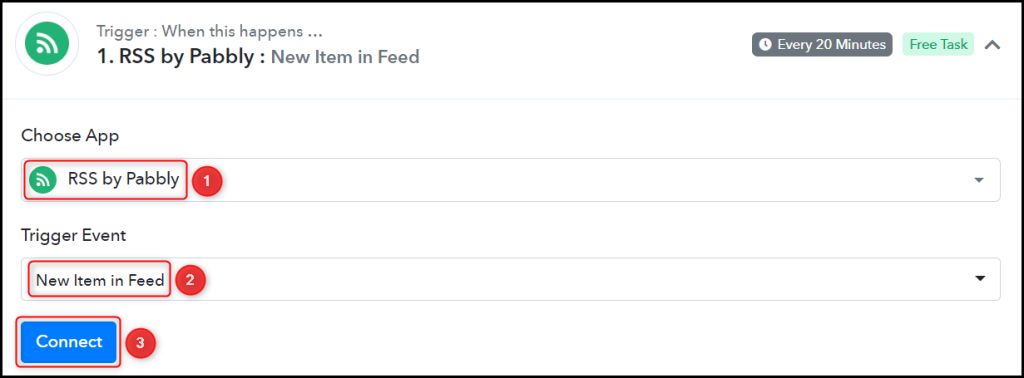
Copy and paste the Feed URL into its give field and click on ‘Save & Send Test Request’.
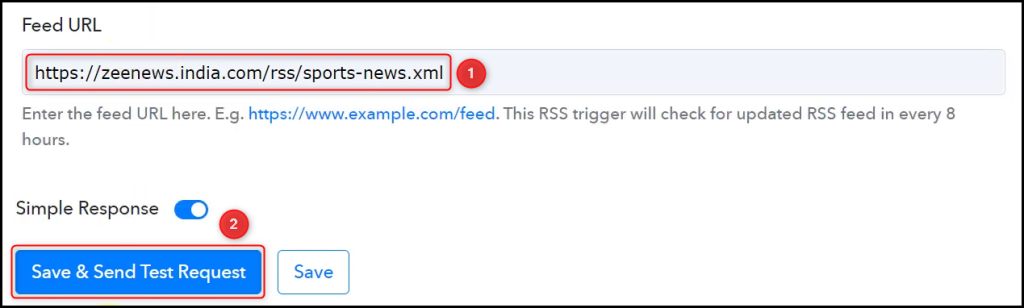
Expand Response Received, under which the captured feeds must be visible, thus confirming the established connection.
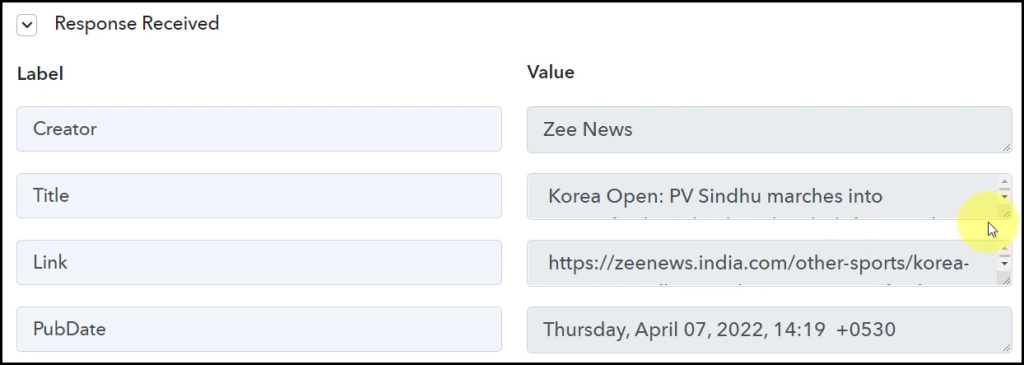
We have established a link between RSS and Pabbly Connect. Pabbly Connect will now automatically capture the latest feeds of your chosen website.
Step 3:- Setup Telegram as the Action App to Share Feeds
Action allows us to choose the application that will get executed by the workflow trigger.
We essentially want to share RSS feeds on the Telegram group. Therefore, Telegram Bot will be our Action App.
A. Action App
Choose ‘Telegram Bot’ as the Action App, select ‘Send a Text Message or a Reply (HTML)’ as an Action Event, and click on ‘Connect’.
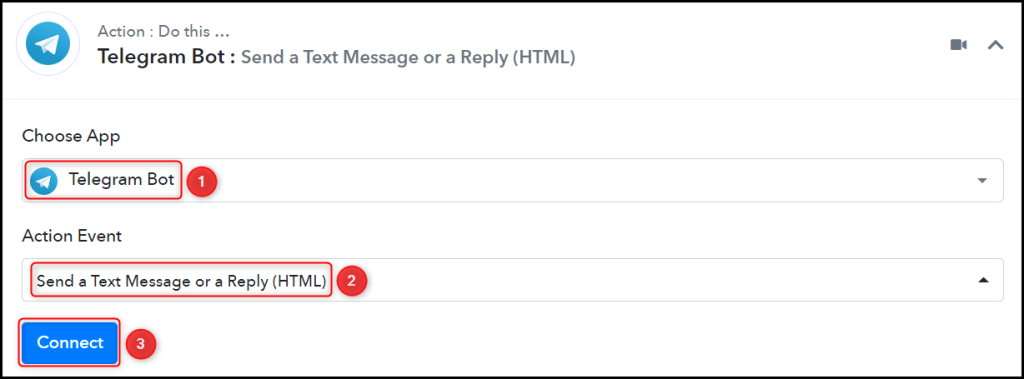
B. Connect Telegram Account
To connect with your Telegram account, select ‘Add New Connection’. You will be asked to enter your Token. Go to ‘https://telegram.me/BotFather’ and click on ‘Send Message’.
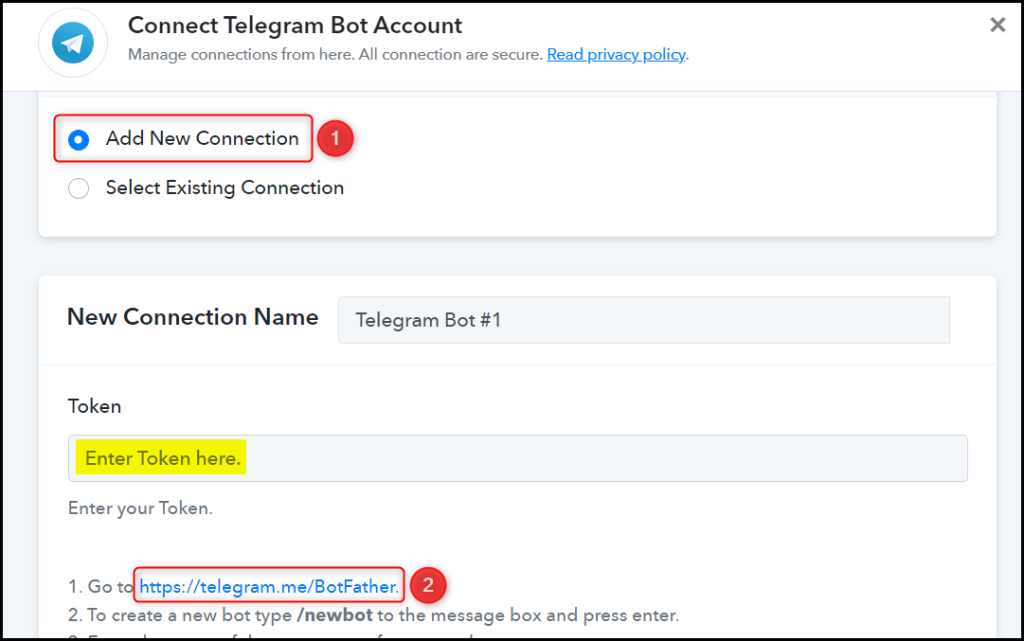
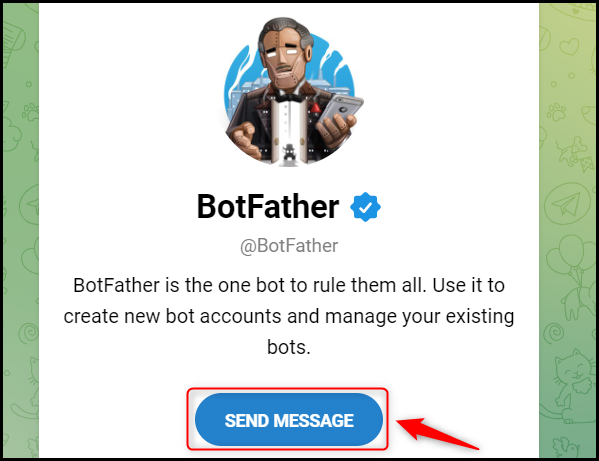
C. Create a New Bot
To capture files from Telegram, you are required to have a bot. Type ‘/newbot’ and send the message.
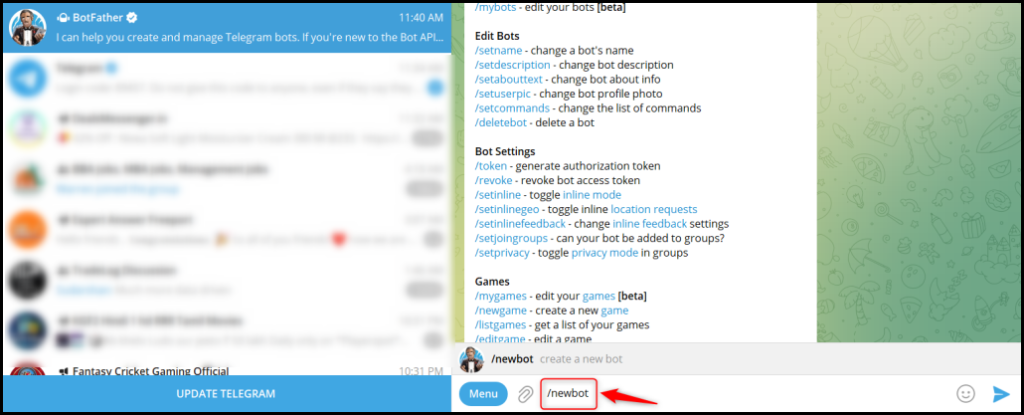
Give your new bot a Name and a Username, by entering both when asked.
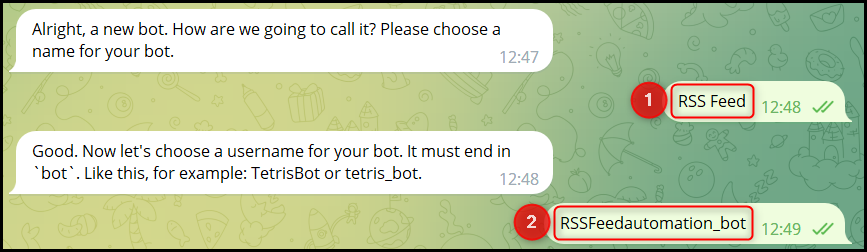
Copy the API Token, paste it into its given field, and click on ‘Save’.
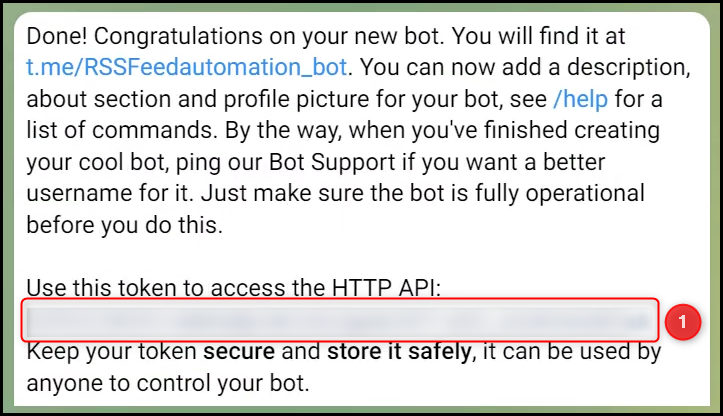
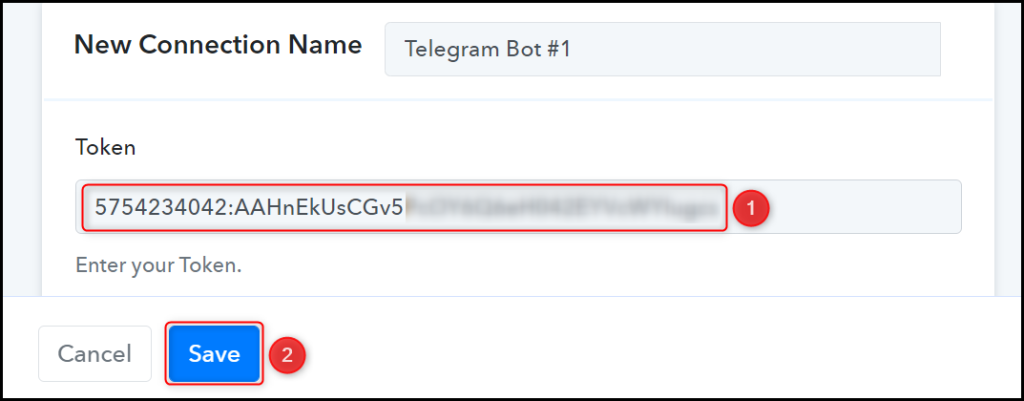
Add your bot to the group you want to send the message to.
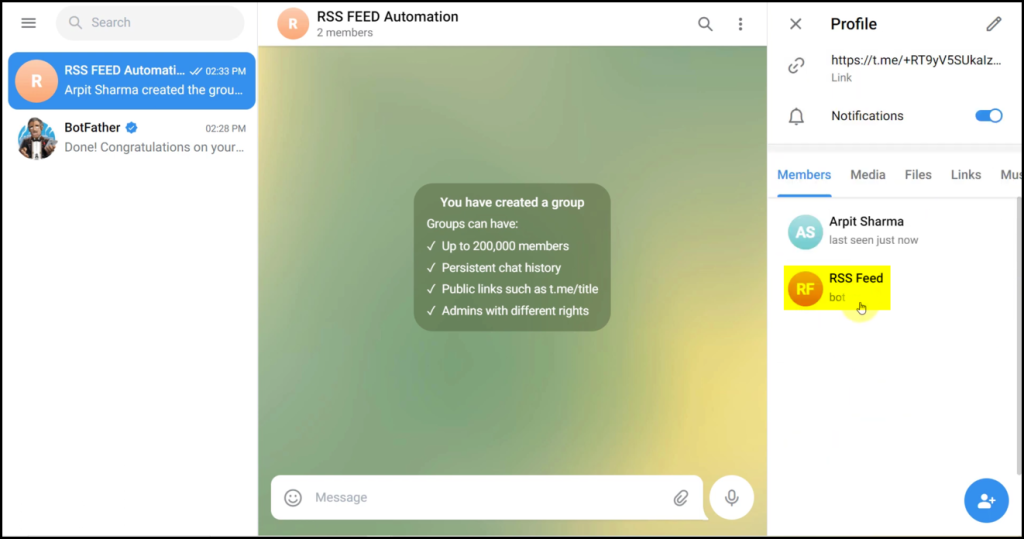
D. Enter / Map the Necessary Fields
Now that you have connected your Telegram account and created your new bot, all you need is to map the necessary details from the step above. Mapping ensures our data remains dynamic and changes as per the received responses.
Copy and paste the Chat ID from your Telegram group URL.
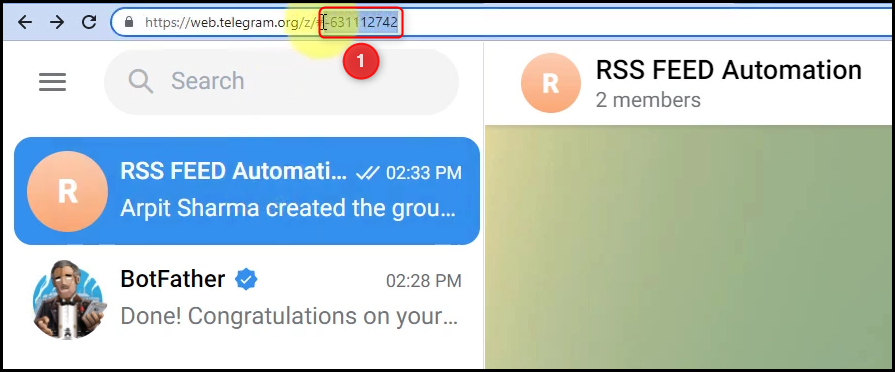
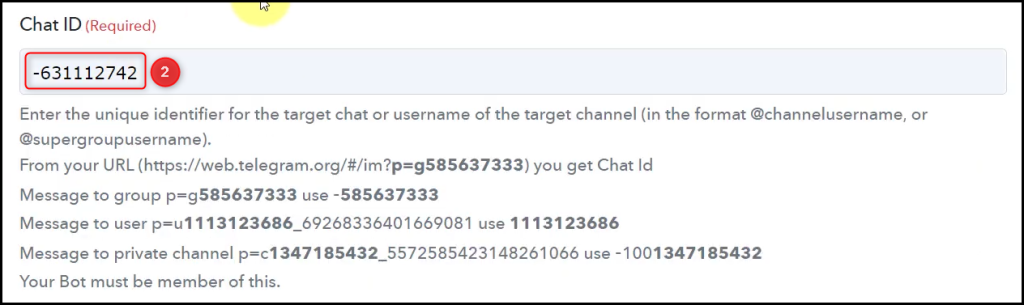
Compose your Text Message by mapping the details from the above steps.
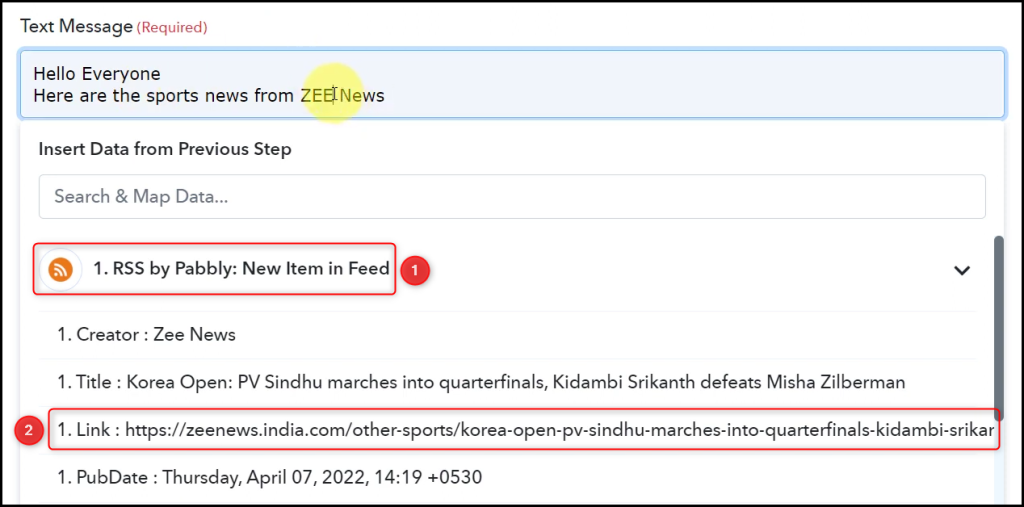
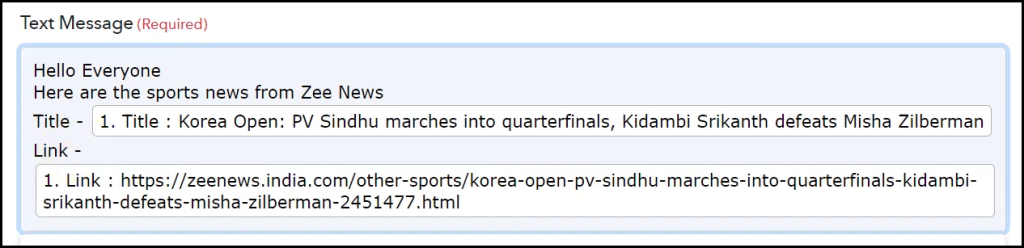
Disable the Notifications and Link Reviews if you want, and click on ‘Save & Send Test Request’.
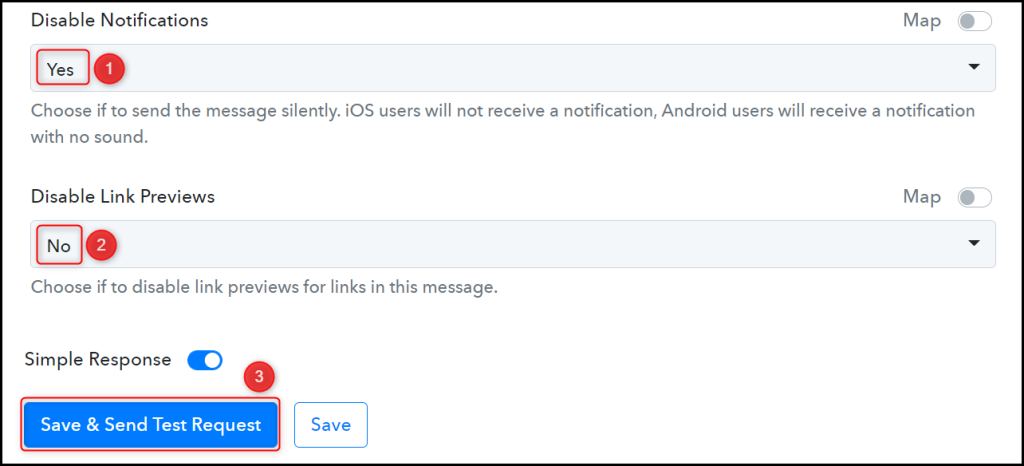
As soon as you click on Save & Send Test Request, a message containing the RSS feeds will be sent over to the Telegram group.
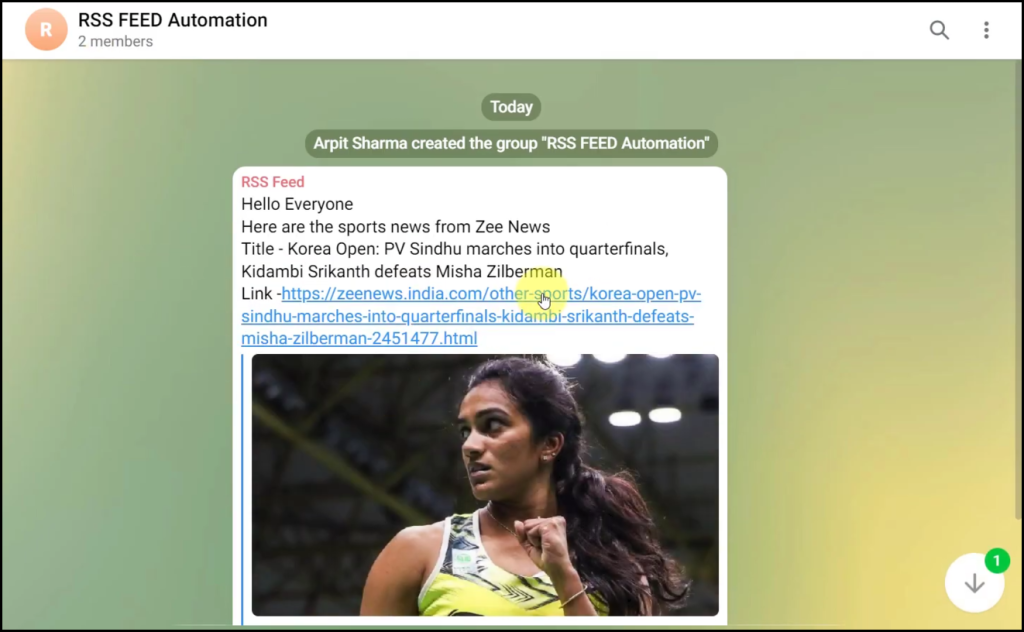
Our automation is complete. We have successfully integrated RSS with Telegram. Each time the website gets updated with a new feed, it will automatically be shared on the Telegram group of your choice.
You can copy this entire workflow by clicking this link.
Sign Up for a free Pabbly Connect account, and start automating your business
Subscribe to our Youtube Channel for more such automation
For any other queries, visit our forum