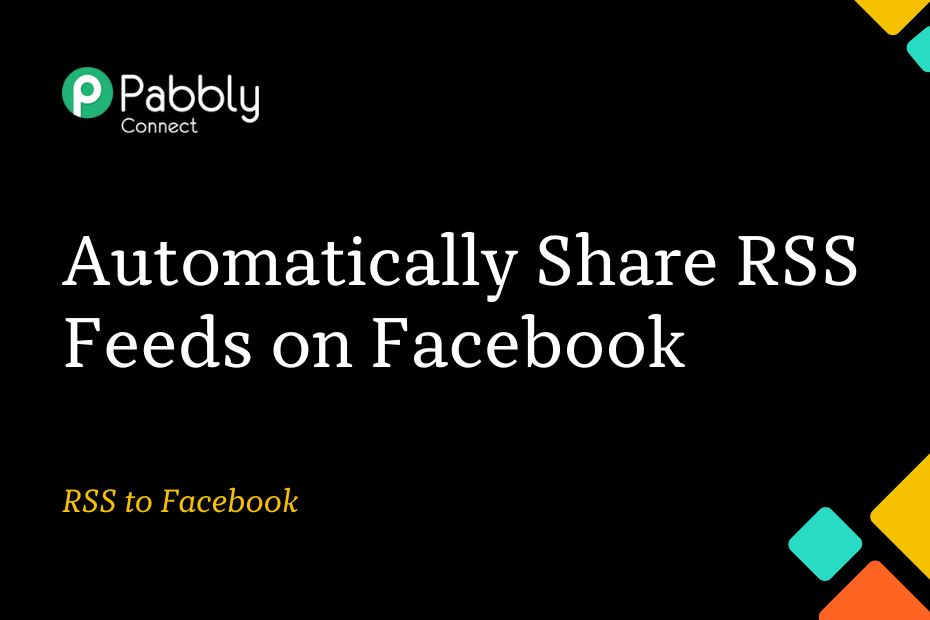In this section, we will look at how you can integrate RSS with Facebook and automatically share the RSS feed of any website on the Facebook page of your choice.
This automation requires a one-time setup, for which we will use Pabbly Connect.
We will first link the RSS with Pabbly Connect to capture the feeds, then link Pabbly Connect with Facebook and share the captured feeds on Facebook.
Steps to Automatically Share RSS Feeds on Facebook
1. Sign In / Sign Up to Pabbly Connect and Create a Workflow
2. Setup RSS as the Trigger App to Capture New Feeds
3. Setup Facebook Pages as the Action App to Post Messages
Step 1:- Sign In / Sign Up to Pabbly Connect and Create a Workflow
A. Sign In / Sign Up
To begin this process, visit Pabbly Connect and create your account by clicking on the ‘Sign Up Free’ button. You can also click on Sign In if you already have an account.

Click on the Pabbly Connect ‘Access Now’ button

B. Create Workflow
To create a new workflow, click the ‘Create Workflow’ button.

Name your workflow, and click on ‘Create’.
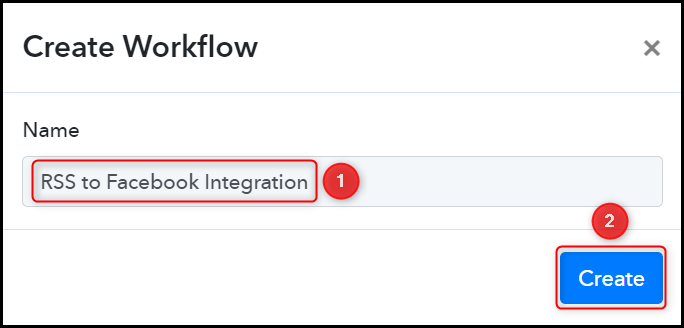
Step 2:- Setup RSS as the Trigger App to Capture New Feeds
We will now look at the steps to establish a link between RSS and Pabbly Connect. This will help us to fetch the feeds from the website.
A. Trigger App
Trigger allows us to choose the application that will receive the data for Pabbly Connect. In our case, it would be RSS by Pabbly
Choose ‘RSS by Pabbly’ as the Trigger App, select ‘New Item in Feed’ as a Trigger Event, and click on ‘Connect’.
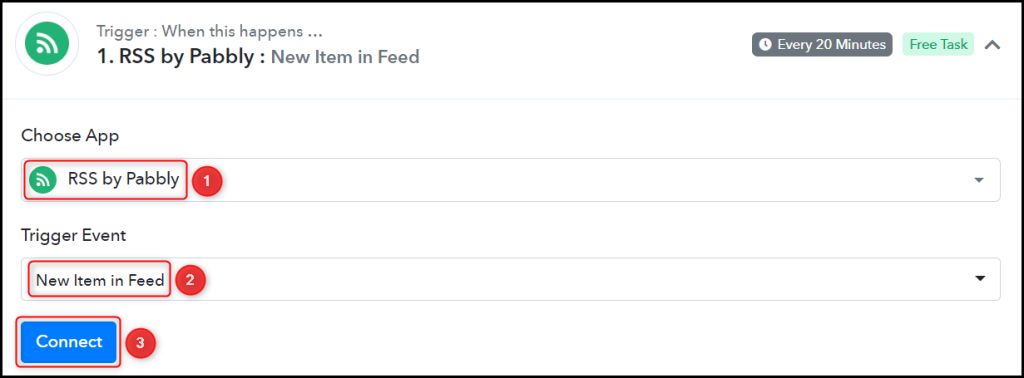
Copy and paste the Feed URL into its give field and click on ‘Save & Send Test Request’.
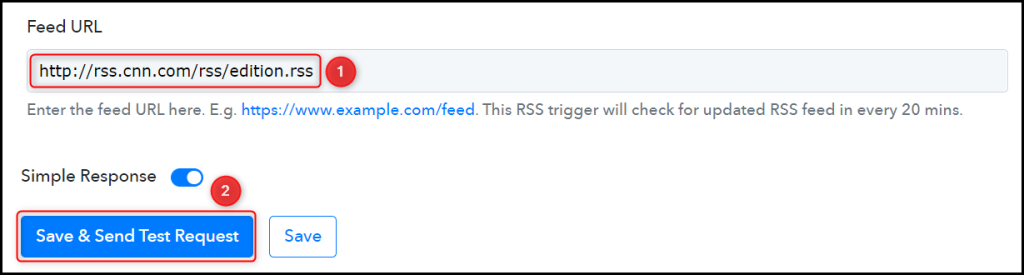
Expand Response Received, under which the captured feeds must be visible, thus confirming the established connection.
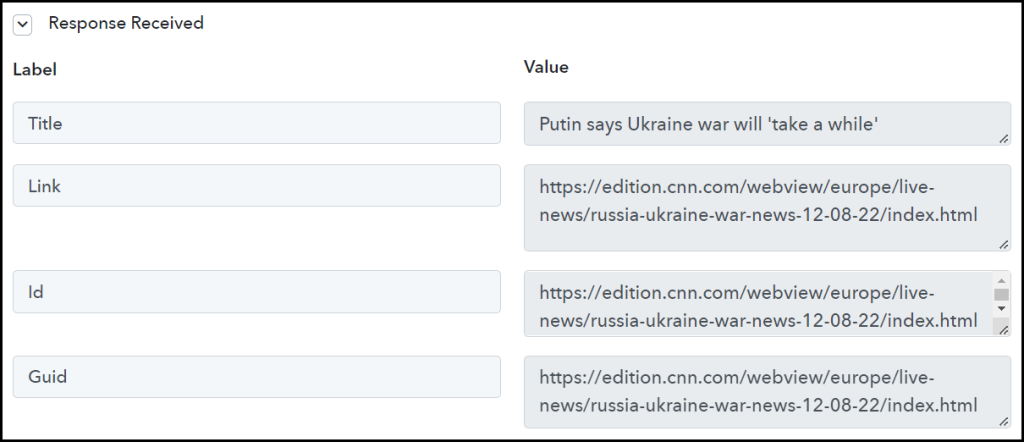
We have established a link between RSS and Pabbly Connect. Pabbly Connect will now automatically capture the latest feeds of your chosen website.
Step 3:- Setup Facebook Pages as the Action App to Post Messages
Action allows us to choose the application that will get executed by the workflow trigger.
We essentially want to post the captured feeds on Facebook. Thus, Facebook Pages will be our Action App.
A. Action App
Choose ‘Facebook Pages’ as your Action App, select ‘Create Page Post’ as an Action Event, and click on ‘Connect’.
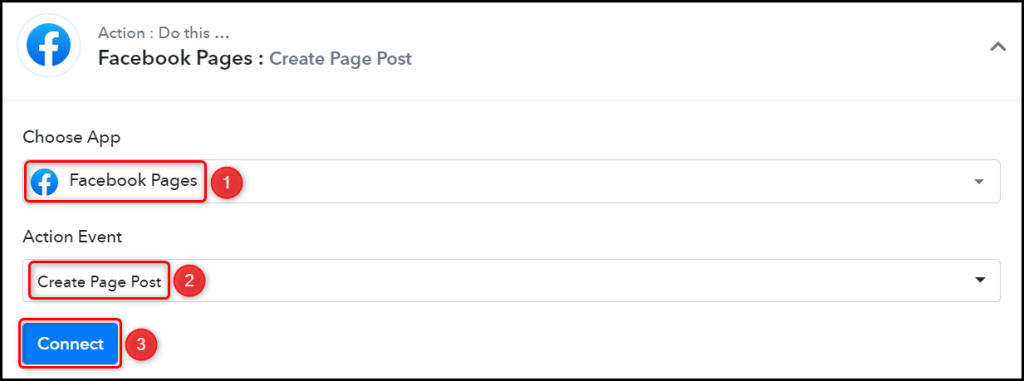
B. Connect Facebook Account
To connect with your Facebook account, select ‘Add New Connection’ and click on ‘Connect With Facebook Pages’. Also, grant the authorization.
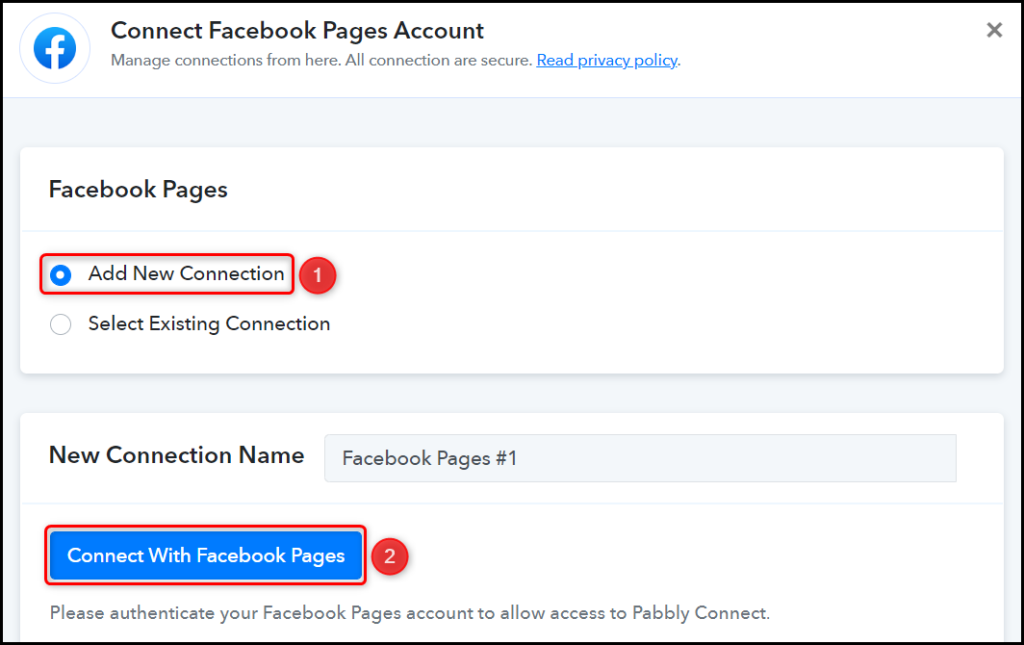
Select the Page on which you want to post the data.

C. Map the Message
Now that you have connected your Facebook account, all you need is to map the message to be posted from the step above. Mapping ensures our data remains dynamic and changes as per the received responses.
Map the Message to be posted from the step above, and click on ‘Save & Send Test Request’.
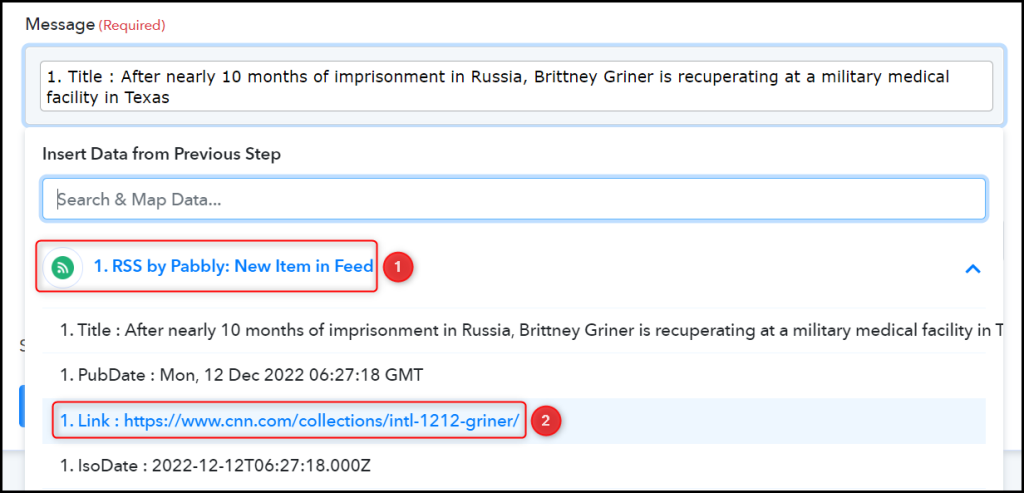


The moment you click on Save & Send Test Request, the feed will be posted on your Facebook Page.

Our automation is complete. We have successfully integrated RSS with Facebook. Each time the website gets updated with a new feed, it will automatically be shared on your Facebook page.
You can copy this entire workflow by clicking this link.
Sign Up for a free Pabbly Connect account, and start automating your business
Subscribe to our Youtube Channel for more such automation
For any other queries, visit our forum