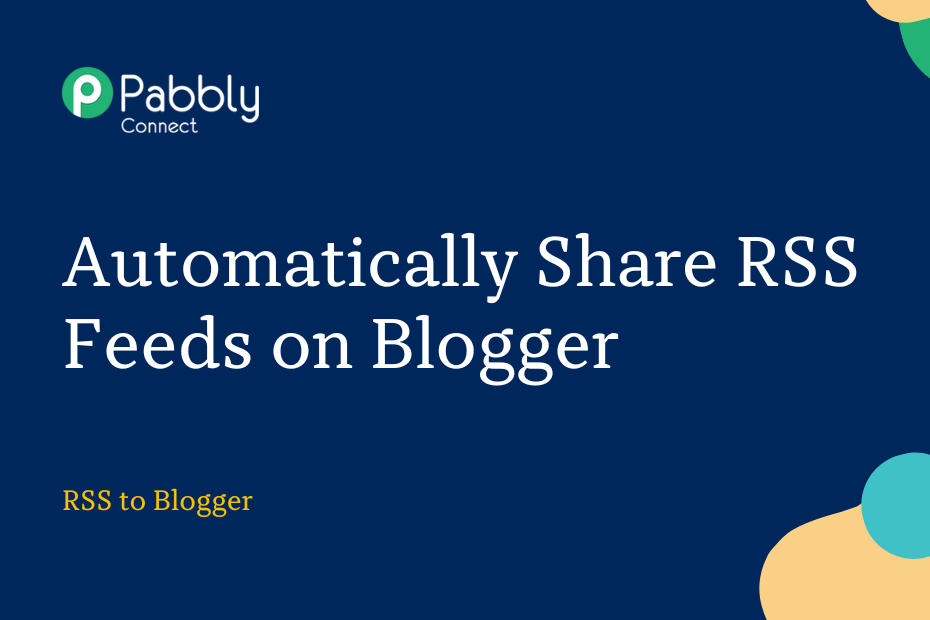In this section, we will look at how you can integrate RSS with Blogger and automatically share the RSS feeds of any website on Google Blogger.
This automation requires a one-time setup, for which we will use Pabbly Connect.
We will first link the RSS with Pabbly Connect to capture the feeds, then link Pabbly Connect with Blogger and share the captured feeds on Blogger.
Steps to Automatically Share RSS Feeds on Blogger
1. Sign In / Sign Up to Pabbly Connect and Create a Workflow
2. Setup RSS as the Trigger App to Capture New Feeds
3. Setup Blogger as the Action App to Share Posts
Step 1:- Sign In / Sign Up to Pabbly Connect and Create a Workflow
A. Sign In / Sign Up
To begin this process, visit Pabbly Connect and create your account by clicking on the ‘Sign Up Free’ button. You can also click on Sign In if you already have an account.

Click on the Pabbly Connect ‘Access Now’ button

B. Create Workflow
To create a new workflow, click the ‘Create Workflow’ button.

Name your workflow, and click on ‘Create’.
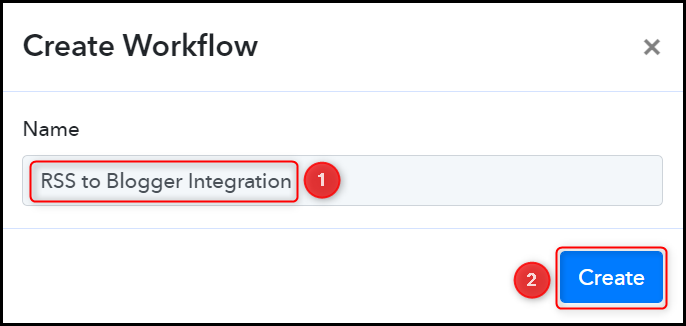
Step 2:- Setup RSS as the Trigger App to Capture New Feeds
We will now look at the steps to establish a link between RSS and Pabbly Connect. This will help us to fetch the feeds from the website.
A. Trigger App
Trigger allows us to choose the application that will receive the data for Pabbly Connect. In our case, it would be RSS by Pabbly
Choose ‘RSS by Pabbly’ as the Trigger App, select ‘New Item in Feed’ as a Trigger Event, and click on ‘Connect’.
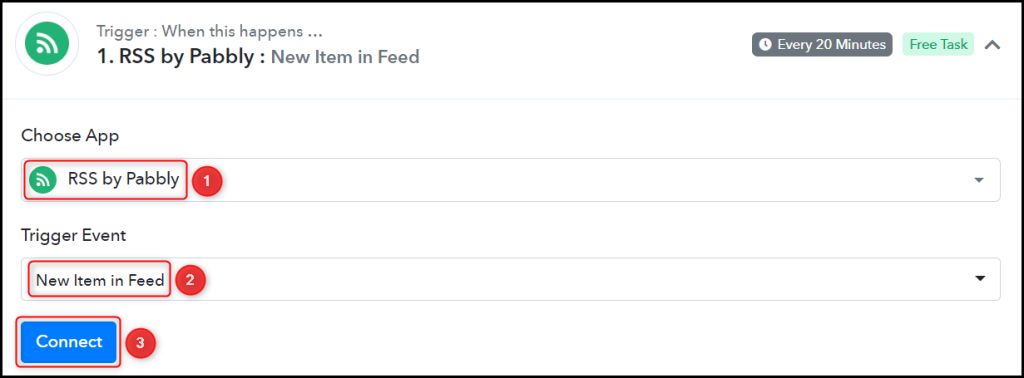
Copy and paste the Feed URL into its give field and click on ‘Save & Send Test Request’.
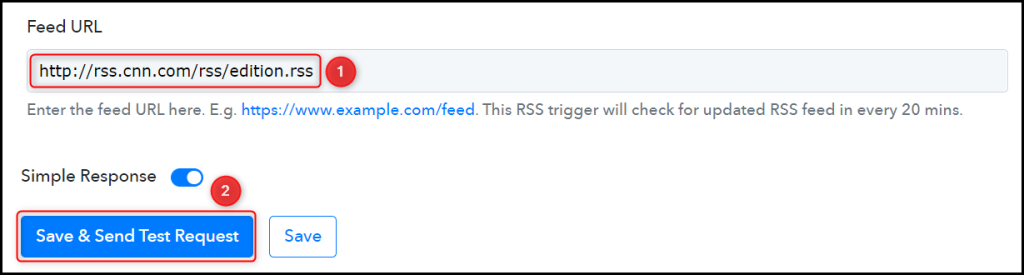
Expand Response Received, under which the captured feeds must be visible, thus confirming the established
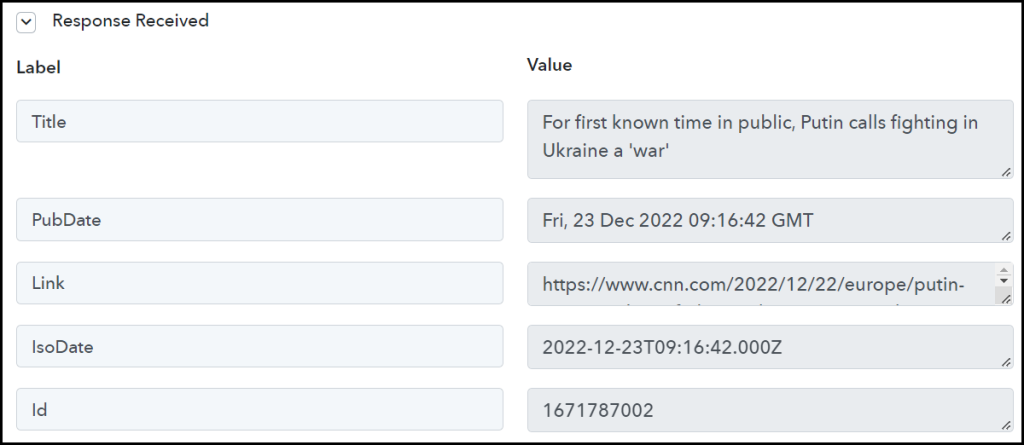
We have established a link between RSS and Pabbly Connect. Pabbly Connect will now automatically capture the latest feeds of your chosen website.
Step 3:- Setup Blogger as the Action App to Share Posts
Action allows us to choose the application that will get executed by the workflow trigger.
We essentially want to share the captured feeds on Blogger. Therefore, Google Blogger will be our Action App.
A. Action App
Choose ‘Google Blogger’ as your Action App, select ‘Create a Post’ as an Action Event, and click on ‘Connect’.
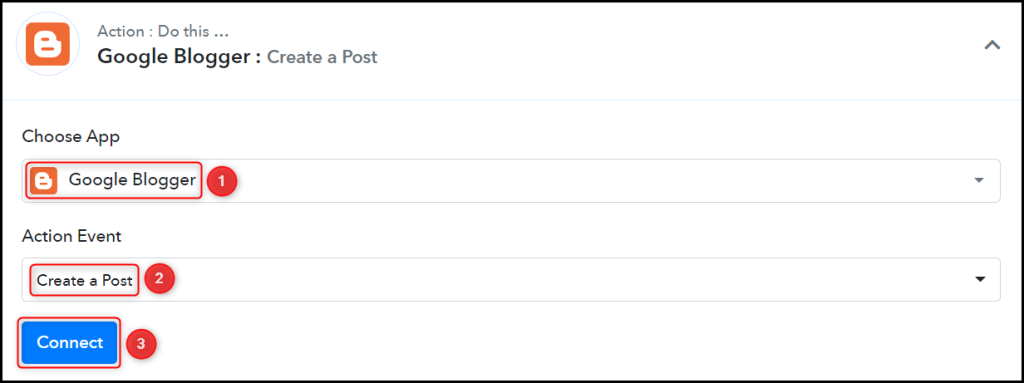
B. Connect with Google Blogger Account
To connect with your Blogger account, select ‘Add New Connection’ and click on ‘Connect With Google Blogger’. Also, grant the authorization.
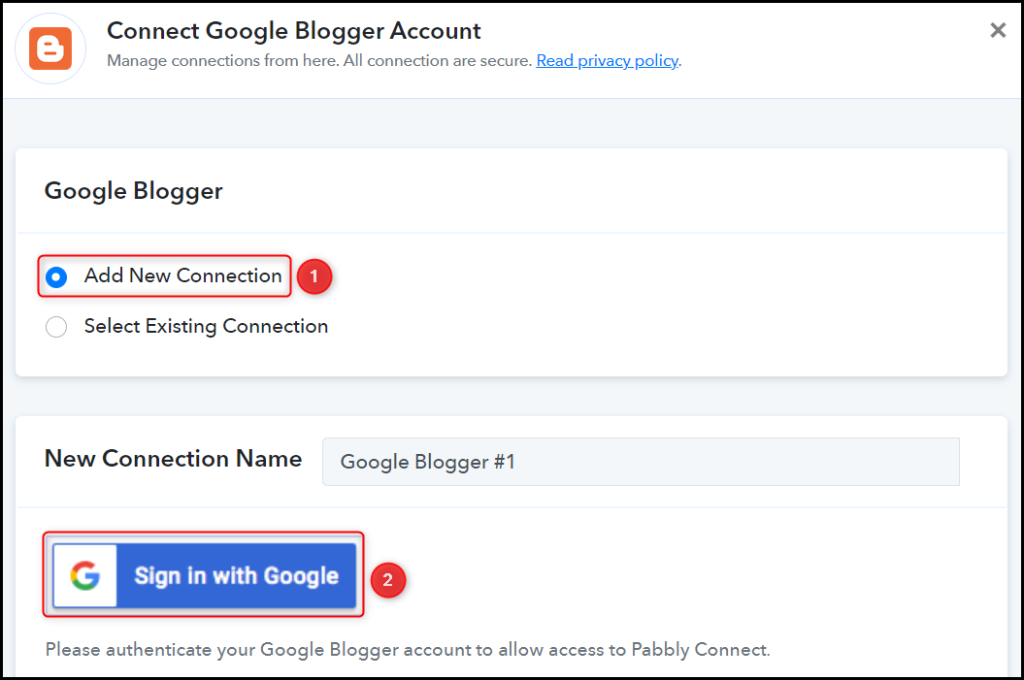
Select the Blog ID.

C. Map Necessary Fields
Now that you have connected your Google Blogger account, all you need is to map the necessary details from the step above. Mapping ensures our data remains dynamic and changes as per the received responses.
Map the Title from the step above.
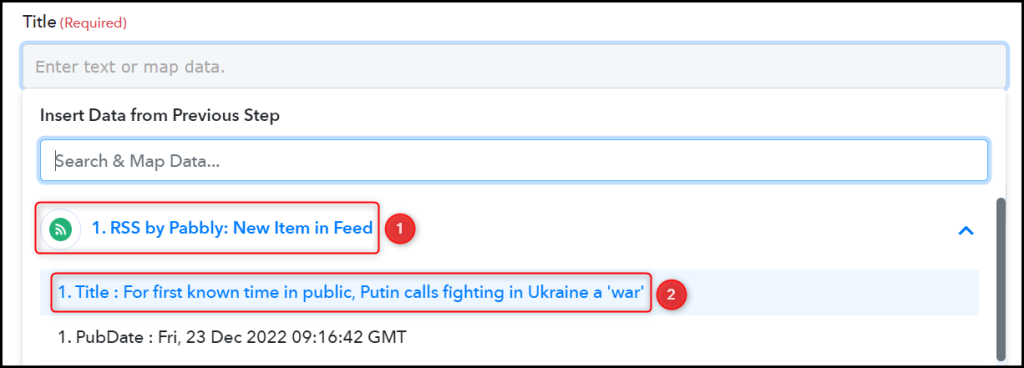

Similarly, map the other fields, choose the Status of your blog, and click on ‘Save & Send Test Request’.
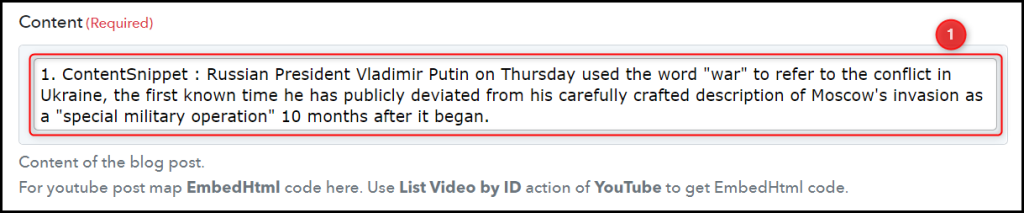
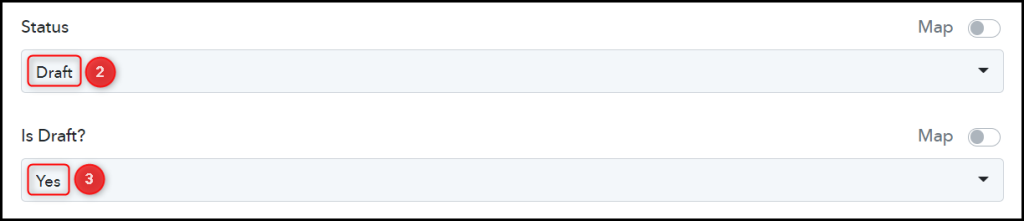

The moment you click on Save & Send Test Request, your RSS feeds will be posted on Blogger.
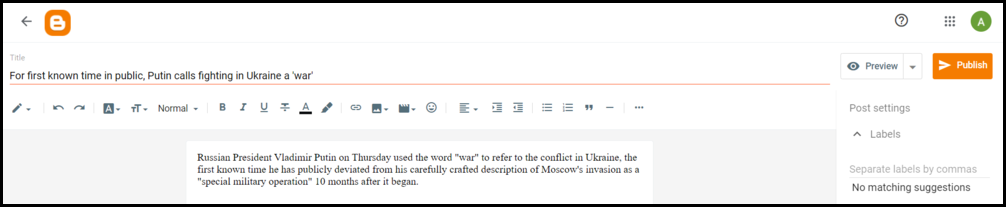
Our automation is complete. We have successfully integrated RSS with Blogger. Each time the website gets updated with a new feed, it will automatically be shared as your Blogger post.
You can copy this entire workflow by clicking this link.
Sign Up for a free Pabbly Connect account, and start automating your business
Subscribe to our Youtube Channel for more such automation
For any other queries, visit our forum