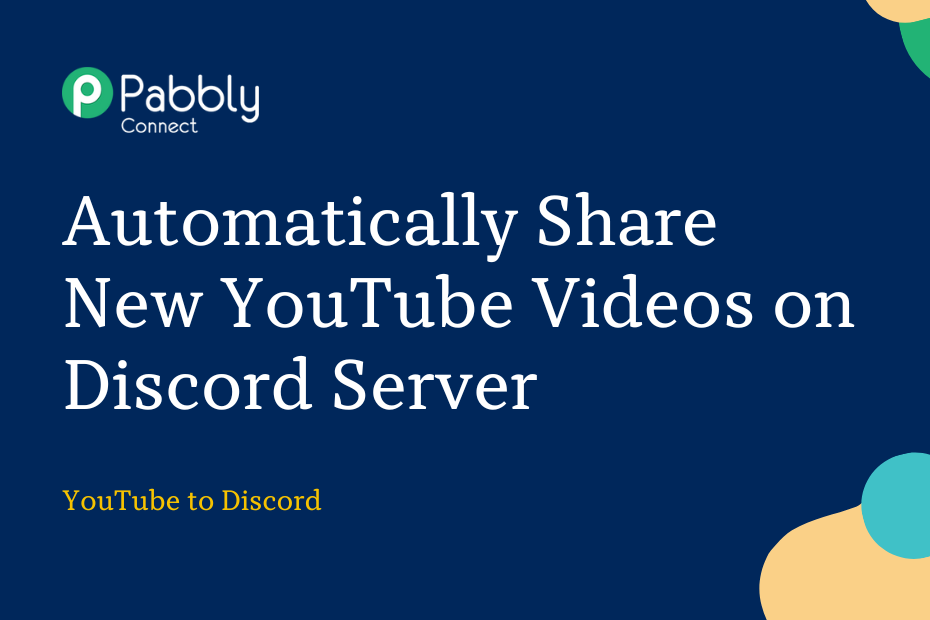In this post, we will discuss how you can integrate YouTube with Discord – following this, each time you upload a new video to your YouTube channel, it will automatically be shared on the Discord server of your choice.
This automation requires a one-time setup, for which we will use Pabbly Connect.
We will first link YouTube with Pabbly Connect to capture the uploaded videos, then link Pabbly Connect with Discord and share the captured video on Discord.
Steps to Automatically Share New YouTube Videos on Discord Server
1. Sign In / Sign Up to Pabbly Connect and Create a Workflow
2. Setup YouTube as the Trigger App to Capture Videos
3. Setup Discord as the Action App to Share Videos
Step 1:- Sign In / Sign Up to Pabbly Connect and Create a Workflow
A. Sign In / Sign Up
To begin this process, visit Pabbly Connect and create your account by clicking on the ‘Sign Up Free’ button. You can also click on Sign In if you already have an account.

Click on the Pabbly Connect ‘Access Now’ button

B. Create Workflow
To create a new workflow, click the ‘Create Workflow’ button.

Name your workflow, and click on ‘Create’.
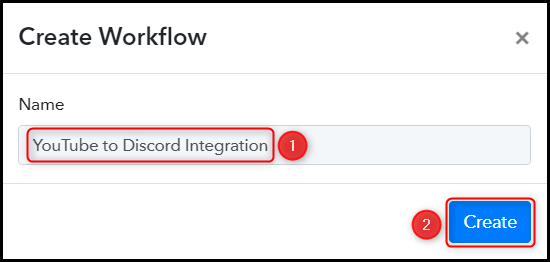
Step 2:- Setup YouTube as the Trigger App to Capture Videos
We will now look at the steps to establish a link between YouTube and Pabbly Connect – This will help us fetch the recently uploaded videos on your YouTube Channel.
A. Trigger App
Trigger allows us to choose the application that will receive the data for Pabbly Connect. In our case, it would be YouTube.
Choose ‘YouTube’ as the Trigger App, select ‘New Video in Channel with Video URL’ as a Trigger Event, and click on ‘Connect’.
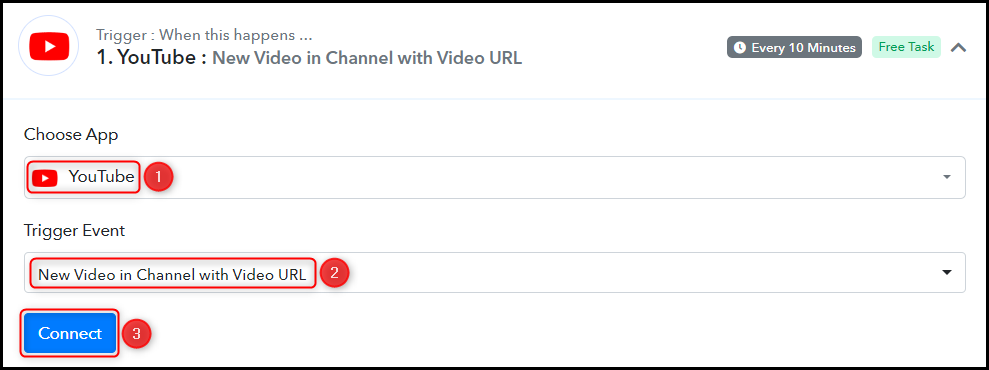
B. Connect YouTube Account
To connect with your YouTube account, select ‘Add New Connection’ and click on ‘Connect With YouTube’. Also, grant the authorization.
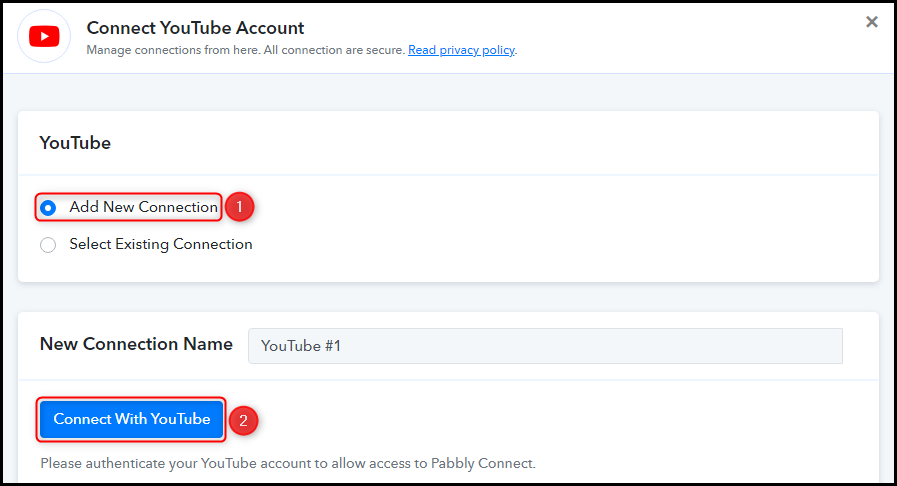
Select the Channel ID, and click on ‘Save & Send Test Request’.
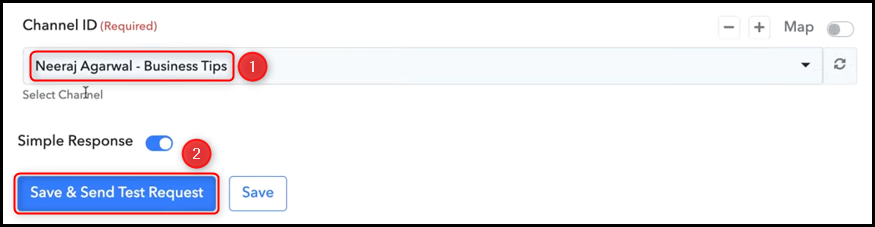
Expand Response Received to find the latest uploaded video, thus confirming our connection.
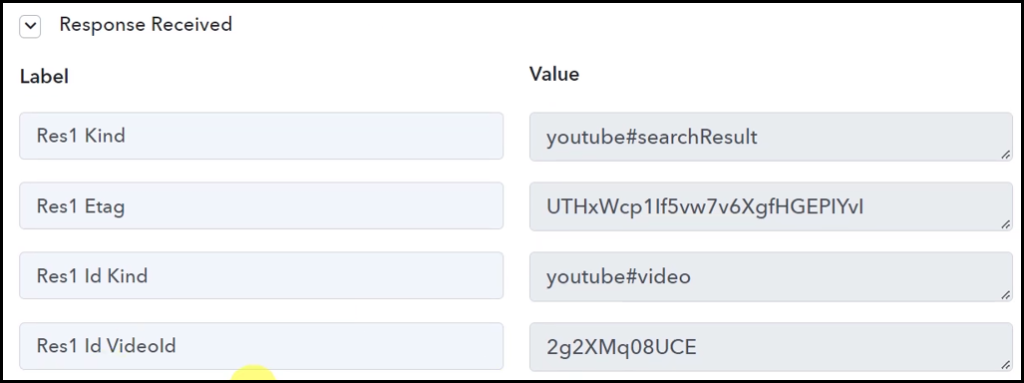
Step 3:- Setup Discord as the Action App to Share Videos
Action allows us to choose the application that will get executed by the workflow trigger.
We essentially want to share the captured YouTube videos on a Discord channel. Therefore, Discord will be our Action App.
A. Action App
Choose ‘Discord’ as the Action App, select ‘Send Channel Message (HTML)’ as an Action Event, and click on ‘Connect’.
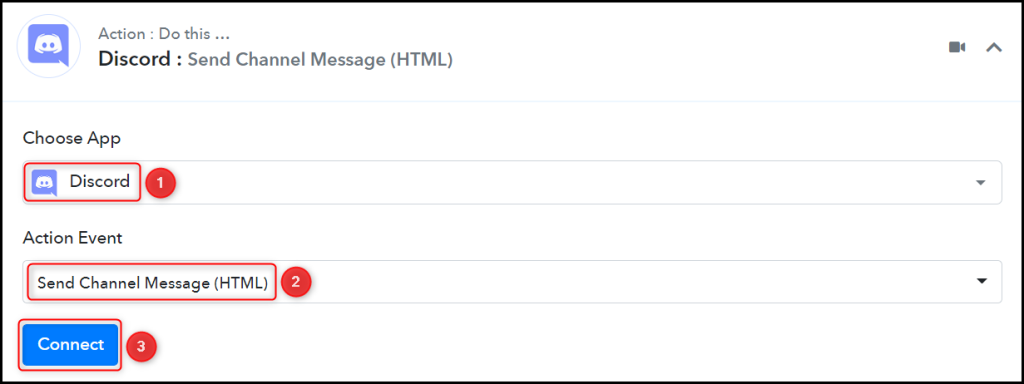
B. Connect Discord Account
To connect with your Discord account, you need a Webhook URL. Follow these steps to generate the Webhook URL, copy it, and paste it into its given field – This will establish a connection between Discord and Pabby Connect.
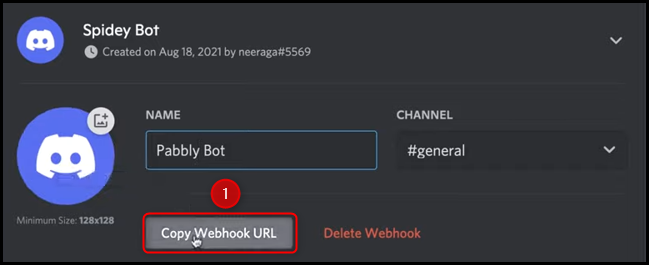

C. Map Necessary Details
Now that you have connected your Discord account, all you need is to map the necessary details from the step above. Mapping ensures our data remains dynamic and changes as per the received responses.
Compose a Message by mapping the details from the step above.
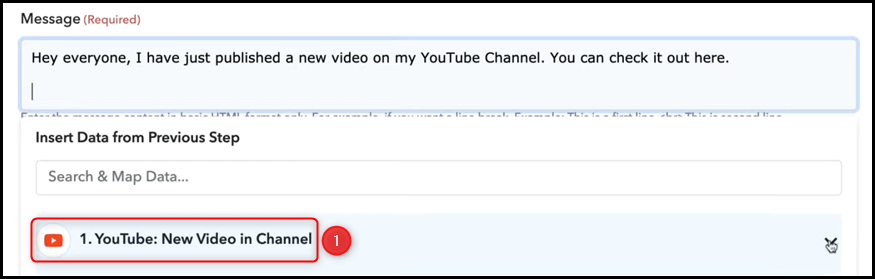
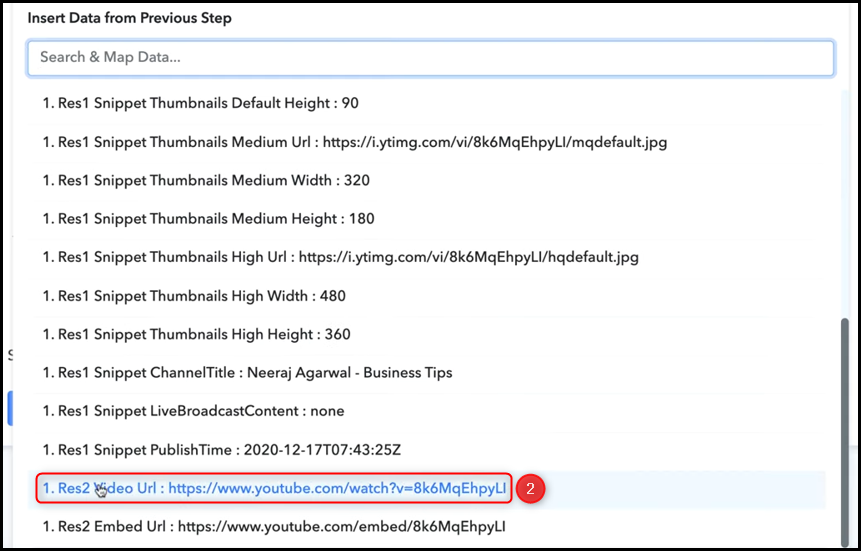

Similarly, map / enter the other fields, leaving the unnecessary ones empty, and click on ‘Save & Send Test Request’.
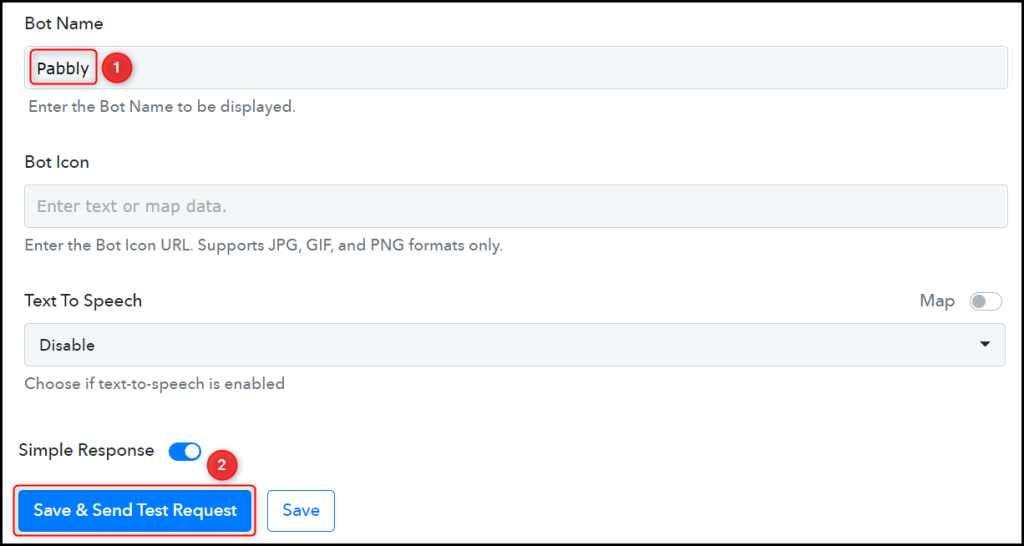
The moment you click on Save & Send Test Request, the videos will be shared on your Discord channel.
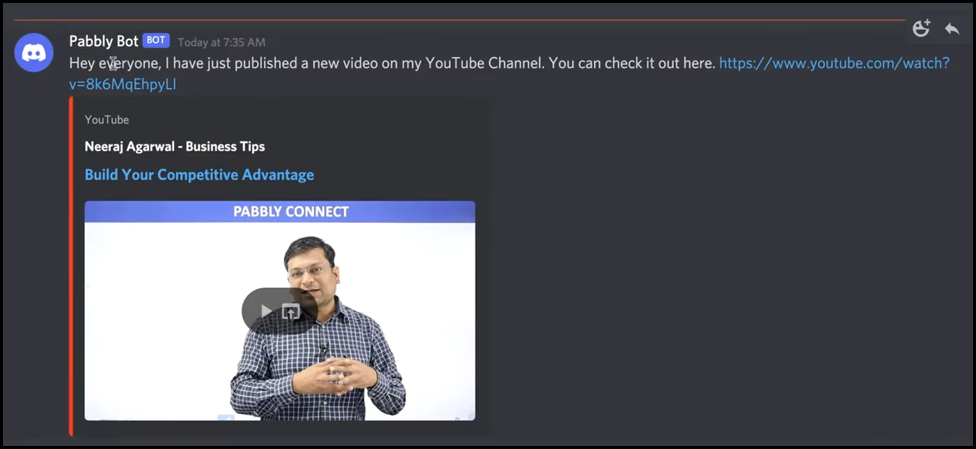
Our automation is complete. We have successfully integrated YouTube with Discord. Now, each time a new video is uploaded to your YouTube channel, it will automatically be shared on Discord.
Sign Up for a free Pabbly Connect account, and start automating your business
Subscribe to our Youtube Channel for more such automation
For any other queries, visit our forum