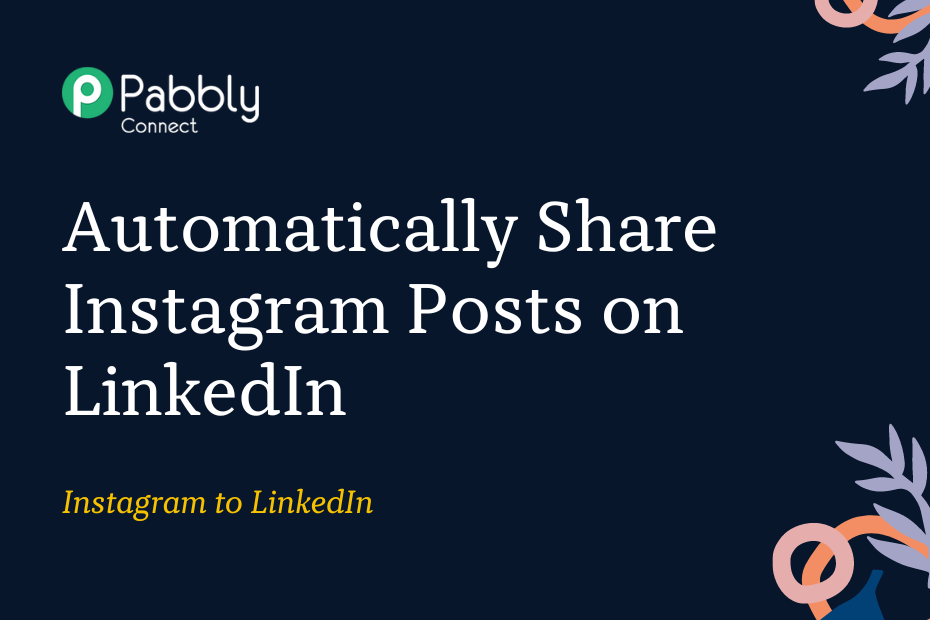In this post, we will look at how you can integrate Instagram with LinkedIn – Following this integration, you will be able to automatically publish Instagram posts as an article on LinkedIn.
This automation requires a one-time setup, for which we will use Pabbly Connect.
We will first link Instagram with Pabbly Connect to capture the posts, then link Pabbly Connect with LinkedIn and published the captured posts on LinkedIn.
Steps to Automatically Share New Instagram Posts on LinkedIn
1. Sign In / Sign Up to Pabbly Connect and Create a Workflow
2. Establish a Connection between Instagram and Pabbly Connect
3. Setup LinkedIn as the Action App to Share Posts
Step 1:- Sign In / Sign Up to Pabbly Connect and Create a Workflow
A. Sign In / Sign Up
To begin this process, visit Pabbly Connect and create your account by clicking on the ‘Sign Up Free’ button. You can also click on Sign In if you already have an account.

Click on the Pabbly Connect ‘Access Now’ button

B. Create Workflow
To create a new workflow, click the ‘Create Workflow’ button.

Name your workflow, and click on ‘Create’.
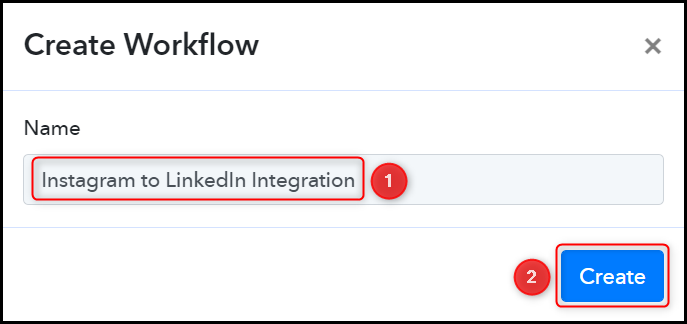
Step 2:- Establish a Connection between Instagram and Pabbly Connect
We will now look at the steps through which we will establish a link between Instagram and Pabbly Connect. This will help us capture details of the newly uploaded Instagram posts.
A. Trigger App
Trigger allows us to choose the application that will receive the data for Pabbly Connect. In our case, it would be Instagram.
Choose ‘Instagram’ as the Trigger App, select ‘New Media Posted in My Account’, and click on ‘Connect’.
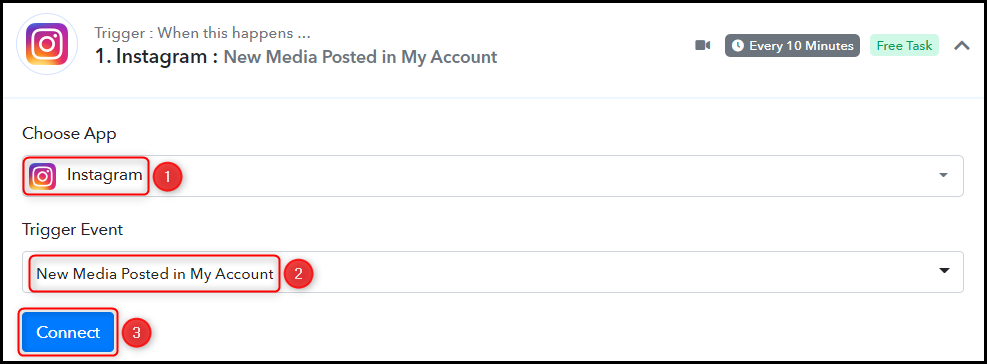
B. Connect Instagram Account
To connect with your Instagram account, select ‘Add New Connection’ and click on ‘Connect With Instagram’. Also, grant the authorization.

Select the Instagram Account from where you want to capture the posts, and click on ‘Save & Send Test Request’.
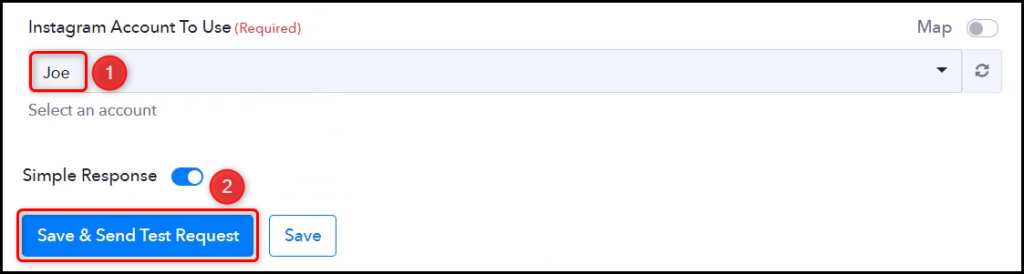
Expand Response Receive, and the details of your latest post must be visible, thus confirming the established connection.
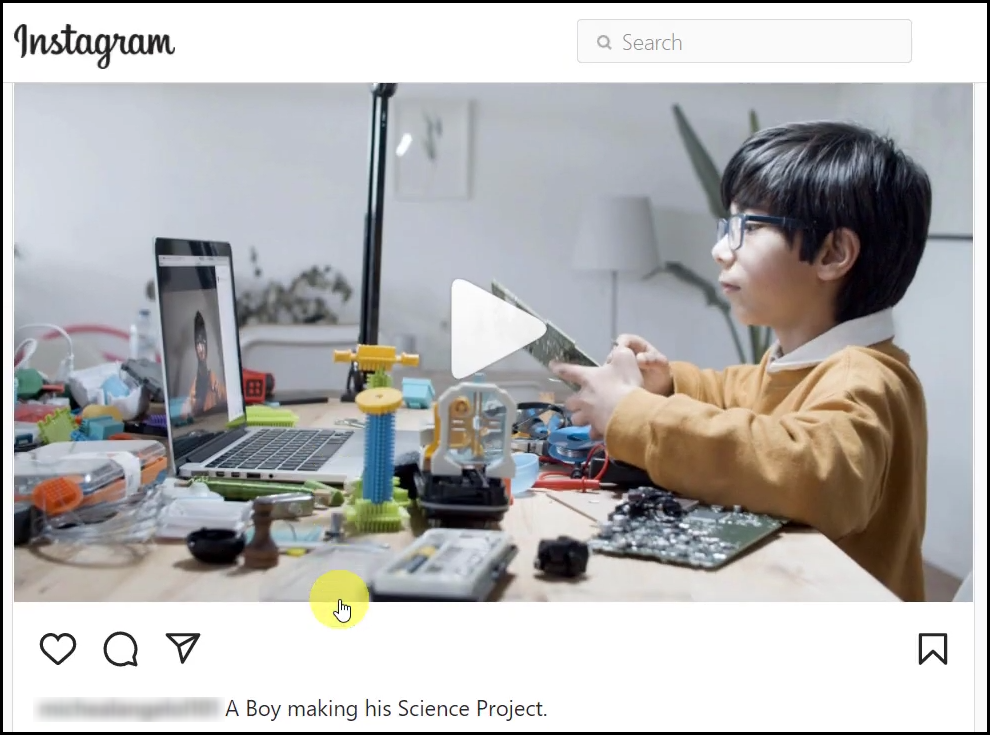
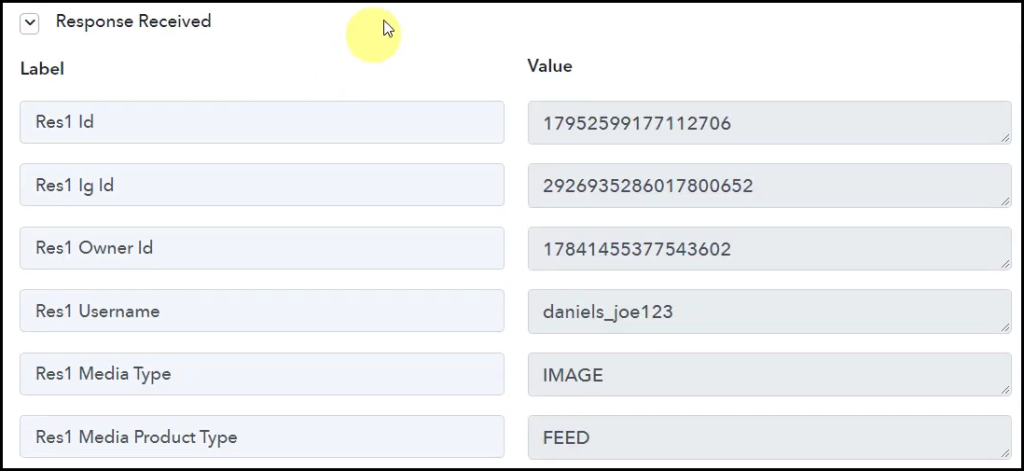
We have established a link between Instagram and Pabbly Connect. Pabbly Connect will now automatically capture the media posted on Instagram.
Step 3:- Setup LinkedIn as the Action App to Share Posts
Action allows us to choose the application that will get executed by the workflow trigger.
We essentially want to share the captured posts on LinkedIn. Therefore, LinkedIn will be our Action App.
A. Action App
Choose ‘LinkedIn’ as your Action App, select ‘Share an Article or URL’ as an Action Event, and click on ‘Connect’.
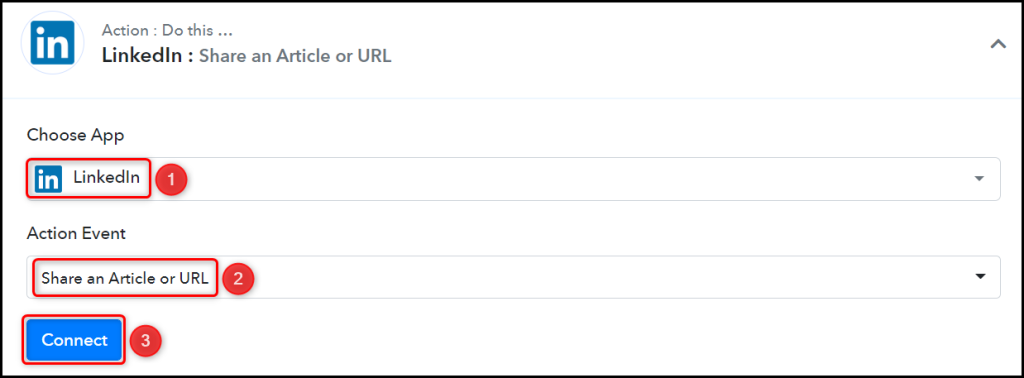
B. Connect with LinkedIn Account
To connect with your LinkedIn account, select ‘Add New Connection’ and click on ‘Connect With LinkedIn’. Also, grant the authorization.
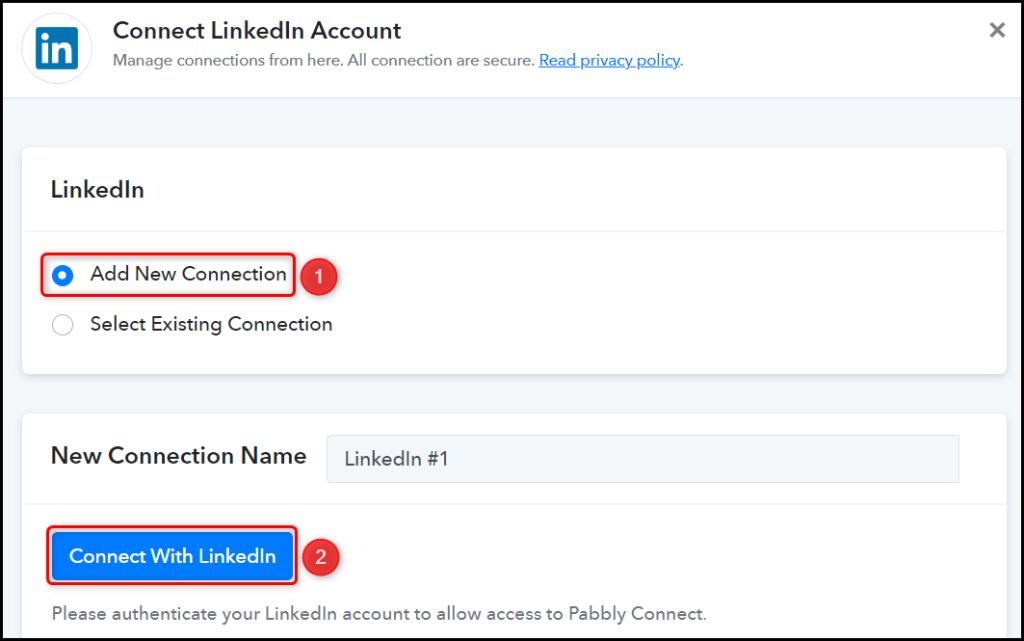
Select the Author through whom you want to share the posts on LinkedIn.

C. Map Necessary Fields
Now that you have connected your LinkedIn account, all you need is to map the necessary details from the step above. Mapping ensures our data remains dynamic and changes as per the received responses.
Map the Content from the step above.
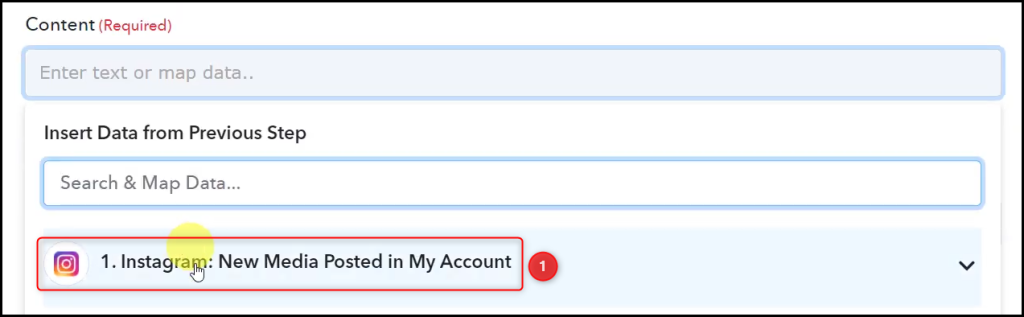
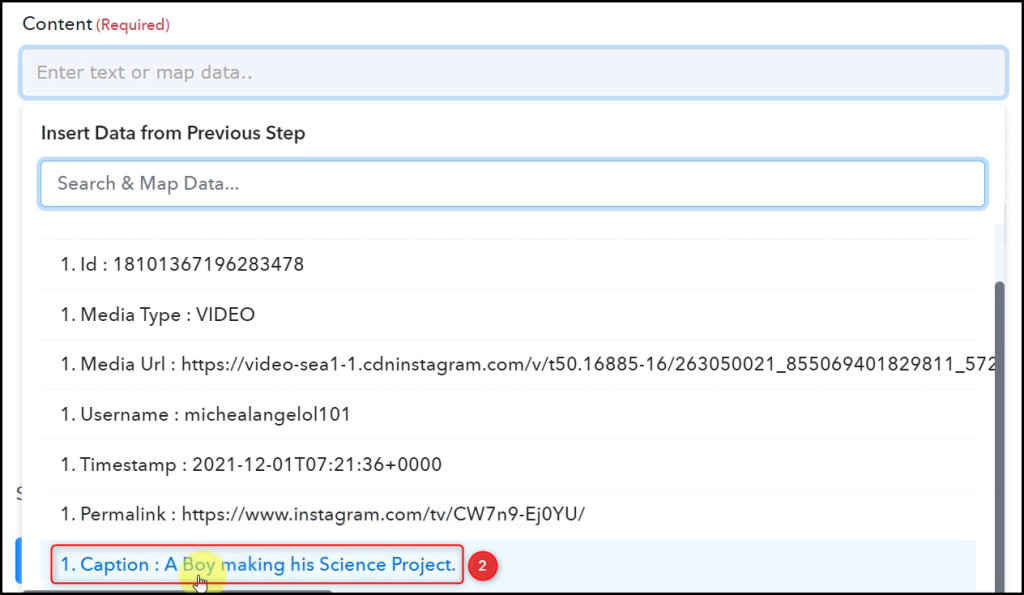

Similarly, map the Article Url, select the Visibility, and click on ‘Save & Send Test Request’.
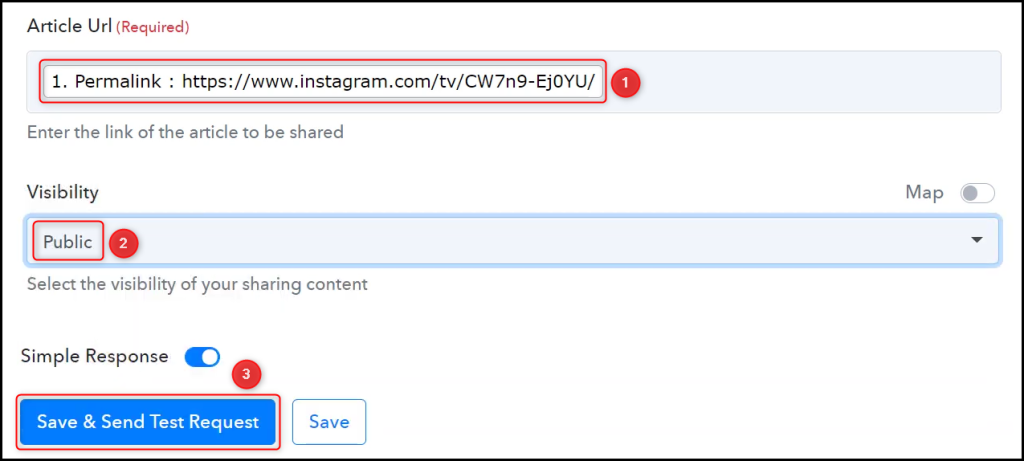
The moment you click on Save & Send Test Request, your post will be automatically shared on LinkedIn.
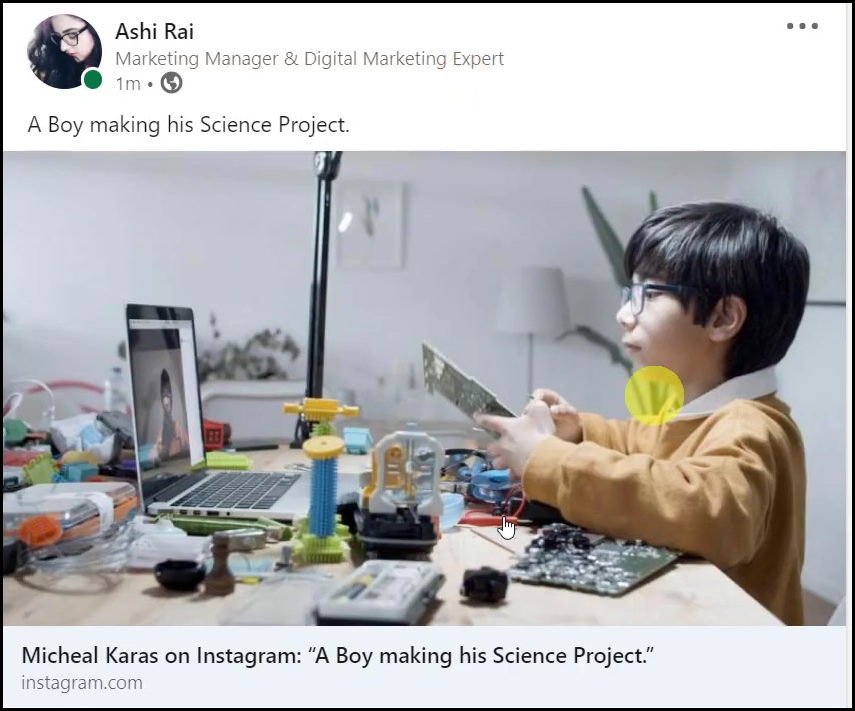
Our automation is complete. We have successfully integrated Instagram with LinkedIn. Each time you make a new Instagram post, it will automatically be shared on your LinkedIn account.
You can copy this entire workflow by clicking this link.
Sign Up for a free Pabbly Connect account, and start automating your business
Subscribe to our Youtube Channel for more such automation
For any other queries, visit our forum