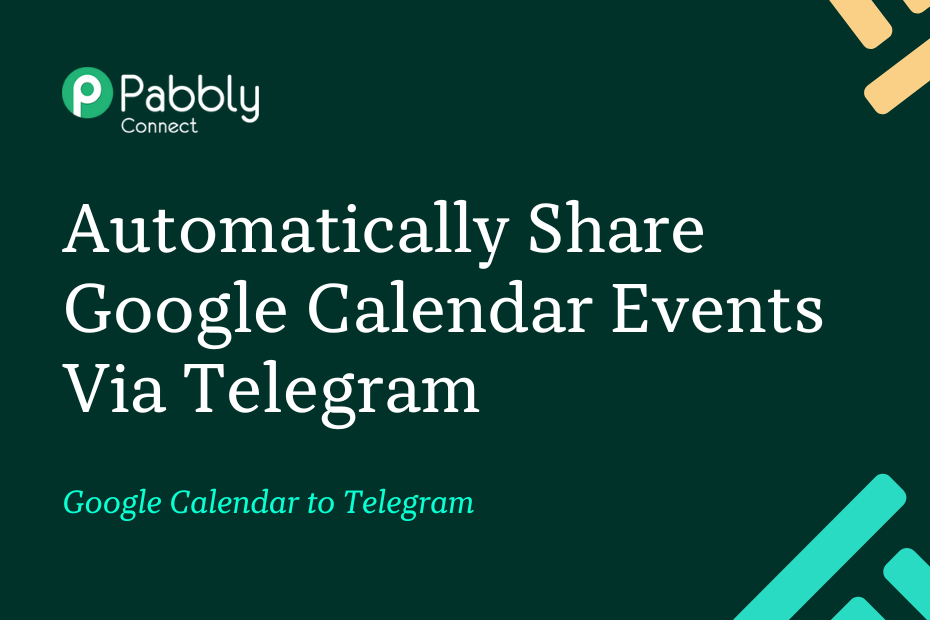In this post, we will discuss how you can integrate Google Calendar with Telegram and automatically share the newly created Google Calendar on the Telegram group of your choice.
This automation requires a one-time setup, for which we will use Pabbly Connect.
We will first link Google Calendar with Pabbly Connect to capture the event details, then link Pabbly Connect with Telegram and share the captured events via Telegram.
Steps to Automatically Share New Google Calendar Events via Telegram
1. Sign In / Sign Up to Pabbly Connect and Create a Workflow
2. Establish a Connection between Google Calendar and Pabbly Connect
3. Add Date / Time Formatter to Correct Date Format
4. Setup Telegram as the Action App to Share Events
Step 1:- Sign In / Sign Up to Pabbly Connect and Create a Workflow
A. Sign In / Sign Up
To begin this process, visit Pabbly Connect and create your account by clicking on the ‘Sign Up Free’ button. You can also click on Sign In if you already have an account.

Click on the Pabbly Connect ‘Access Now’ button

B. Create Workflow
To create a new workflow, click the ‘Create Workflow’ button.

Name your workflow, and click on ‘Create’.
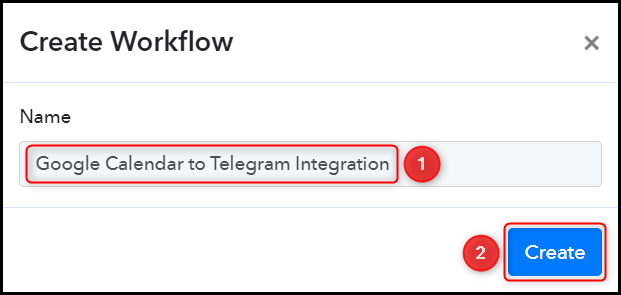
Step 2:- Establish a Connection between Google Calendar and Pabbly Connect
We will now look at the steps through which we will establish a link between Google Calendar and Pabbly Connect – This will help us to fetch the newly created events from Google Calendar.
A. Trigger App
Trigger allows us to choose the application that will receive the data for Pabbly Connect. In our case, it would be Google Calendar.
Choose ‘Google Calendar’ as the Trigger App, select ‘New Event’ as the Trigger Event, and click on ‘Connect’.
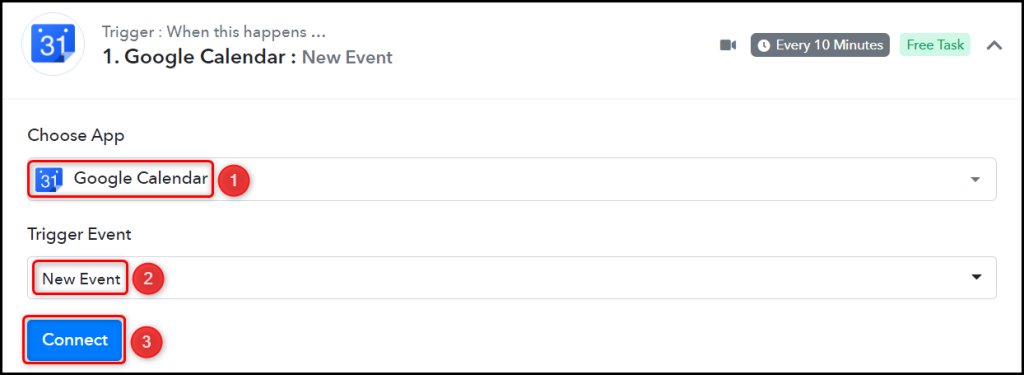
B. Connect Google Calendar Account
To connect with your Google Calendar account, select ‘Add New Connection’, and click on ‘Connect With Google Calendar’. Also, grant the authorization.
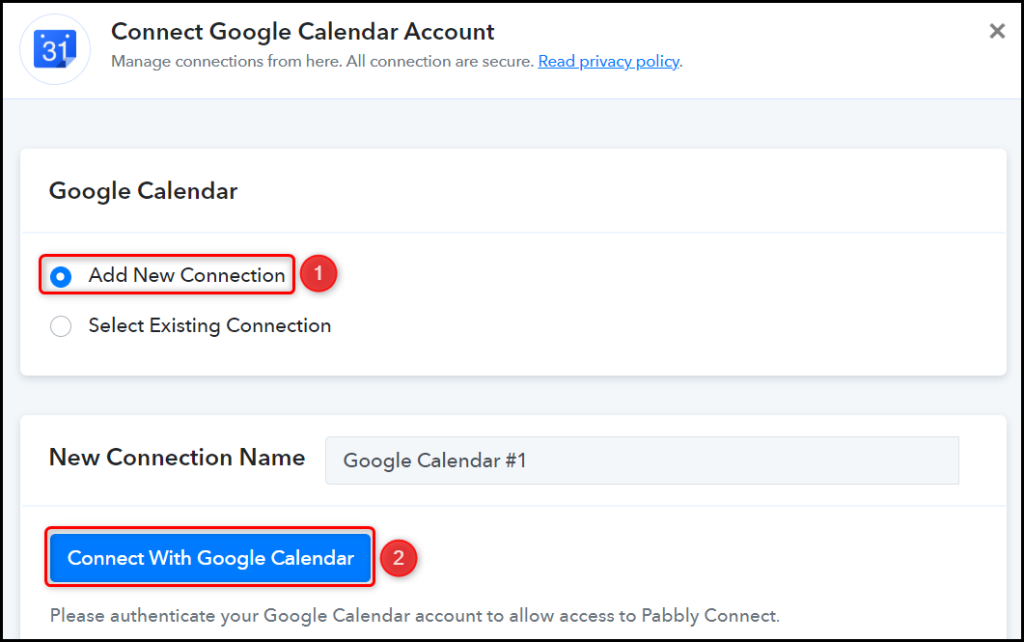
Select the Calendar whose events you want to capture, and click on ‘Save & Send Test Request’.
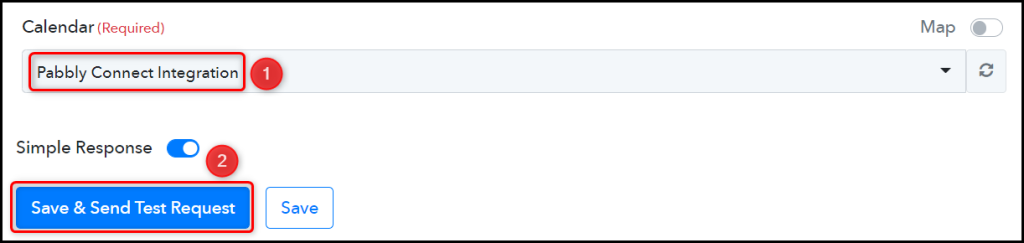
The moment you click on Save & Send Test Request, Pabbly Connect will capture the details of the newly created events.
Step 3:- Add Date / Time Formatter to Correct Date Format
The Date we captured from Google Calendar is in an incorrect format. Before sharing this event on Telegram, we will correct its format by adding a Date/Time Formatter to our workflow.
Choose ‘Date/Time Formatter by Pabbly’ as the Action App, select ‘Format Date with Time Zone’ as an Action App, and click on ‘Connect’.
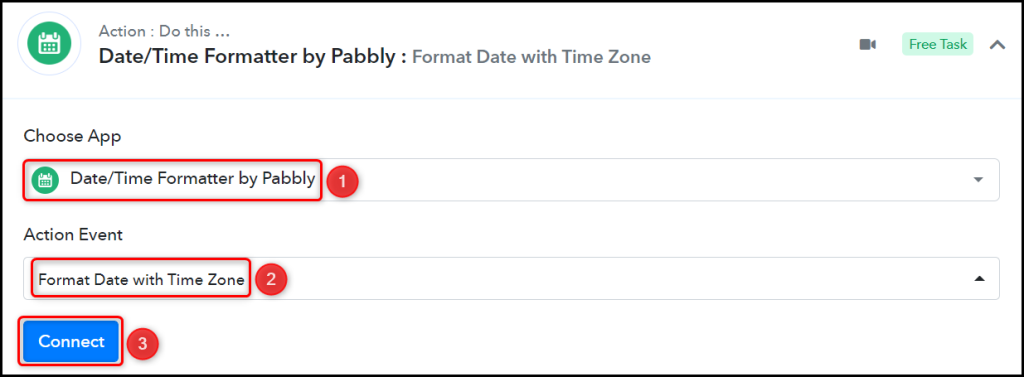
Map the Date and Time for starting the event from the trigger step.
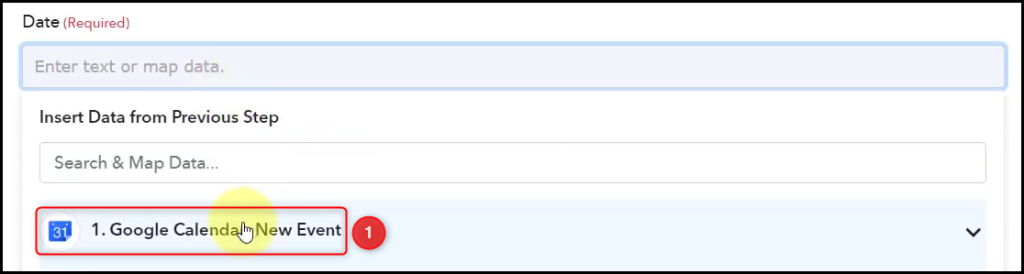
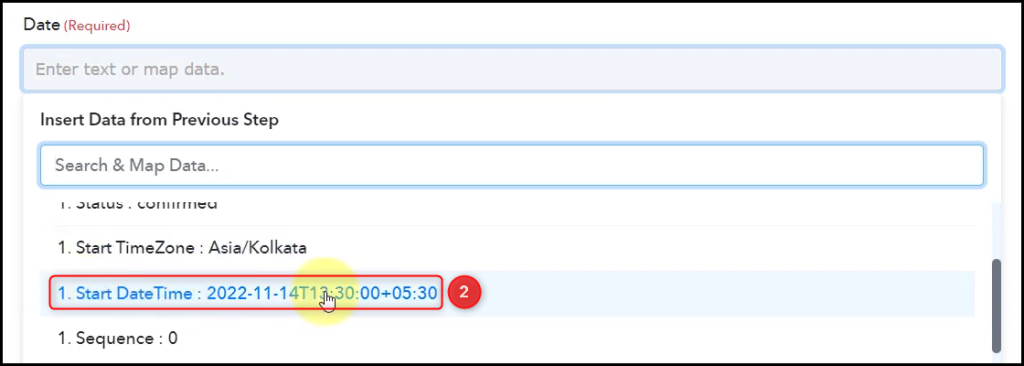
In From Format, select the current format of your date, and in To Format, select the format you want to convert your date into.
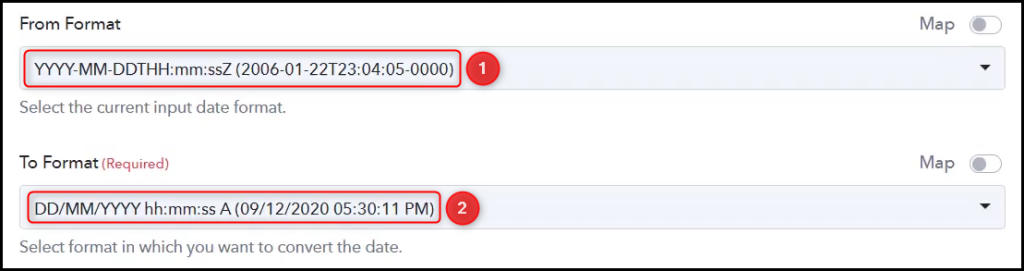
Select From and To Timezone, and click on ‘Save & Send Test Request’.
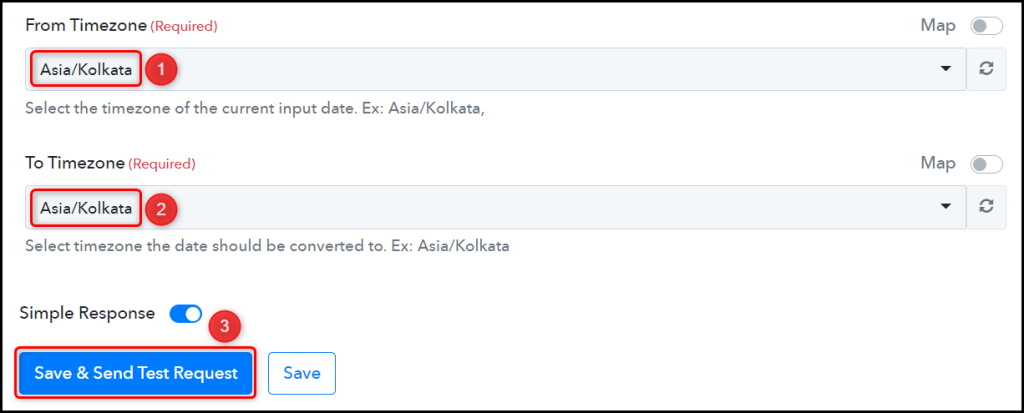
Clone this step, and repeat the entire process to correct the End Date and Time format.
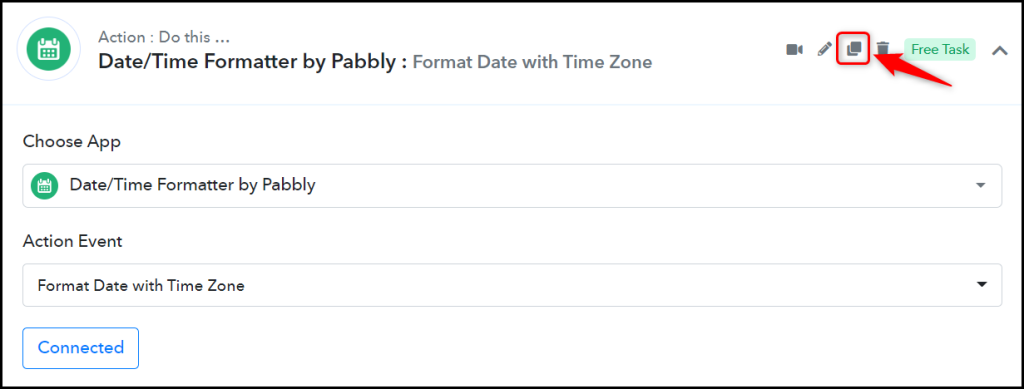
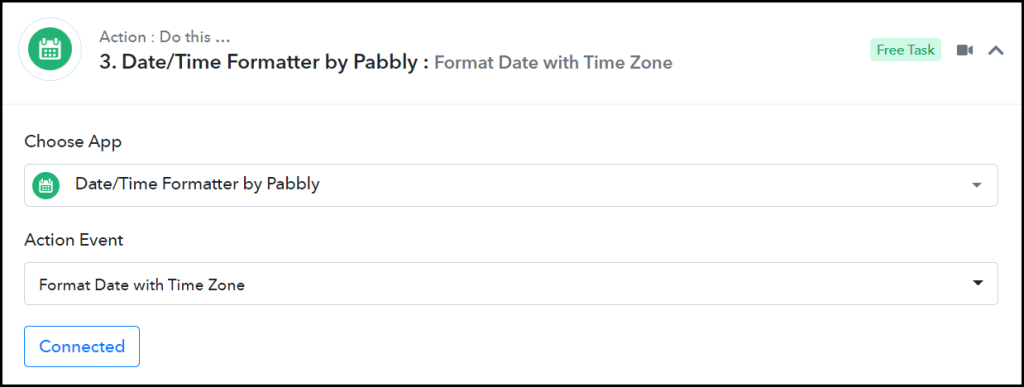

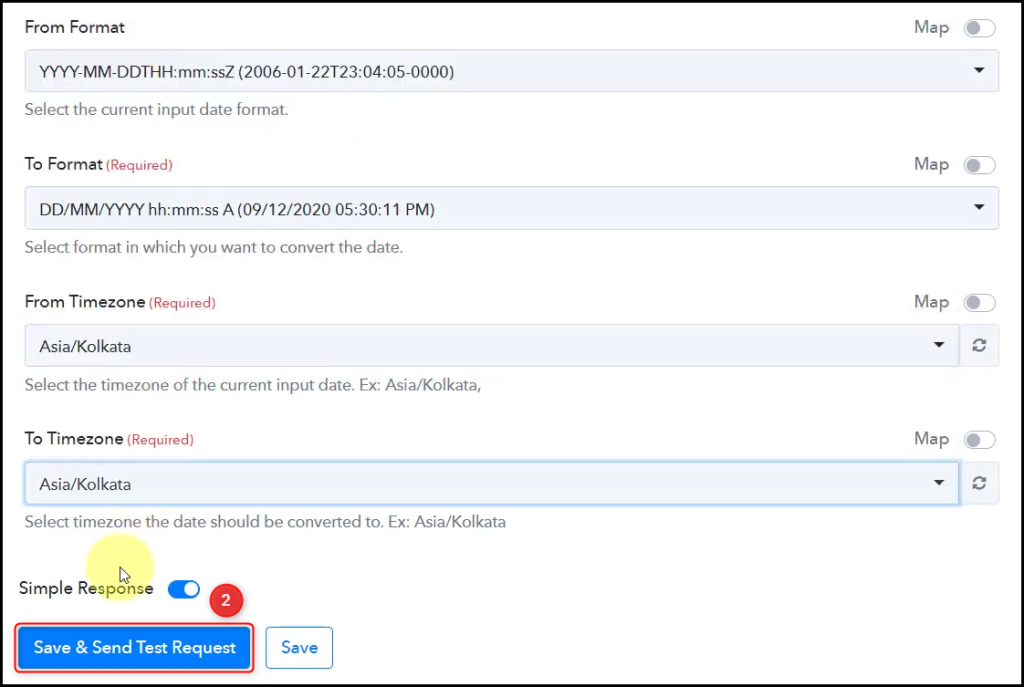
Step 4:- Setup Telegram as the Action App to Share Events
Action allows us to choose the application that will get executed by the workflow trigger.
We essentially want to share the captured events on the Telegram group. Therefore, Telegram Bot will be our Action App.
A. Action App
Choose ‘Telegram Bot’ as the Action App, select ‘Send a Text Message or a Reply (HTML)’ as an Action Event, and click on ‘Connect’.
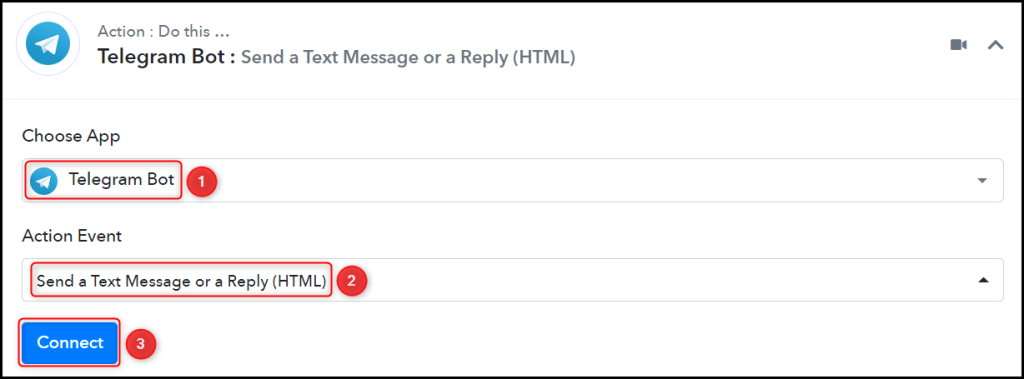
B. Connect Telegram Account
To connect with your Telegram account, select ‘Add New Connection’. You will be asked to enter your Token. Go to ‘https://telegram.me/BotFather’ and click on ‘Send Message’.
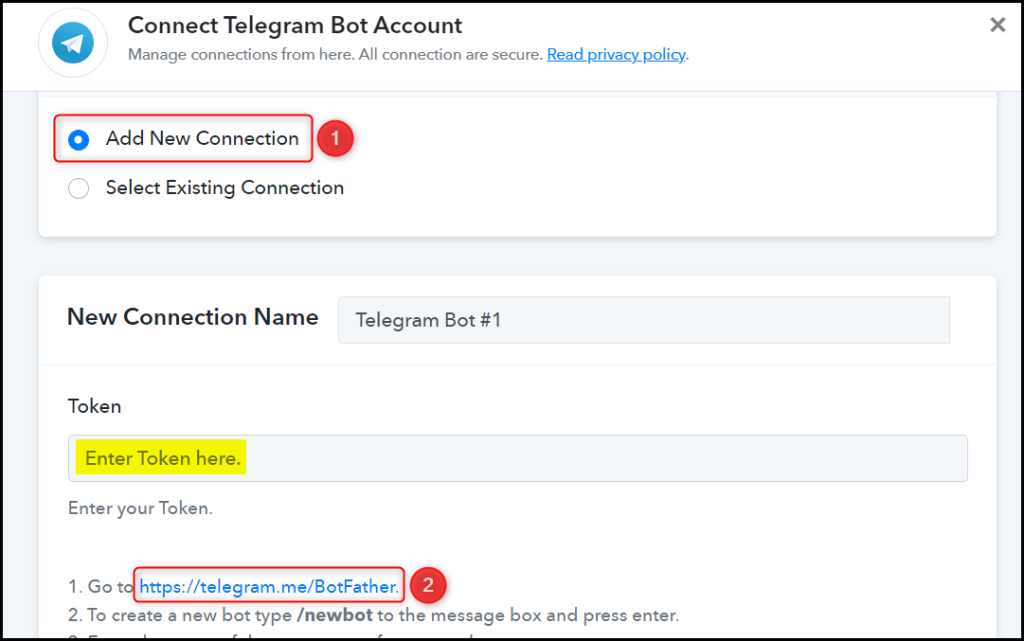
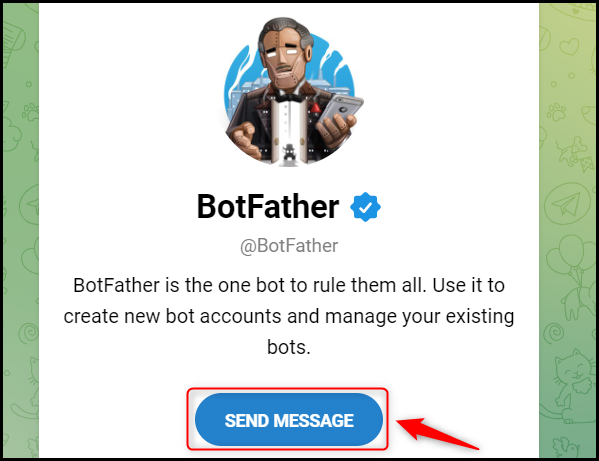
C. Create a New Bot
To capture files from Telegram, you are required to have a bot. Type ‘/newbot’ and send the message.
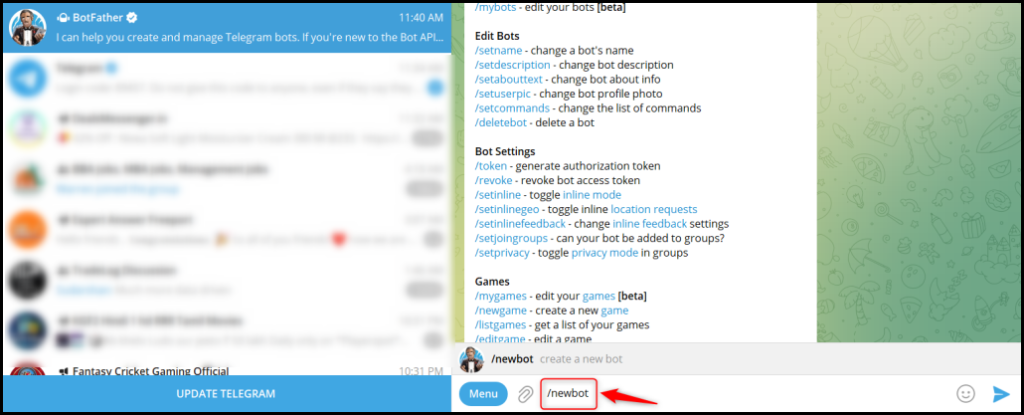
Give your new bot a Name and a Username, by entering both when asked.
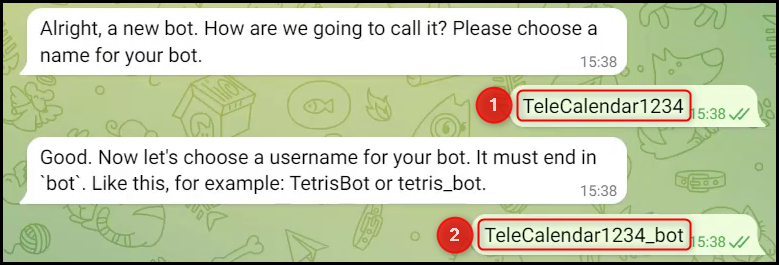
Copy the API Token, paste it into its given field, and click on ‘Save’.
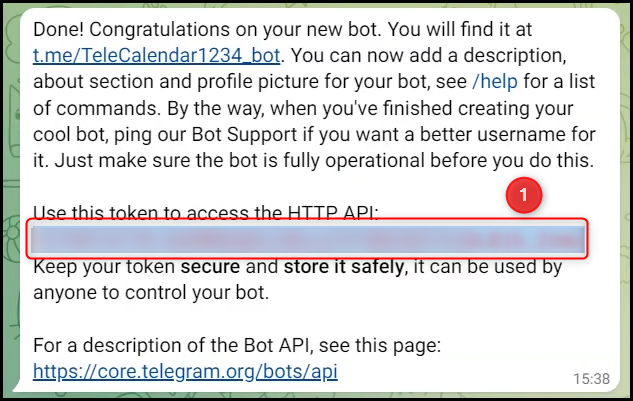
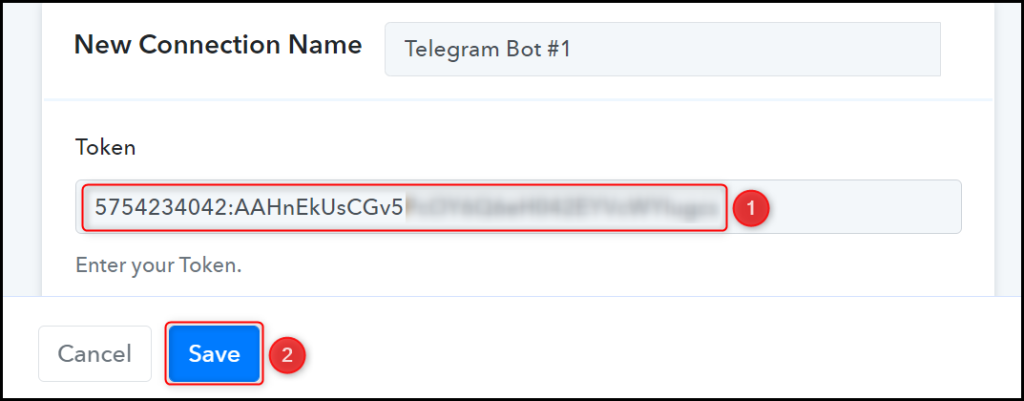
Add your bot to the group you want to send the message to.
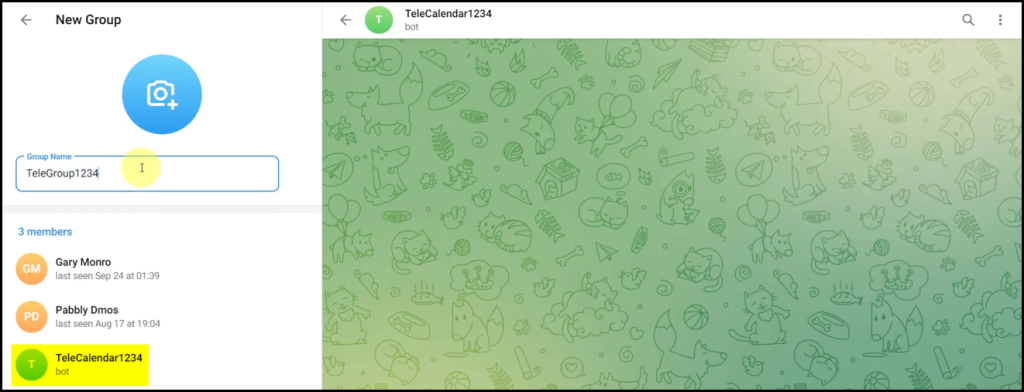
D. Enter / Map the Necessary Fields
Now that you have connected your Telegram account and created your new bot, all you need is to map the necessary details from the step above. Mapping ensures our data remains dynamic and changes as per the received responses.
Copy and paste the Chat ID from your Telegram group URL.
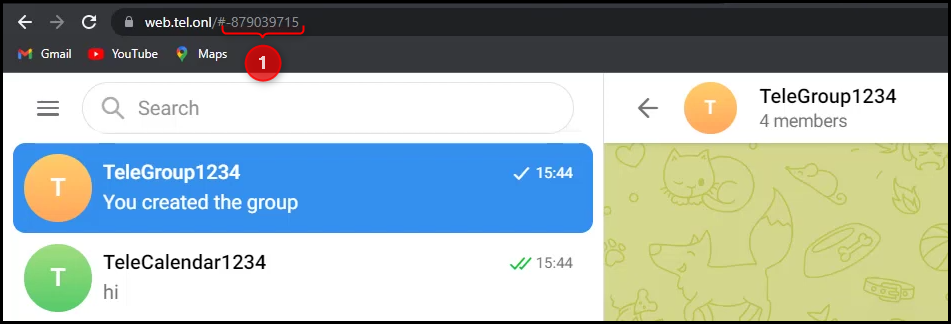

Compose your Text Message by mapping the details from the above steps.
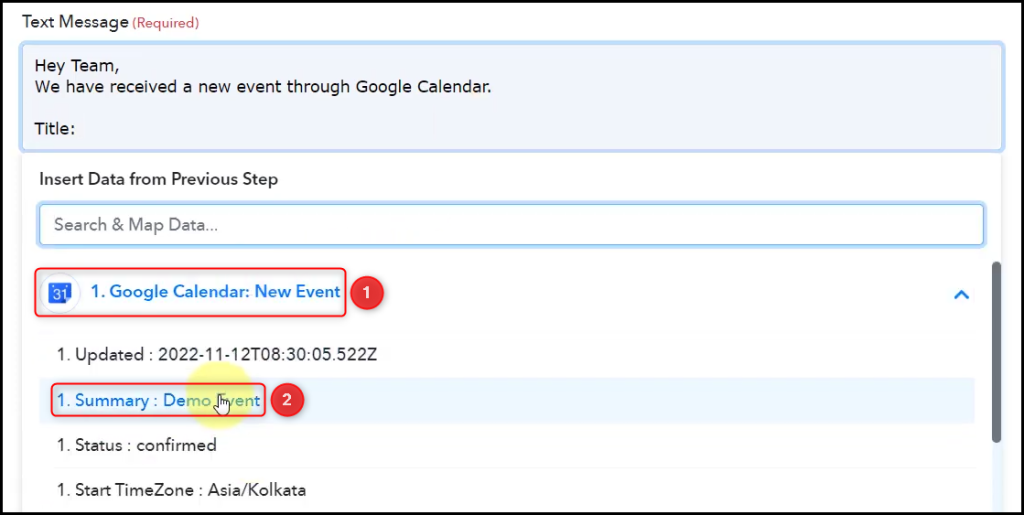
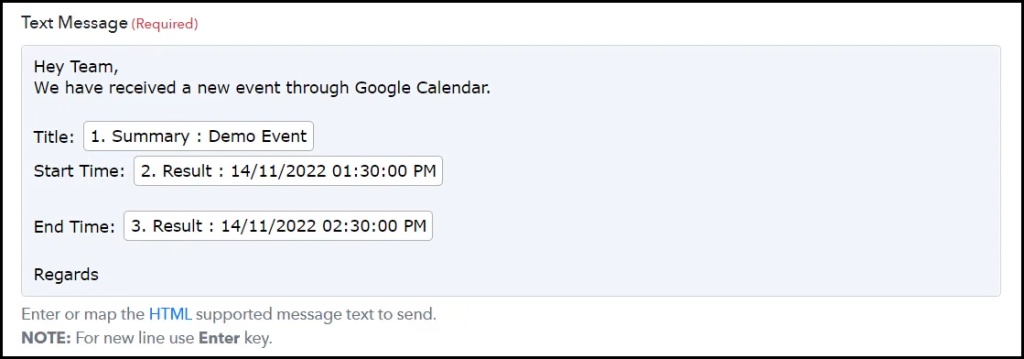
Disable the Notifications and Link Previews if you want, and click on ‘Save & Send Test Request’.
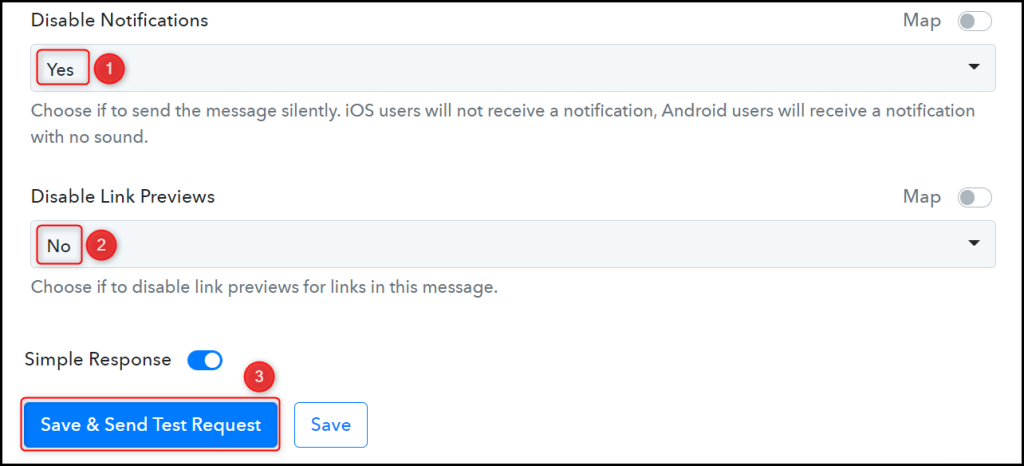
Our automation is complete. We have successfully integrated Google Calendar with Telegram. Each time you create a new Google Calendar event, it will automatically be shared on your chosen Telegram group.
You can copy this entire workflow by clicking this link.
Sign Up for a free Pabbly Connect account, and start automating your business
Subscribe to our Youtube Channel for more such automation
For any other queries, visit our forum