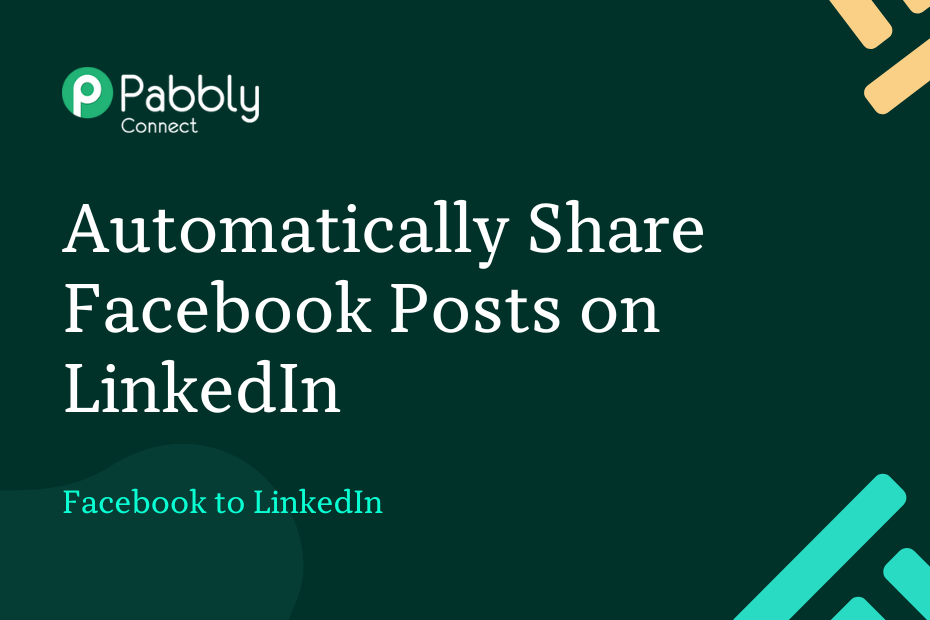In this post, we will look at how you can integrate Facebook with LinkedIn – Following this integration, you will be able to automatically share new Facebook page posts on LinkedIn.
This automation requires a one-time setup, for which we will use Pabbly Connect.
We will first link the Facebook Page with Pabbly Connect to capture the posts, then link Pabbly Connect with LinkedIn and share the captured posts on LinkedIn.
Steps to Automatically Share New Facebook Page Posts on LinkedIn
1. Sign In / Sign Up to Pabbly Connect and Create a Workflow
2. Setup Facebook Pages as the Trigger App to Capture New Posts
3. Setup LinkedIn as the Action App to Share Posts
Step 1:- Sign In / Sign Up to Pabbly Connect and Create a Workflow
A. Sign In / Sign Up
To begin this process, visit Pabbly Connect and create your account by clicking on the ‘Sign Up Free’ button. You can also click on Sign In if you already have an account.

Click on the Pabbly Connect ‘Access Now’ button

B. Create Workflow
To create a new workflow, click the ‘Create Workflow’ button.

Name your workflow, and click on ‘Create’.
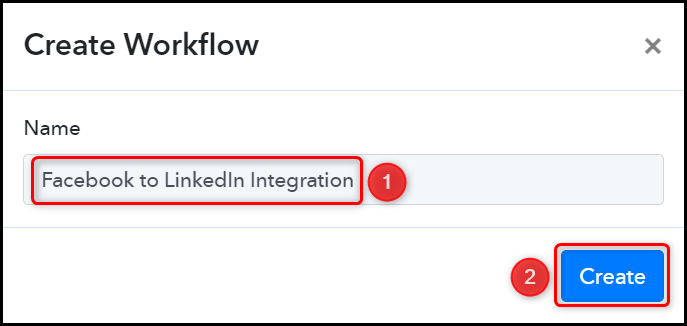
Step 2:- Setup Facebook Pages as the Trigger App to Capture New Posts
We will now look at the steps to establish a link between Facebook Page and Pabbly Connect. This will help us to fetch the posts from Facebook Pages.
A. Trigger App
Trigger allows us to choose the application that will receive the data for Pabbly Connect. In our case, it would be Facebook Pages.
Choose ‘Facebook Pages’ as the Trigger App, select ‘New Post’ as a Trigger Event, and click on ‘Connect’.
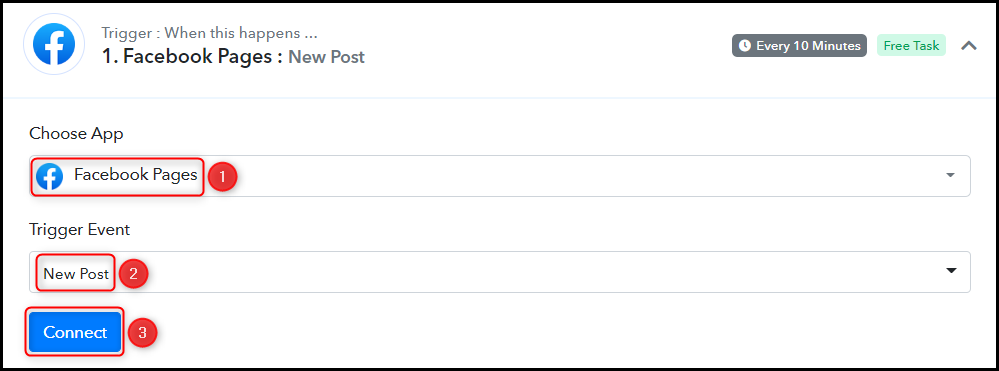
B. Connect Facebook Account
To connect with your Facebook account, select ‘Add New Connection’ and click on ‘Connect With Facebook Pages’. Also, grant the authorization.
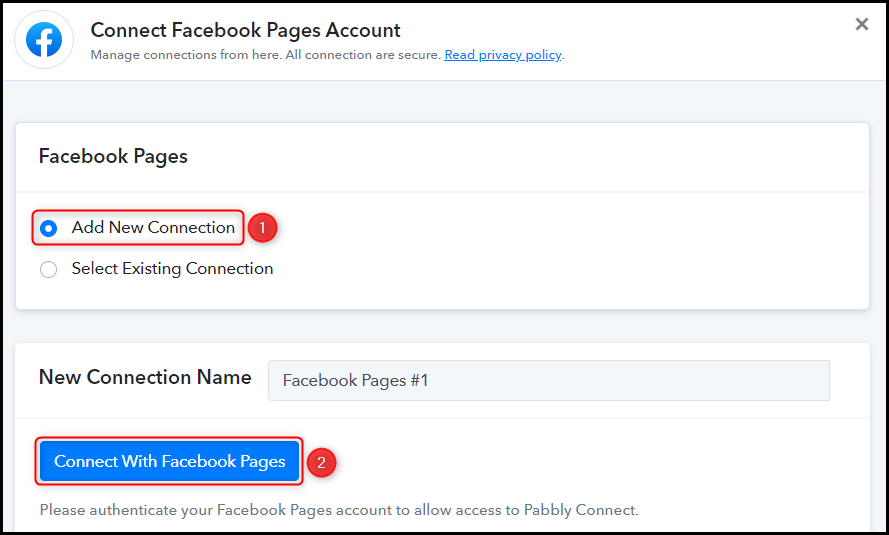
Select the Page whose posts you want to capture, and click on ‘Save & Send Test Request’.
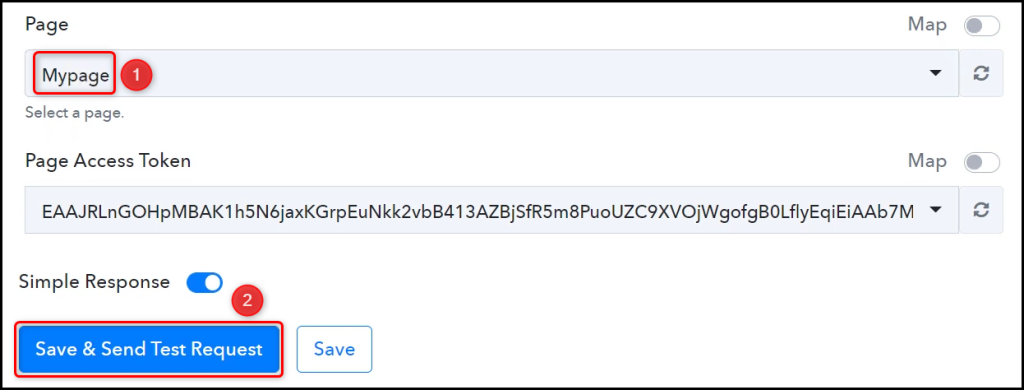
Expand Response Received, under which the data of your last post must be visible, thus confirming the established connection.
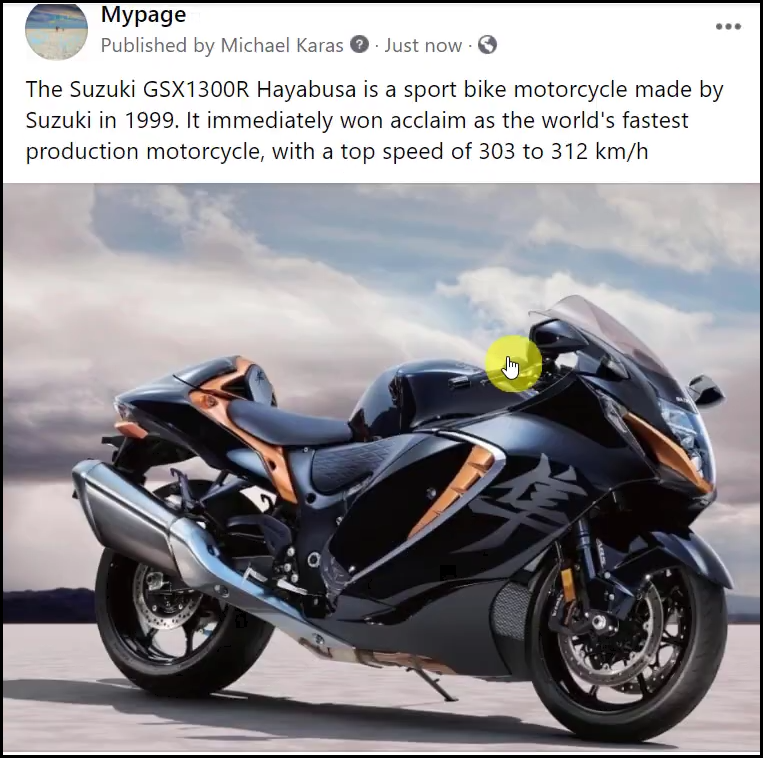
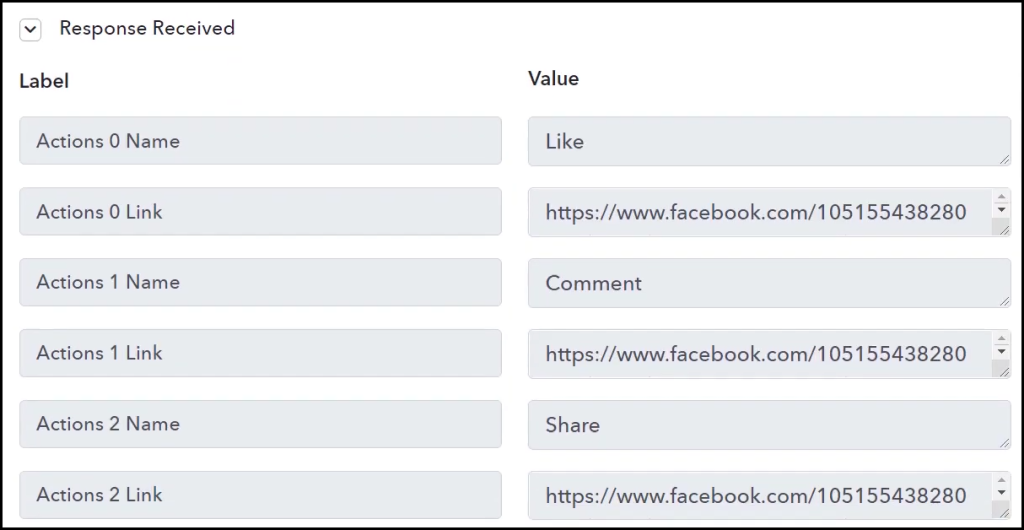
We have established a link between Facebook Page and Pabbly Connect. Pabbly Connect will now automatically capture the posts made on your Facebook page.
Step 3:- Setup LinkedIn as the Action App to Share Posts
Action allows us to choose the application that will get executed by the workflow trigger.
We essentially want to share the captured posts on LinkedIn. Therefore, LinkedIn will be our Action App.
A. Action App
Choose ‘LinkedIn’ as your Action App, select ‘Share an Article or URL’ as an Action Event, and click on ‘Connect’.
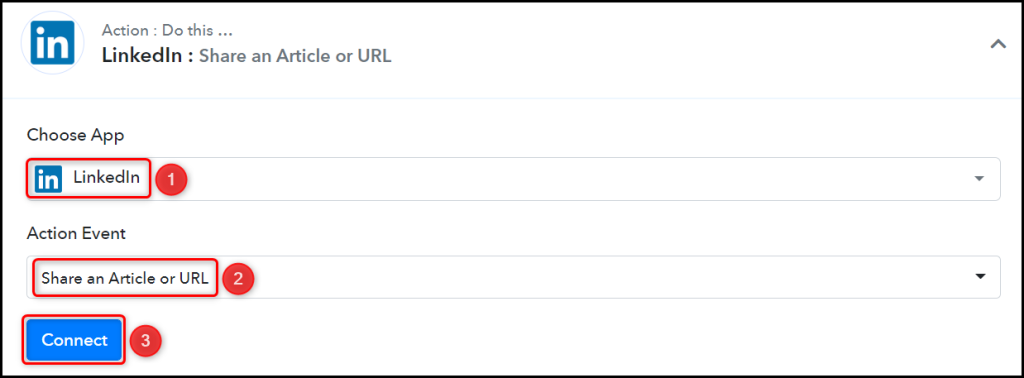
B. Connect with LinkedIn Account
To connect with your LinkedIn account, select ‘Add New Connection’ and click on ‘Connect With LinkedIn’. Also, grant the authorization.
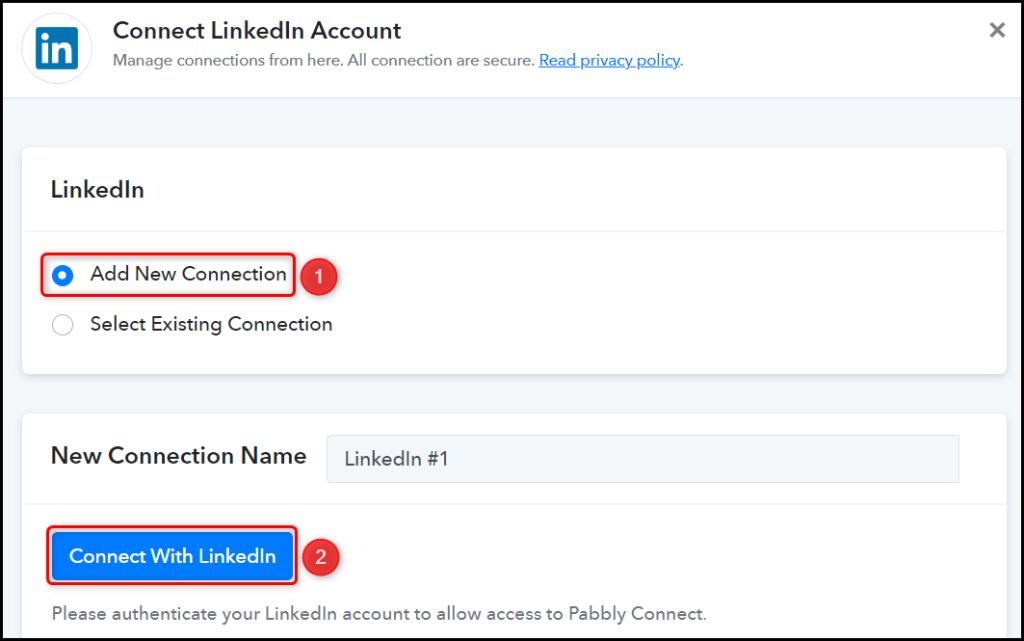
Select the Author through whom you want to share the posts on LinkedIn.

C. Map Necessary Fields
Now that you have connected your LinkedIn account, all you need is to map the necessary details from the step above. Mapping ensures our data remains dynamic and changes as per the received responses.
Map the Content from the step above.
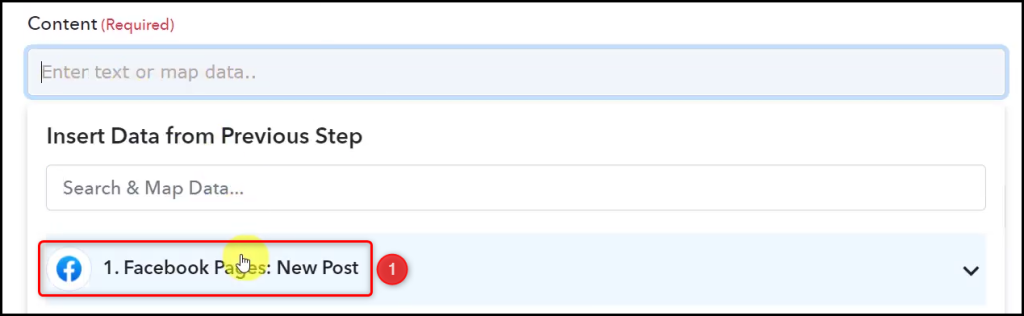
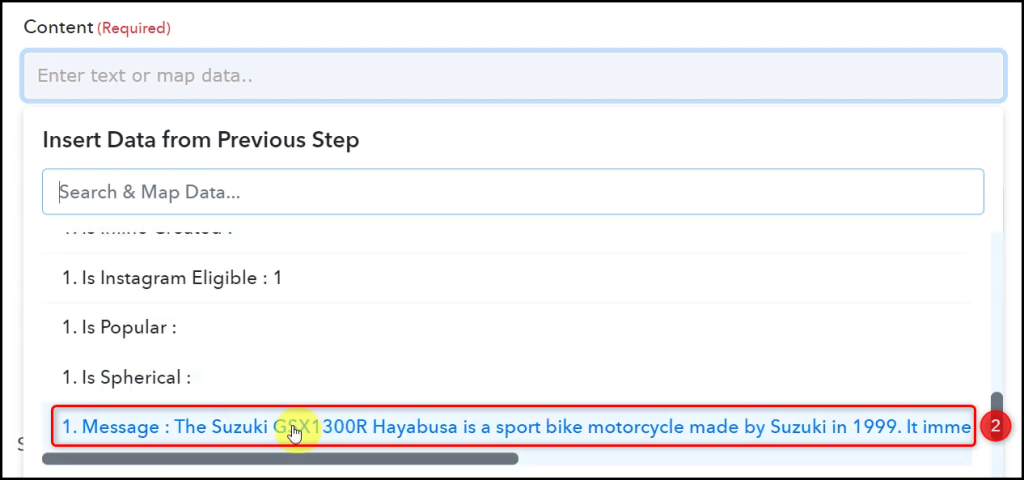

Similarly, map the Article Url, select the Visibility, and click on ‘Save & Send Test Request’.
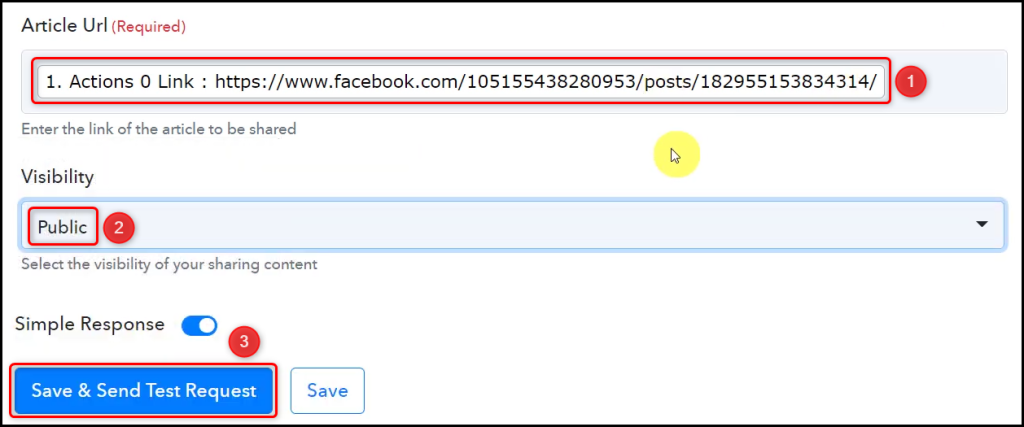
The moment you click on Save & Send Test Request, your post will be automatically shared on LinkedIn.
Note: Pabbly Connect checks for the data from Facebook every 10 minutes, so any newly created post may not be shared immediately.
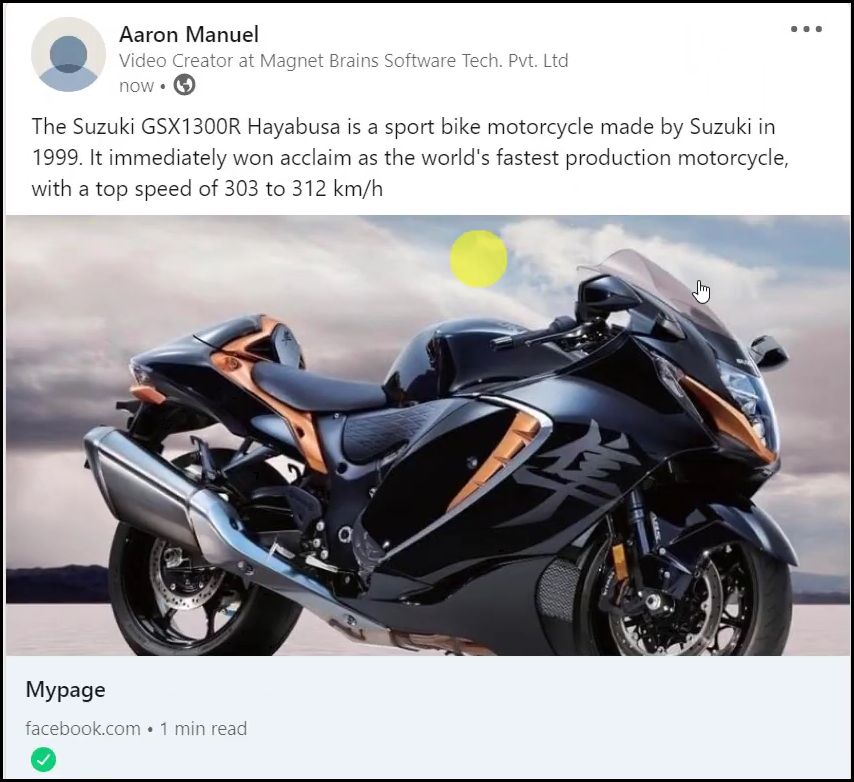
Our automation is complete. We have successfully integrated Facebook with LinkedIn. Each time you make a new Facebook page post, it will automatically be shared on your LinkedIn account.
You can copy this entire workflow by clicking this link.
Sign Up for a free Pabbly Connect account, and start automating your business
Subscribe to our Youtube Channel for more such automation
For any other queries, visit our forum