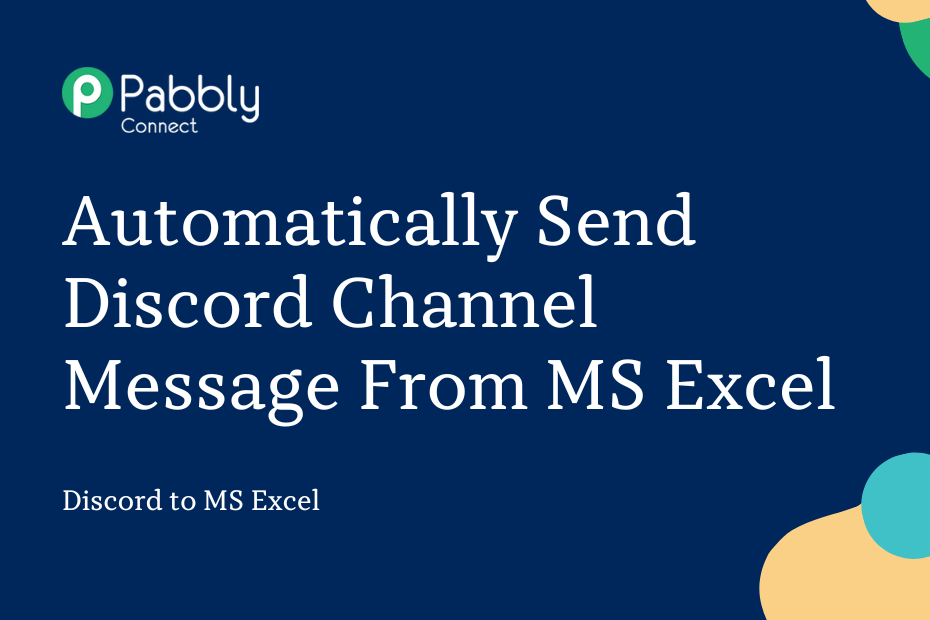Let’s explore how you can integrate MS Excel with Discord and automatically share MS Excel data with your team members on Discord.
This automation requires a one-time setup, for which we will use Pabbly Connect.
We will first link MS Excel with Pabbly Connect to capture the entered data, then link Pabbly Connect with Discord, and share the data with team members on a Discord channel.
Steps to Automatically Share MS Excel Data as Channel Message on Discord
1. Sign In / Sign Up to Pabbly Connect and Create a Workflow
2. Establish a Connection between Microsoft Excel and Pabbly Connect
3. Setup Discord as the Action App to Share Data
Step 1:- Sign In / Sign Up to Pabbly Connect and Create a Workflow
A. Sign In / Sign Up
To begin this process, visit Pabbly Connect and create your account by clicking on the ‘Sign Up Free’ button. You can also click on Sign In if you already have an account.

Click on the Pabbly Connect ‘Access Now’ button

B. Create Workflow
To create a new workflow, click the ‘Create Workflow’ button.

Name your workflow, and click on ‘Create’.
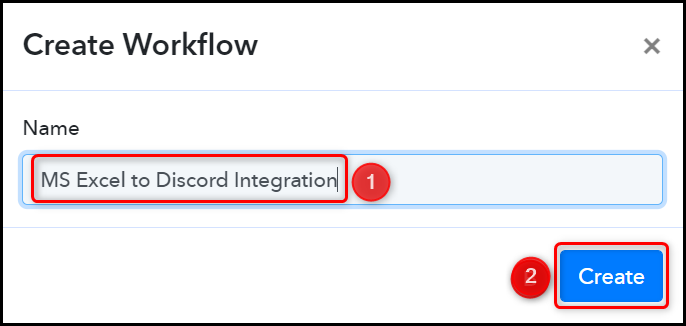
Step 2:- Establish a Connection between Microsoft Excel and Pabbly Connect
We will now look at the steps through which we will establish a link between Microsoft Excel and Pabbly Connect. This will help us to fetch the data from MS Excel.
A. Trigger App
Trigger allows us to choose the application that will receive the data for Pabbly Connect. In our case, it would be Microsoft Excel.
Choose ‘Microsoft Excel’ as the Trigger App, select ‘New Row in Worksheet’ as an Action Event, and click on ‘Connect’.
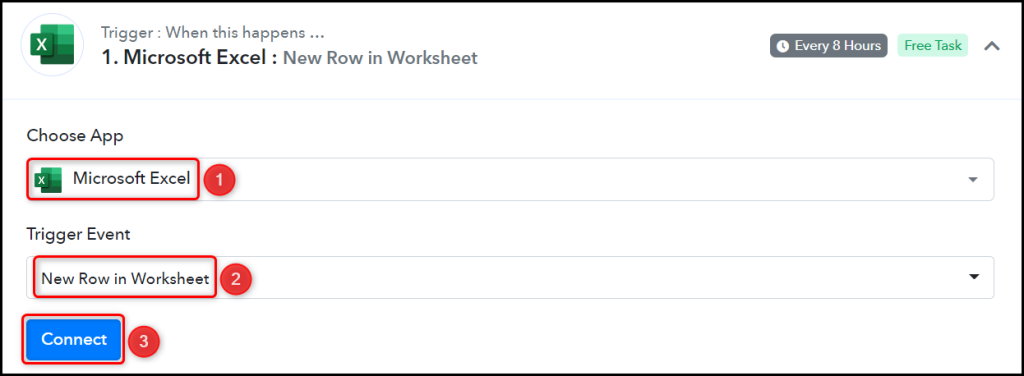
B. Connect MS Excel Account
To connect with your MS Excel account, select ‘Add New Connection’ and click on connect with ‘Microsoft Excel’. Also, grant the authorization.
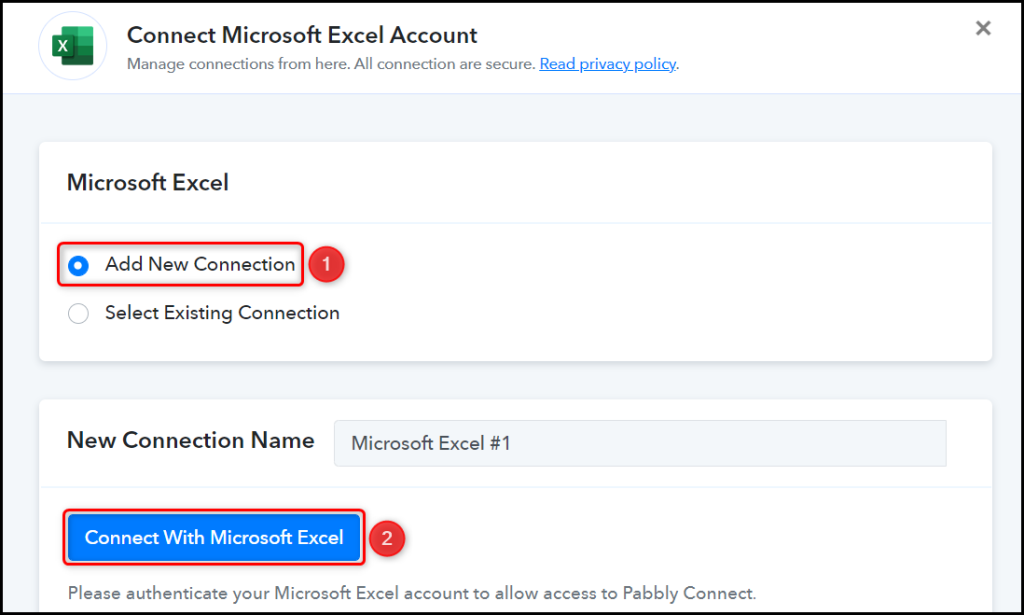
Select the Workbook and Worksheet, in which you enter the data, and click on ‘Save & Send Test Request’.
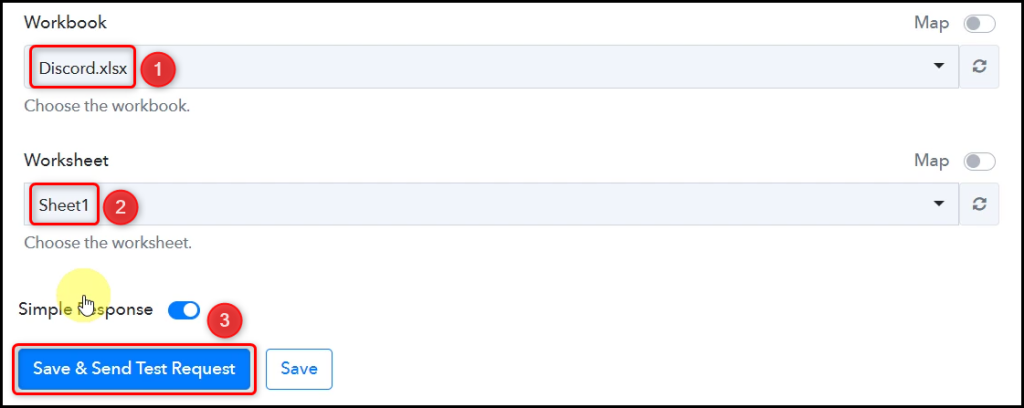
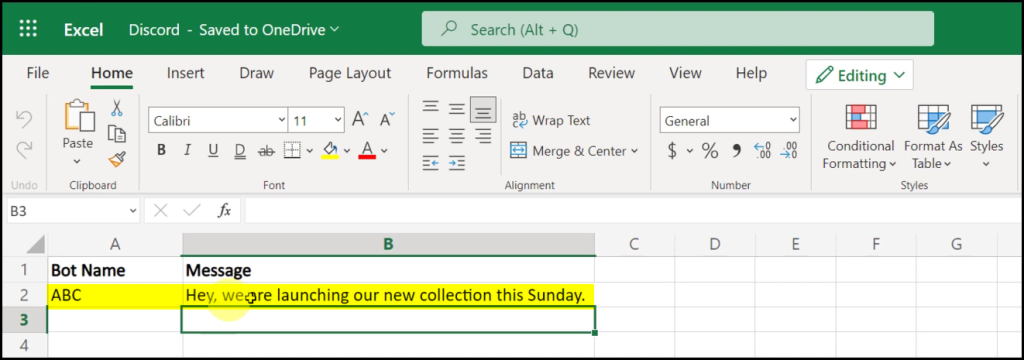
Expand Response Received, and the data you entered must be visible, thus confirming our established connection.
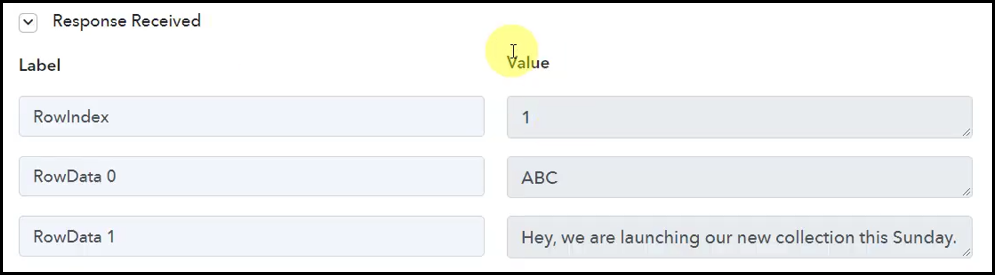
We have established a link between Microsoft Excel and Pabbly Connect. Pabbly Connect will now automatically capture the data entered in Excel.
Step 3:- Setup Discord as the Action App to Share Data
Action allows us to choose the application that will get executed by the workflow trigger.
We essentially want to send a channel message containing Excel sheet data on Discord. Therefore, Discord will be our Action App.
A. Action App
Choose ‘Discord’ as the Action App, select ‘Send Channel Message (HTML)’ as an Action Event, and click on ‘Connect’.
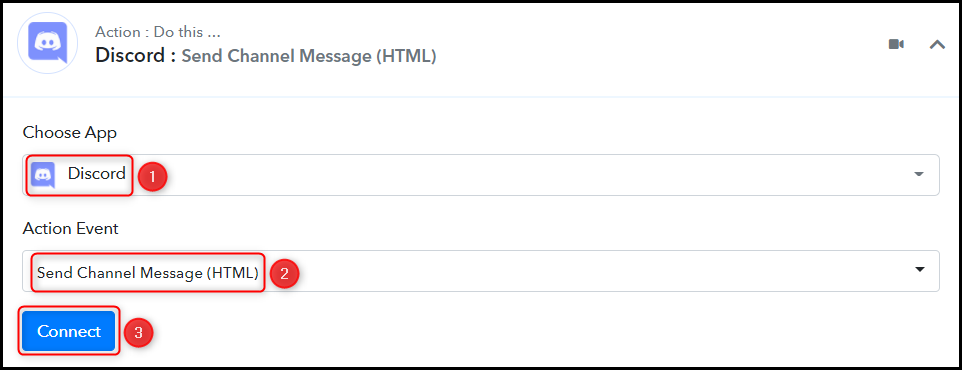
B. Connect Discord Account
To connect with your Discord account, you need a Webhook URL. Follow these steps to generate the Webhook URL, copy the Webhook URL and paste it into its given field – This will establish a connection between Discord and Pabby Connect.
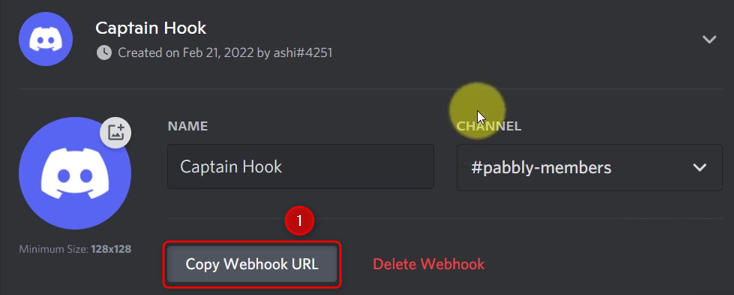

C. Map Necessary Details
Now that you have connected your Discord account, all you need is to map the necessary details from the step above. Mapping ensures our data remains dynamic and changes as per the received responses.
Compose a Message by mapping the user details from the step above.
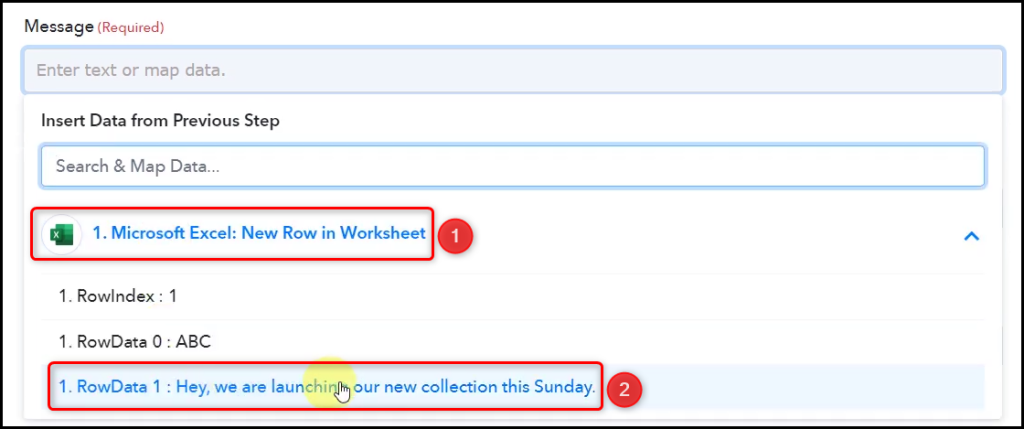

Similarly, map the other fields, leaving the unnecessary ones empty, and click on ‘Save & Send Test Request’.
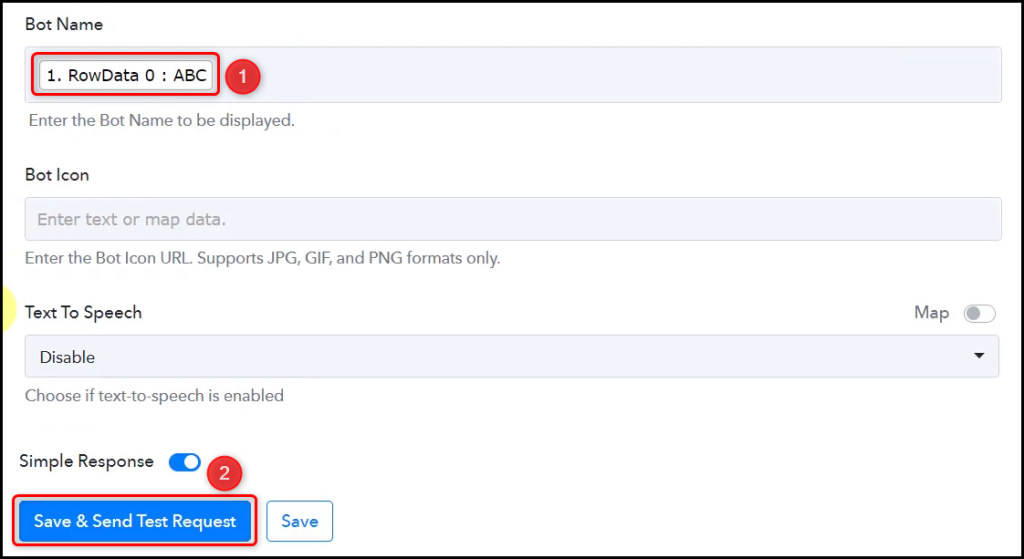
As soon as you click on Save & Send Test Request, a message will be sent to your Discord channel.
Note: Pabbly Connect checks for the data from MS Excel every 8 hours, so any new data you enter may not be shared immediately.
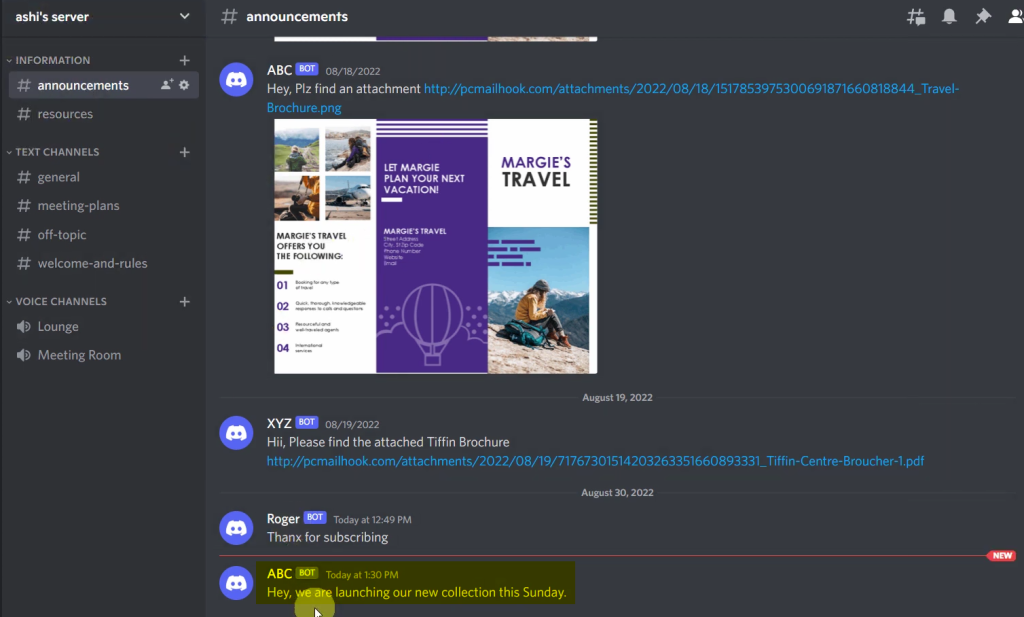
Our automation is complete. We have successfully integrated MS Excel with Discord. Each new data entry in MS Excel will now automatically be shared with team members on Discord Channel.
Sign Up for a free Pabbly Connect account, and start automating your business
Subscribe to our Youtube Channel for more such automation
For any other queries, visit our forum