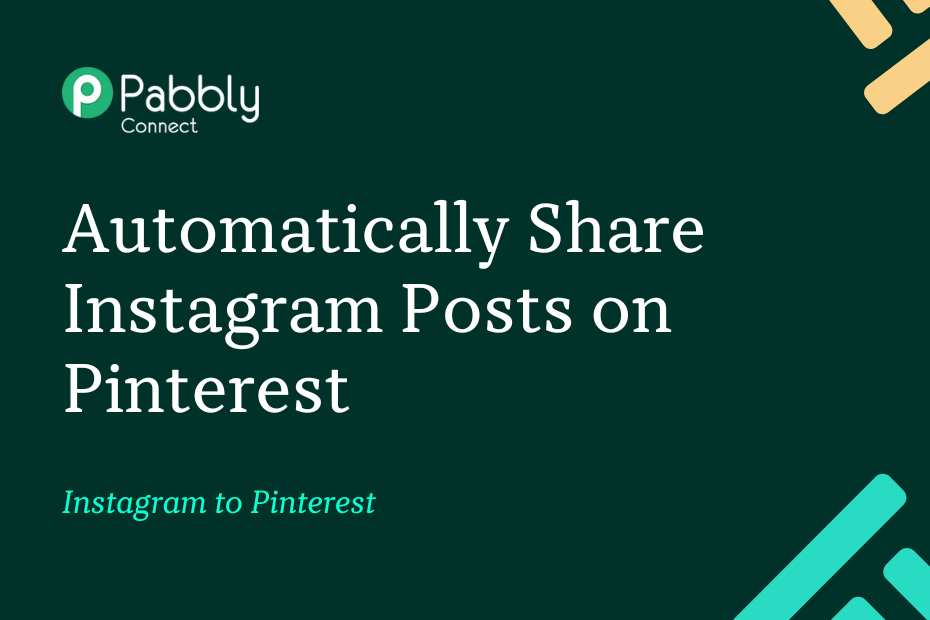In this post, we will look at how you can integrate Instagram with Pinterest – Following this integration, you will be able to automatically share new Instagram posts as pins on Pinterest.
This automation requires a one-time setup, for which we will use Pabbly Connect.
We will first link Instagram with Pabbly Connect to capture the posts, then link Pabbly Connect with Pinterest and share the captured posts on Pinterest.
Steps to Automatically Share Instagram Posts on Pinterest
1. Sign In / Sign Up to Pabbly Connect and Create a Workflow
2. Establish a Connection between Instagram and Pabbly Connect
3. Setup Pinterest as the Action App to Create Pins
Step 1:- Sign In / Sign Up to Pabbly Connect and Create a Workflow
A. Sign In / Sign Up
To begin this process, visit Pabbly Connect and create your account by clicking on the ‘Sign Up Free’ button. You can also click on Sign In if you already have an account.

Click on the Pabbly Connect ‘Access Now’ button

B. Create Workflow
To create a new workflow, click the ‘Create Workflow’ button.

Name your workflow, and click on ‘Create’.
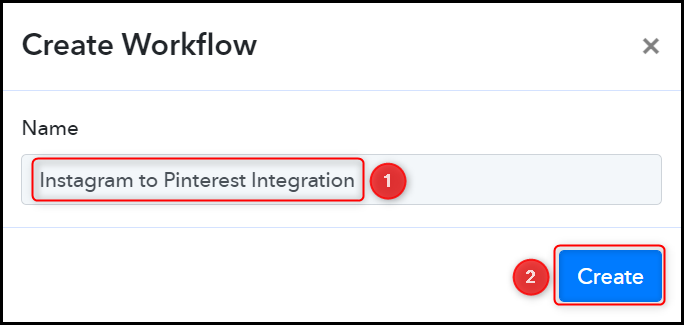
Step 2:- Establish a Connection between Instagram and Pabbly Connect
We will now look at the steps through which we will establish a link between Instagram and Pabbly Connect. This will help us capture details of the newly uploaded posts.
A. Trigger App
Trigger allows us to choose the application that will receive the data for Pabbly Connect. In our case, it would be Instagram.
Choose ‘Instagram for Business’ as the Trigger App, select ‘New Media Posted in My Account’, and click on ‘Connect’.
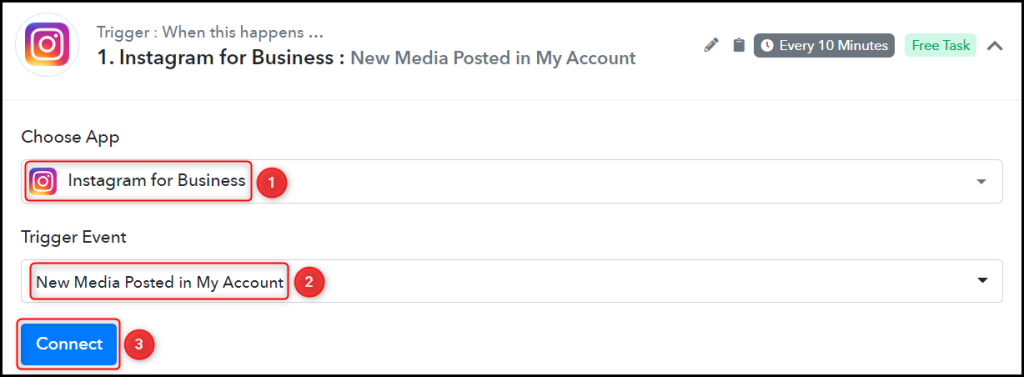
B. Connect Instagram Account
To connect with your Instagram account, select ‘Add New Connection’ and click on ‘Connect With Instagram for Business’. Also, grant the authorization.
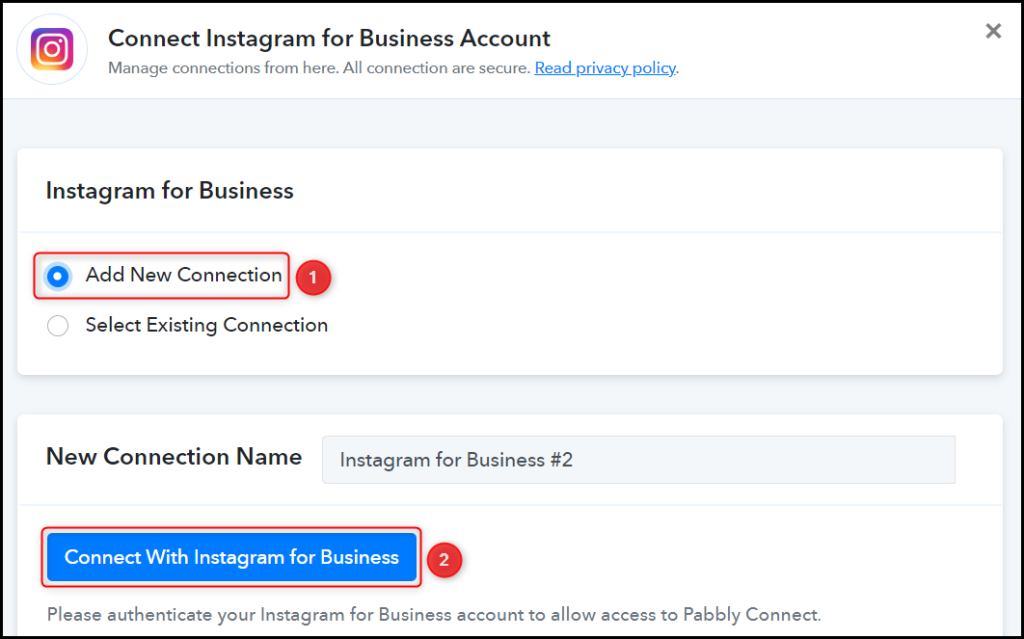
Select the Instagram Account from where you want to capture the posts, and click on ‘Save & Send Test Request’.
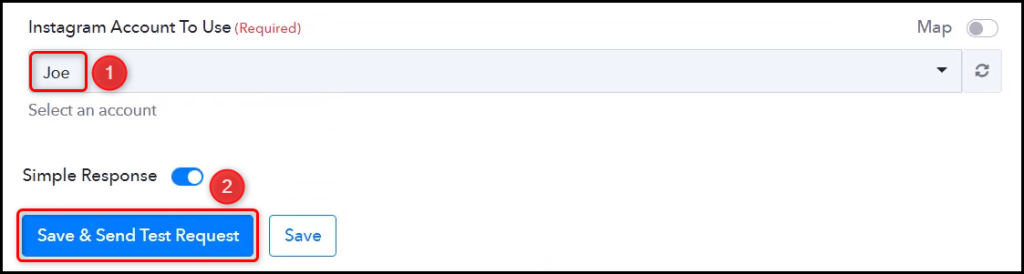
Expand Response Receive, and the details of your latest post must be visible, thus confirming the established connection.
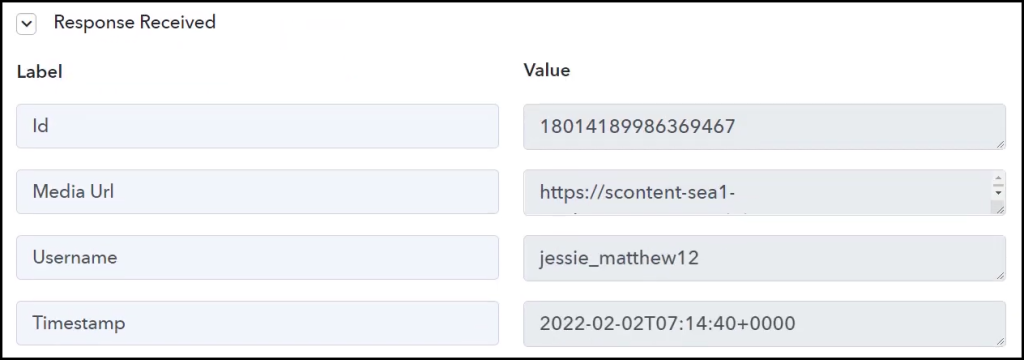
Step 3:- Setup Pinterest as the Action App to Create Pins
Action allows us to choose the application that will get executed by the workflow trigger.
We essentially want to create pins in Pinterest using the captured posts. Therefore, Pinterest will be our Action App.
A. Action App
Choose ‘Pinterest’ as your Action App, select ‘Create Pin’ as an Action Event, and click on ‘Connect’.
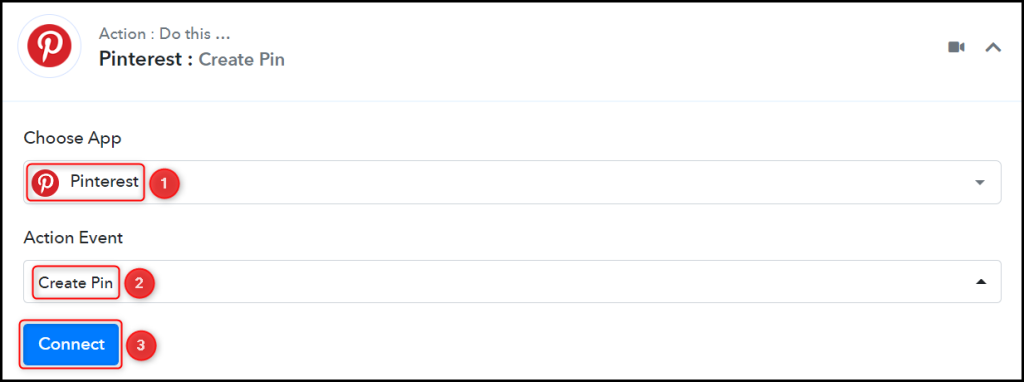
B. Connect with Pinterest Account
To connect with your Pinterest account, select ‘Add New Connection’ and click on ‘Connect With Pinterest’. Also, grant the authorization.
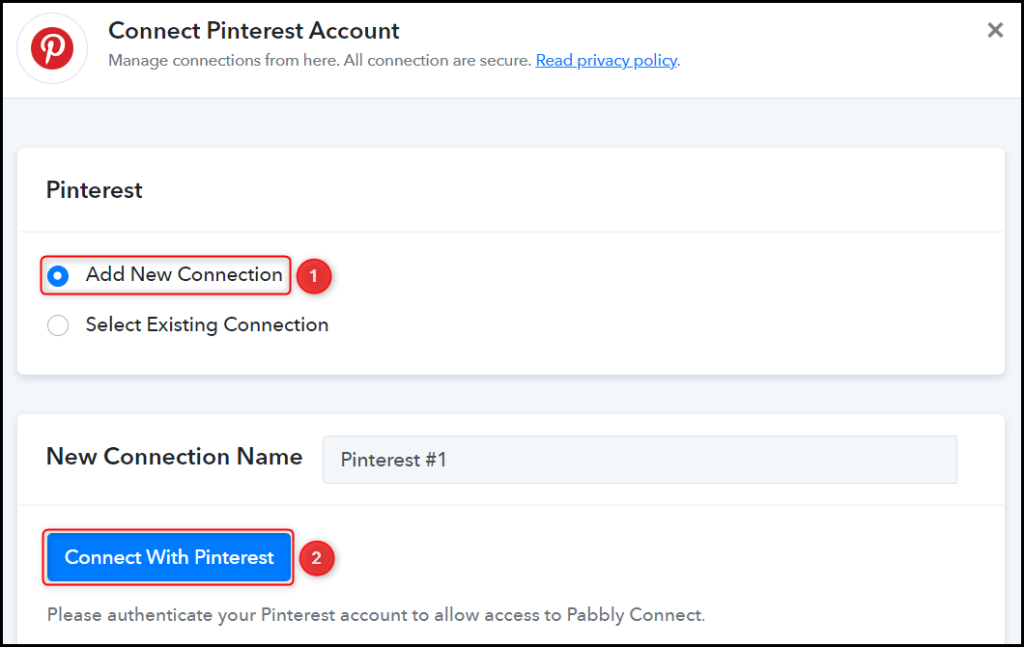
Select the Board where you want to pin your posts.

C. Map Necessary Fields
Now that you have connected your Pinterest account, all you need is to map the necessary details from the step above. Mapping ensures our data remains dynamic and changes as per the received responses.
Map the Image URL from the step above.
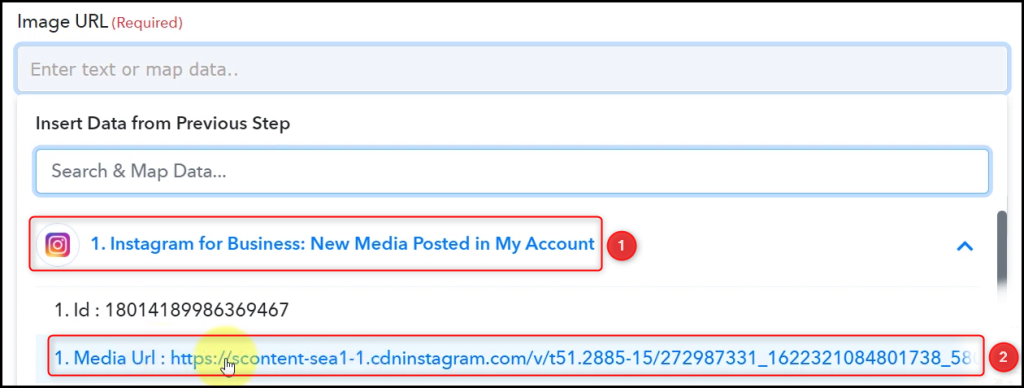
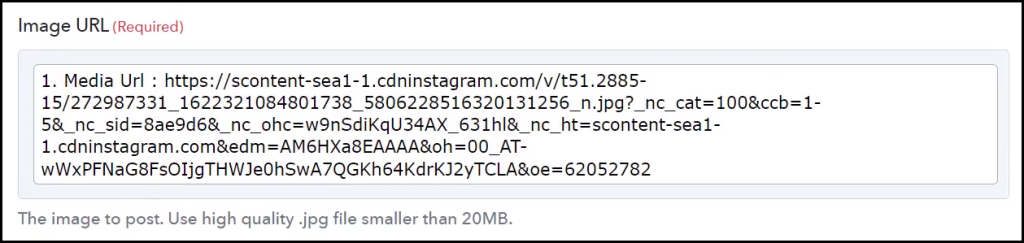
Similarly, map the other details, leaving the unnecessary ones empty, and click on ‘Save & Send Test Request’.


The moment you click on Save & Send Test Request, your post will be automatically shared on Pinterest.
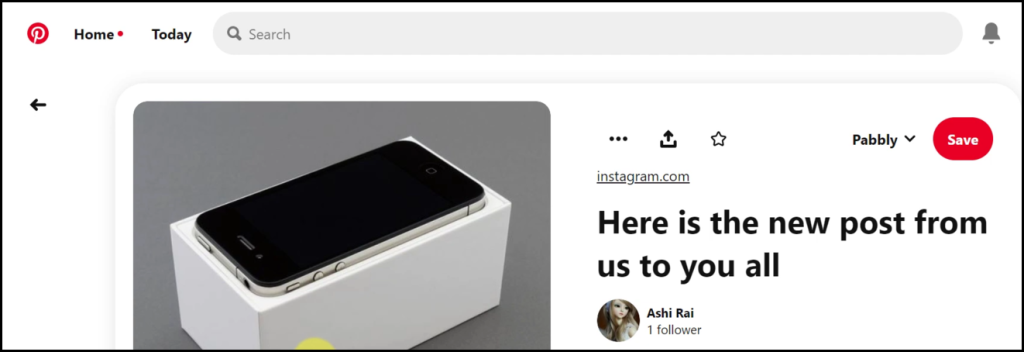
Our automation is complete. We have successfully integrated Instagram with Pinterest. Each time you make a new Instagram post, it will automatically be pinned to your Pinterest account.
You can copy this entire workflow by clicking this link.
Sign Up for a free Pabbly Connect account, and start automating your business
Subscribe to our Youtube Channel for more such automation
For any other queries, visit our forum