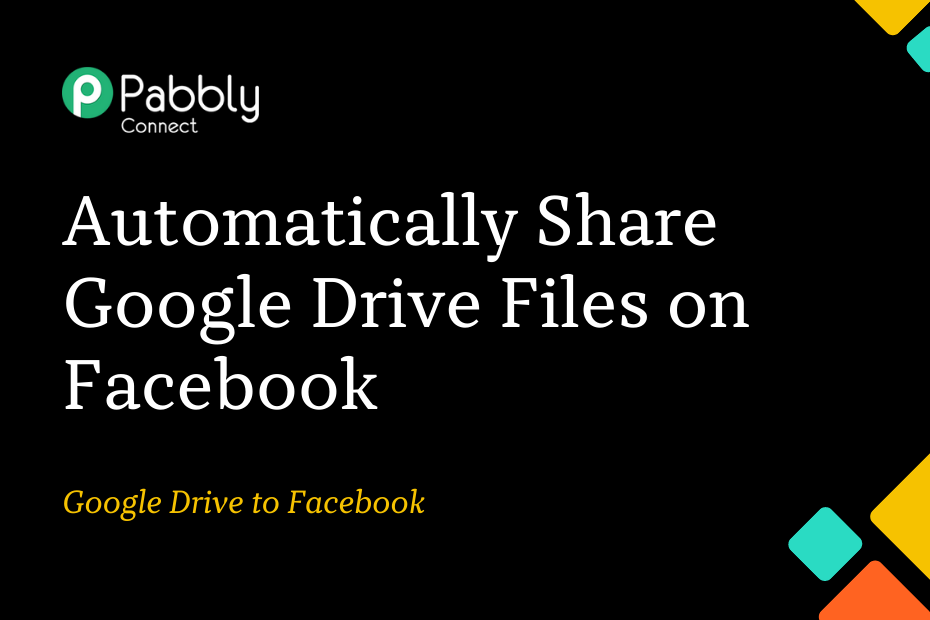In this section, we will discuss how you can integrate Google Drive with Facebook, following which, each time you upload a new file in Google Drive, it will automatically be shared as a post on the Facebook page of your choice.
This automation requires a one-time setup, for which we will use Pabbly Connect.
We will first link Google Drive with Pabbly Connect to capture the files, then link Pabbly Connect with Facebook and post a message containing the link to the file.
Steps to Automatically Share Google Drive Files on Facebook
1. Sign In / Sign Up to Pabbly Connect and Create a Workflow
2. Establish a Connection between Google Drive and Pabbly Connect
3. Make the File Publicly Accessible
4. Setup Facebook Pages as the Action App to Display Files
Step 1:- Sign In / Sign Up to Pabbly Connect and Create a Workflow
A. Sign In / Sign Up
To begin this process, visit Pabbly Connect and create your account by clicking on the ‘Sign Up Free’ button. You can also click on Sign In if you already have an account.

Click on the Pabbly Connect ‘Access Now’ button

B. Create Workflow
To create a new workflow, click the ‘Create Workflow’ button.

Name your workflow, and click on ‘Create’.
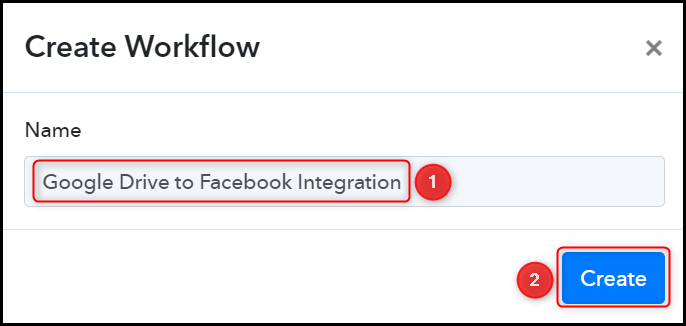
Step 2:- Establish a Connection between Google Drive and Pabbly Connect
We will now look at the steps through which we will establish a link between Google Drive and Pabbly Connect. This will help us to fetch the files from Google Drive.
A. Trigger App
Trigger allows us to choose the application that will receive the data for Pabbly Connect. In our case, it would be Google Drive
Choose ‘Google Drive’ as the Trigger App, select ‘New File’ as an Action Event, and click on ‘Connect’.
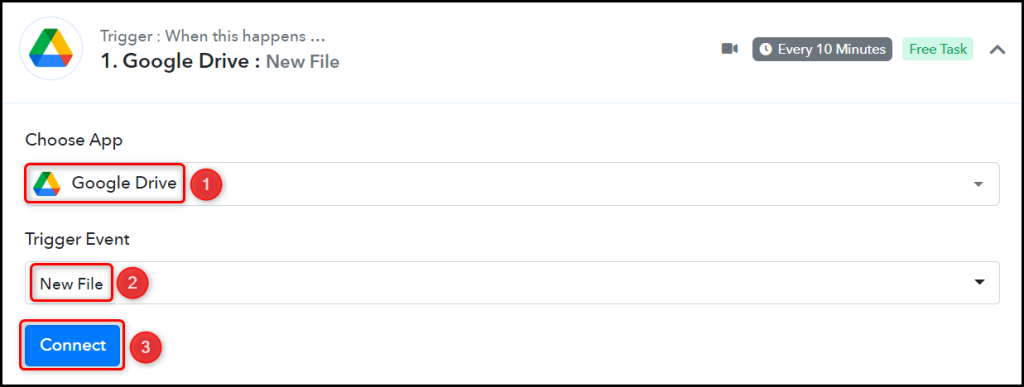
B. Connect Google Drive Account
To connect with your Google Drive account, select ‘Add New Connection’ and click on ‘Connect With Google Drive’. Also, grant the authorization.

Now, click on ‘Save & Send Test Request’.
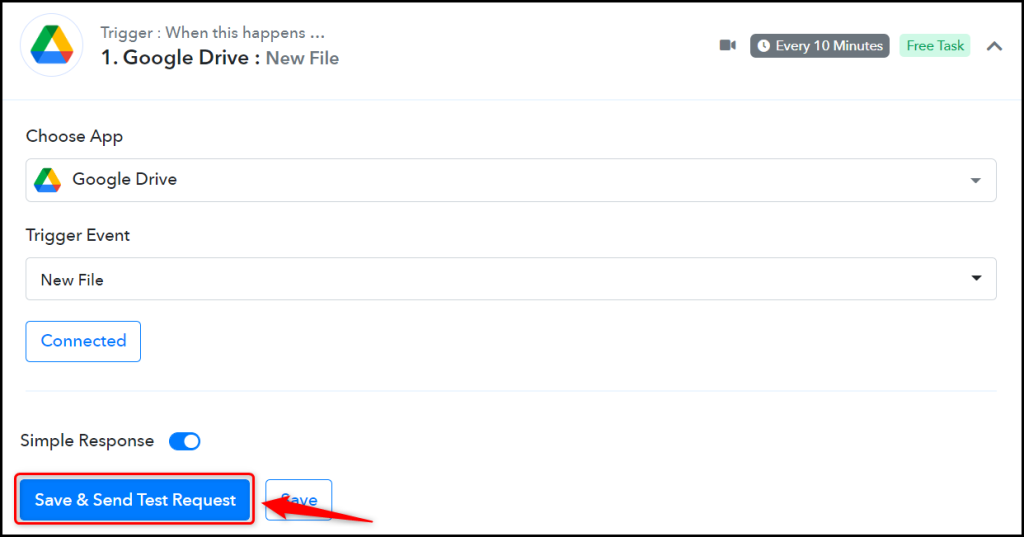
The moment you click on Save & Send Test Request, Pabbly Connect will capture the data of the latest file uploaded to your Google Drive account.
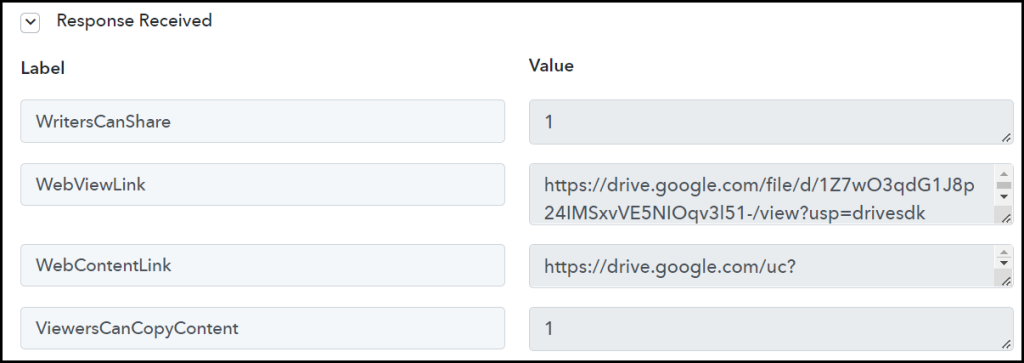
Step 3:- Make the File Publicly Accessible
Now that we have captured the desired file, we will make it publicly accessible, so that anyone with a link can view the uploaded file.
Choose ‘Google Drive’ as your Action App, select ‘Share the File with Anyone’ as an Action Event, and click on ‘Connect’.

B. Establish Connection
Since we are already connected to the Google Drive account, all we need is to ‘Select Existing Connection’ and click on ‘Save’.
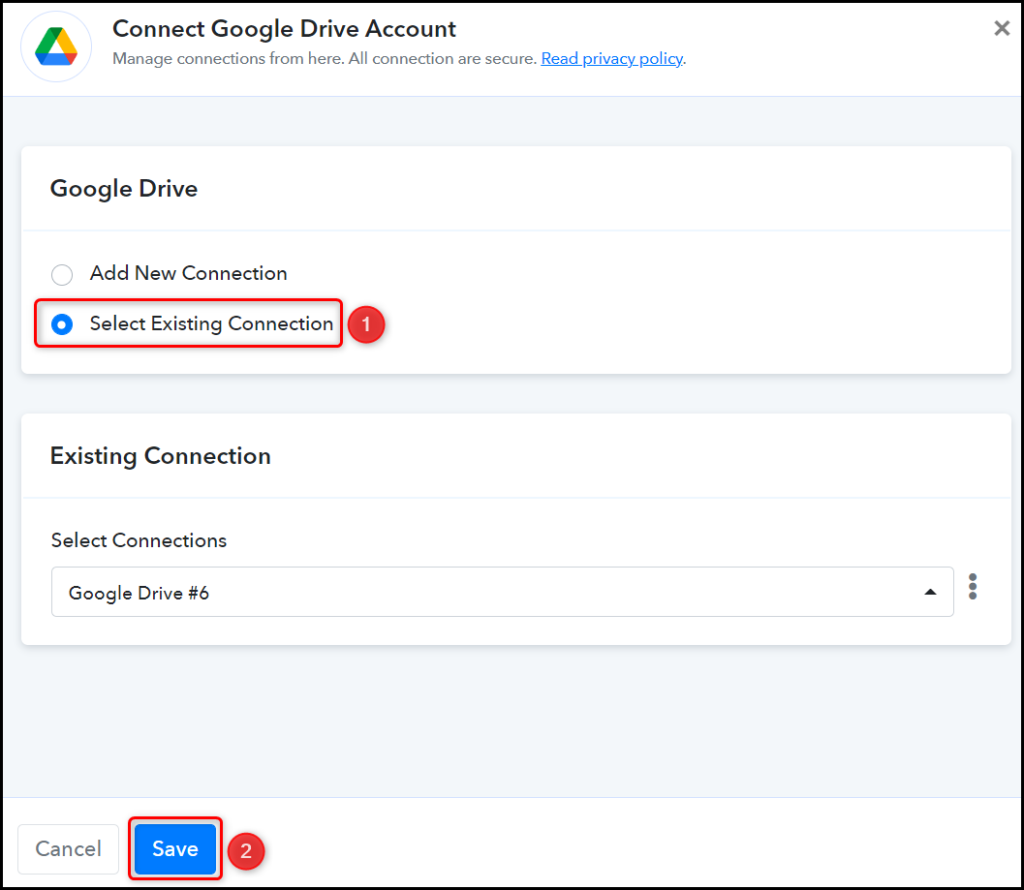
In the File ID field, switch on the ‘Map’ toggle, clear the field, and map the ID from the step above.
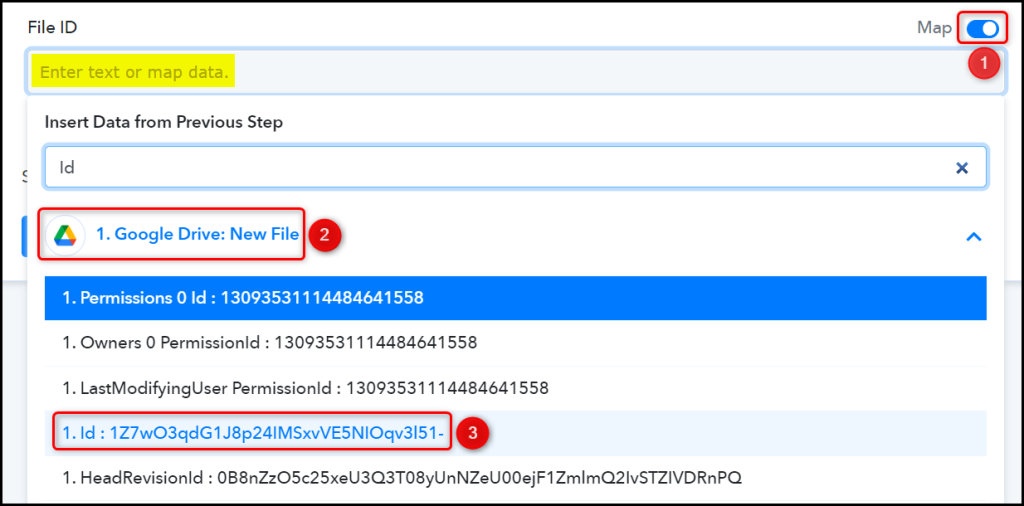

Click on ‘Save & Send Test Request’, and your file will be made publicly accessible.
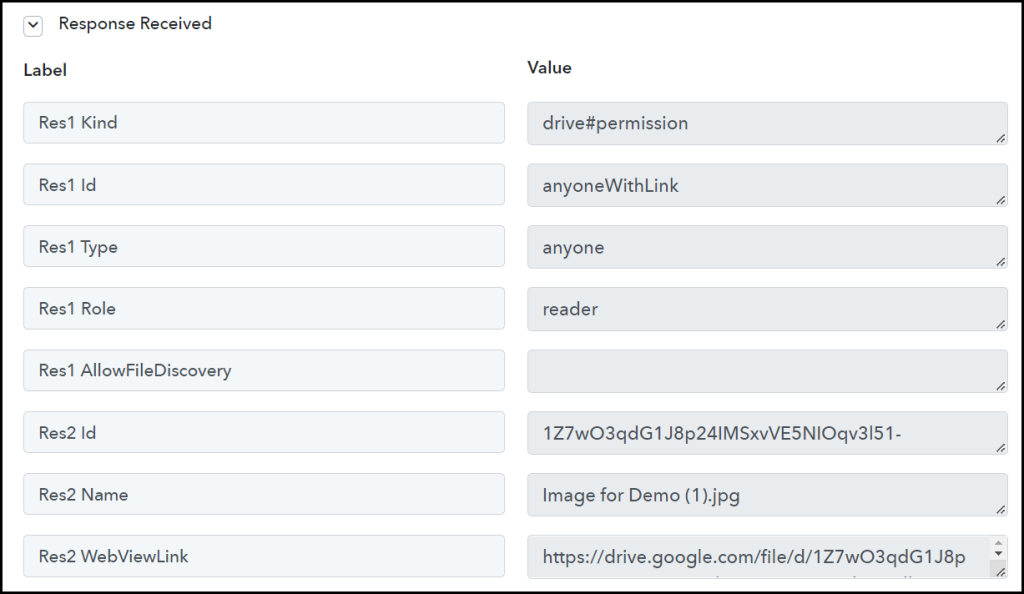
Step 4:- Setup Facebook Pages as the Action App to Display Files
Action allows us to choose the application that will get executed by the workflow trigger.
We essentially want to post the captured event details on Facebook. Thus, Facebook Pages will be our Action App.
A. Action App
Choose ‘Facebook Pages’ as your Action App, select ‘Create Page Post’ as an Action Event, and click on ‘Connect’.
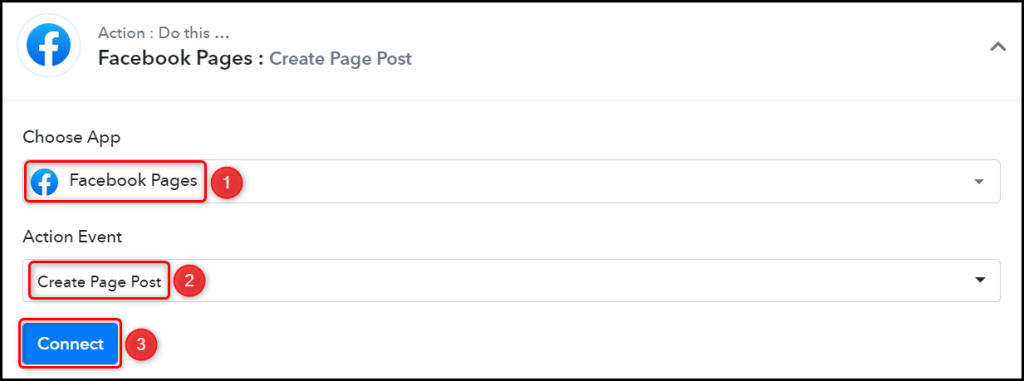
B. Connect Facebook Account
To connect with your Facebook account, select ‘Add New Connection’ and click on ‘Connect With Facebook Pages’. Also, grant the authorization.
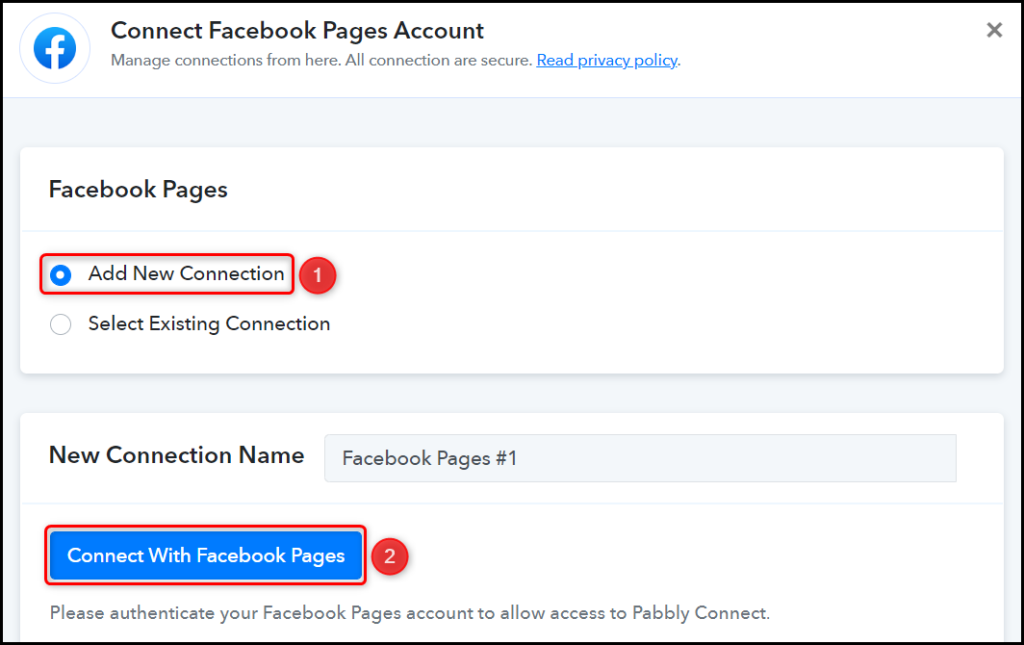
Select the Page on which you want to post the events.

C. Map the Message
Now that you have connected your Facebook account, all you need is to map the message to be posted from the step above. Mapping ensures our data remains dynamic and changes as per the received responses.
Map the Message to be posted from the step above, and click on ‘Save & Send Test Request’.
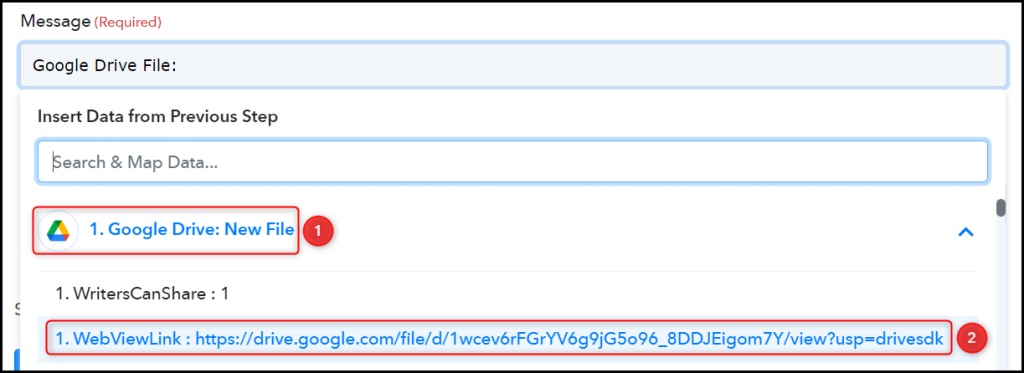


The moment you click on Save & Send Test Request, a link to the Google Drive file will be posted on your Facebook Page.
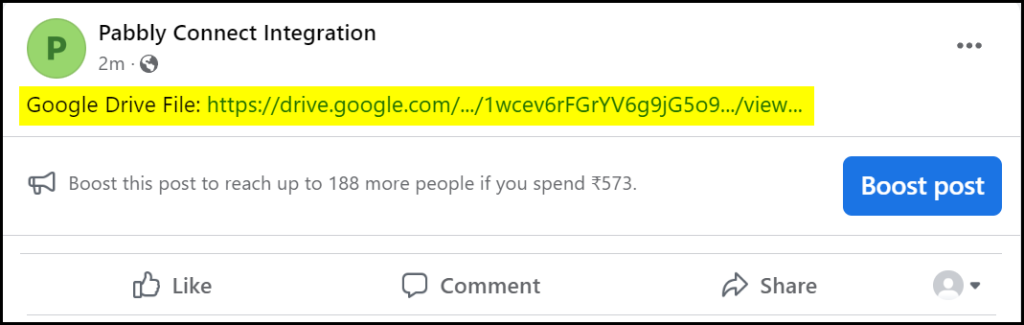
Our automation is complete. We have successfully integrated Google Drive with Facebook. Each time you upload a new file on Google Drive, it will automatically be shared on the Facebook Page of your choice.
You can copy this entire workflow by clicking this link.
Sign Up for a free Pabbly Connect account, and start automating your business
Subscribe to our Youtube Channel for more such automation
For any other queries, visit our forum