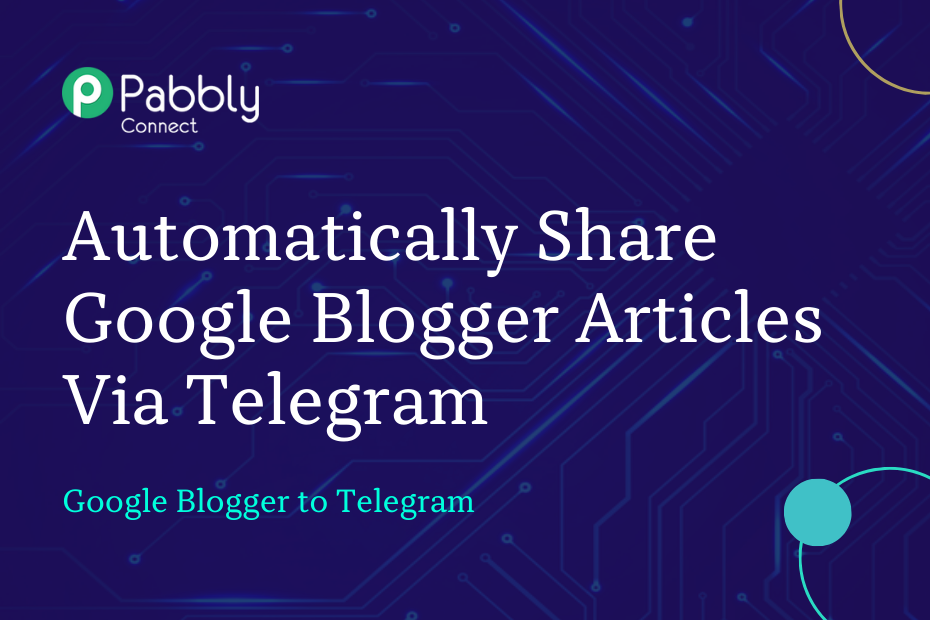Let us explore how you can integrate Google Blogger with Telegram – following which your Google Blogger articles will automatically be shared on Telegram.
This automation requires a one-time setup, for which we will use Pabbly Connect.
We will first link Google Blogger with Pabbly Connect to capture the newly added articles, then link Pabbly Connect with Telegram and share the captured articles on Telegram.
Steps to Automatically Share Google Blogger Articles Via Telegram
1. Sign In / Sign Up to Pabbly Connect and Create a Workflow
2. Establish a Connection between Blogger and Pabbly Connect
3. Setup Telegram as the Action App to Share the Articles
Step 1:- Sign In / Sign Up to Pabbly Connect and Create a Workflow
A. Sign In / Sign Up
To begin this process, visit Pabbly Connect and create your account by clicking on the ‘Sign Up Free’ button. You can also click on Sign In if you already have an account.

Click on the Pabbly Connect ‘Access Now’ button

B. Create Workflow
To create a new workflow, click the ‘Create Workflow’ button.

Name your workflow, and click on ‘Create’.
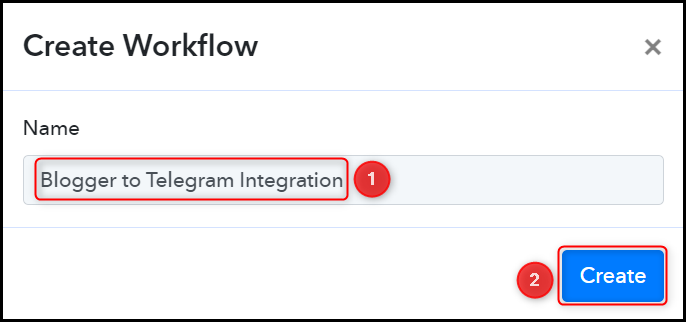
Step 2:- Establish a Connection between Blogger and Pabbly Connect
We will now look at the steps through which we will establish a link between Google Blogger and Pabbly Connect. This will help us capture details of the newly added Blogger articles.
A. Trigger App
Trigger allows us to choose the application that will receive the data for Pabbly Connect. In our case, it would be Blogger.
Choose ‘Blogger’ as the Trigger App, select ‘New Post Added’, and click on ‘Connect’.
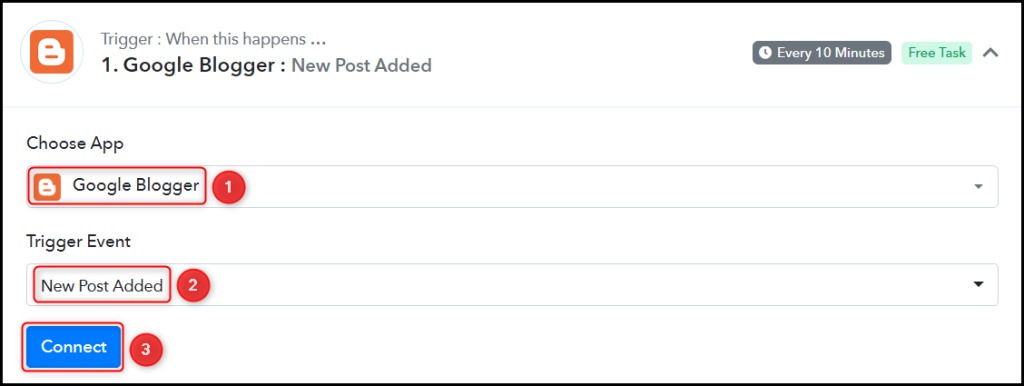
B. Connect with Google Blogger Account
To connect with your Blogger account, select ‘Add New Connection’ and click on ‘Connect With Google Blogger’. Also, grant the authorization.
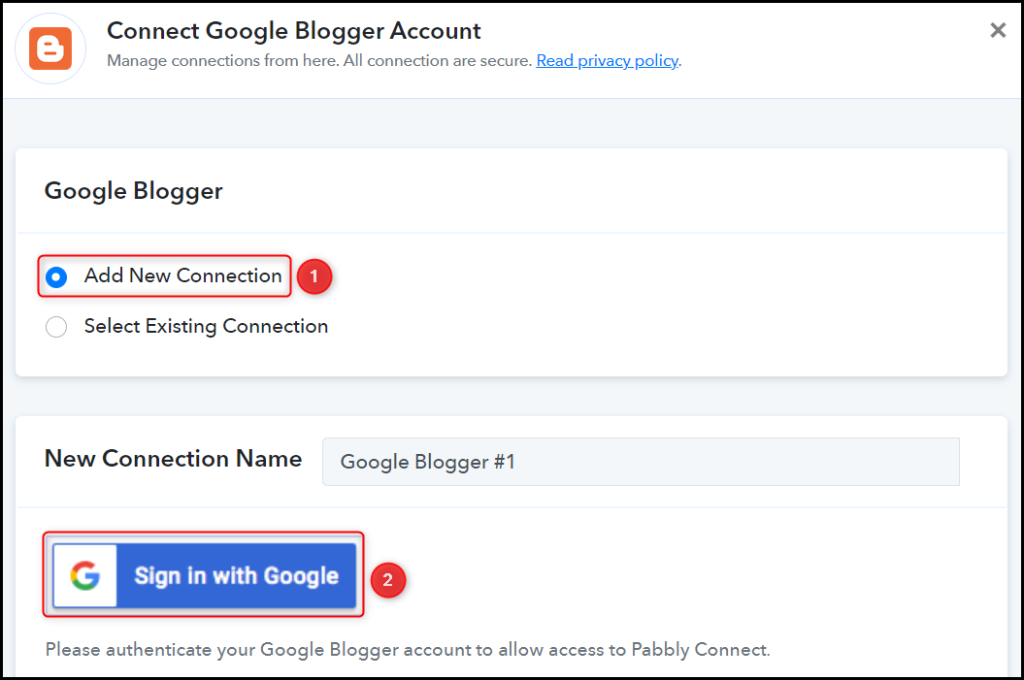
Select the Blog ID and Status of your blog, and click on ‘Save & Send Test Request’.
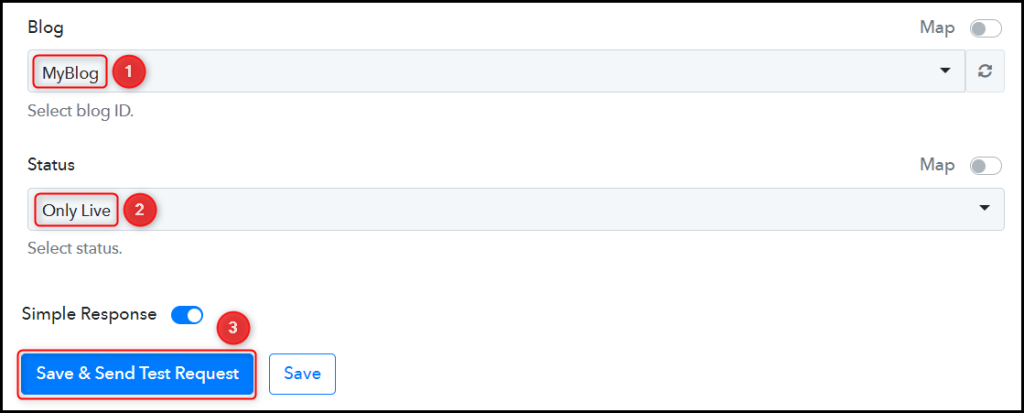
Expand Response Receive, and the details of your latest post must be visible, thus confirming the established connection.
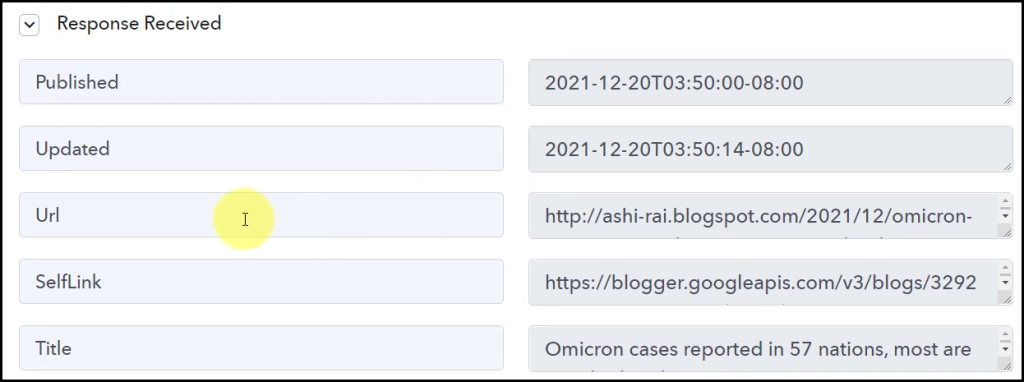
We have established a link between Blogger and Pabbly Connect. Pabbly Connect will now automatically capture the articles posted on Google Blogger.
Step 3:- Setup Telegram as the Action App to Share Articles
Action allows us to choose the application that will get executed by the workflow trigger.
We essentially want to share the captured articles on the Telegram group. Therefore, Telegram Bot will be our Action App.
A. Action App
Choose ‘Telegram Bot’ as the Action App, select ‘Send a Text Message or a Reply (HTML)’ as an Action Event, and click on ‘Connect’.
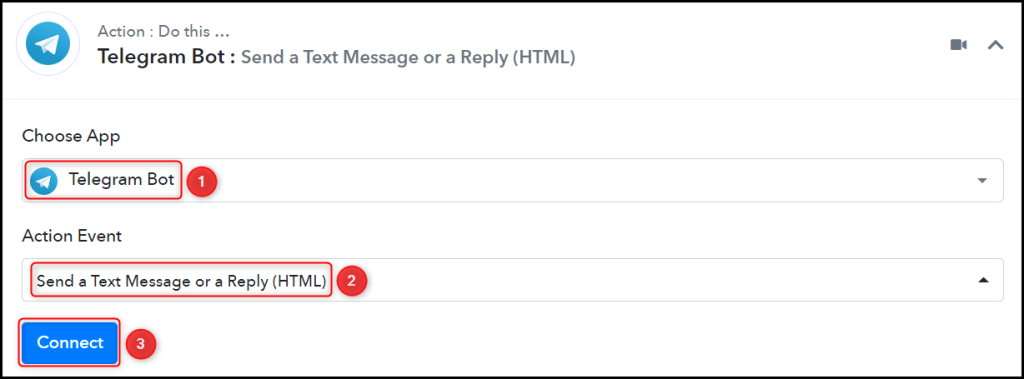
B. Connect Telegram Account
To connect with your Telegram account, select ‘Add New Connection’. You will be asked to enter your Token. Go to ‘https://telegram.me/BotFather’ and click on ‘Send Message’.
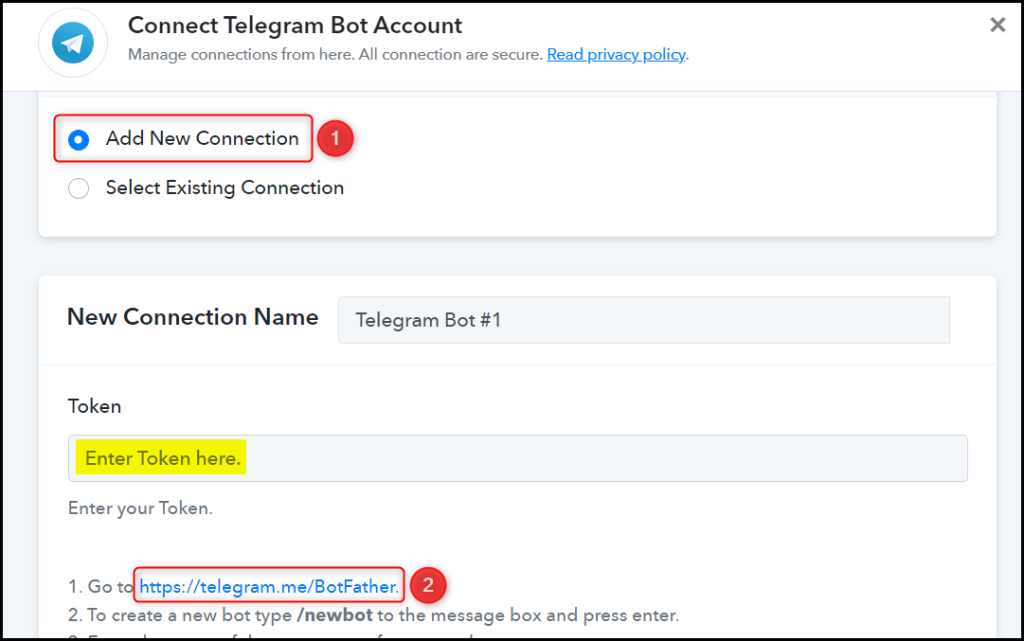
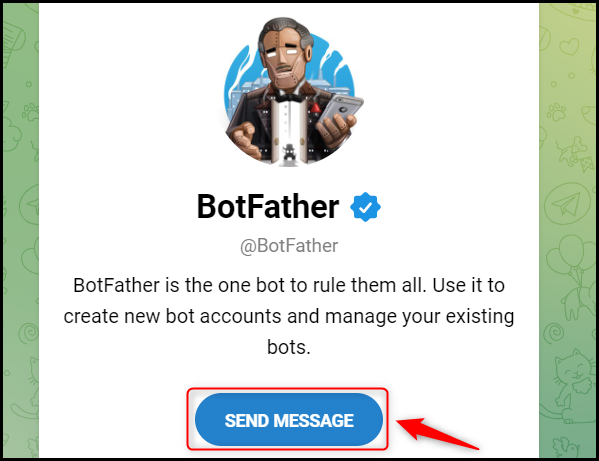
C. Create a New Bot
To capture files from Telegram, you are required to have a bot. Type ‘/newbot’ and send the message.
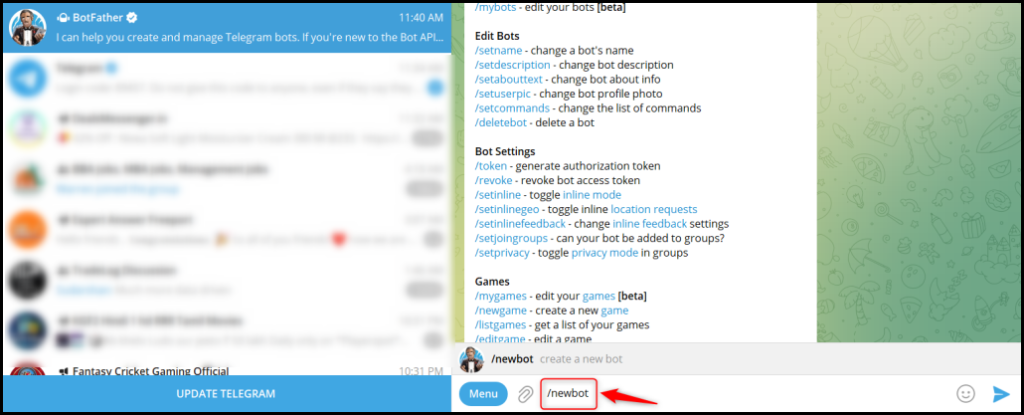
Give your new bot a Name and a Username, by entering both when asked.
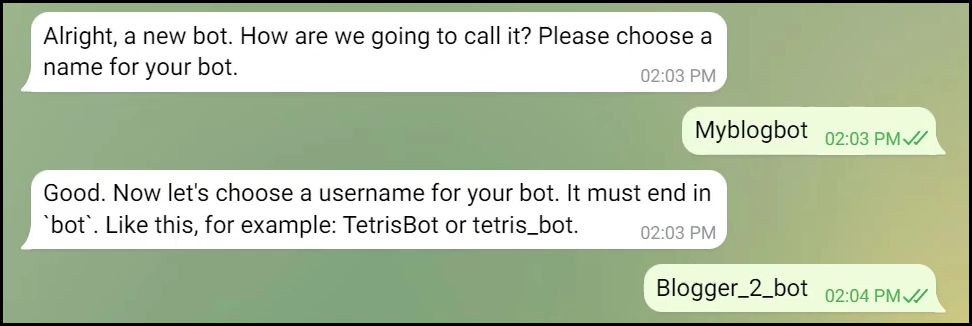
Copy the API Token, paste it into its given field, and click on ‘Save’.
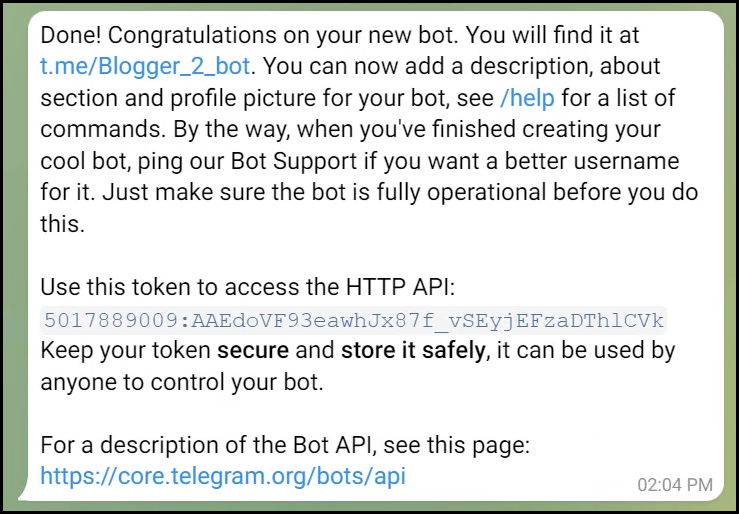
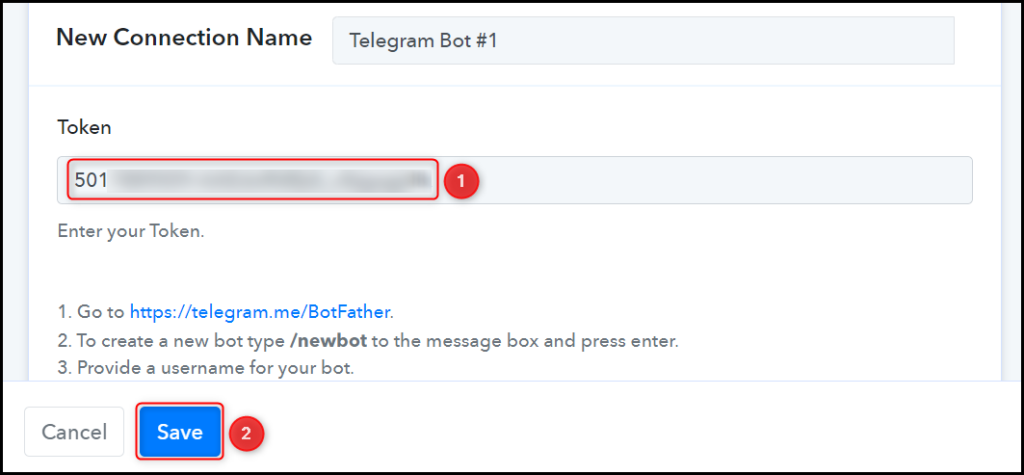
Add your bot to the group you want to send the message to.
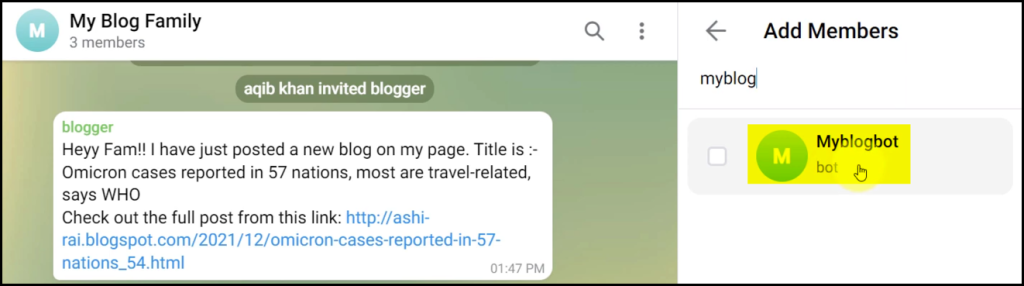
D. Enter / Map the Necessary Fields
Now that you have connected your Telegram account and created your new bot, all you need is to map the necessary details from the step above. Mapping ensures our data remains dynamic and changes as per the received responses.
Copy and paste the Chat ID from your Telegram group URL.
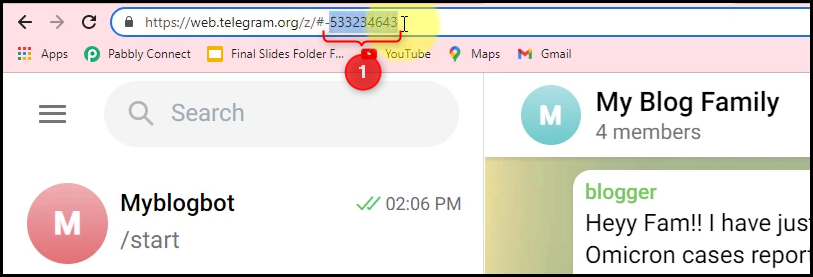

Compose your Text Message by mapping the details from the above steps.
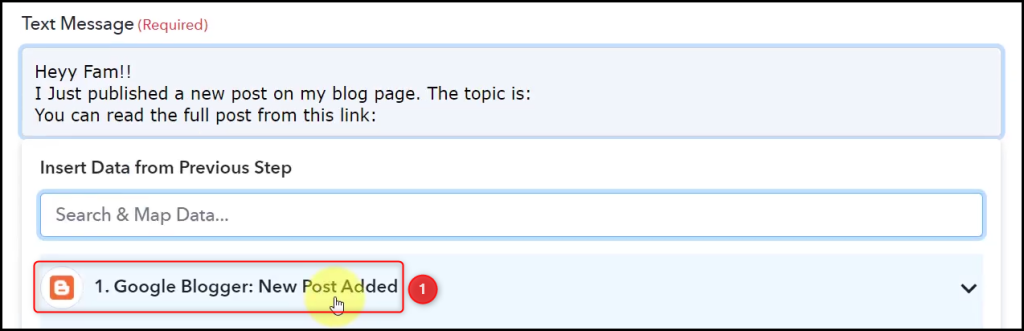
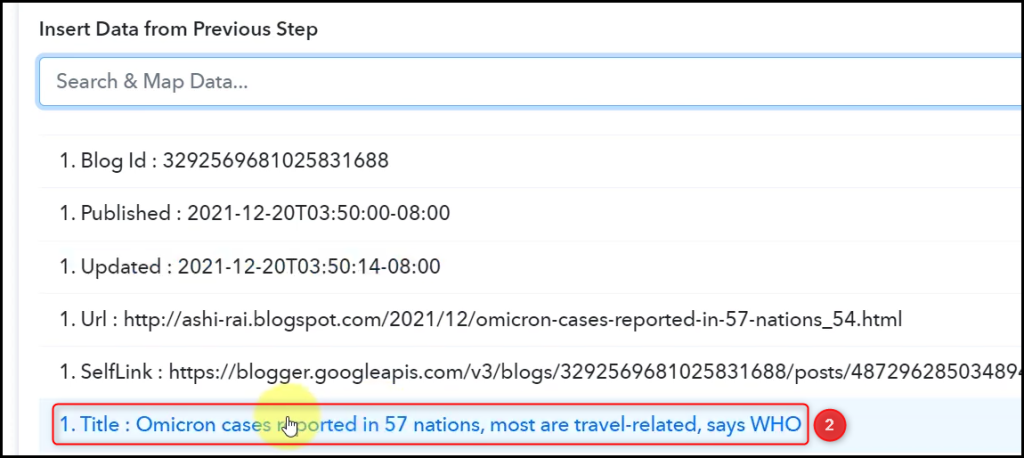
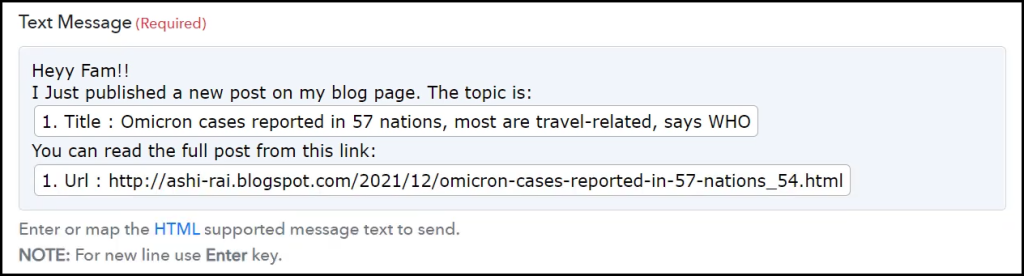
Disable the Notifications and Link Previews if you want, and click on ‘Save & Send Test Request’.
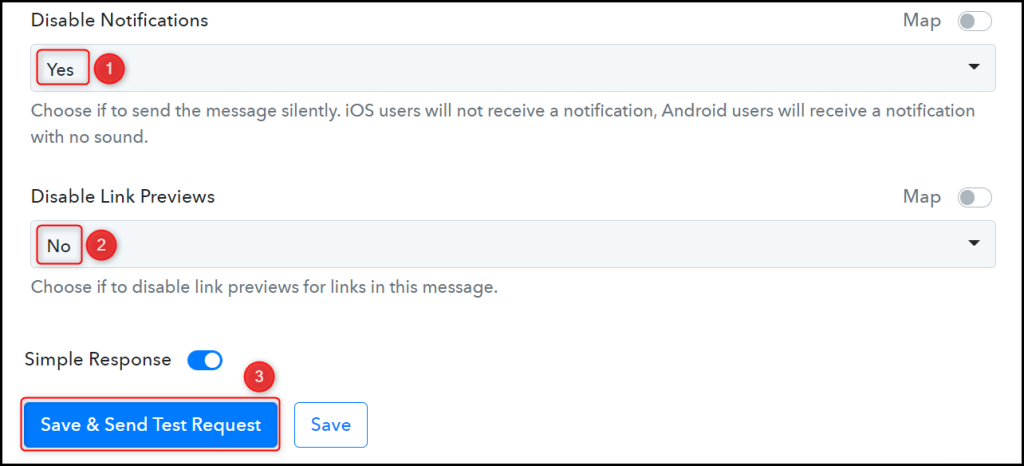
The moment you click on Save & Send Test Request, a message containing a link to the article will automatically be shared over Telegram.
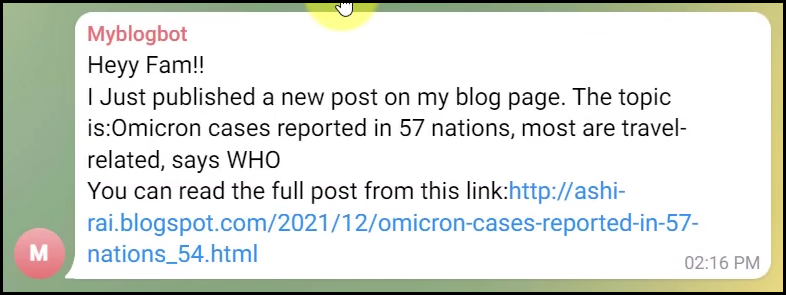
Our automation is complete. We have successfully integrated Google Blogger with Telegram. Each time you add a new article on Blogger, it will automatically be shared on the Telegram channel of your choice.
You can copy this entire workflow by clicking this link.
Sign Up for a free Pabbly Connect account, and start automating your business
Subscribe to our Youtube Channel for more such automation
For any other queries, visit our forum