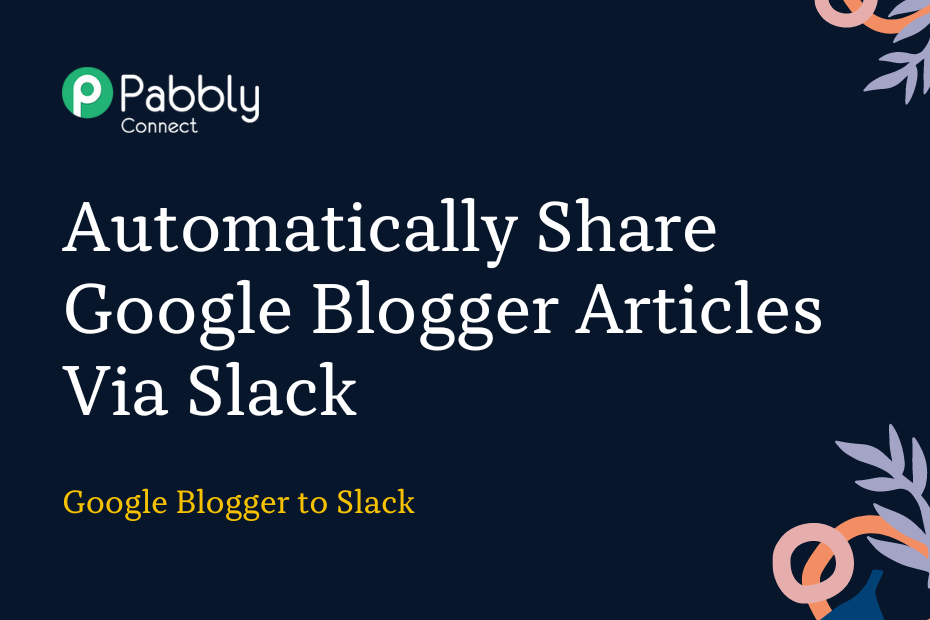Let us explore how you can integrate Google Blogger with Slack – following which your Google Blogger articles will automatically be shared via Slack.
This automation requires a one-time setup, for which we will use Pabbly Connect.
We will first link Google Blogger with Pabbly Connect to capture the newly added articles, then link Pabbly Connect with Slack and share the captured articles on the Slack channel of your choice.
Steps to Automatically Share Google Blogger Articles Via Slack
1. Sign In / Sign Up to Pabbly Connect and Create a Workflow
2. Establish a Connection between Blogger and Pabbly Connect
3. Setup Slack as the Action App to Share Articles
Step 1:- Sign In / Sign Up to Pabbly Connect and Create a Workflow
A. Sign In / Sign Up
To begin this process, visit Pabbly Connect and create your account by clicking on the ‘Sign Up Free’ button. You can also click on Sign In if you already have an account.

Click on the Pabbly Connect ‘Access Now’ button

B. Create Workflow
To create a new workflow, click the ‘Create Workflow’ button.

Name your workflow, and click on ‘Create’.
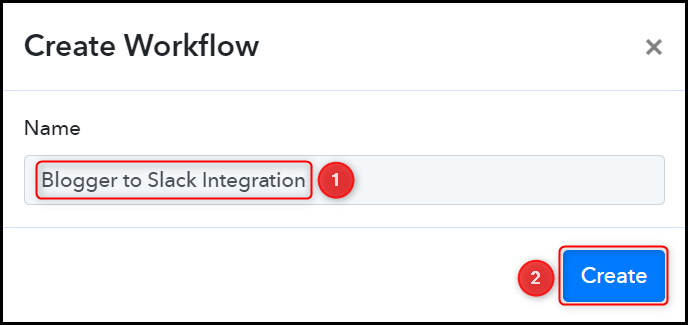
Step 2:- Establish a Connection between Blogger and Pabbly Connect
We will now look at the steps through which we will establish a link between Blogger and Pabbly Connect. This will help us capture details of the newly added Blogger articles.
A. Trigger App
Trigger allows us to choose the application that will receive the data for Pabbly Connect. In our case, it would be Blogger.
Choose ‘Blogger’ as the Trigger App, select ‘New Post Added’, and click on ‘Connect’.
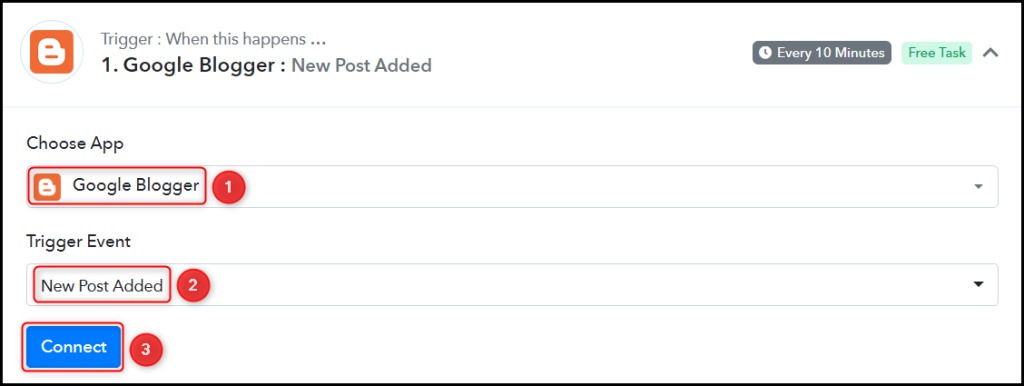
B. Connect with Google Blogger Account
To connect with your Blogger account, select ‘Add New Connection’ and click on ‘Connect With Google Blogger’. Also, grant the authorization.
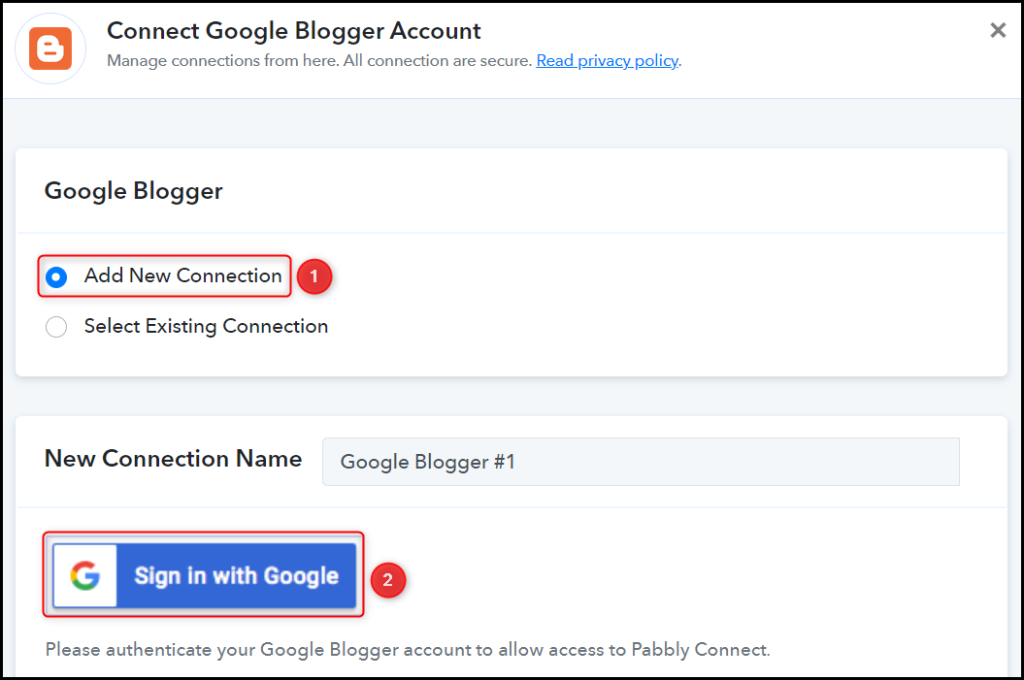
Select the Blog ID and Status of your blog, and click on ‘Save & Send Test Request’.
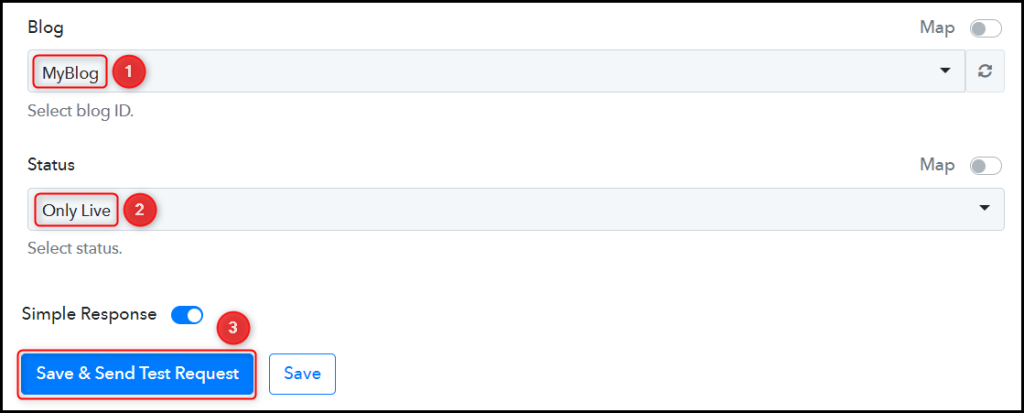
Expand Response Receive, and the details of your latest post must be visible, thus confirming the established connection.
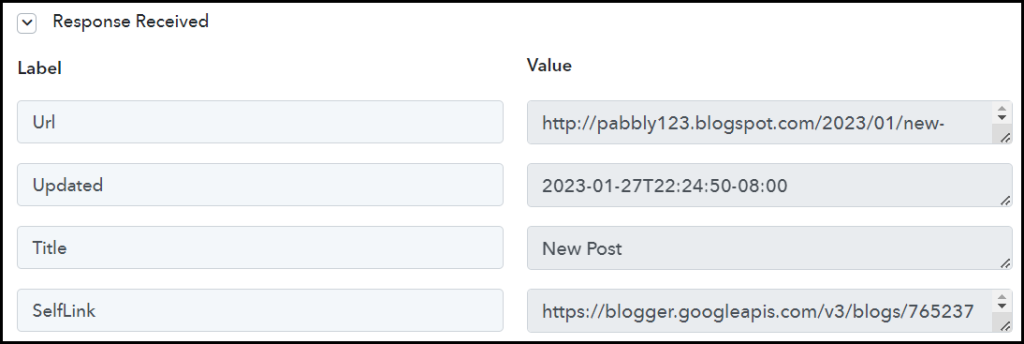
We have established a link between Blogger and Pabbly Connect. Pabbly Connect will now automatically capture the articles posted on Google Blogger.
Step 3:- Setup Slack as the Action App to Share Articles
Action allows us to choose the application that will get executed by the workflow trigger.
We essentially want to share the captured articles on Slack. Therefore, Slack will be our Action App.
A. Action App
Choose ‘Slack’ as your Action App, select ‘Send Channel Message’ as an Action Event, and click on ‘Connect’.
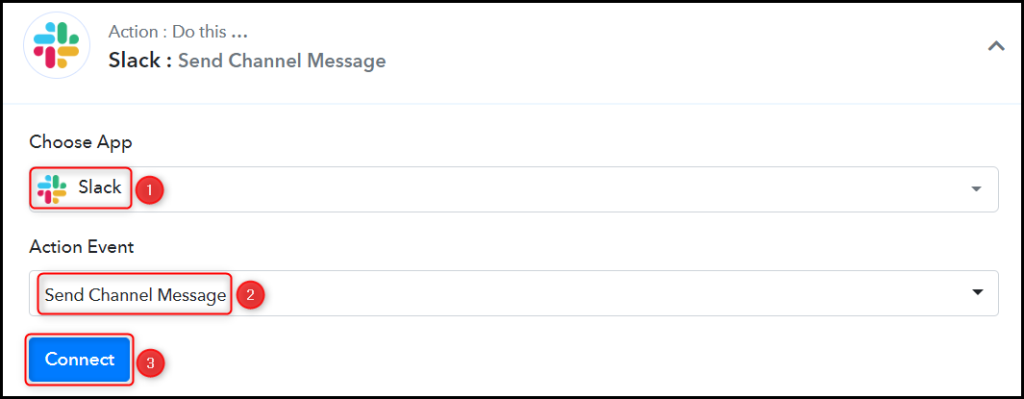
B. Connect with Slack Account
To connect with your Slack account, select ‘Add New Connection’ and click on ‘Connect With Slack’.
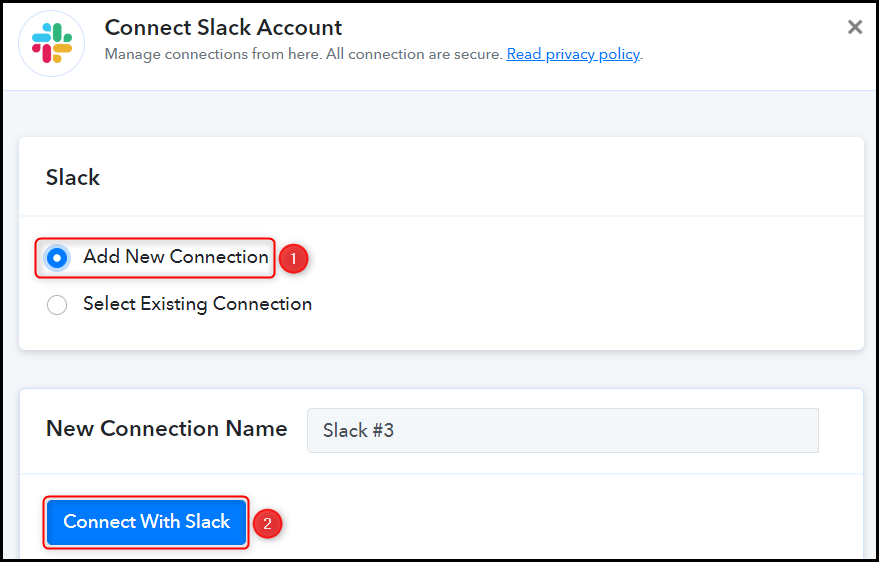
Enter your Token Type and click on ‘Save’. Also, grant the authorization.
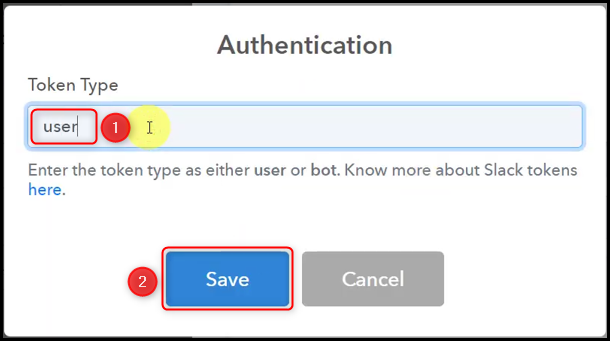
Select the Channel at which you want to send the message.

C. Compose Message
Now that you have connected your Slack account, all you need is to map the necessary details from the step above. Mapping ensures our data remains dynamic and changes as per the received responses.
Map the Message from the step above.
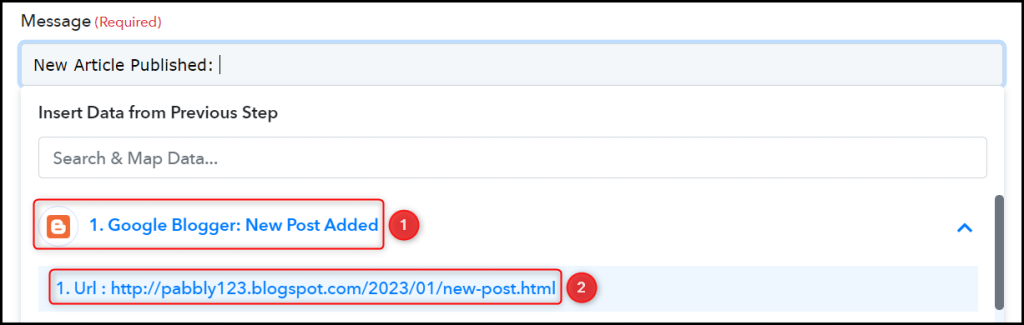

Similarly, map the other fields, and click on ‘Save & Send Test Request’.
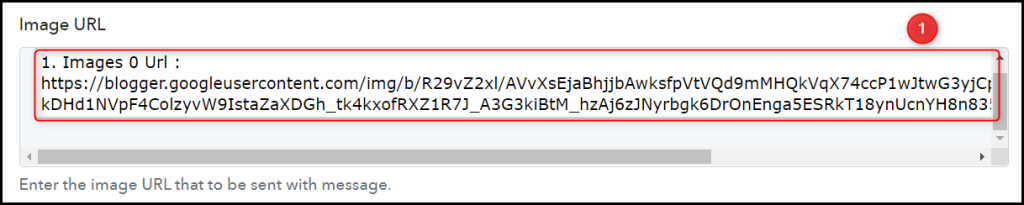

The moment you click on Save & Send Test Request, a message containing a link to the article will be sent to your Slack channel.
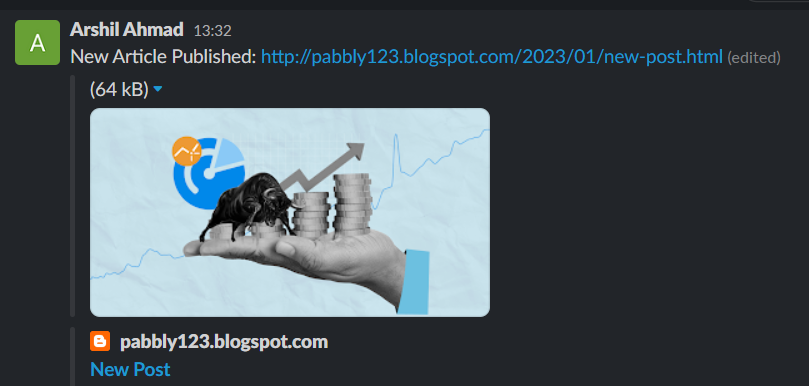
Our automation is complete. We have successfully integrated Google Blogger with Slack. Each time you add a new article on Blogger, it will automatically be shared on the Slack channel of your choice.
Sign Up for a free Pabbly Connect account, and start automating your business
Subscribe to our Youtube Channel for more such automation
For any other queries, visit our forum