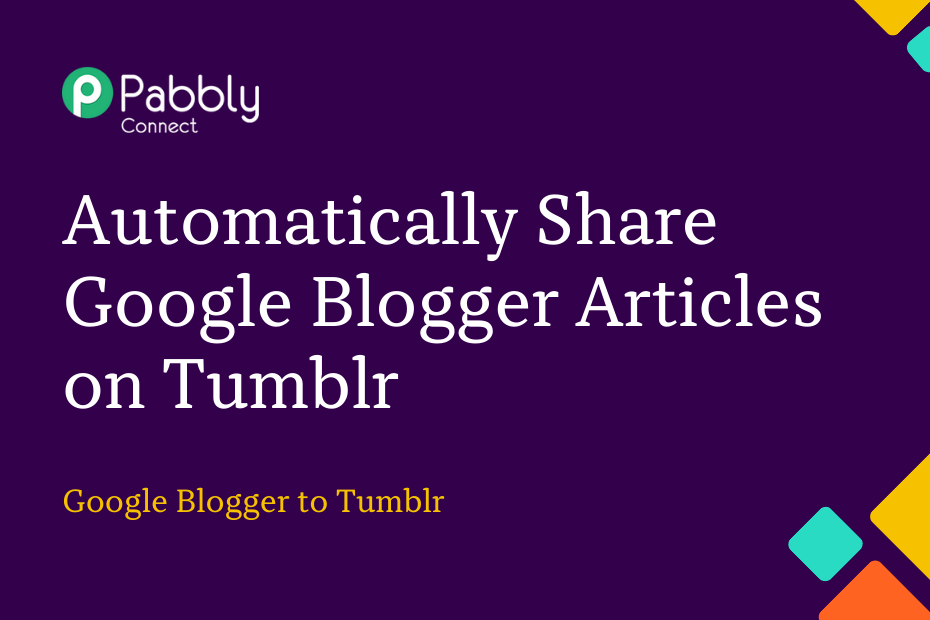Let us explore how you can integrate Google Blogger with Tumblr – following which your Google Blogger articles will automatically be posted to Tumblr.
This automation requires a one-time setup, for which we will use Pabbly Connect.
We will first link Google Blogger with Pabbly Connect to capture the newly added articles, then link Pabbly Connect with Tumblr and post the captured articles on Tumblr.
Steps to Automatically Share Google Blogger Articles on Tumblr
1. Sign In / Sign Up to Pabbly Connect and Create a Workflow
2. Establish a Connection between Blogger and Pabbly Connect
3. Add a Data Transformer to the Workflow
4. Setup Tumblr as the Action App to Share Posts
Step 1:- Sign In / Sign Up to Pabbly Connect and Create a Workflow
A. Sign In / Sign Up
To begin this process, visit Pabbly Connect and create your account by clicking on the ‘Sign Up Free’ button. You can also click on Sign In if you already have an account.

Click on the Pabbly Connect ‘Access Now’ button

B. Create Workflow
To create a new workflow, click the ‘Create Workflow’ button.

Name your workflow, and click on ‘Create’.
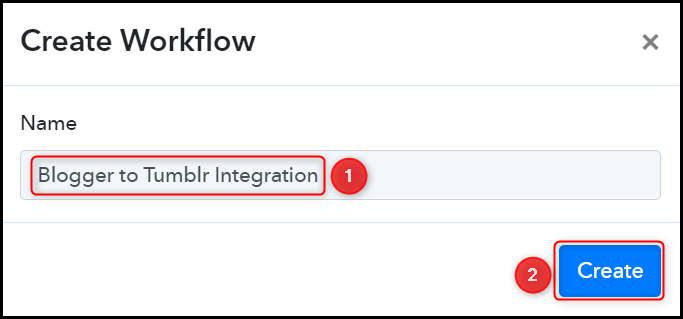
Step 2:- Establish a Connection between Blogger and Pabbly Connect
We will now look at the steps through which we will establish a link between Google Blogger and Pabbly Connect. This will help us capture details of the newly added Blogger articles.
A. Trigger App
Trigger allows us to choose the application that will receive the data for Pabbly Connect. In our case, it would be Blogger.
Choose ‘Blogger’ as the Trigger App, select ‘New Post Added’, and click on ‘Connect’.
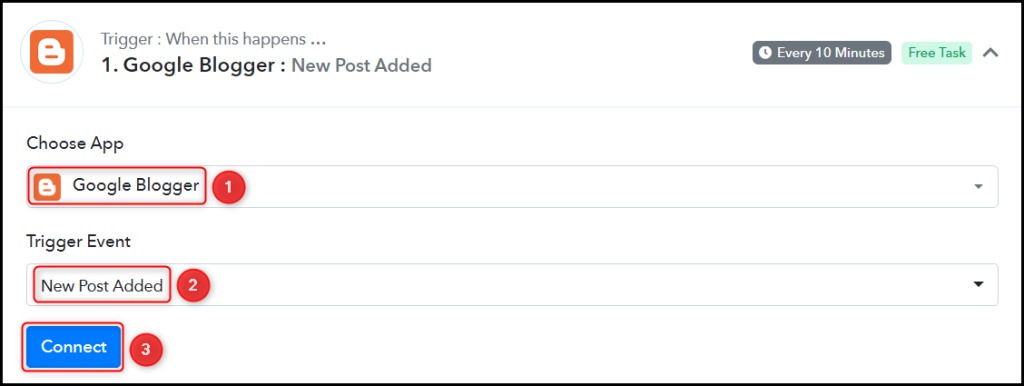
B. Connect with Google Blogger Account
To connect with your Blogger account, select ‘Add New Connection’ and click on ‘Connect With Google Blogger’. Also, grant the authorization.
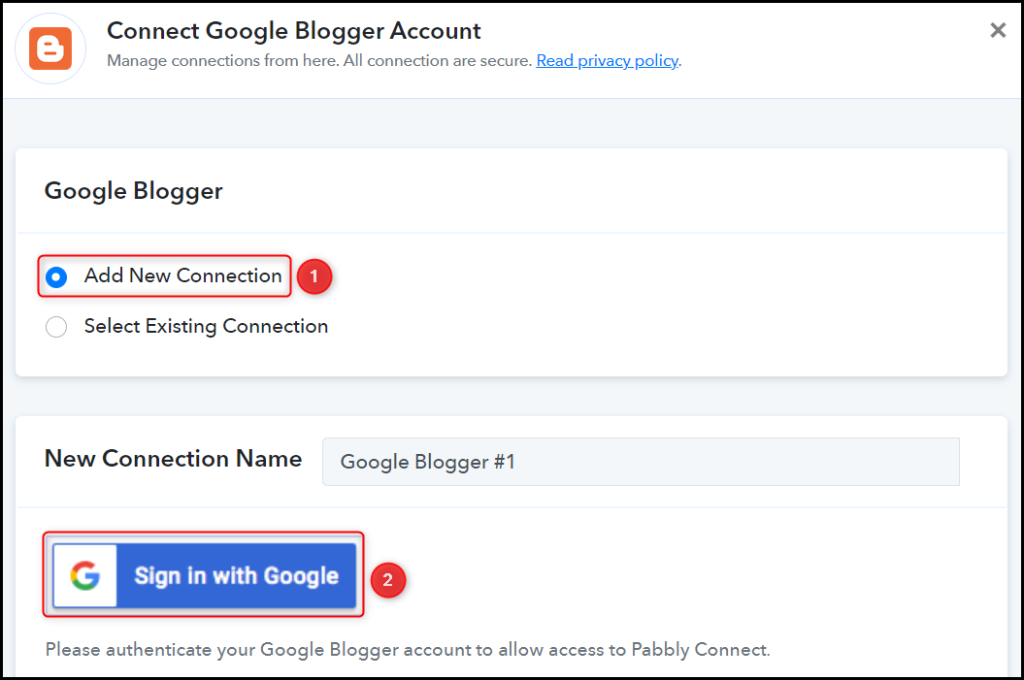
Select the Blog ID and Status of your blog, and click on ‘Save & Send Test Request’.
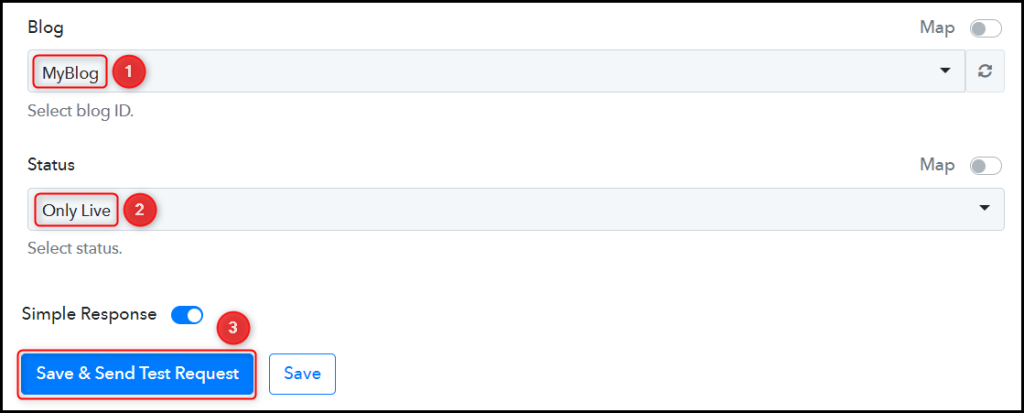
Expand Response Receive, and the details of your latest post must be visible, thus confirming the established connection.
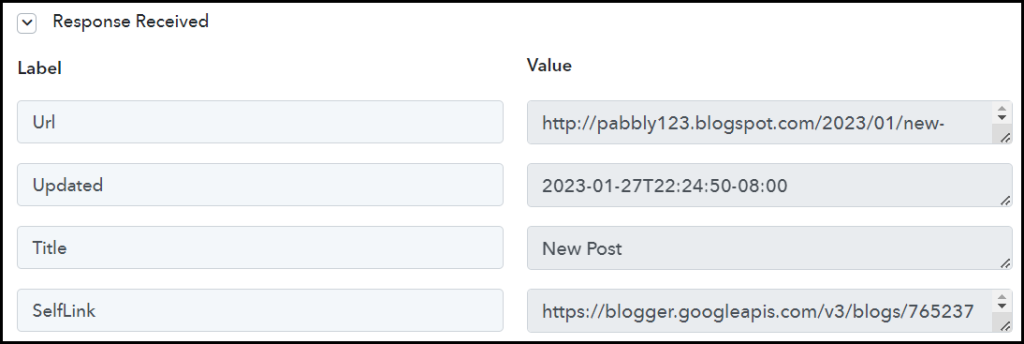
We have established a link between Blogger and Pabbly Connect. Pabbly Connect will now automatically capture the articles posted on Google Blogger.
Step 3:- Add a Data Transformer to the Workflow
The post we captured from Google Blogger contains HTML tags – to strip these tags and correct the captured posts format, we will add a Data Transformer to our Workflow.
Choose ‘Data Transformer by Pabbly’ as the Action App, select ‘Strip HTML Tags’ as the Action Event, and click on ‘Connect’.
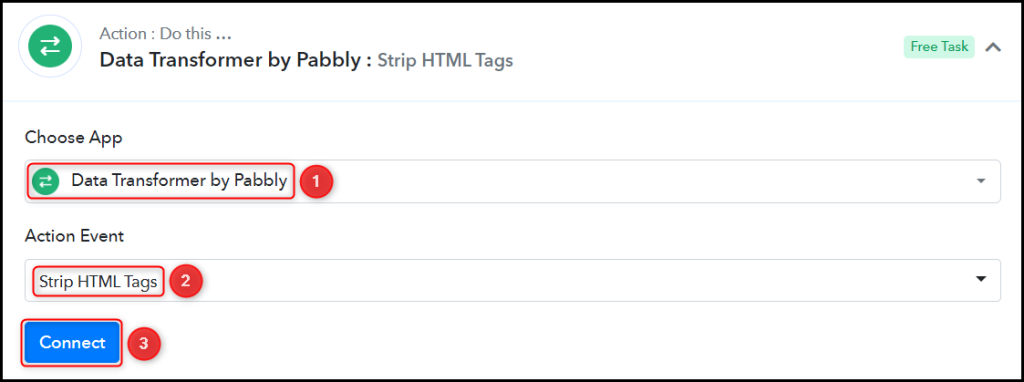
Map the Encoded String from the step above, and click on ‘Save & Send Test Request’.
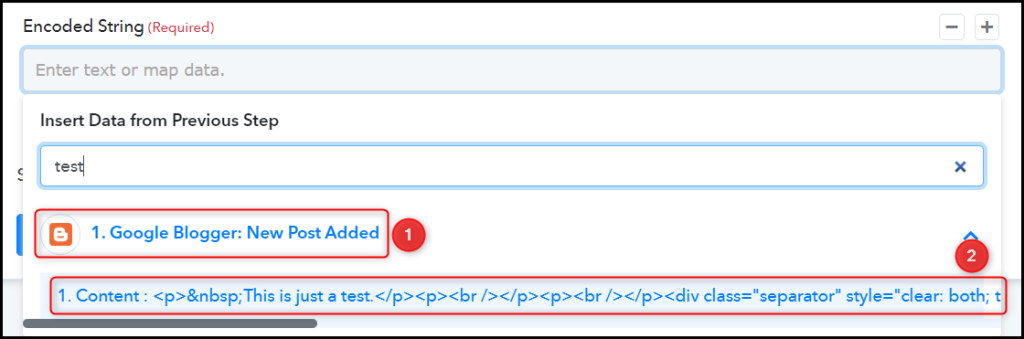
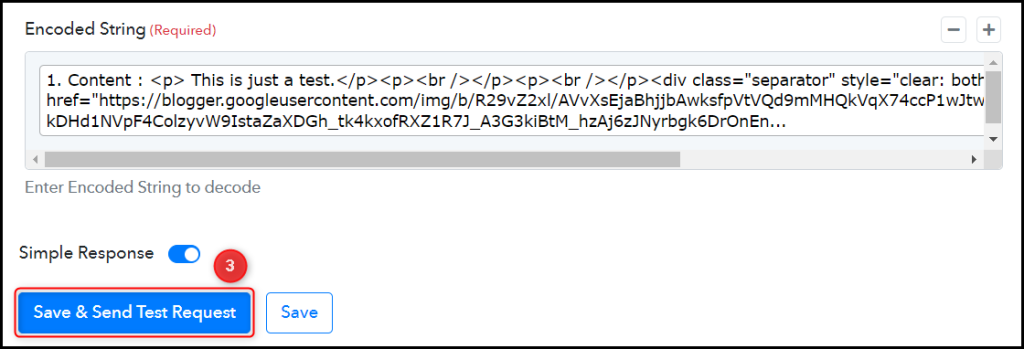
The article you captured is now transformed and stripped of the HTML tags.
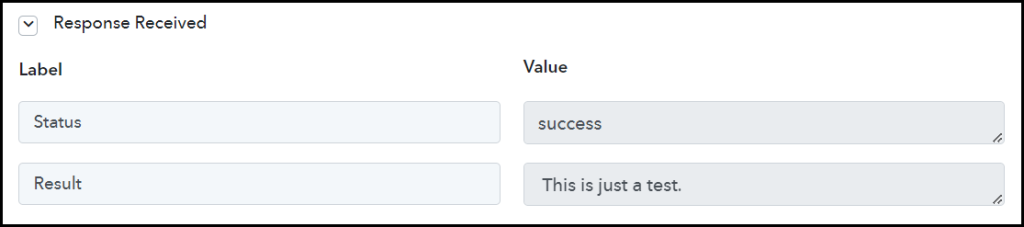
Step 4:- Setup Tumblr as the Action App to Share Posts
Action allows us to choose the application that will get executed by the workflow trigger.
We essentially want to share the captured posts on Tumblr. Therefore, Tumblr will be our Action App.
A. Action App
Choose ‘Tumblr’ as your Action App, select ‘Create Link Post’ as an Action Event, and click on ‘Connect’.
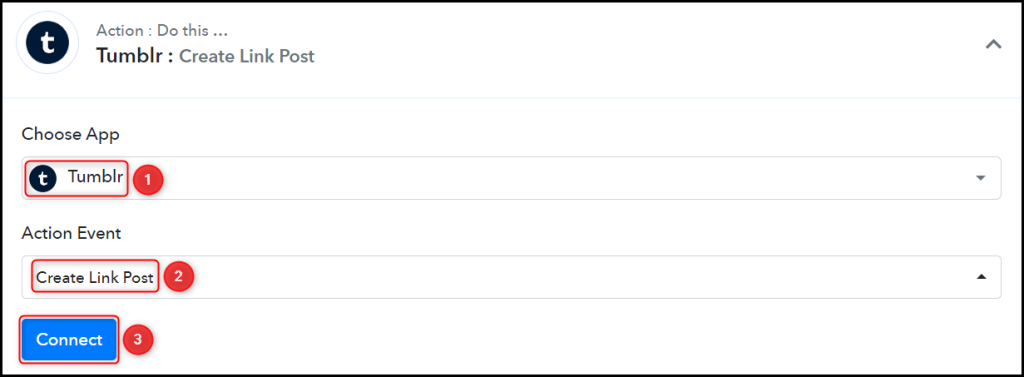
B. Connect with Tumblr Account
To connect with your Tumblr account, select ‘Add New Connection’ and click on ‘Connect With Tumblr’. Also, grant the authorization.
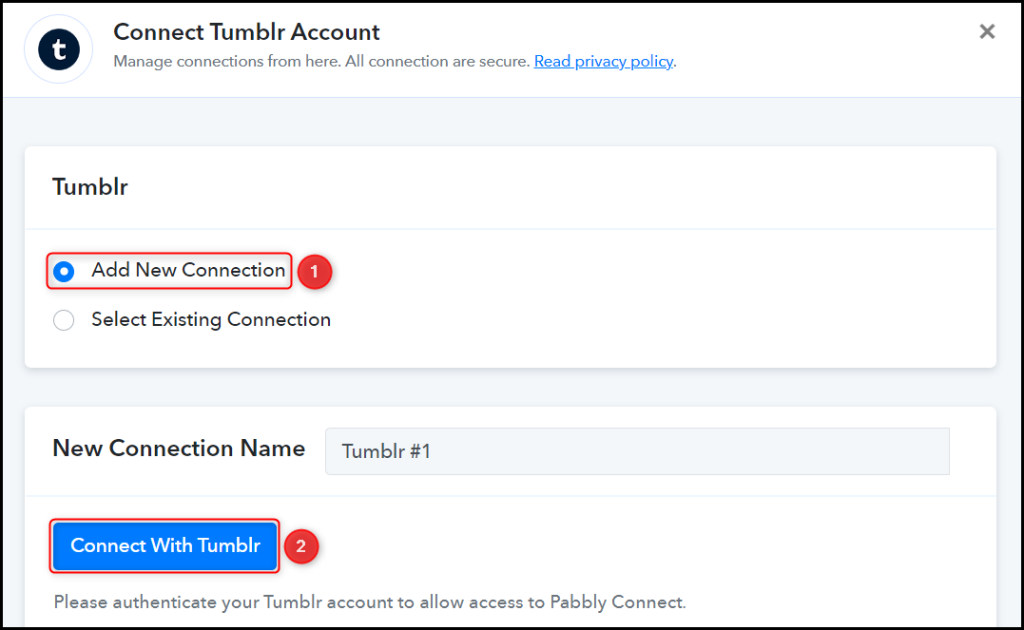
Select the Blog where you want to make the post.

C. Map Necessary Fields
Now that you have connected your Tumblr account, all you need is to map the necessary details from the step above. Mapping ensures our data remains dynamic and changes as per the received responses.
Map the Link Title from the step above.
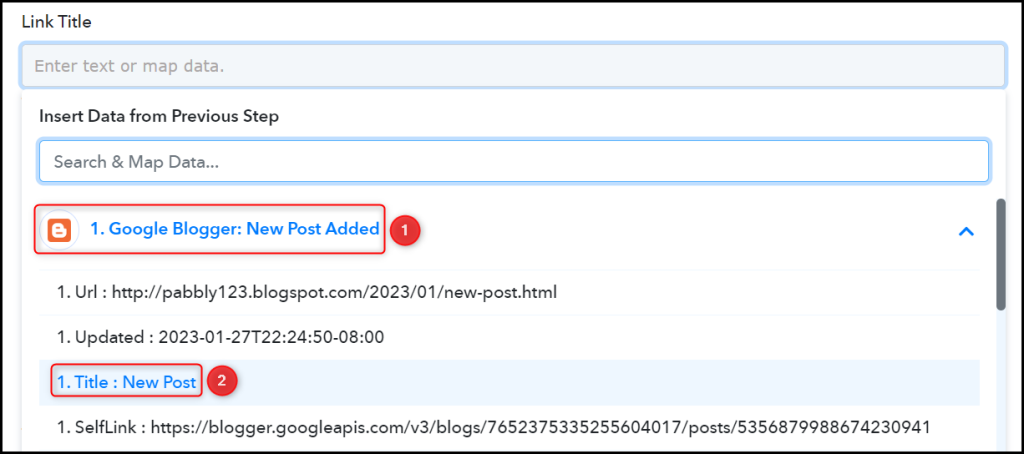

Similarly, map the other details, leaving the unnecessary ones empty, and click on ‘Save & Send Test Request’.
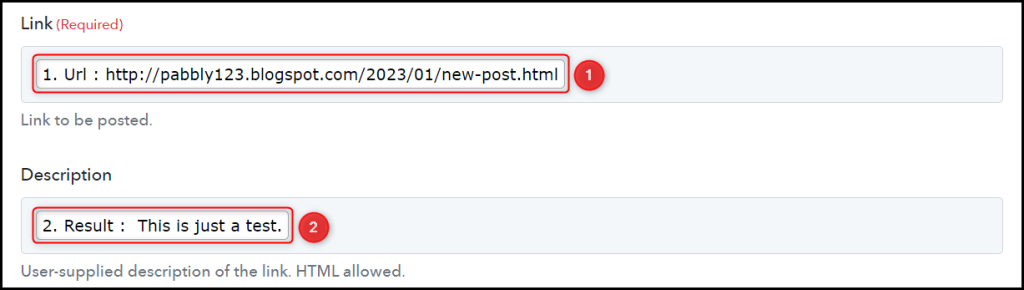

The moment you click on Save & Send Test Request, the article will automatically be posted to Tumblr.
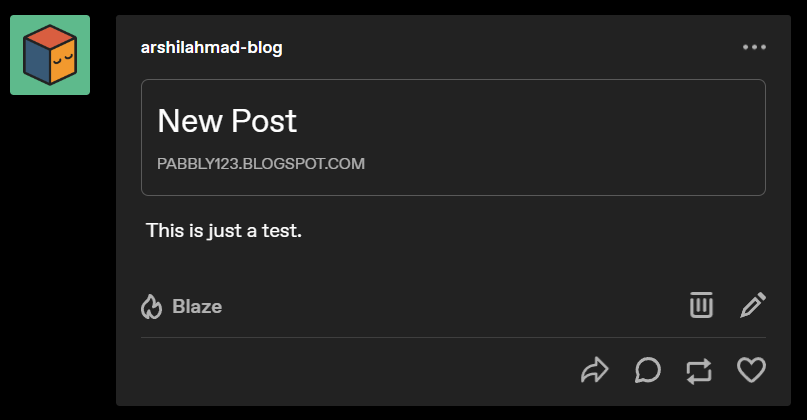
Our automation is complete. We have successfully integrated Google Blogger with Tumblr. Each time you add a new article on Blogger, it will automatically be shared on your Tumblr account.
You can copy this entire workflow by clicking this link.
Sign Up for a free Pabbly Connect account, and start automating your business
Subscribe to our Youtube Channel for more such automation
For any other queries, visit our forum