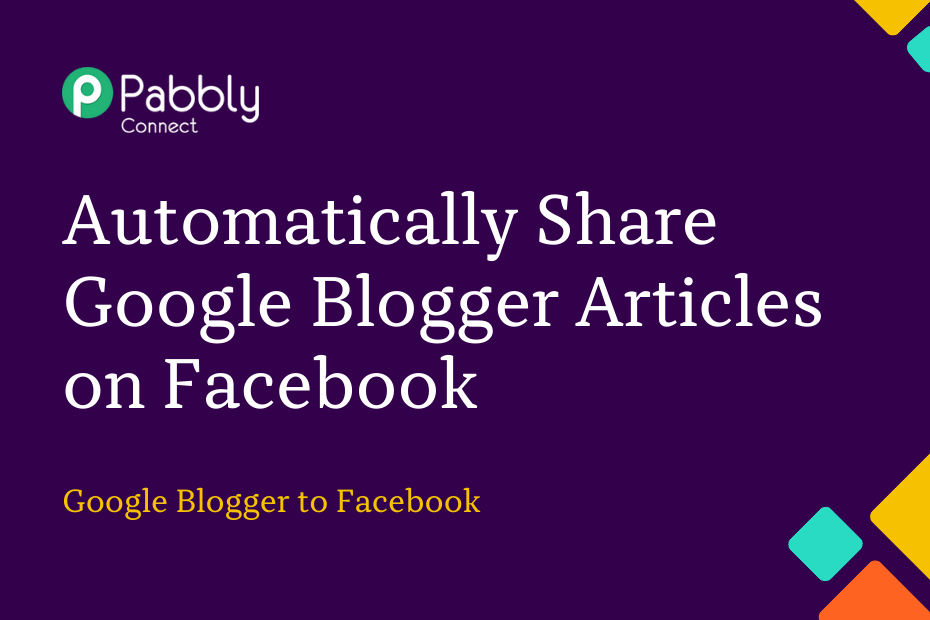Let us explore how you can integrate Google Blogger with Facebook – following which your Google Blogger articles will automatically be posted to Facebook.
This automation requires a one-time setup, for which we will use Pabbly Connect.
We will first link Google Blogger with Pabbly Connect to capture the newly added articles, then link Pabbly Connect with Facebook and post the captured articles on Facebook.
Steps to Automatically Share Google Blogger Articles on Facebook
1. Sign In / Sign Up to Pabbly Connect and Create a Workflow
2. Establish a Connection between Blogger and Pabbly Connect
3. Add a Router to your Workflow to Post Messages
Step 1:- Sign In / Sign Up to Pabbly Connect and Create a Workflow
A. Sign In / Sign Up
To begin this process, visit Pabbly Connect and create your account by clicking on the ‘Sign Up Free’ button. You can also click on Sign In if you already have an account.

Click on the Pabbly Connect ‘Access Now’ button

B. Create Workflow
To create a new workflow, click the ‘Create Workflow’ button.

Name your workflow, and click on ‘Create’.
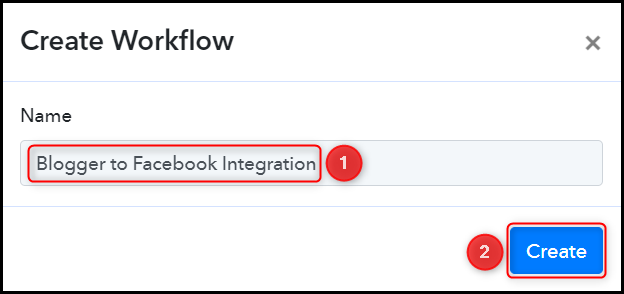
Step 2:- Establish a Connection between Blogger and Pabbly Connect
We will now look at the steps through which we will establish a link between Blogger and Pabbly Connect. This will help us capture details of the newly added Blogger articles.
A. Trigger App
Trigger allows us to choose the application that will receive the data for Pabbly Connect. In our case, it would be Blogger.
Choose ‘Blogger’ as the Trigger App, select ‘New Post Added’, and click on ‘Connect’.
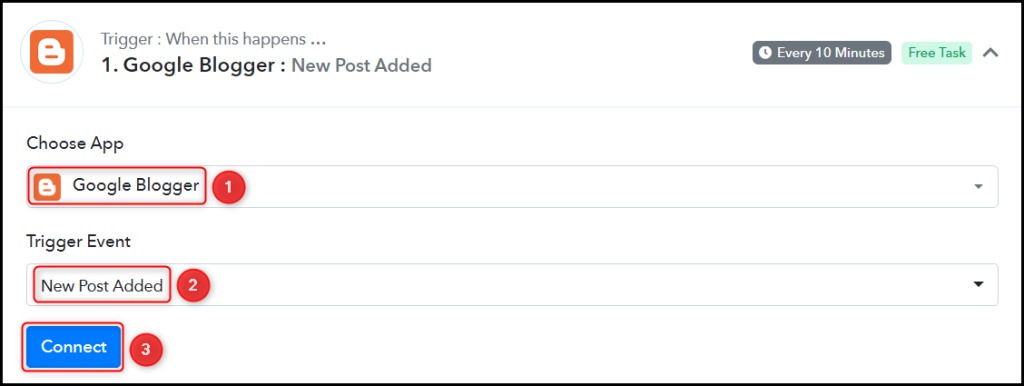
B. Connect with Google Blogger Account
To connect with your Blogger account, select ‘Add New Connection’ and click on ‘Connect With Google Blogger’. Also, grant the authorization.
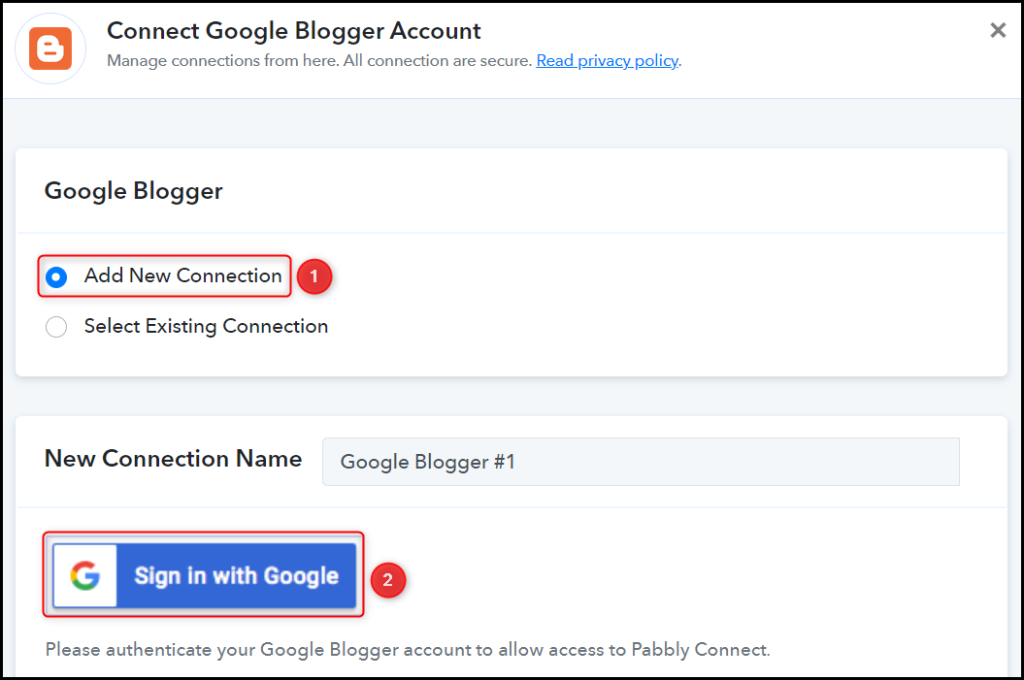
Select the Blog ID and Status of your blog, and click on ‘Save & Send Test Request’.
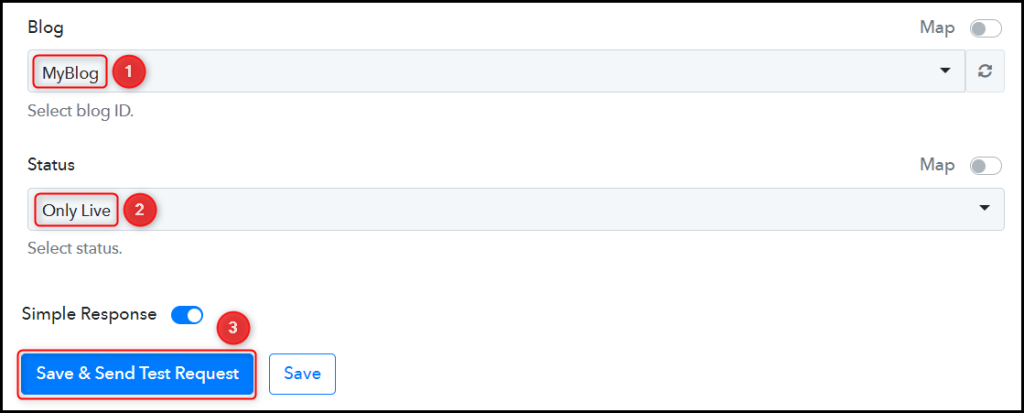
Expand Response Receive, and the details of your latest post must be visible, thus confirming the established connection.
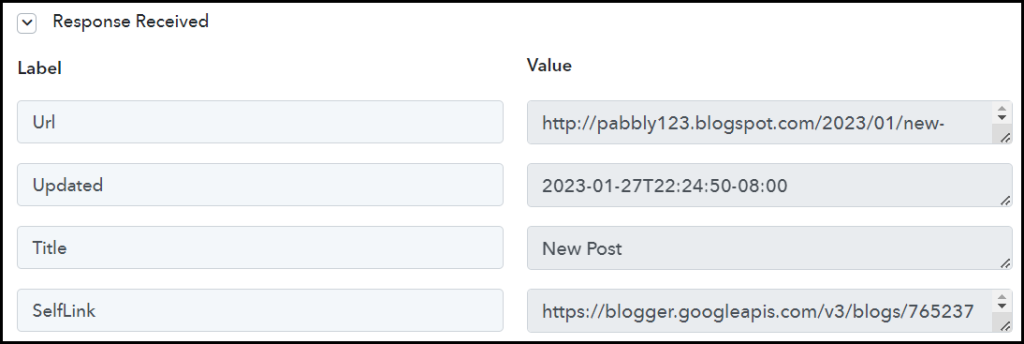
We have established a link between Blogger and Pabbly Connect. Pabbly Connect will now automatically capture the articles posted on Google Blogger.
Step 3:- Add a Router to your Workflow to Post Messages
The action we take now depends upon whether the articles you captured from Blogger contain an image or not – This presents us with an issue, as the message posted on Facebook requires us to specify the condition beforehand.
To combat the problem, we will add a Router to our workflow and specify the actions needed to be taken for both conditions.
Add another Action step to your workflow by clicking the ‘+’ button.

Choose ‘Router by Pabbly’ as your Action App, rename your 2 Routes and click on ‘Set Filter & Action Steps’.
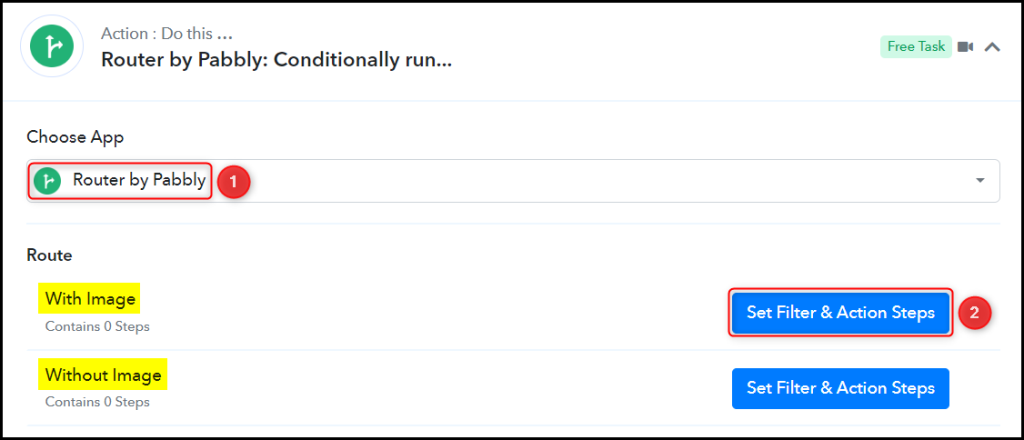
Condition 1: When the article contains an Image
A. Filter
In Select Label, map the ‘Image URL’ from the step above, select Filter Type as ‘Exists’, and click on ‘Save & Send Test Request’.
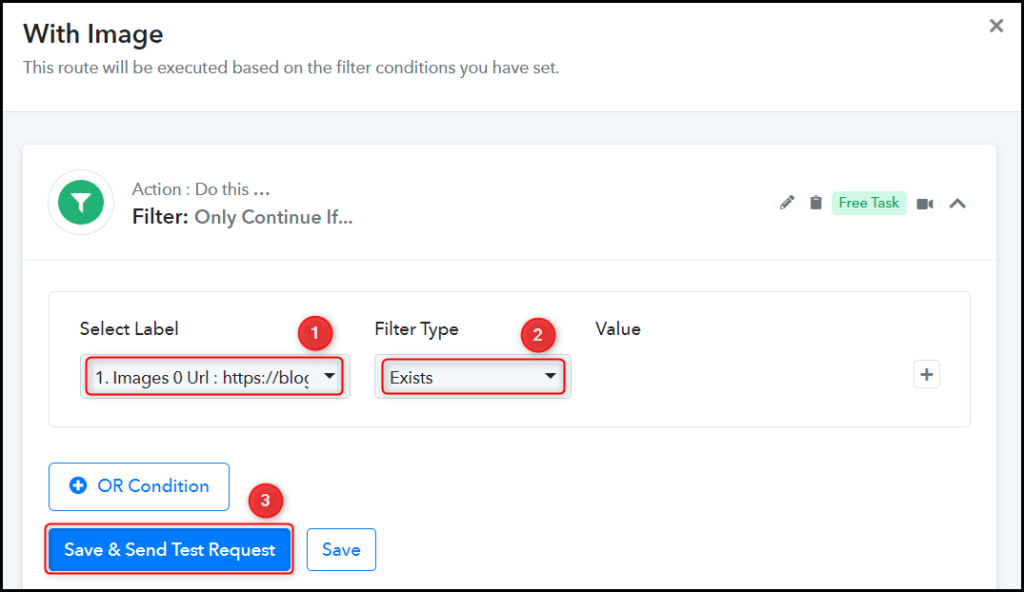
B. Action App
Add an Action step by clicking the ‘+’ button.

Choose ‘Facebook Pages’ as your Action App, select ‘Create Page Photo’ as an Action Event, and click on ‘Connect’.
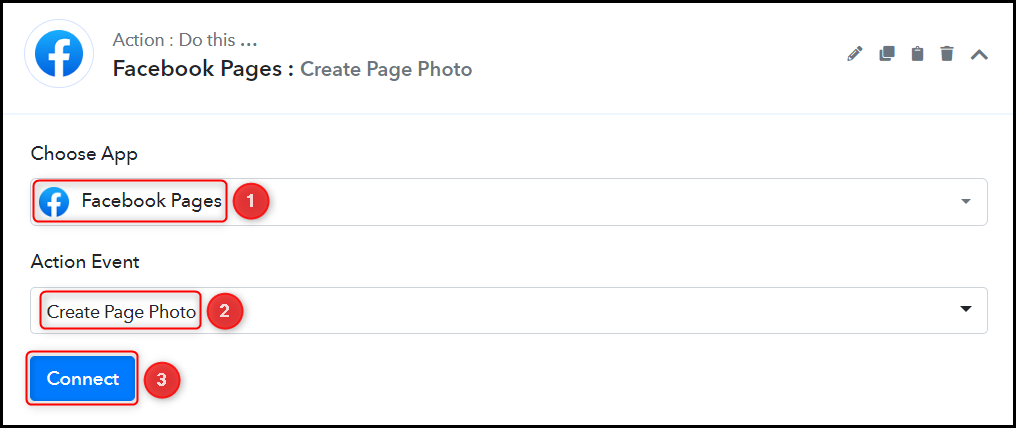
To connect with your Facebook account, select ‘Add New Connection’ and click on ‘Connect With Facebook Pages’. Also, grant the authorization.
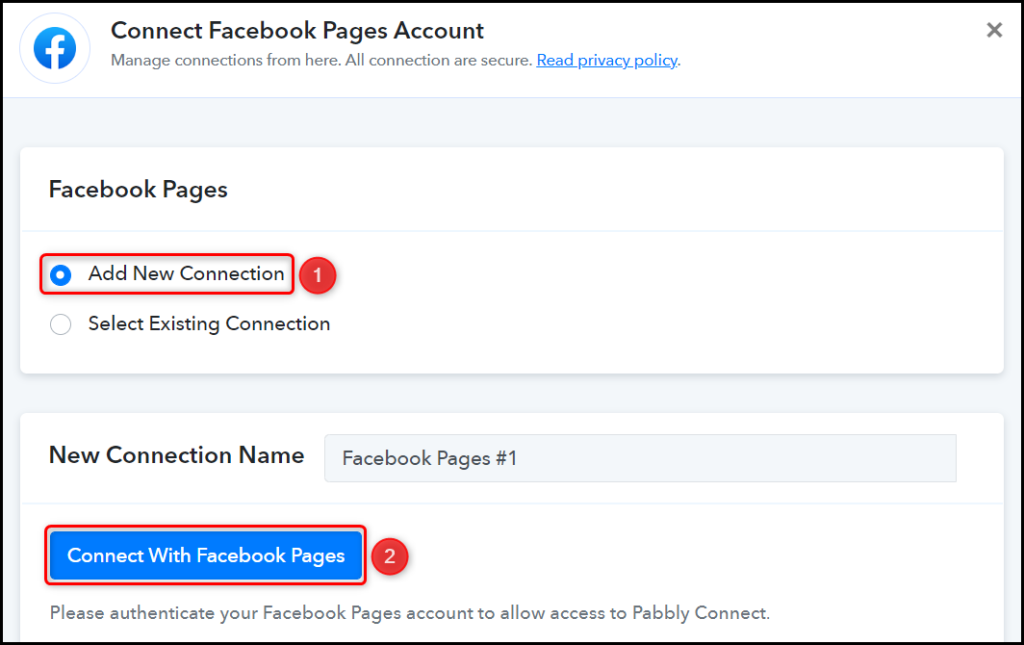
Select the Page on which you want to post the articles.

Now that you have connected your Facebook account, all you need is to map the necessary details from the step above. Mapping ensures our data remains dynamic and changes as per the received responses.
Map the Photo URL from the step above.
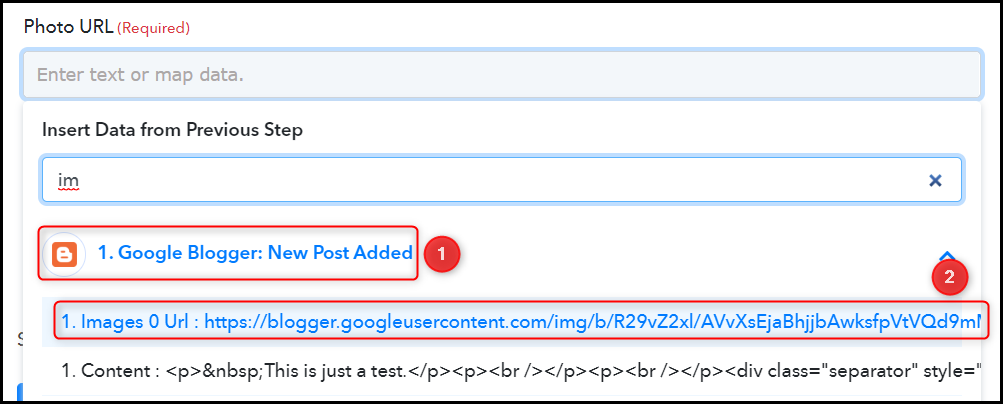
Similarly, map the other details, and click on ‘Save & Send Test Request’.
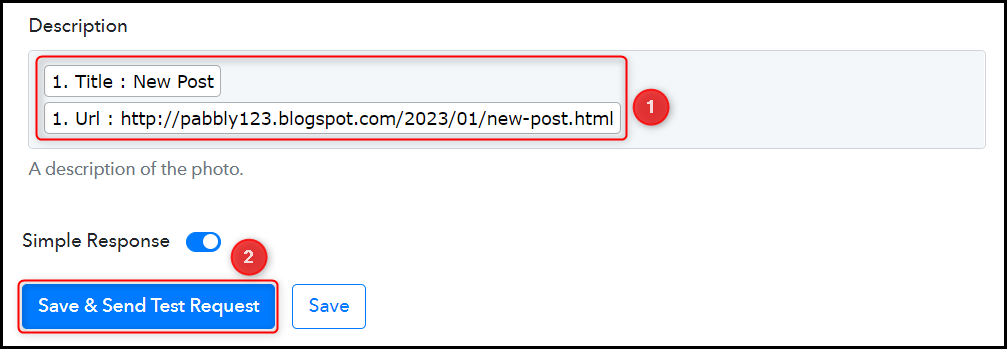
Condition 2: When the article does not contain an Image
Click on ‘Set Filter & Action Steps’ for your second route.
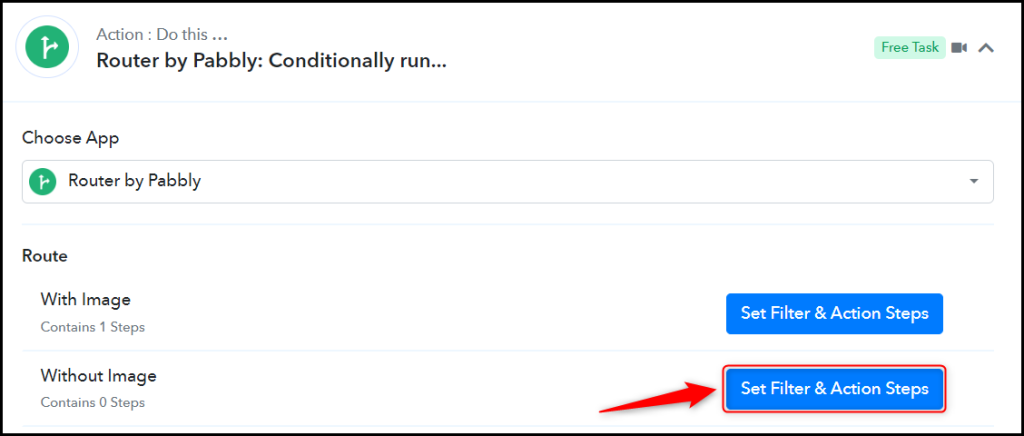
A. Filter
In Select Label, map the ‘Image URL’ from the step above, select Filter Type as ‘Exists’, and click on ‘Save & Send Test Request’.
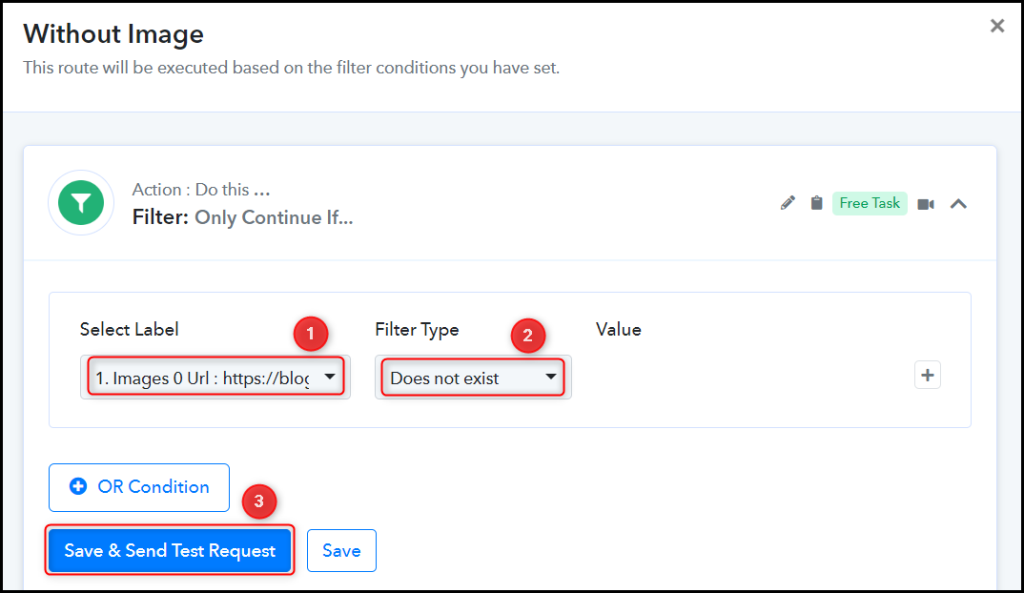
B. Action App
Add an Action step by clicking the ‘+’ button.

Choose ‘Facebook Pages’ as your Action App, select ‘Create Page Post’ as an Action Event, and click on ‘Connect’.

To connect with your Facebook account, select ‘Add New Connection’ and click on ‘Connect With Facebook Pages’. Also, grant the authorization.
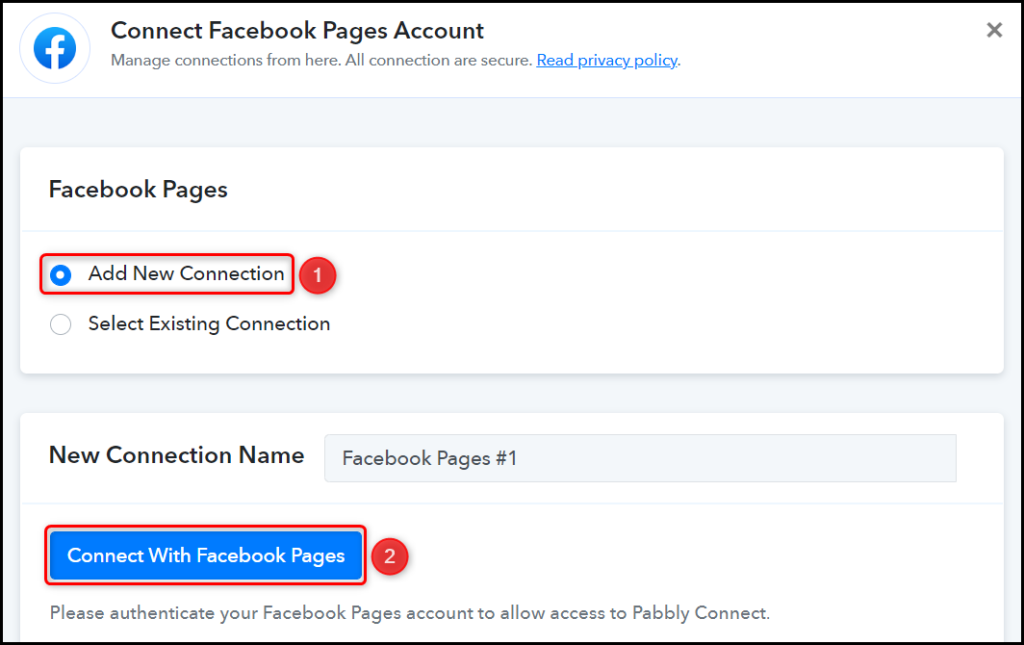
Select the Page on which you want to post the articles.

Map the Message and Link URL from the step above, and click on ‘Save’.
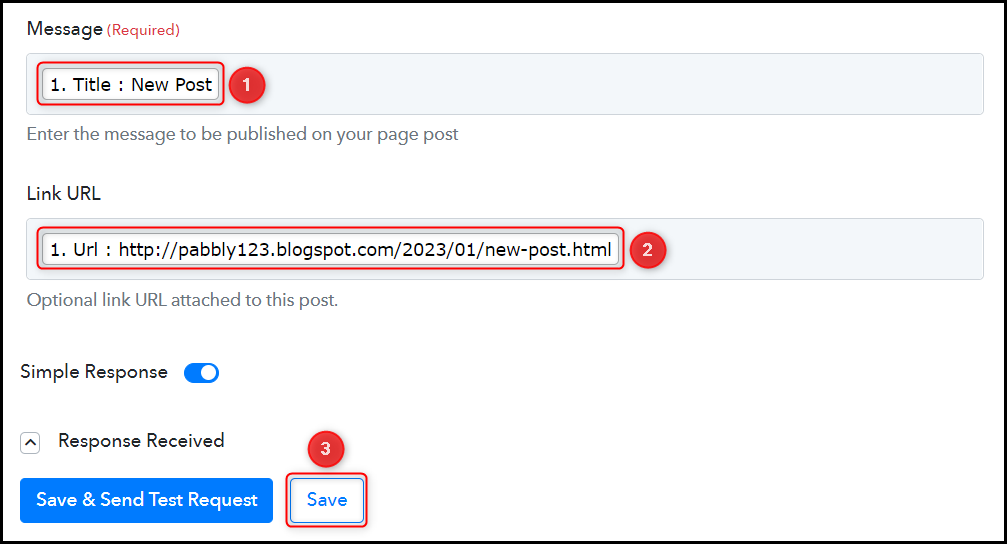
The article will automatically be posted to your Facebook page.
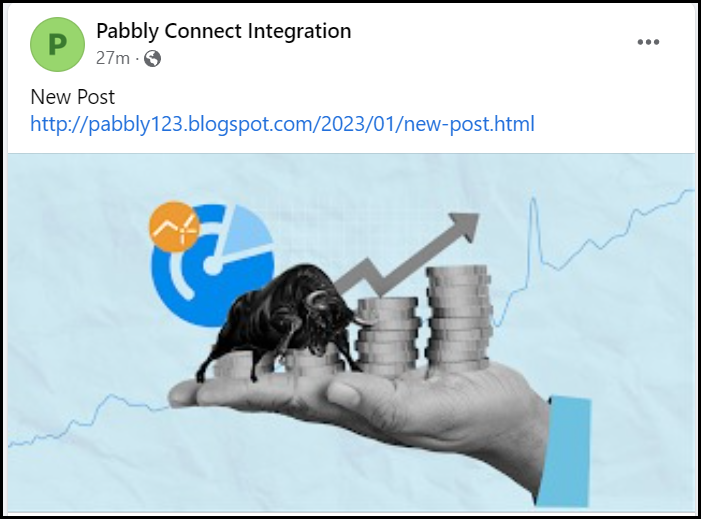
Our automation is complete. We have successfully integrated Google Blogger with Facebook. Each time you add a new article on Blogger, it will automatically be posted to your Facebook Page.
You can copy this entire workflow by clicking this link.
Sign Up for a free Pabbly Connect account, and start automating your business
Subscribe to our Youtube Channel for more such automation
For any other queries, visit our forum