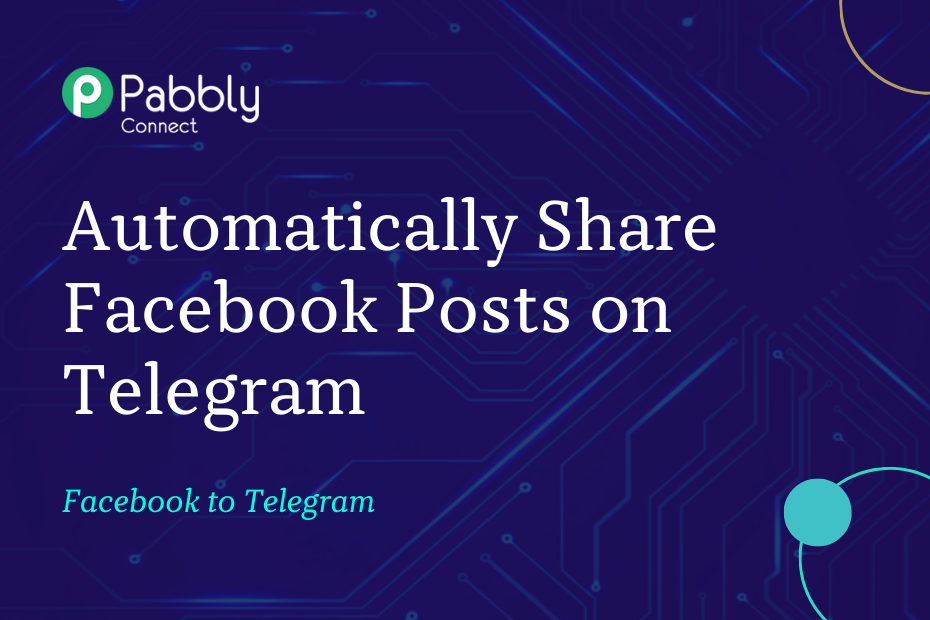Let us look at how you can integrate Facebook with Telegram and automatically share your Facebook posts on the Telegram group of your choice.
This automation requires a one-time setup, for which we will use Pabbly Connect.
We will first link Facebook with Pabbly Connect to capture the uploaded posts, then link Pabbly Connect with Telegram and share the captured posts on a Telegram group.
Steps to Automatically Share Facebook Posts on Telegram
1. Sign In / Sign Up to Pabbly Connect and Create a Workflow
2. Setup Facebook Pages as the Trigger App to Capture New Posts
3. Setup Telegram as the Action App to Share Posts
Step 1:- Sign In / Sign Up to Pabbly Connect and Create a Workflow
A. Sign In / Sign Up
To begin this process, visit Pabbly Connect and create your account by clicking on the ‘Sign Up Free’ button. You can also click on Sign In if you already have an account.

Click on the Pabbly Connect ‘Access Now’ button

B. Create Workflow
To create a new workflow, click the ‘Create Workflow’ button.

Name your workflow, and click on ‘Create’.
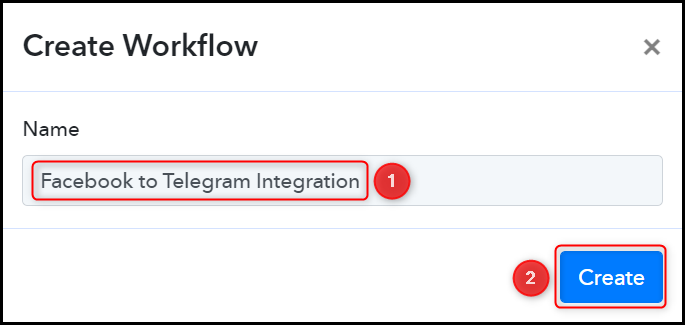
Step 2:- Setup Facebook Pages as the Trigger App to Capture New Posts
We will now look at the steps to establish a link between Facebook Page and Pabbly Connect. This will help us to fetch the posts from Facebook Pages.
A. Trigger App
Trigger allows us to choose the application that will receive the data for Pabbly Connect. In our case, it would be Facebook Pages.
Choose ‘Facebook Pages’ as the Trigger App, select ‘New Post’ as a Trigger Event, and click on ‘Connect’.
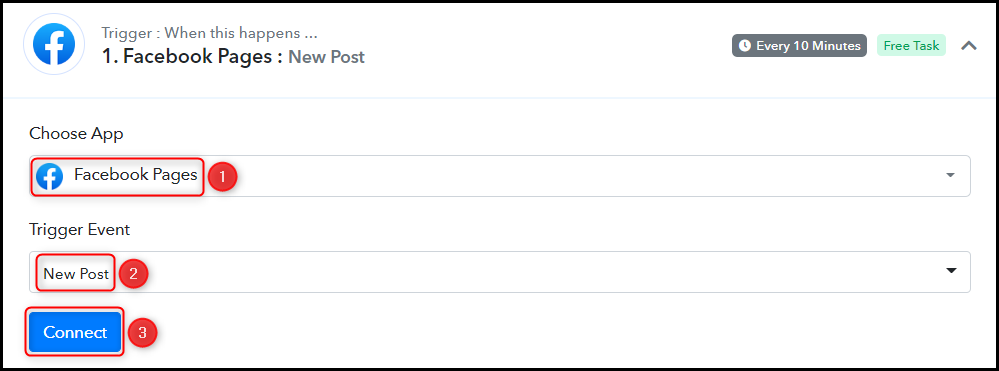
B. Connect Facebook Account
To connect with your Facebook account, select ‘Add New Connection’ and click on ‘Connect With Facebook Pages’. Also, grant the authorization.
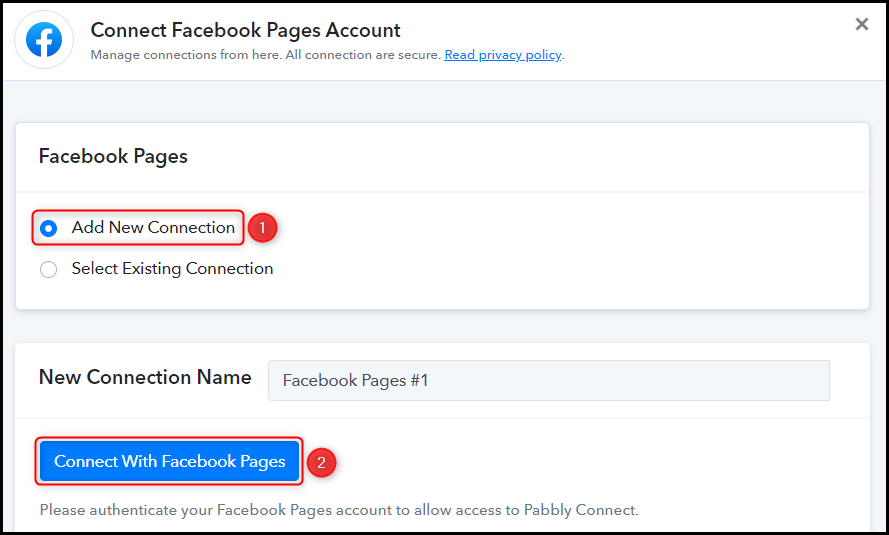
Select the Page whose posts you want to capture, and click on ‘Save & Send Test Request’.
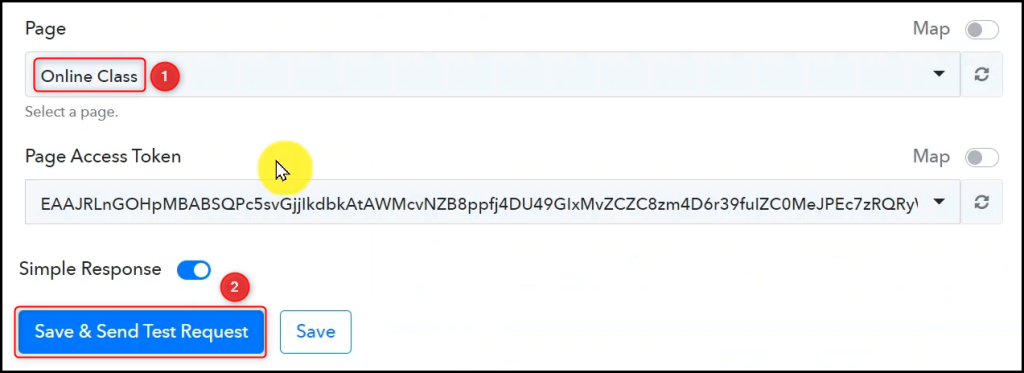
Expand Response Received, under which the data of your last post must be visible, thus confirming the established connection.
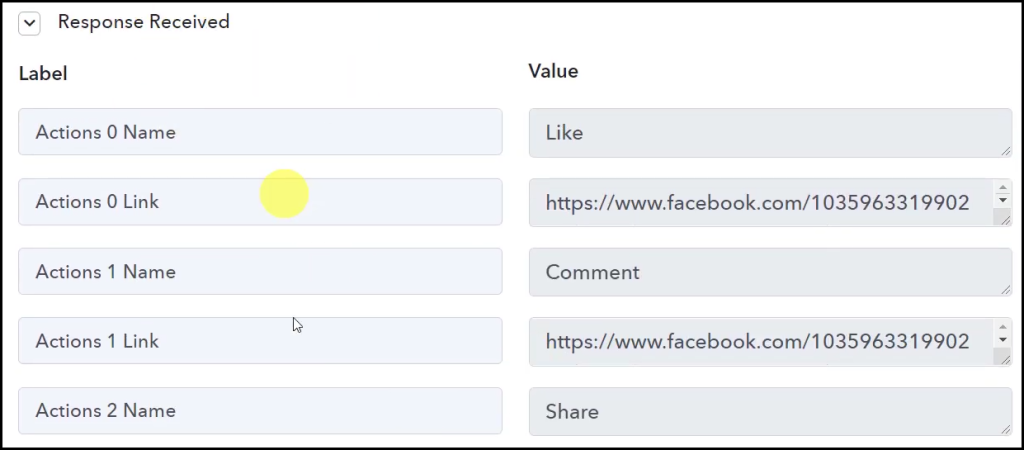
We have established a link between Facebook Page and Pabbly Connect. Pabbly Connect will now automatically capture the posts made on your Facebook page.
Step 3:- Setup Telegram as the Action App to Share Posts
Action allows us to choose the application that will get executed by the workflow trigger.
We essentially want to send Facebook posts to the Telegram group. Therefore, Telegram Bot will be our Action App.
A. Action App
Choose ‘Telegram Bot’ as the Action App, select ‘Send a Text Message or a Reply (Markdown)’ as an Action Event, and click on ‘Connect’.
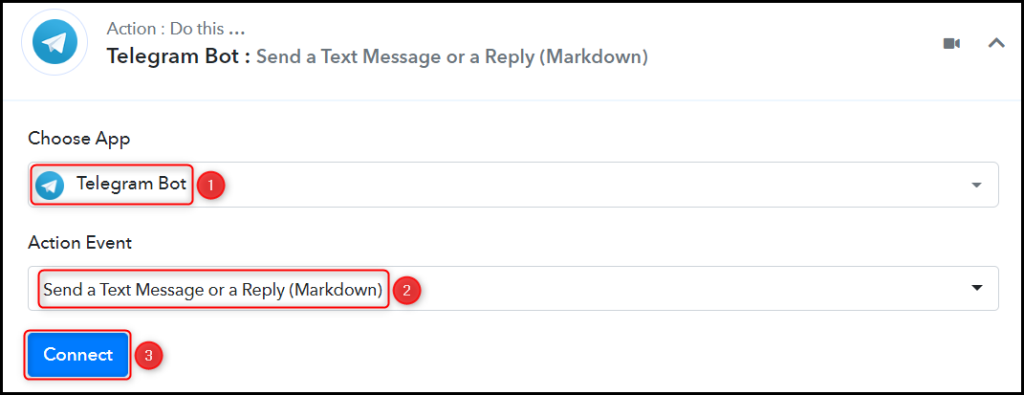
B. Connect Telegram Account
To connect with your Telegram account, select ‘Add New Connection’. You will be asked to enter your Token. Go to ‘https://telegram.me/BotFather’ and click on ‘Send Message’.
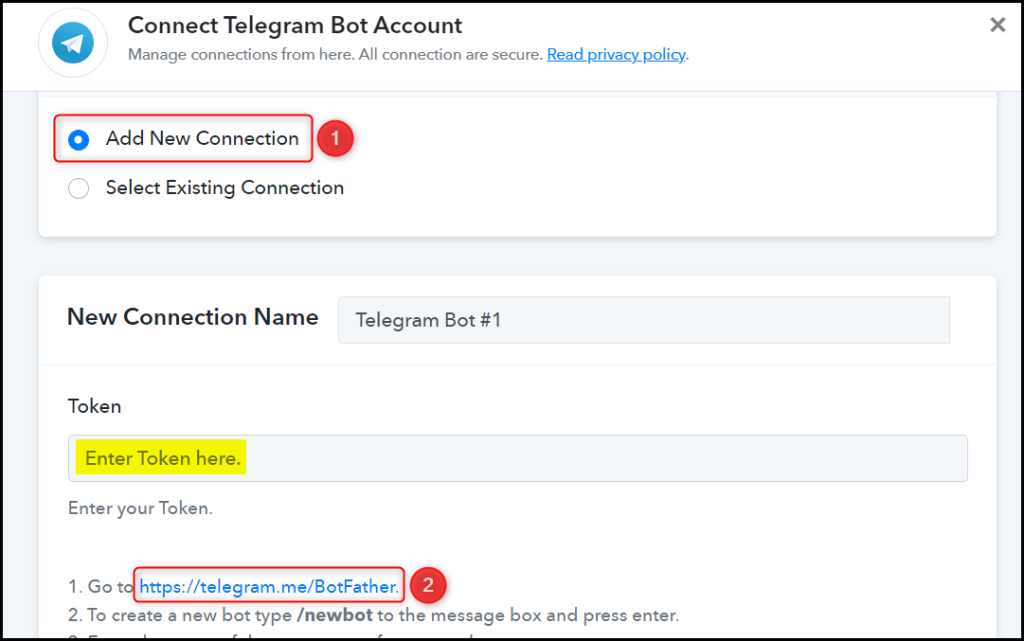
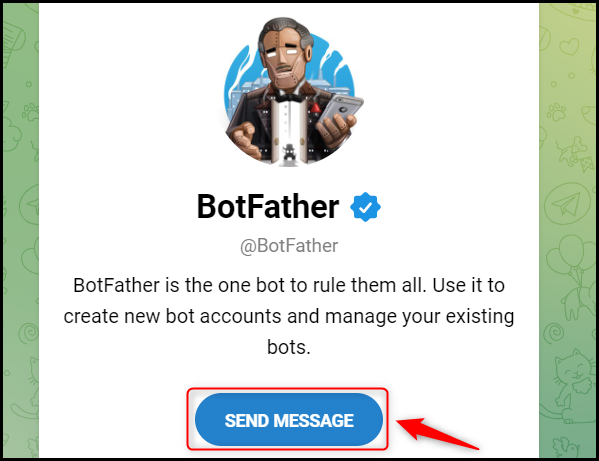
C. Create a New Bot
To capture files from Telegram, you are required to have a bot. Type ‘/newbot’ and send the message.
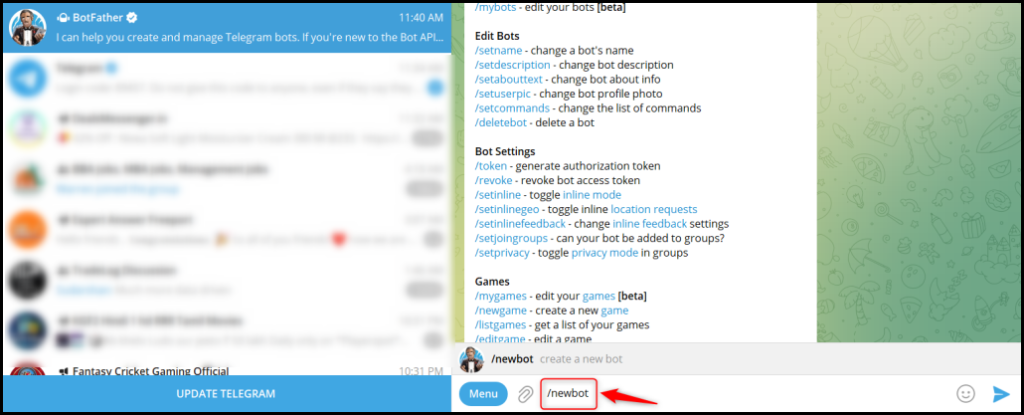
Give your new bot a Name and a Username, by entering both when asked.
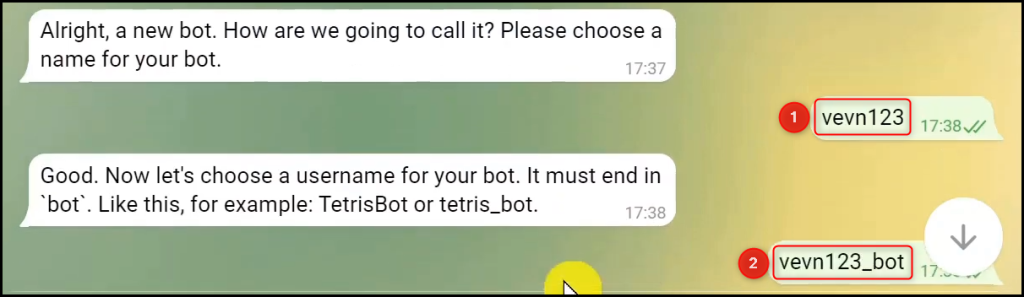
Copy the API Token, paste it into its given field, and click on ‘Save’.
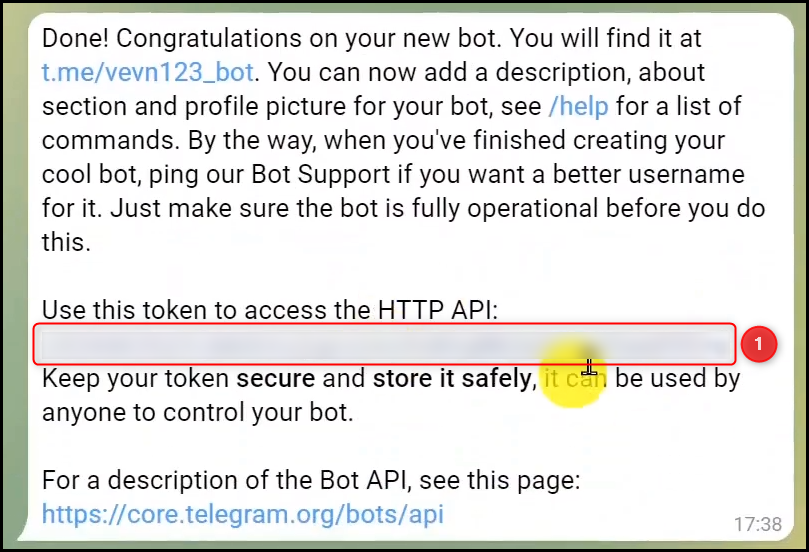
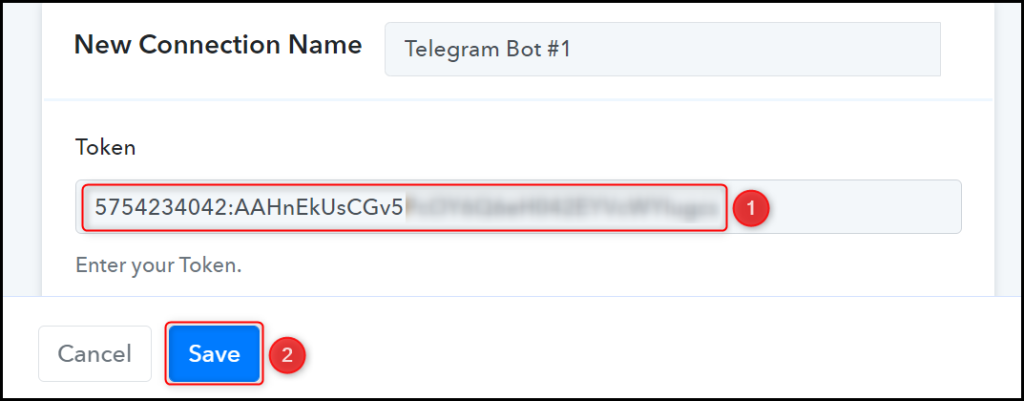
Add your bot to the group you want to send the message to.

D. Enter / Map the Necessary Fields
Now that you have connected your Telegram account and created your new bot, all you need is to map the necessary details from the step above. Mapping ensures our data remains dynamic and changes as per the received responses.
Copy and paste the Chat ID from your telegram group URL.
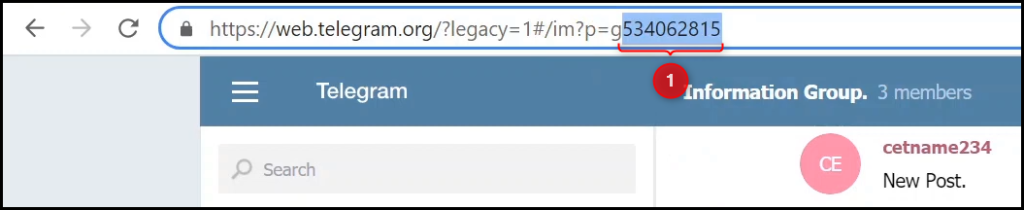

Compose your Text Message by mapping the details from the above steps.
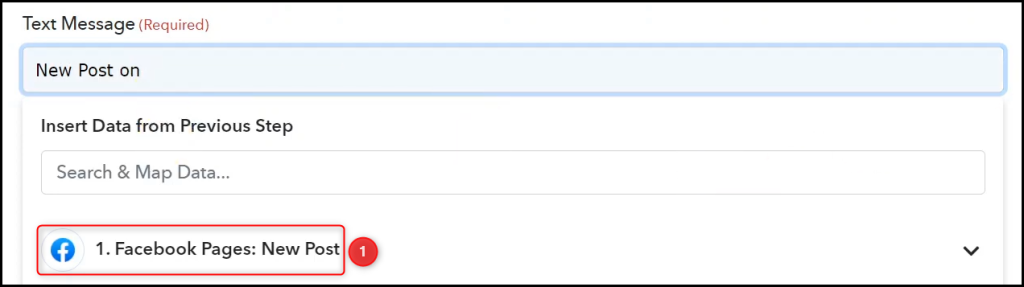
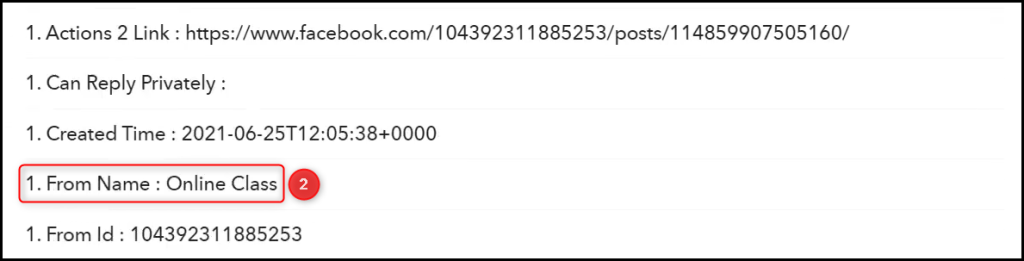
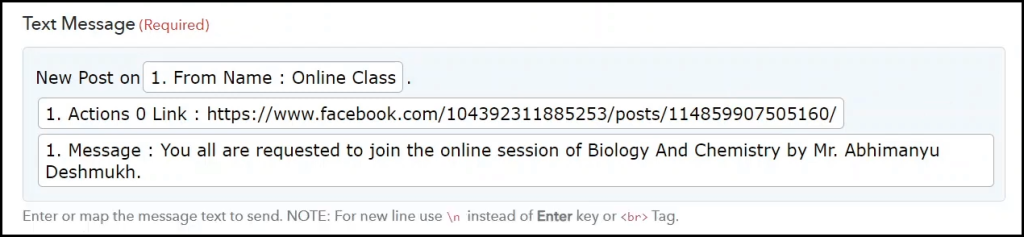
Disable the Notifications and Link Reviews if you want, and click on ‘Save & Send Test Request’.
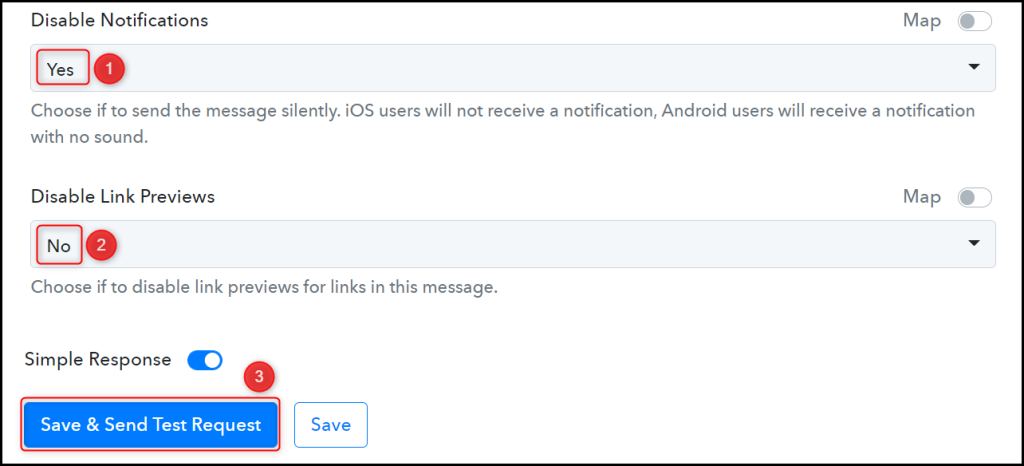
As soon as you click on Save & Send Test Request, a message containing the link to the Facebook post will be sent over to the Telegram group.
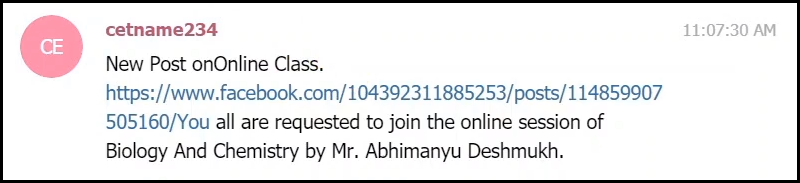
Our automation is complete. We have successfully integrated Facebook with Telegram. Each time you make a new Facebook post, it will automatically be shared on your chosen Telegram group.
You can copy this entire workflow by clicking this link.
Sign Up for a free Pabbly Connect account, and start automating your business
Subscribe to our Youtube Channel for more such automation
For any other queries, visit our forum