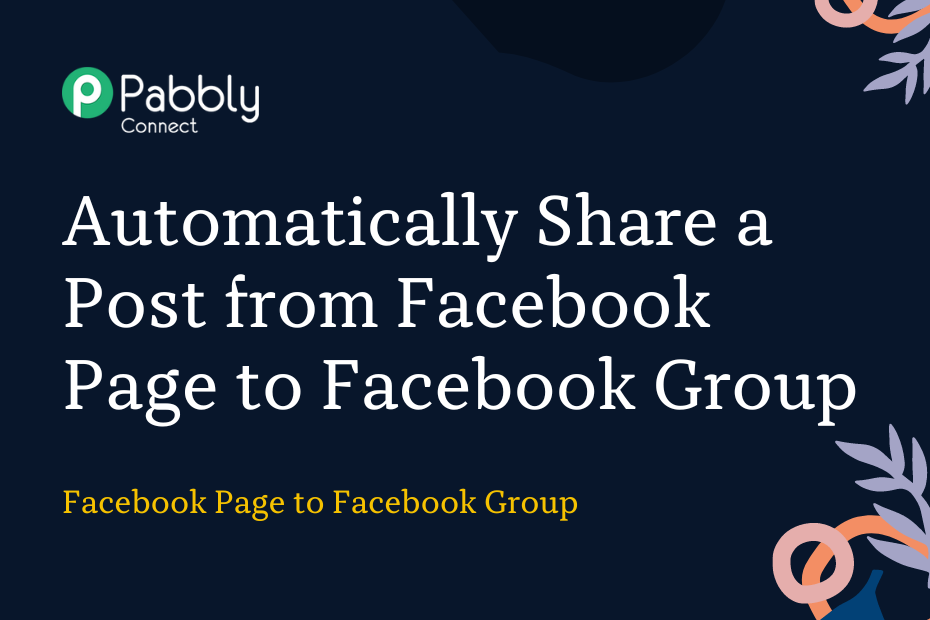In this section, we will look at how you can share posts from your Facebook Page to your Facebook Group automatically.
This automation requires a one-time setup, for which we will use Pabbly Connect.
We will first link the Facebook Page with Pabbly Connect to capture the posts, then link Pabbly Connect with the Facebook Group of your choice and share posts.
Steps to Automatically Share a Post from Facebook Page to Facebook Group
1. Sign In / Sign Up to Pabbly Connect and Create a Workflow
2. Setup Facebook Pages as the Trigger App to Capture Posts
3. Setup Facebook Groups as the Action App to Post Messages
Step 1:- Sign In / Sign Up to Pabbly Connect and Create a Workflow
A. Sign In / Sign Up
To begin this process, visit Pabbly Connect and create your account by clicking on the ‘Sign Up Free’ button. You can also click on Sign In if you already have an account.

Click on the Pabbly Connect ‘Access Now’ button

B. Create Workflow
To create a new workflow, click the ‘Create Workflow’ button.

Name your workflow, and click on ‘Create’.
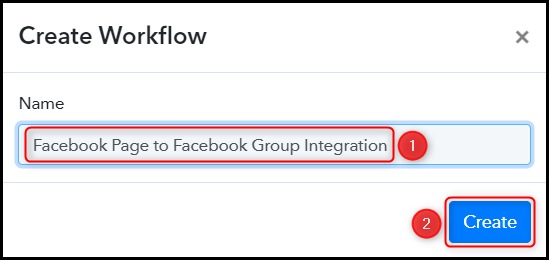
Step 2:- Setup Facebook Pages as the Trigger App to Capture New Posts
We will now look at the steps to establish a link between Facebook Page and Pabbly Connect. This will help us to fetch the posts from Facebook Pages.
A. Trigger App
Trigger allows us to choose the application that will receive the data for Pabbly Connect. In our case, it would be Facebook Pages.
Choose ‘Facebook Pages’ as the Trigger App, select ‘New Post’ as a Trigger Event, and click on ‘Connect’.
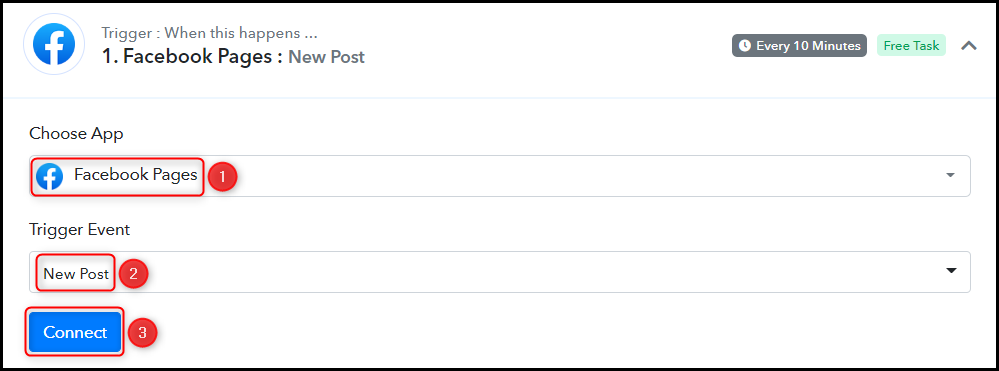
B. Connect Facebook Account
To connect with your Facebook account, select ‘Add New Connection’ and click on ‘Connect With Facebook Pages’. Also, grant the authorization.
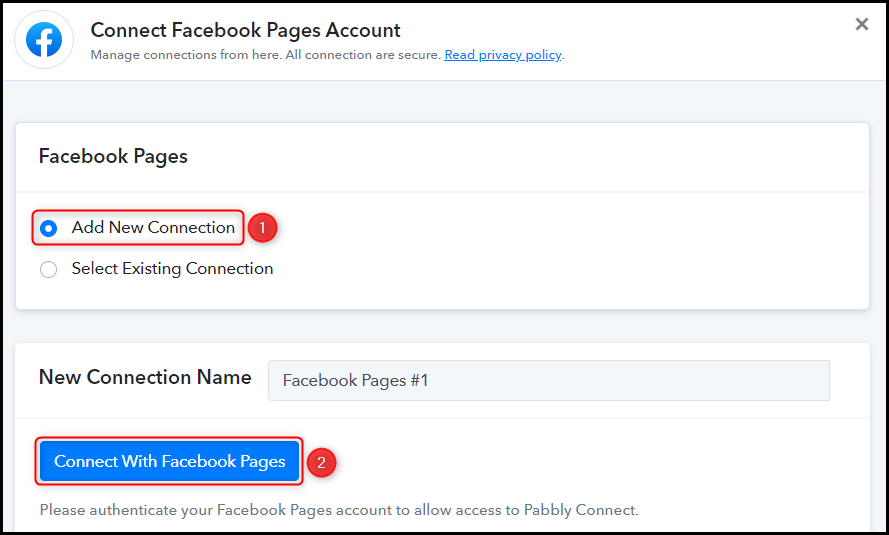
Select the Page whose posts you want to capture, and click on ‘Save & Send Test Request’.
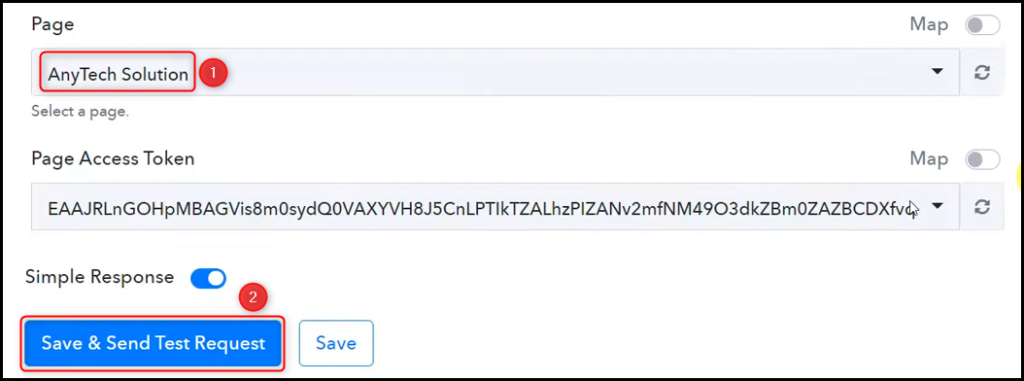
Expand Response Received, under which the data of your last post must be visible, thus confirming the established connection.
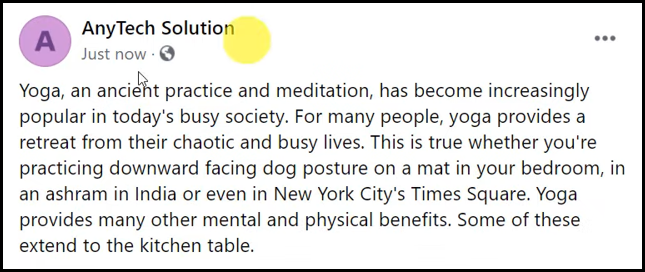
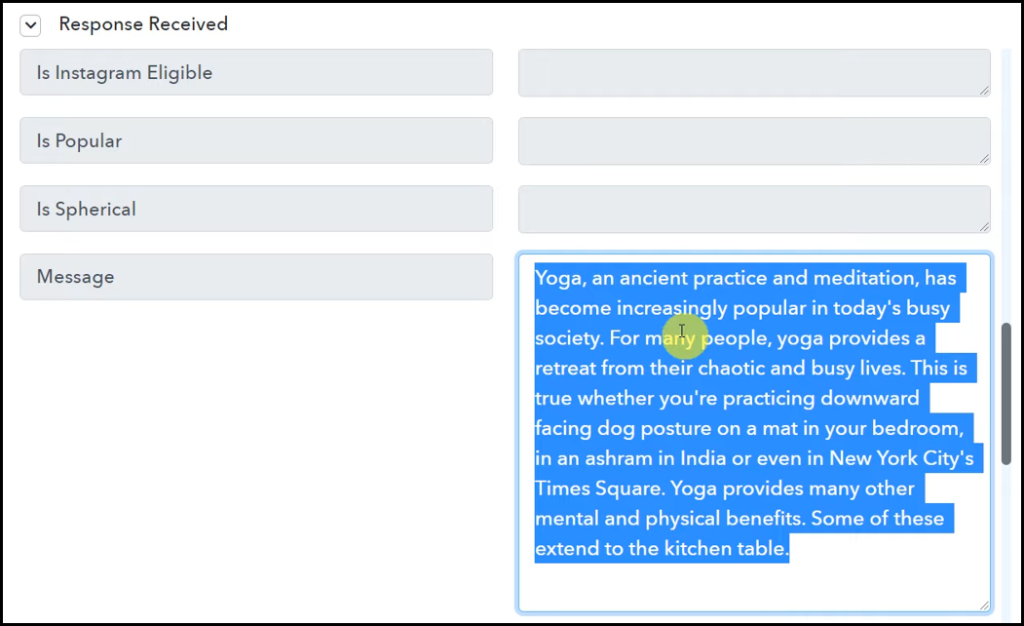
We have established a link between Facebook Page and Pabbly Connect. Pabbly Connect will now automatically capture the posts made on Facebook page.
Step 3:- Setup Facebook Groups as the Action App to Post Messages
Action allows us to choose the application that will get executed by the workflow trigger.
We essentially want to share posts captured from Facebook Pages on Facebook Groups. Thus, Facebook Groups will be our Action App.
A. Action App
Choose ‘Facebook Groups’ as your Action App, select ‘Post Message’ as an Action Event, and click on ‘Connect’.
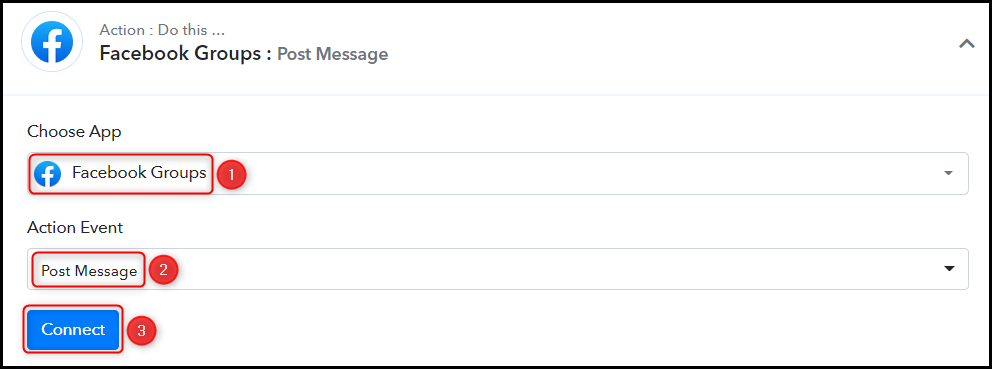
B. Connect Facebook Account
To connect with your Facebook account, select ‘Add New Connection’ and click on ‘Connect With Facebook Groups’. Also, grant the authorization.

Select the Group on which you want to post the messages.

C. Map the Message
Now that you have connected your Facebook account, all you need is to map the message to be posted from the step above. Mapping ensures our data remains dynamic and changes as per the received responses.
Map the Message to be posted from the step above, and click on ‘Save & Send Test Request’.
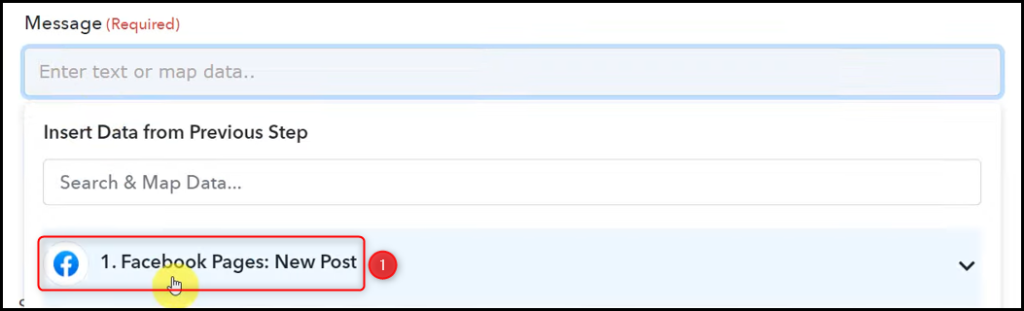
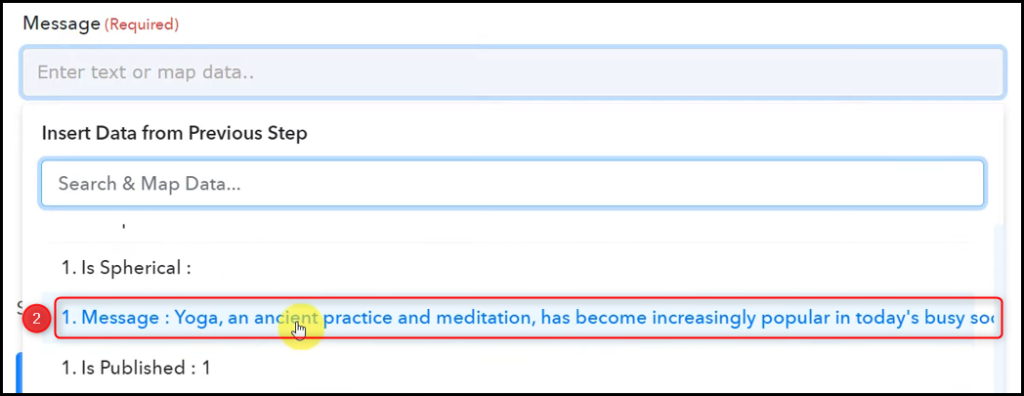
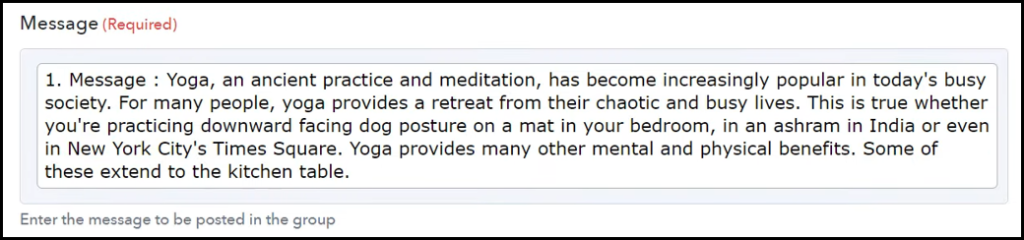

The moment you click on Save & Send Test Request, the message will be posted on your Facebook Group.
Note: Pabbly Connect checks for the data from Facebook every 10 minutes, so any new post may not be visible immediately.
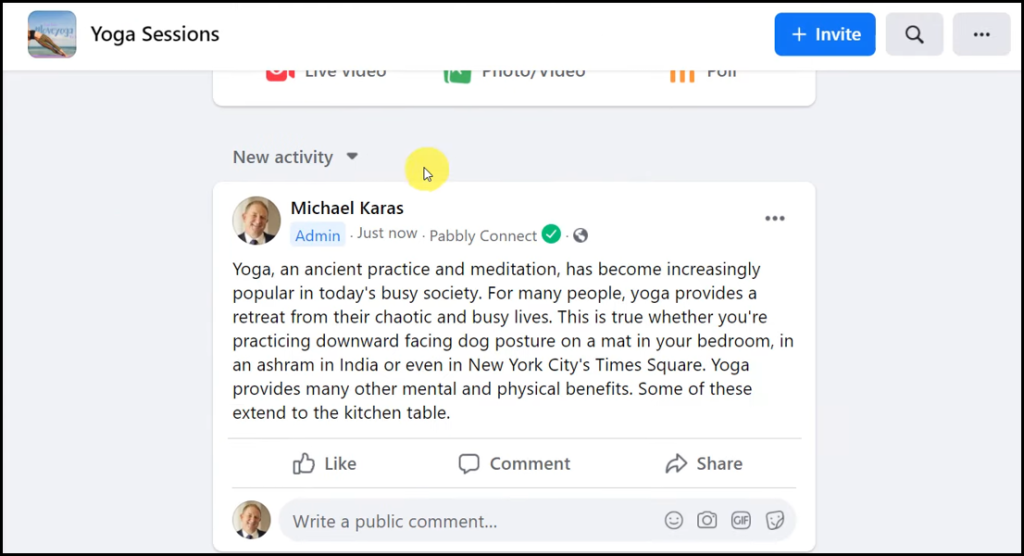
Our automation is complete. We have successfully integrated Facebook Pages with Facebook Groups. Each time you post a new message on your Facebook Page, it will automatically be shared on your Facebook Groups as well.
You can copy this entire workflow by clicking this link.
Sign Up for a free Pabbly Connect account, and start automating your business
Subscribe to our Youtube Channel for more such automation
For any other queries, visit our forum