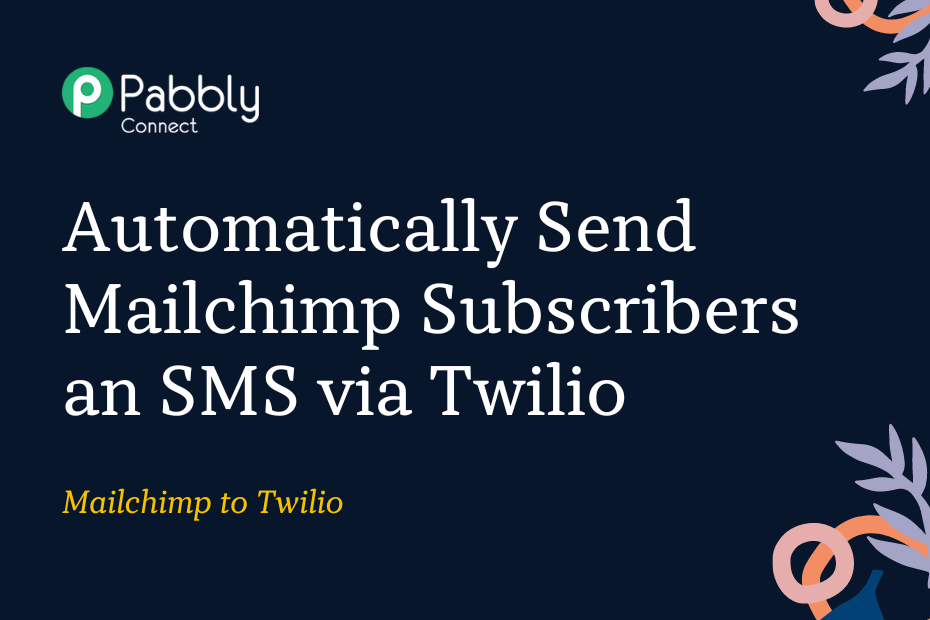Let us explore how you can integrate Mailchimp with Twilio, following which you will be able to send new Mailchimp subscribers SMS via Twilio automatically.
This automation requires a one-time setup, for which we will use Pabbly Connect.
We will first link Mailchimp with Pabbly Connect to capture subscriber data, then link Pabbly Connect with Twilio and send an SMS using the captured details.
Steps to Automatically Send Mailchimp Subscribers an SMS via Twilio
1. Sign In / Sign Up to Pabbly Connect and Create a Workflow
2. Establish a Connection between Mailchimp and Pabbly Connect
3. Setup Twilio as the Action App to Send SMS
Step 1:- Sign In / Sign Up to Pabbly Connect and Create a Workflow
A. Sign In / Sign Up
To begin this process, visit Pabbly Connect and create your account by clicking on the ‘Sign Up Free’ button. You can also click on Sign In if you already have an account.

Click on the Pabbly Connect ‘Access Now’ button

B. Create Workflow
To create a new workflow, click the ‘Create Workflow’ button.

Name your workflow, and click on ‘Create’.
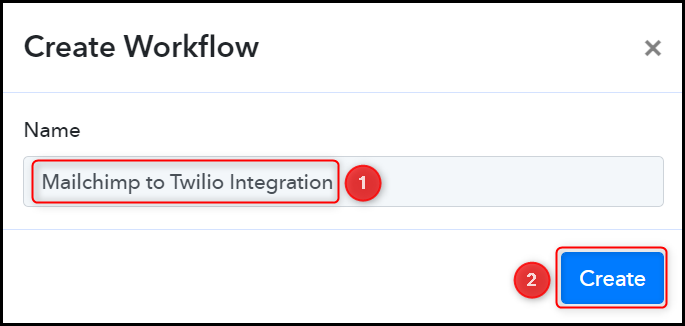
Step 2:- Establish a Connection between Mailchimp and Pabbly Connect
We will now look at the steps through which we will establish a link between Mailchimp and Pabbly Connect. This will help us capture the data of Mailchimp subscribers.
A. Trigger App
Trigger allows us to choose the application that will receive the data for Pabbly Connect. In our case, it would be Mailchimp.
Choose ‘Mailchimp’ as the Trigger App and select ‘New Subscriber’ as a Trigger Event.
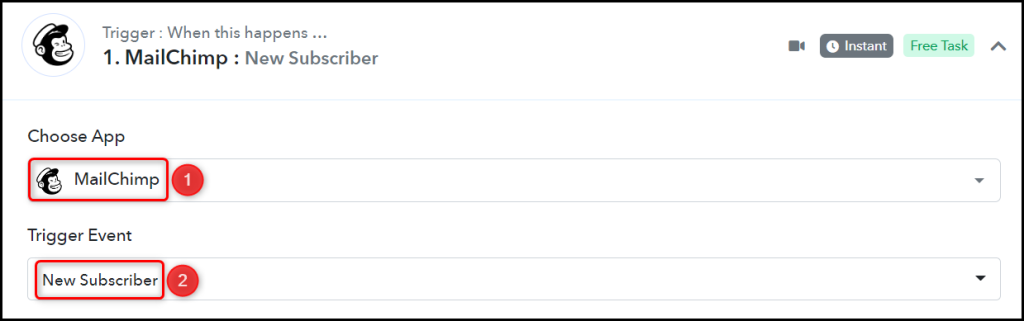
B. Webhook URL
A new Webhook URL will get generated. You will use this Webhook URL to create a connection with your Mailchimp account. Copy the Webhook URL.

As soon as you Copy the Webhook URL, Pabbly Connect will start looking to capture data from Mailchimp, as indicated by the rotating Waiting For Webhook Response button.
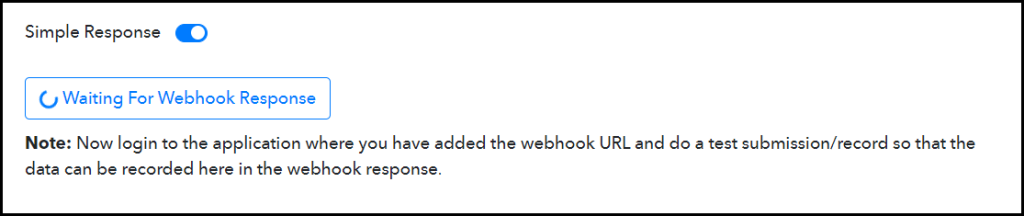
C. Connect Mailchimp Account
To connect your Mailchimp account, go to your Mailchimp Audience page, and click on ‘Audience dashboard’ > ‘Manage Audience’ > ‘Settings’.
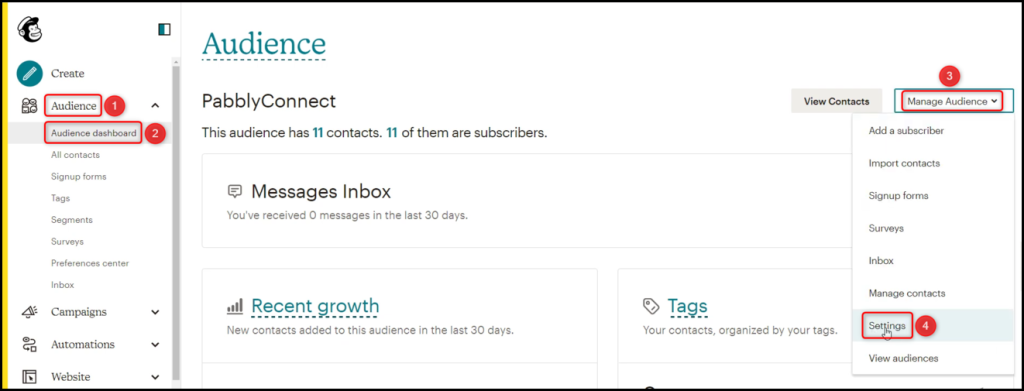
Scroll down and click on ‘Webhooks’ > ‘Create New Webhook’.
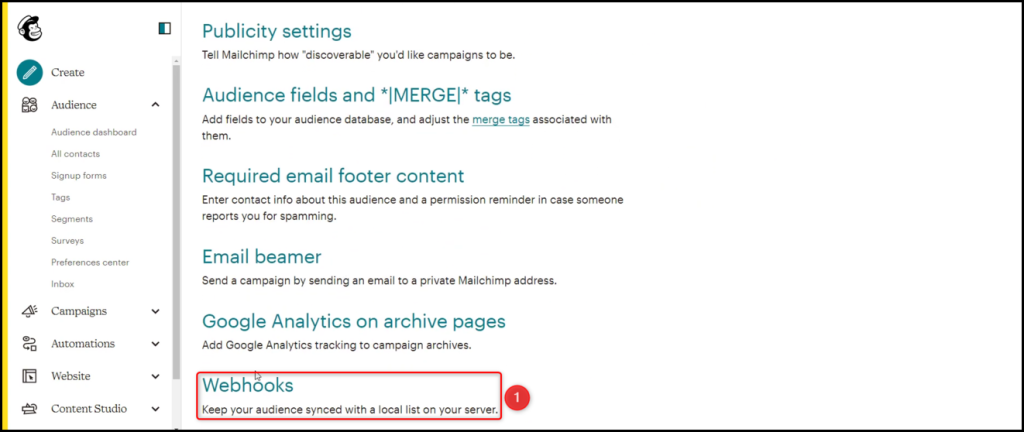
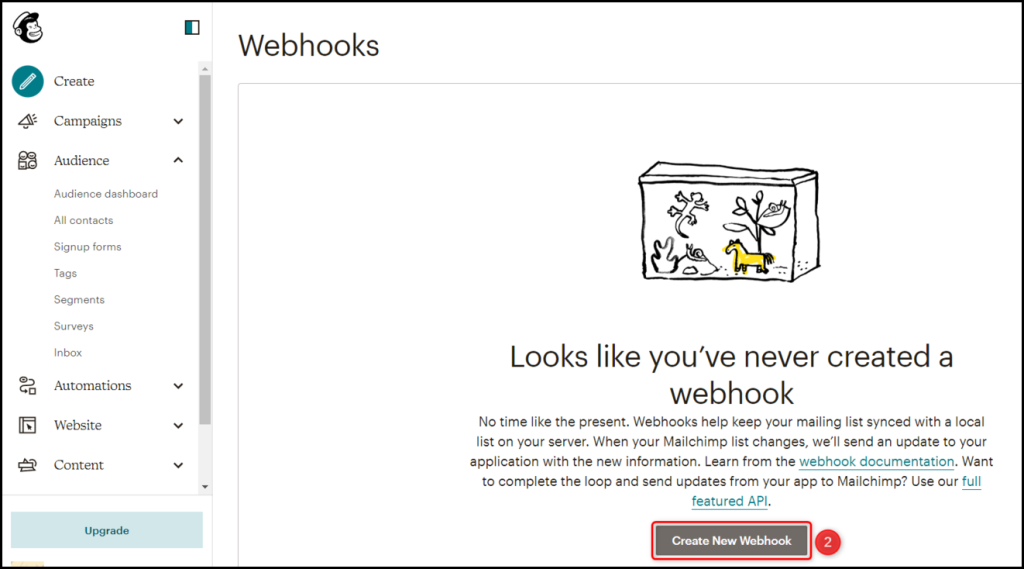
Paste the Webhook URL we copied earlier, uncheck all Type of Updates options other than ‘Subscribers’, check mark ‘Via the API’ and click on ‘Save’.
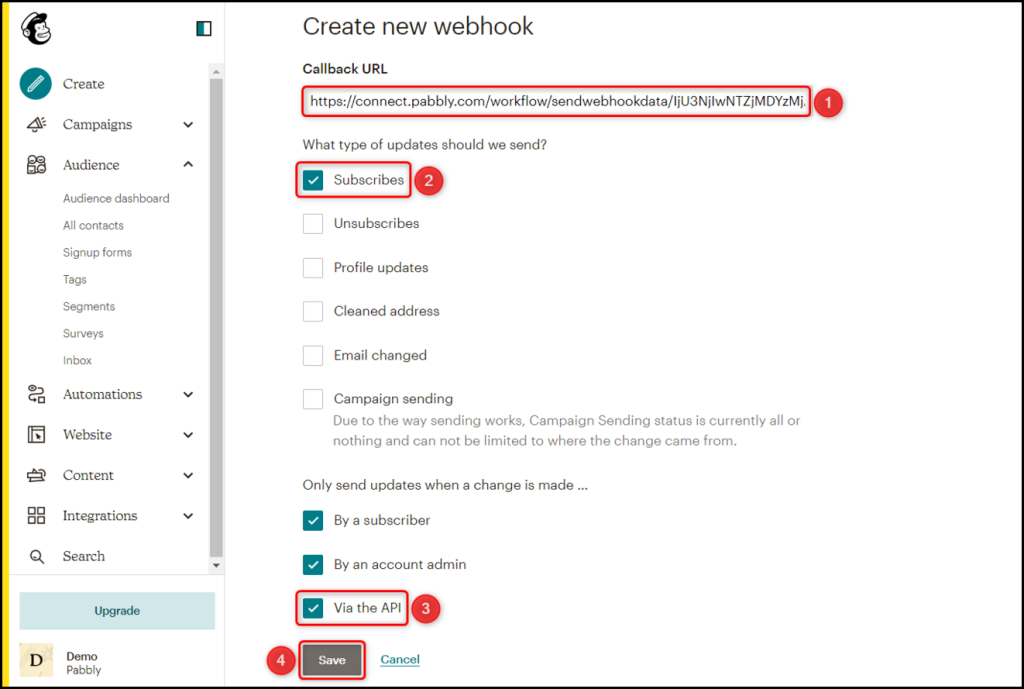
D. Test the Connection
To test the established connection, we will add a subscriber to Mailchimp and check for the received response.
Click on the ‘Re-Capture Webhook Response’ button and add a Mailchimp subscriber.
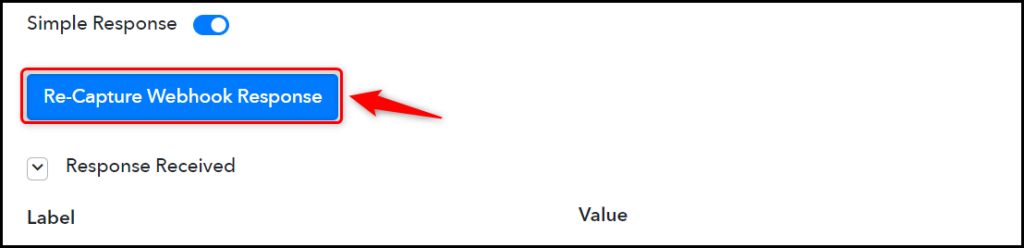
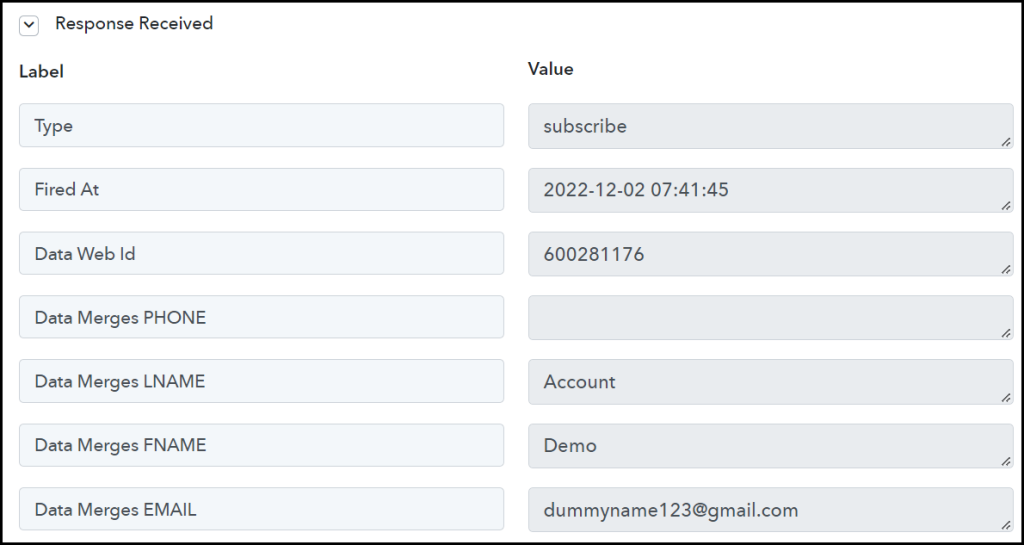
We have established a link between Mailchimp and Pabbly Connect. Pabbly Connect will now automatically capture the data of each new Mailchimp subscriber.
Step 3:- Setup Twilio as the Action App to Send SMS
Action allows us to choose the application that will get executed by the workflow trigger.
We essentially want to use the captured subscriber data to send an SMS through Twilio. Thus, Twilio will be our Action App.
A. Action App
Choose ‘Twilio’ as the Action App, select ‘Send SMS Message’ as an Action Event, and click on ‘Connect’.
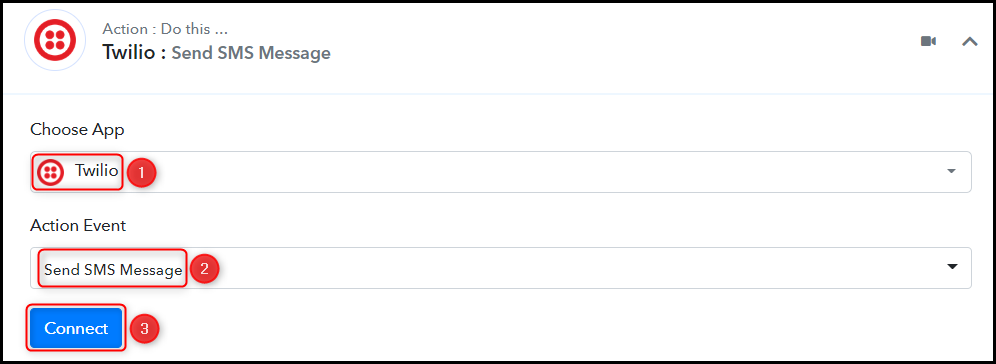
B. Connect Twilio Account
To connect your Twilio account, select ‘Add New Connection’, and go to the Twilio account dashboard to find the Account SID and Authorization Token.
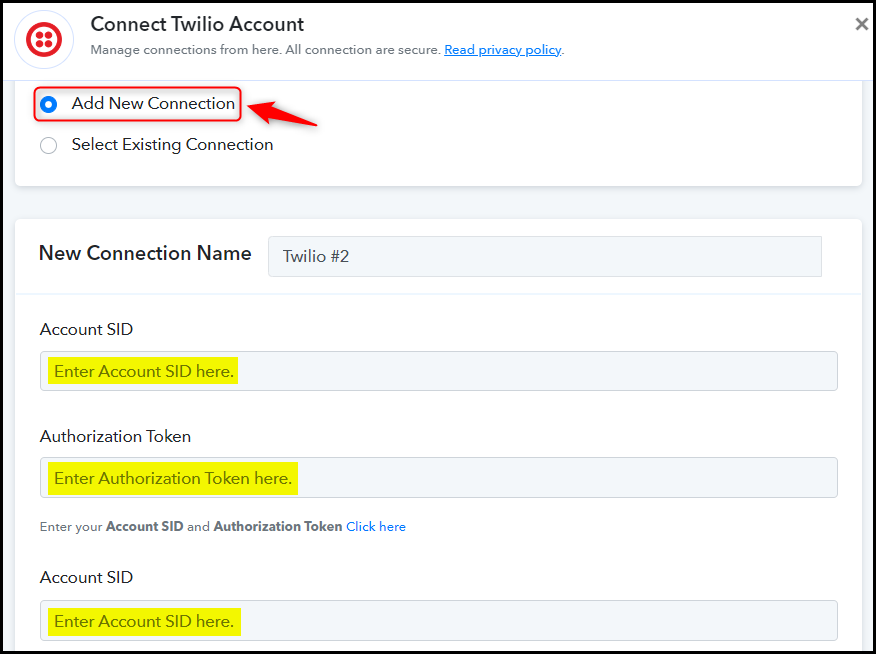
Copy both Account SID and Authorization Token
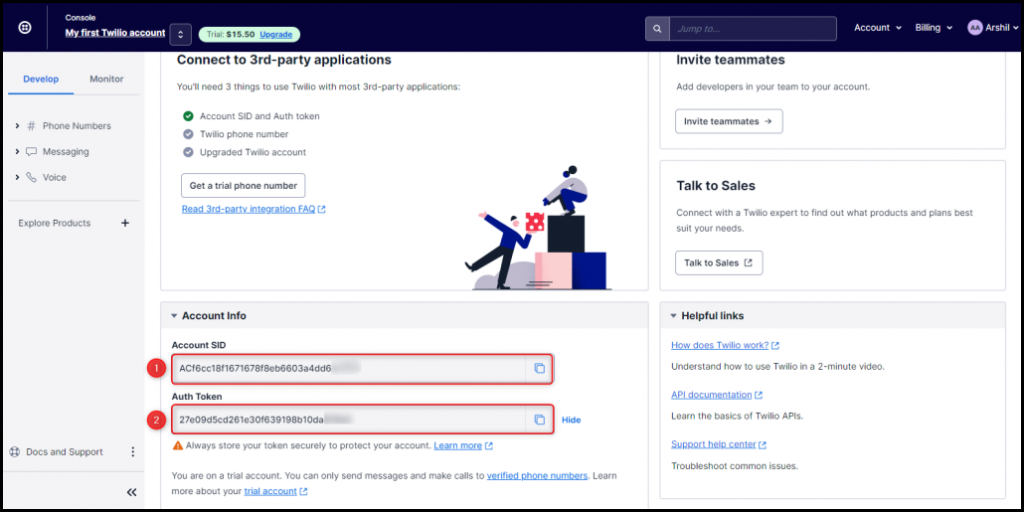
Paste them in their respective fields, and click on ‘Save’.
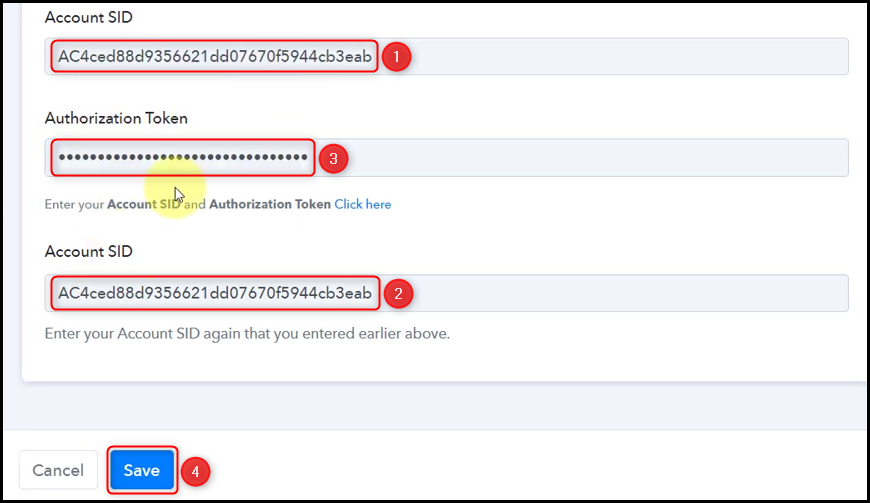
C. Compose an SMS
You can write a static message or include variables in your message by mapping the details from above. These variables will be dynamic and change according to the added subscriber data.
Compose an SMS by mapping the details from the step above.
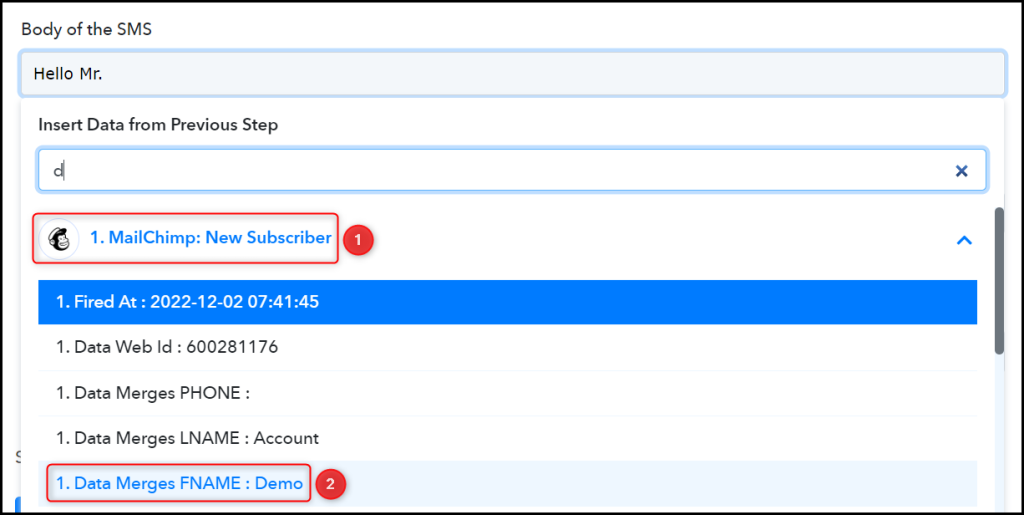

Copy your Twilio phone number from the Twilio dashboard, and paste it as Sender Number.
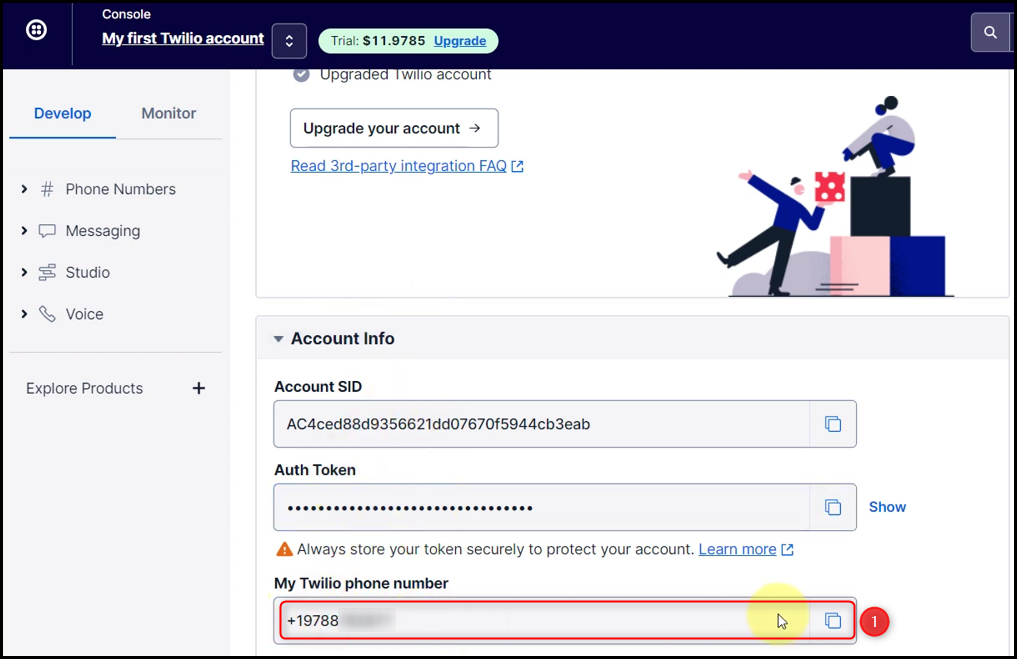

Map the Recipient Number from above, and click on ‘Save & Send Test Request’
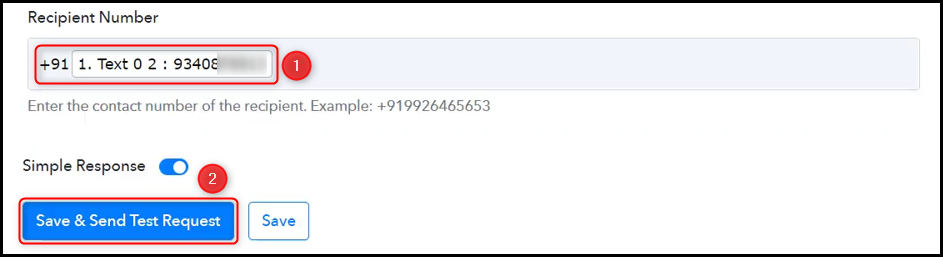
The moment you click on Save & Send Test Request, an SMS will be sent to on recipient’s mobile number.
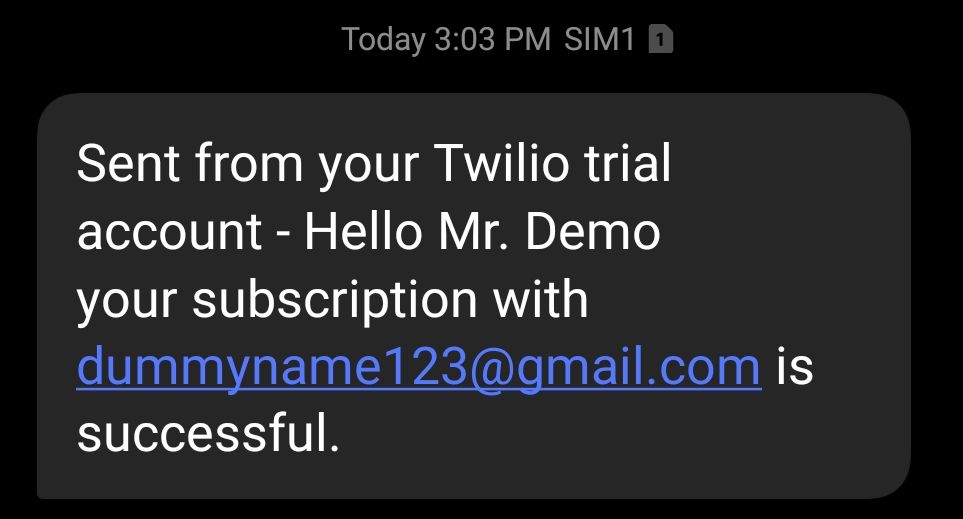
Our automation is complete. We have successfully integrated Mailchimp with Twilio. Now the subscribers you add to Mailchimp will automatically receive an SMS on their mobile number via Twilio.
You can copy this entire workflow by clicking this link.
Sign Up for a free Pabbly Connect account, and start automating your business
Subscribe to our Youtube Channel for more such automation
For any other queries, visit our forum