If you are a business owner having a Facebook page to run your Facebook Lead Ads and want to automatically send the lead details to your team members on Google Hangouts for conversion, this post is for you.
In this column, we will see how you can automatically send your Facebook Lead Ads data to your team members for conversion on Google Hangouts.
This automation requires a one-time setup, for which we will use Pabbly Connect.
We will link Facebook Lead Ads with Pabbly Connect to capture lead data, then link Pabbly Connect with Google Hangouts and send a message containing the lead details to the team members.
Steps to Automatically Send Facebook Leads to Google Hangouts
1. Sign In / Sign Up to Pabbly Connect and Create a Workflow
2. Establish a connection between Facebook Lead Ads and Pabbly Connect
3. Setup Google Hangouts Chat as the Action App
Step 1:- Sign In / Sign Up to Pabbly Connect and Create a Workflow
A. Sign In / Sign Up
To begin this process, visit Pabbly Connect and create your account by clicking on the ‘Sign Up Free’ button. You can also click on Sign In if you already have an account.
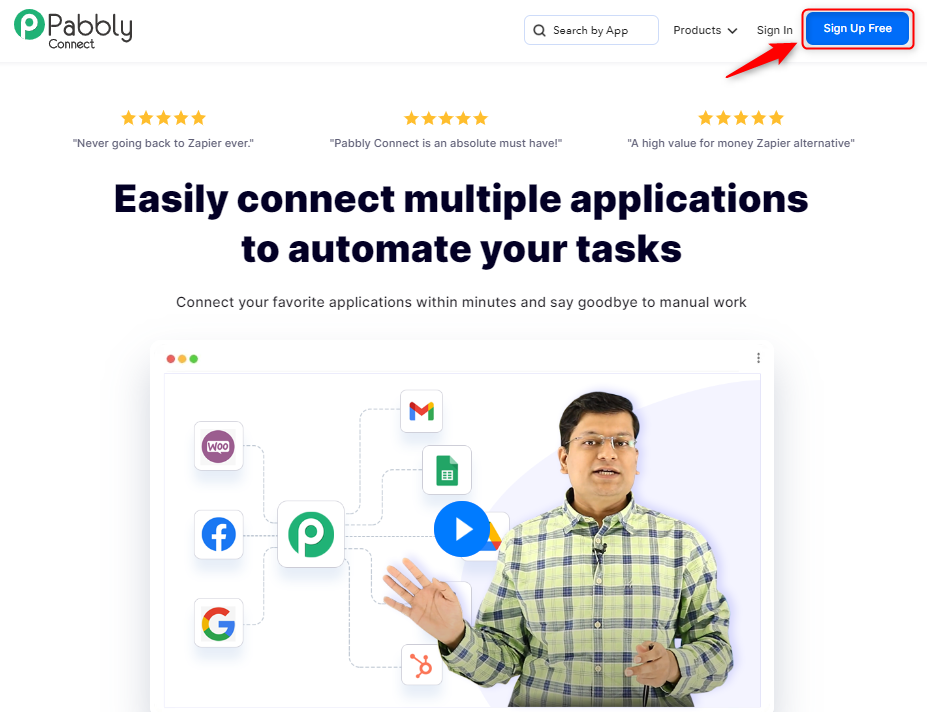
Click on the Pabbly Connect ‘Access Now’ button
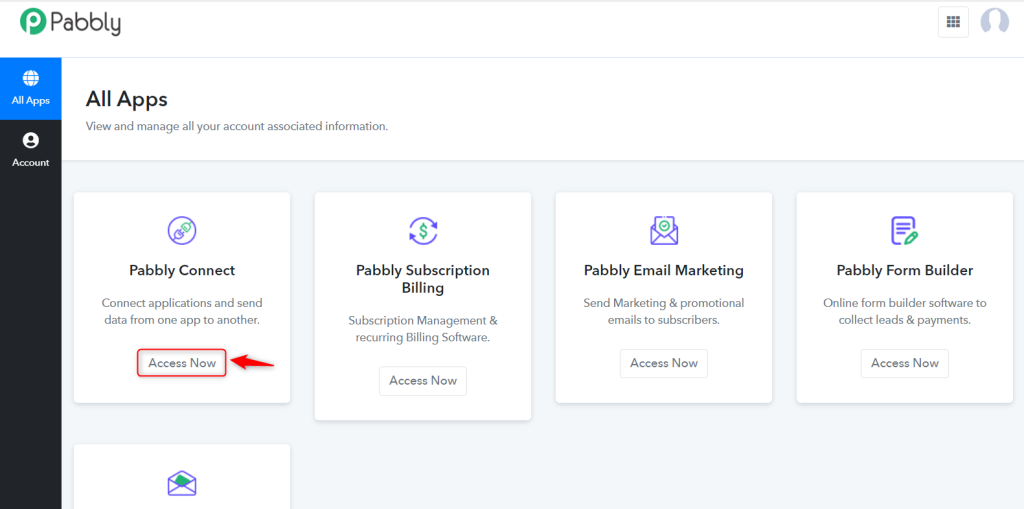
B. Create Workflow
To create a new workflow, click the ‘Create Workflow’ button.
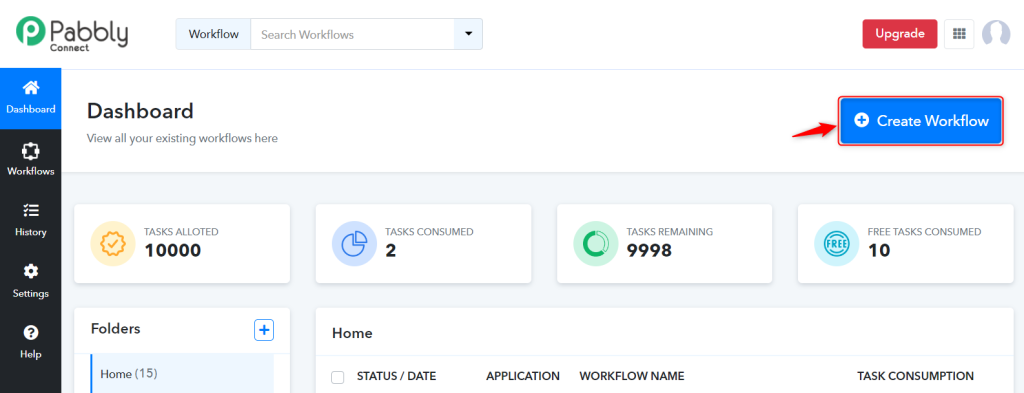
Name your workflow, and click on ‘Create’.
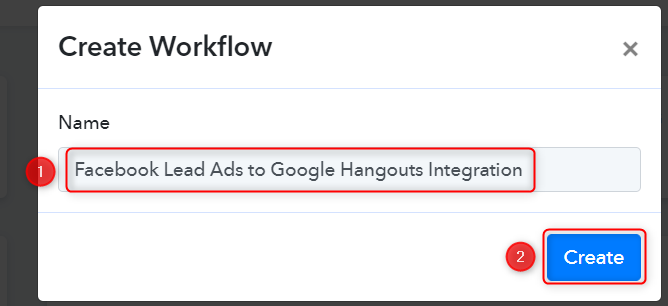
Step 2:- Establish a connection between Facebook Lead Ads and Pabbly Connect
We will now look at the steps through which we will establish a link between Facebook Lead Ads and Pabbly Connect. This will help us to fetch the lead details from Facebook Form responses.
A. Trigger App
Trigger allows us to choose the application that will receive the data for Pabbly Connect. In our case, it would be Facebook Lead Ads.
Expand the trigger step, choose ‘Facebook Lead Ads’ as the Trigger App, and select ‘New Lead (Instant)’ as your Trigger Event. Click on ‘Connect’. Doing this will result in Facebook Lead Ads sending data directly to Pabbly Connect whenever a new lead is generated.
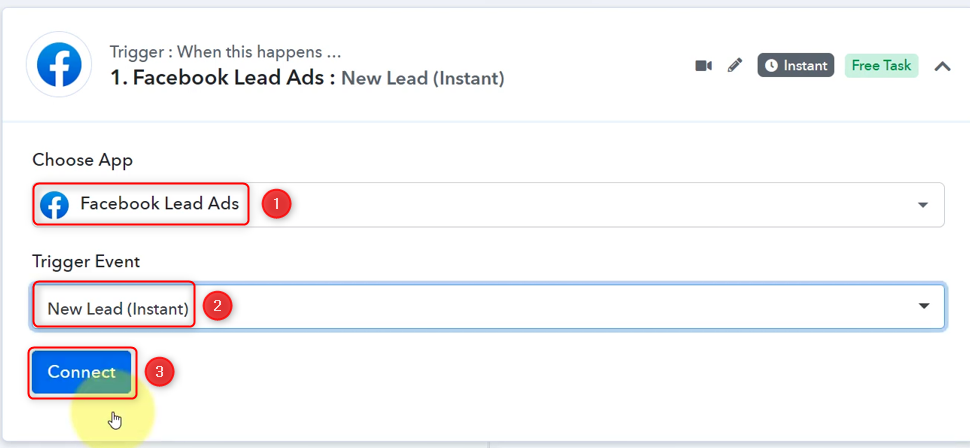
Select ‘Add New Connection’, and click on ‘Connect With Facebook Lead Ads’. Also, grant the authorization.
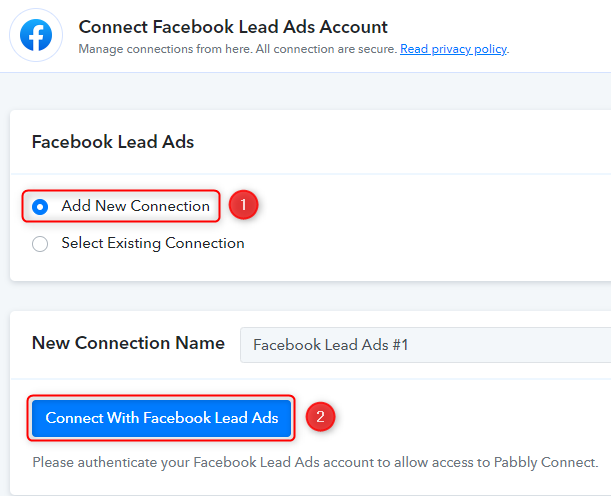
B. Establish Connection
Select the Facebook page on which you are running the lead ads, and choose the LeadGen Form you want to link with Pabbly Connect. Click on ‘Save And Send Test Request’.
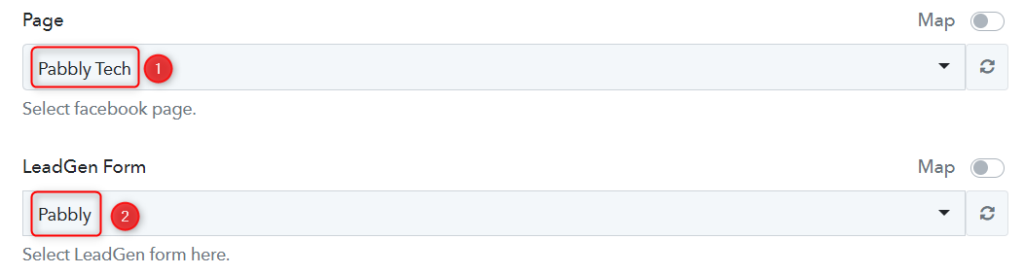
As soon as you click on ‘Save And Send Test Request’, Pabbly Connect will start looking to fetch data from Facebook Lead Ads indicated by the rotating ‘Waiting for Webhook Response Button’.
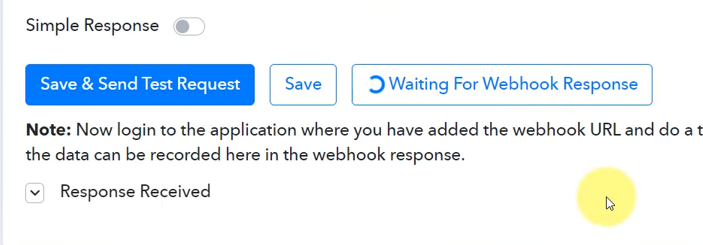
C. Test the Connection
To fetch the lead details, we will use the ‘Facebook Lead Ads testing tool’, which will help us create a dummy lead. Upon submission of this dummy lead, Pabbly Connect will capture the data from Facebook Lead Ads to test our established connection.
Click on ‘Facebook Lead Ads testing tool’
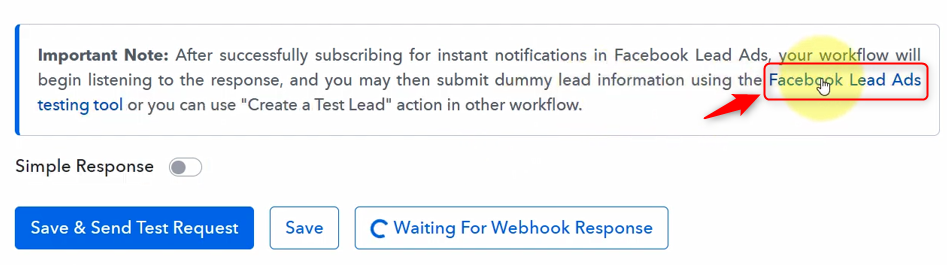
You will be redirected to the Lead Ads Testing Tool, where you need to create a dummy lead.
Select the Page and Form you want to link, and click on ‘Preview form’
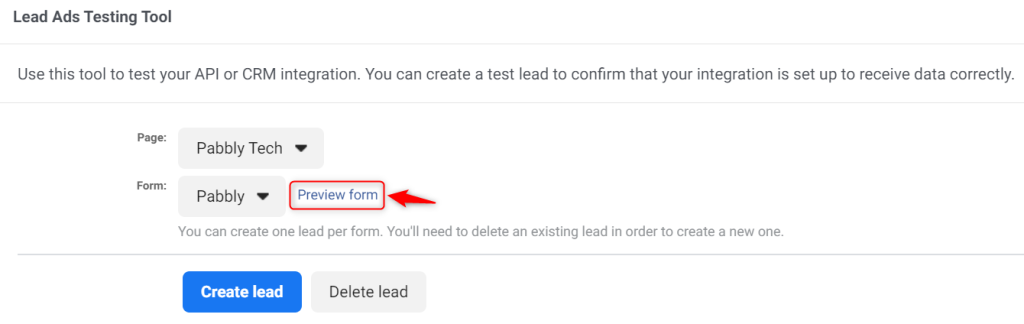
Fill out this dummy form, click on ‘Next’, and ‘Submit’ this form.
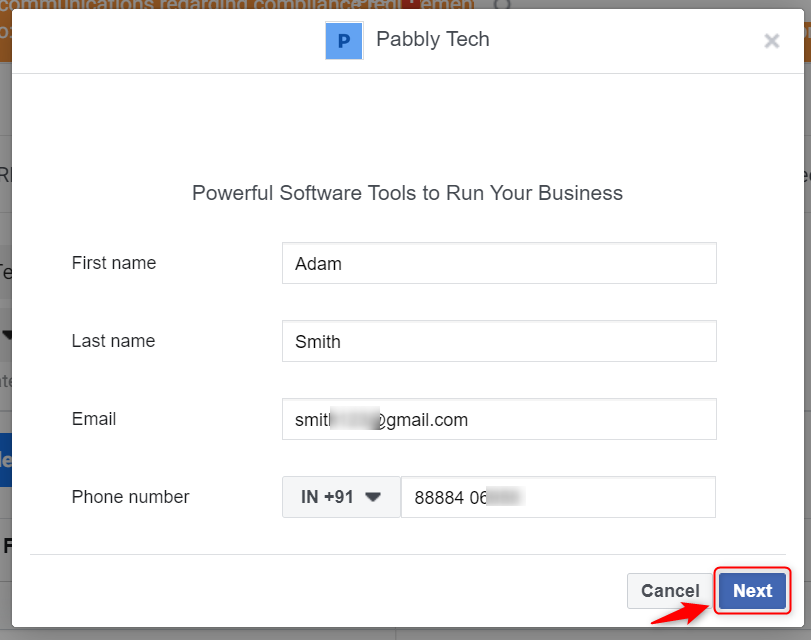
Switch back to Pabbly Connect, expand Response Received, and our dummy details must be visible, thus confirming our established connection.
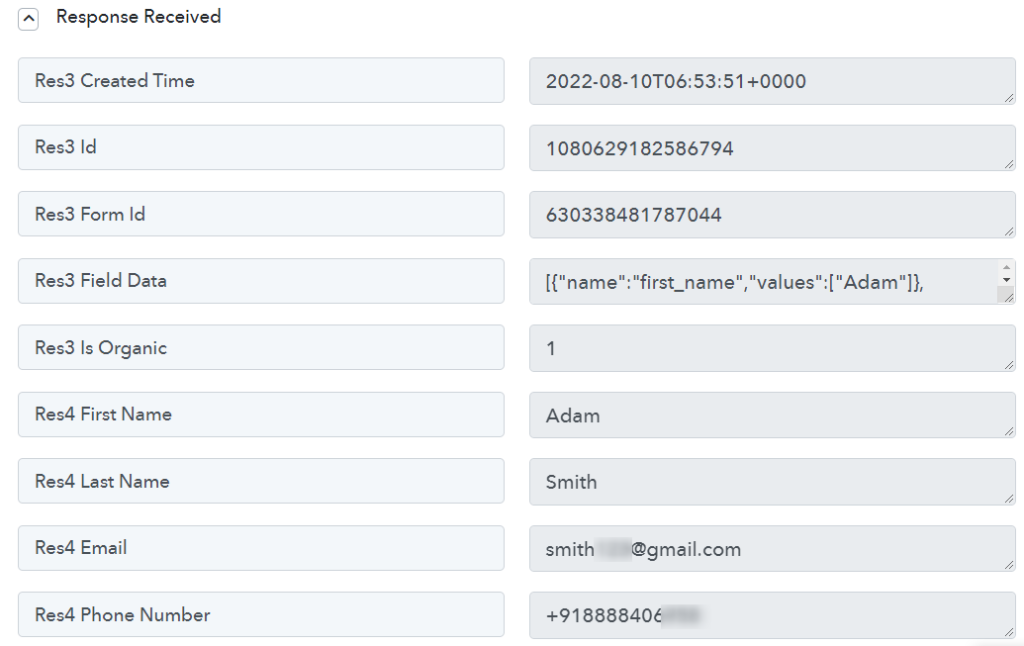
We have established a link between Facebook Lead Ads and Pabbly Connect. Pabbly Connect will now automatically fetch the details of any new leads.
Step 3:- Setup Google Hangouts Chat as the Action App
A. Action App
Action allows us to choose the application that will get executed by the workflow trigger.
Since we want to send lead details to the team members on Google Hangouts, Google Hangouts Chat will be our Action App.
Choose ‘Google Hangouts Chat’ as your Action App, and select ‘Create Message’ as an Action Event. Click on ‘Connect’.
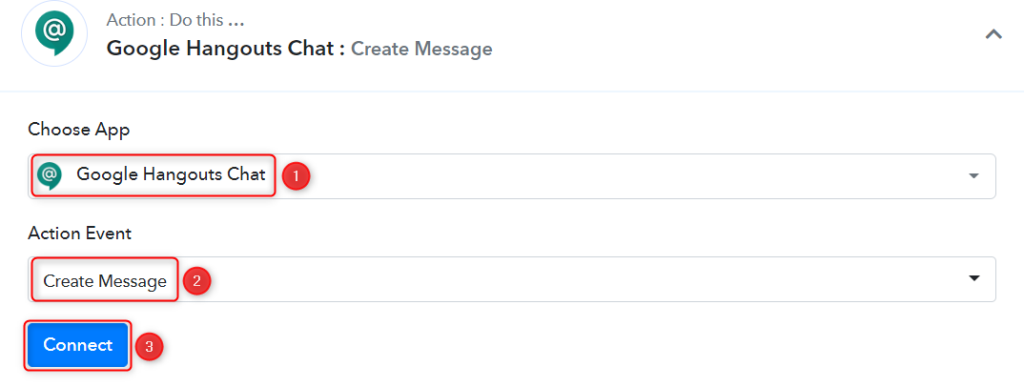
B. Chat Webhook URL
To find your Chat Webhook URL, go to your Google Hangouts account, select the Group where you want to send the message, and click on ‘Manage Webhooks’.
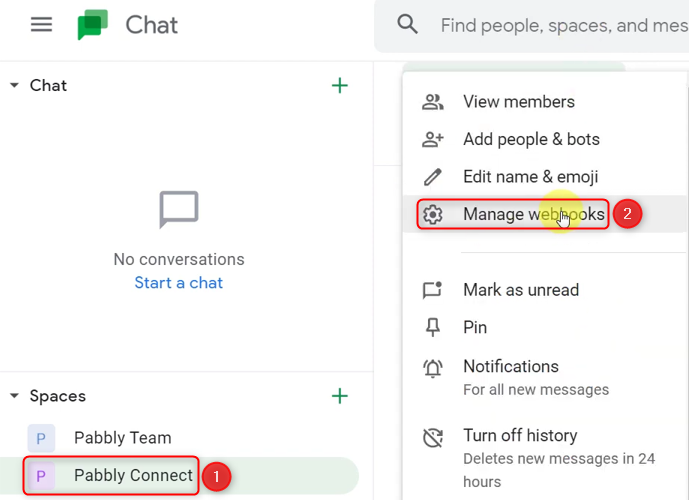
Give a Name to your Webhook and click on ‘Save’.
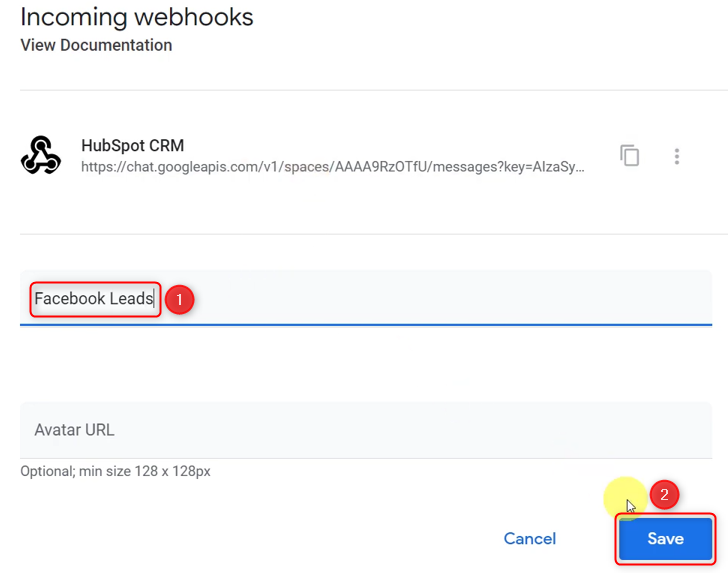
Copy the Webhook URL and paste it into its given field.
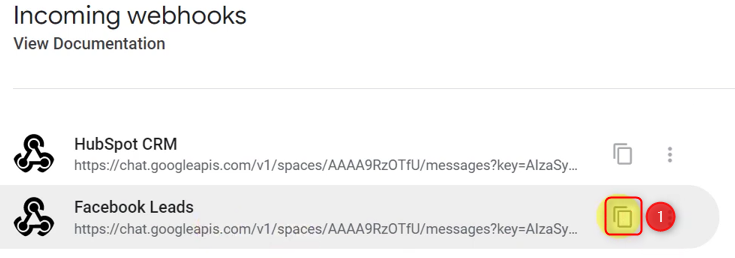

Compose a Message by mapping the details from the step above, and click on ‘Save & Send Test Request’.
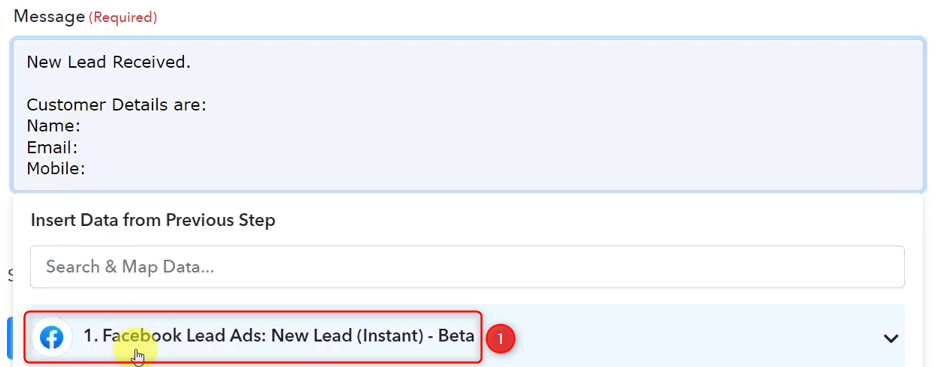
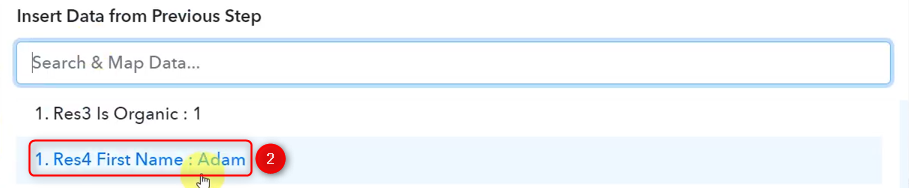
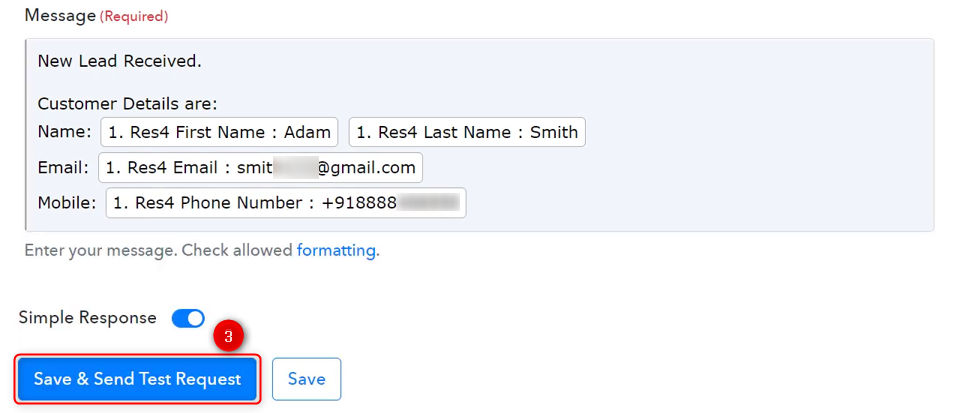
As soon as you click on Save & Send Test Request, a message containing the lead details will be sent to the group of your choice.
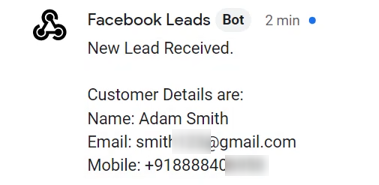
Our automation is complete. We have successfully integrated Facebook Lead Ads with Google Chat. The details of each new Facebook lead will now automatically be shared with the team members on Google Hangouts.
You can copy this entire workflow by clicking this link.
Sign Up for a free Pabbly Connect account, and start automating your business
Subscribe to our Youtube Channel for more such automation
For any other queries, visit our forum