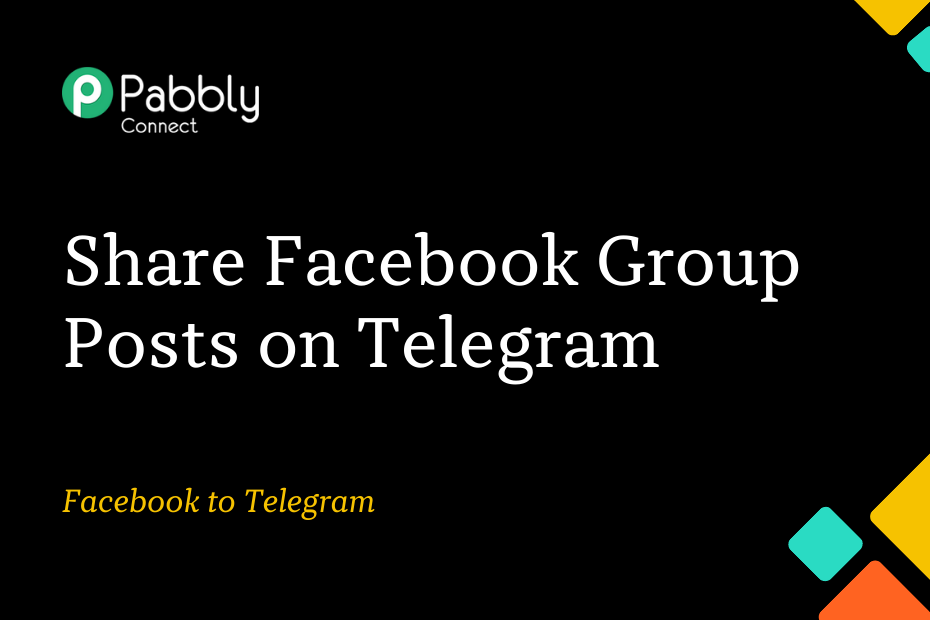The purpose of this article is to demonstrate the process of integrating Facebook and Telegram. By setting up this integration, any new content or messages posted on your Facebook group will be automatically shared on the Telegram group or channel of your choosing.
The integration process is a one-time setup and can be easily accomplished using Pabbly Connect.
Firstly, we will connect Facebook with Pabbly Connect to gather new posts from the Facebook group. Afterwards, we will connect Pabbly Connect with Telegram to transfer the collected posts to Telegram.
Steps to Share Facebook Group Posts Via Telegram Automatically
1. Sign In / Sign Up to Pabbly Connect and Create a Workflow
2. Setup Facebook Groups as the Trigger App to Fetch New Group Posts
3. Setup Telegram as the Action App to Share Posts
Step 1:- Sign In / Sign Up to Pabbly Connect and Create a Workflow
A. Sign In / Sign Up
To begin this process, visit Pabbly Connect and create your account by clicking on the ‘Sign Up Free’ button. You can also click on Sign In if you already have an account.

Click on the Pabbly Connect ‘Access Now’ button

B. Create Workflow
To create a new workflow, click the ‘Create Workflow’ button.

Name your workflow, and click on ‘Create’.
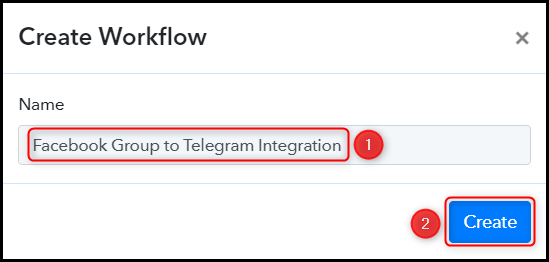
Step 2:- Setup Facebook Groups as the Trigger App to Fetch New Group Posts
Let us now look at the steps to establish a connection between Facebook Groups and Pabbly Connect, which will allow us to retrieve posts from Facebook Groups.
A. Trigger App
Trigger allows us to choose the application that will retrieve the data for Pabbly Connect. In this instance, it would be Facebook Groups.
Choose ‘Facebook Groups’ as the Trigger App, select ‘New Post’ as a Trigger Event, and click on ‘Connect’.
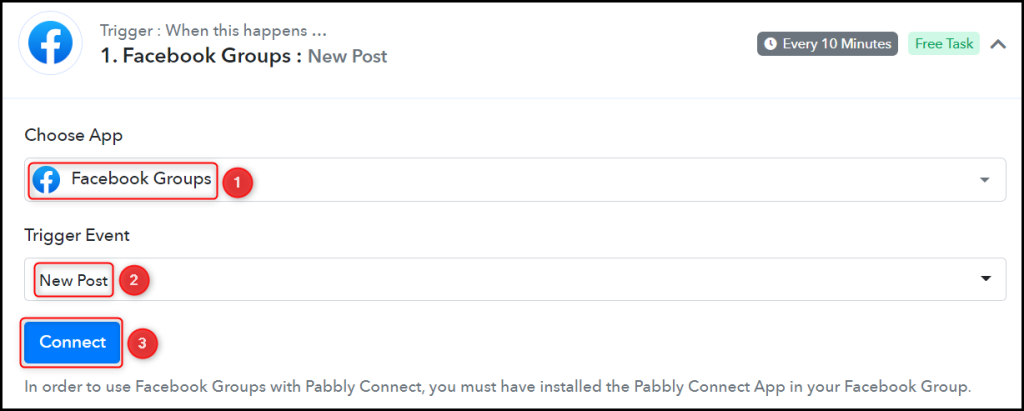
B. Connect Facebook Account
To establish a connection with your Facebook account, choose ‘Add New Connection’ and click on ‘Connect With Facebook Groups’. Additionally, grant the necessary authorization for the connection.
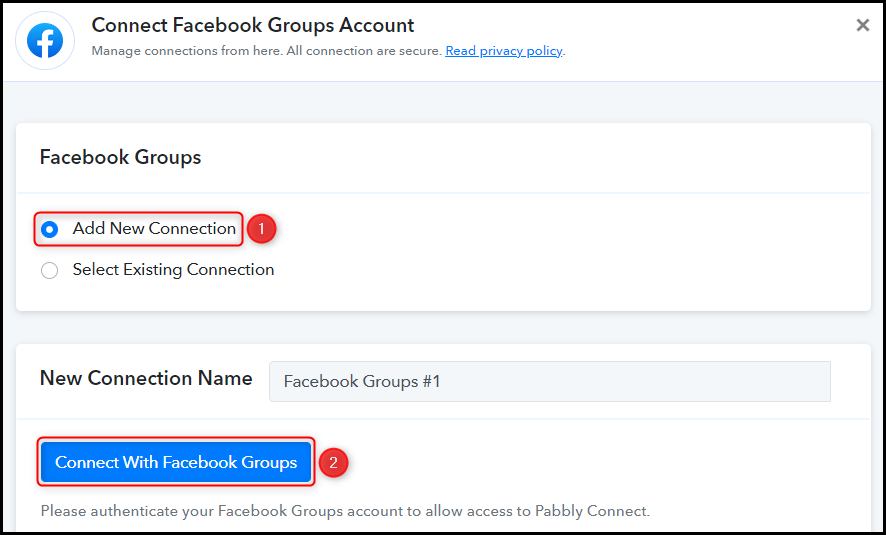
Choose the desired Page from which you wish to capture posts, set a limit, and then click on ‘Save & Send Test Request’.
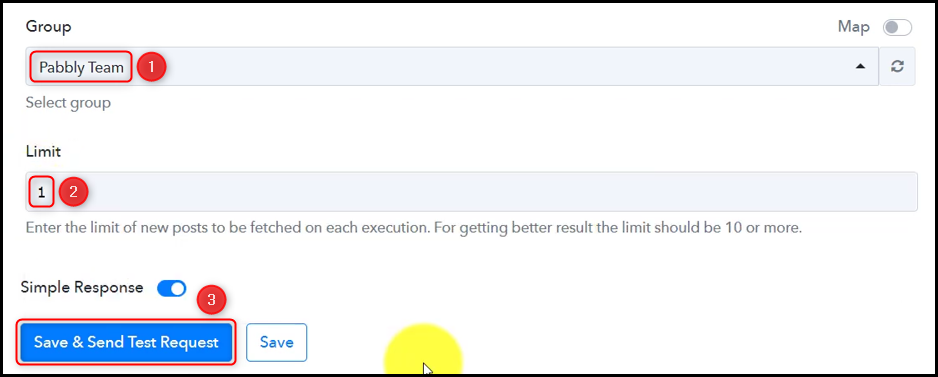
Expand the Response Received section, where you should be able to see the details of your latest post, confirming that the connection has been successfully established.
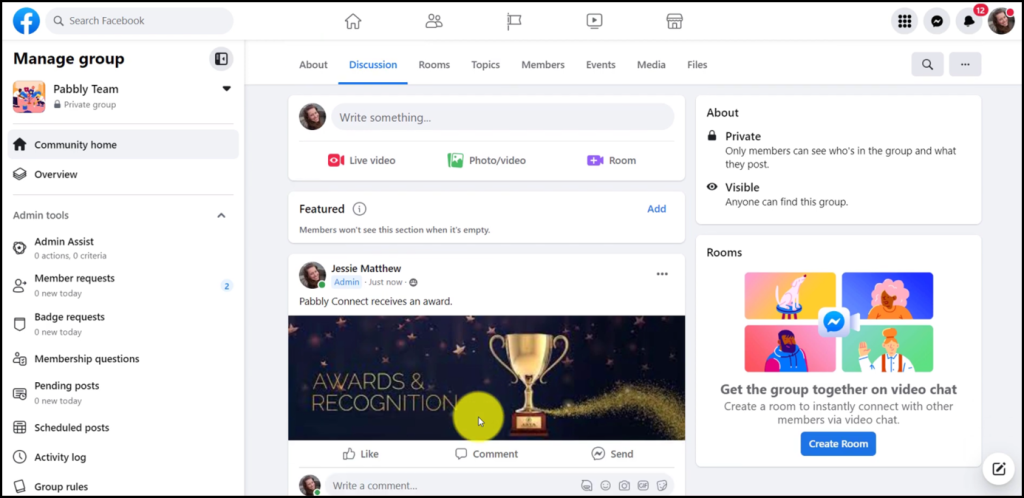
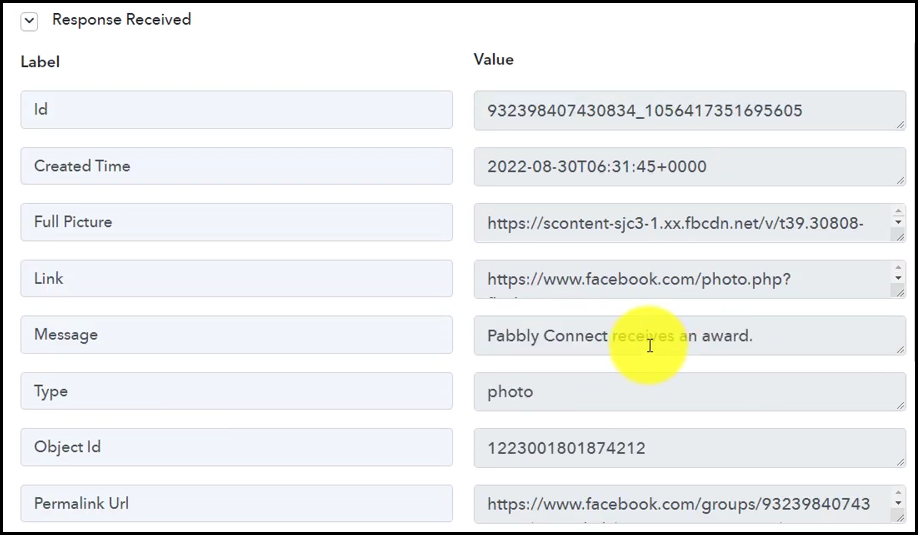
Step 3:- Setup Telegram as the Action App to Share Posts
Action allows us to choose the application that will get executed by the workflow trigger.
Our main objective is to share the Facebook posts we capture on a Telegram group or channel of your choosing. To accomplish this, we will be utilizing a Telegram Bot as our designated Action App.
A. Action App
Choose ‘Telegram Bot’ as the Action App, select ‘Send a Text Message or a Reply (HTML)’ as an Action Event, and click on ‘Connect’.
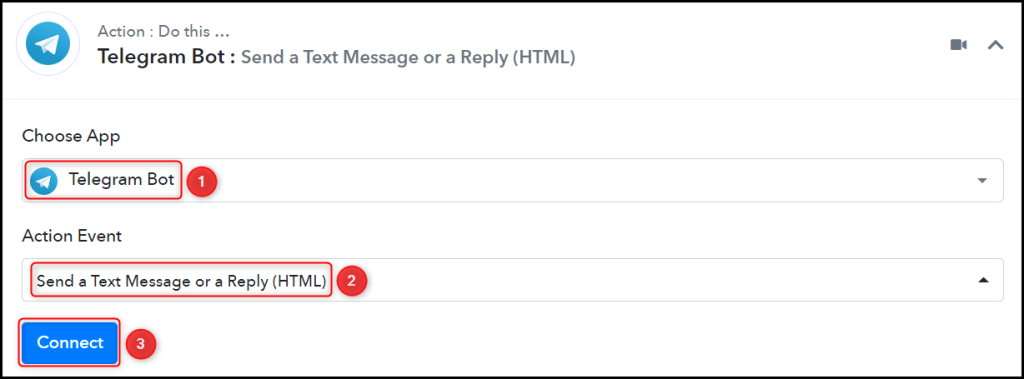
B. Connect Telegram Account
To establish a connection with your Telegram account, click on ‘Add New Connection’. You will be prompted to enter your Token. Visit ‘https://telegram.me/BotFather‘ and select ‘Send Message’.
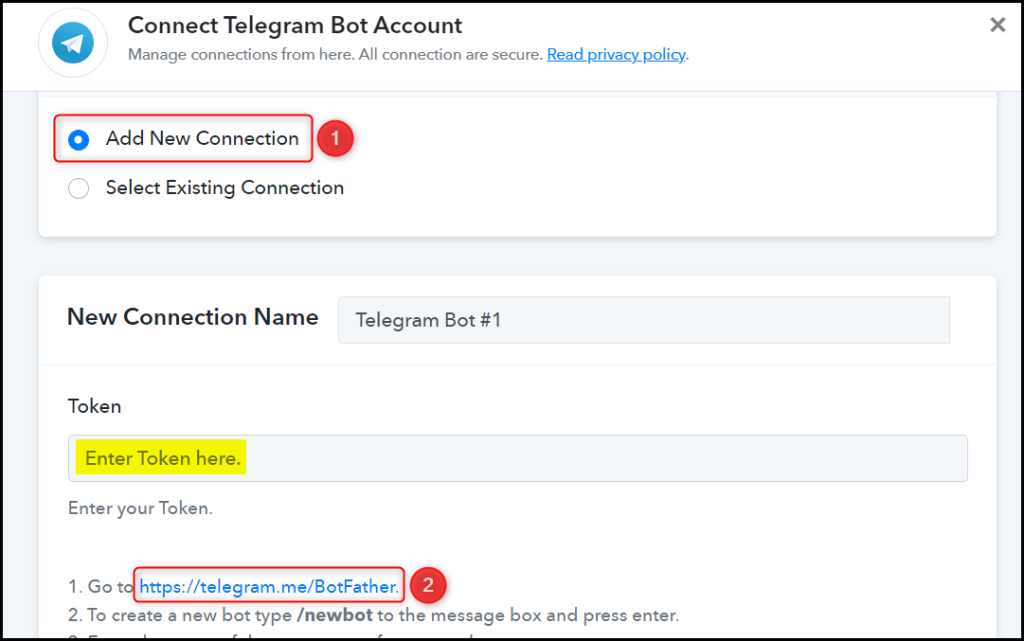
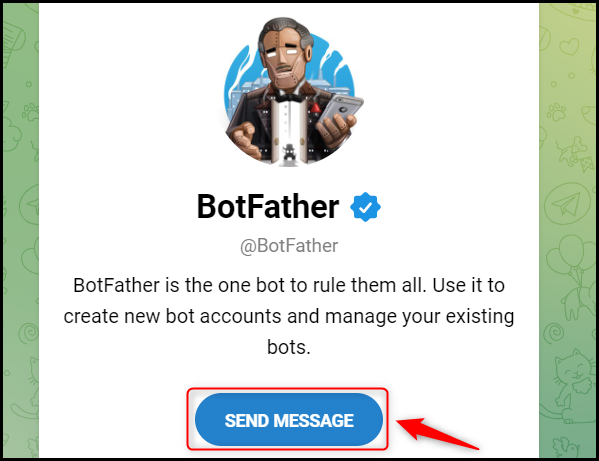
C. Create a New Bot
In order to send a message to Telegram, it is necessary to have a bot. Simply type ‘/newbot’ and send the message to create one.
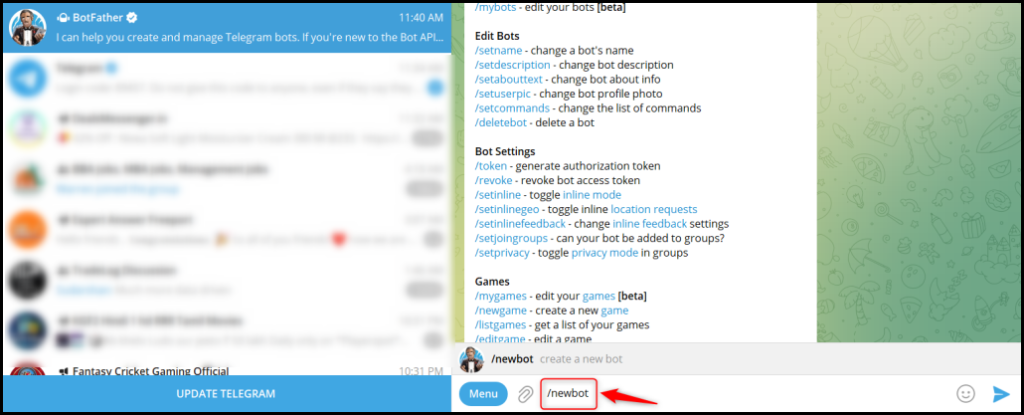
When prompted, provide your newly created bot with a Name and a Username by entering them as instructed.
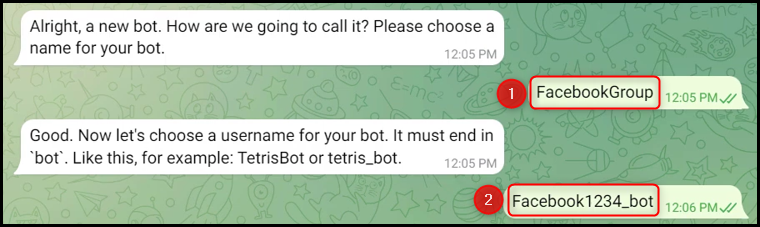
Copy the API Token generated for your bot, paste it into the designated field, and click on ‘Save’.
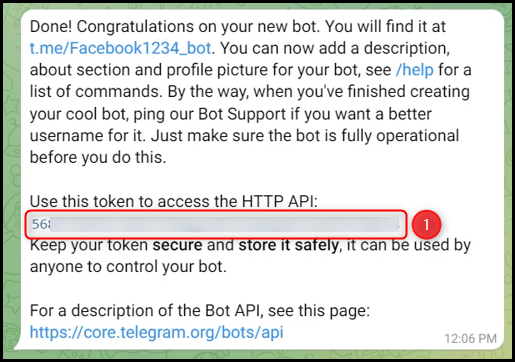
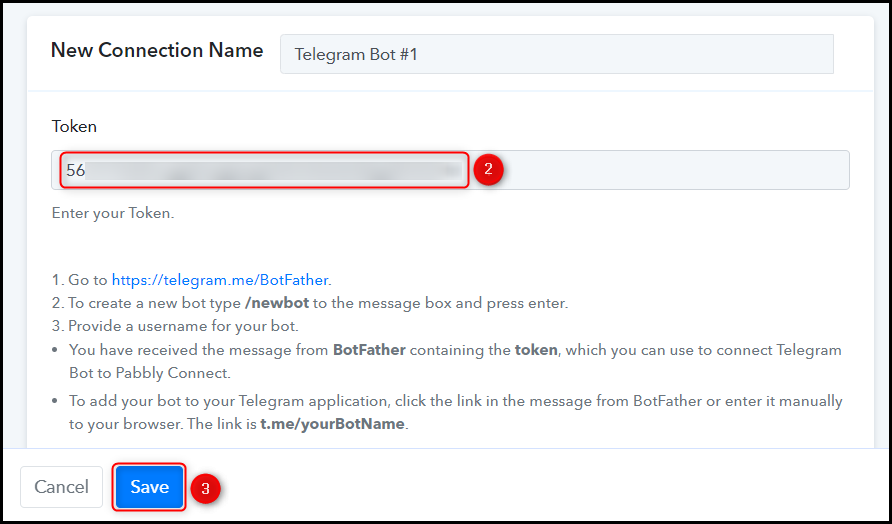
Add your bot in the group to which you wish to send messages.

Retrieve the Chat ID from the URL of your Telegram group and paste it into its designated field.
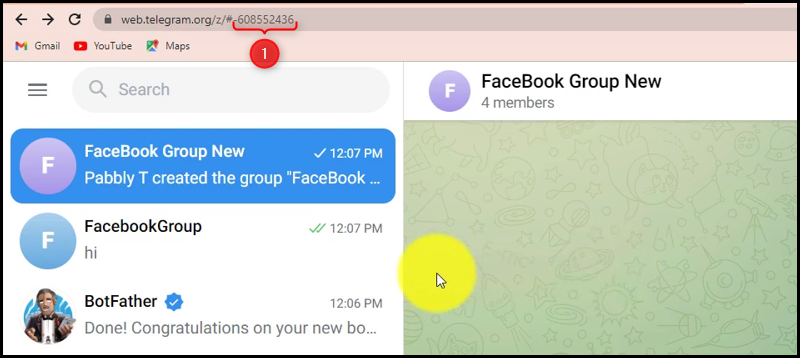

D. Enter / Map the Necessary Fields
After successfully connecting your Telegram account and creating your new bot, the next step is to map the required details from the previous steps. Mapping allows for dynamic data updates that change according to the responses received.
Compose a Text Message by mapping the post from the previous step, incorporating the relevant data into your message.
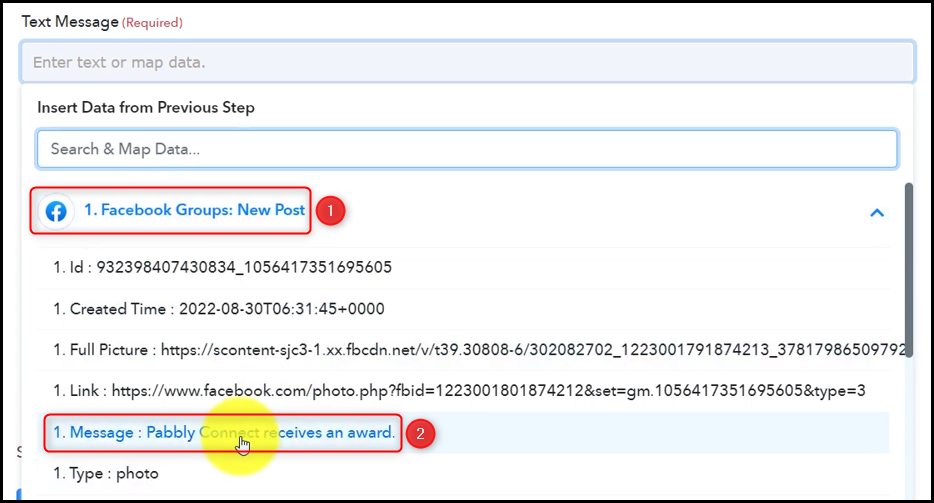

If you wish, you can choose to Disable Notifications and Link Previews. After making your selections, click on ‘Save & Send Test Request’.
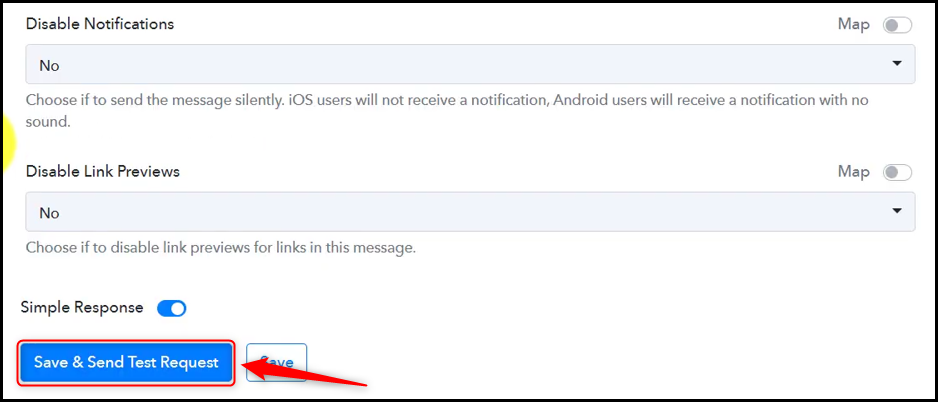
As soon as you click on ‘Save & Send Test Request’, a message containing the Facebook post will be automatically shared on Telegram.
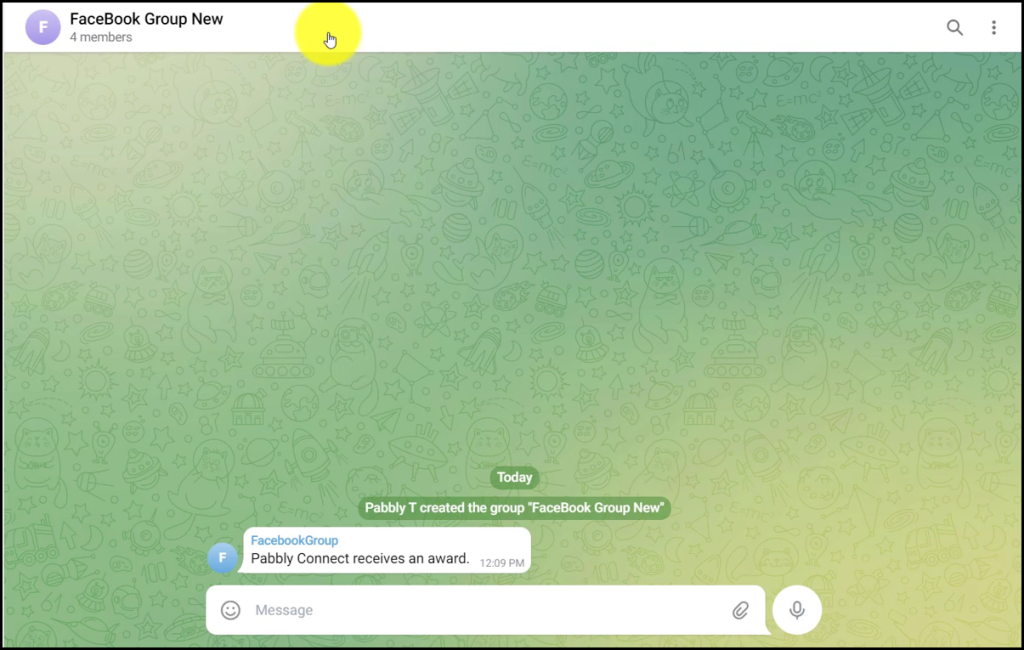
Our automation process is now complete, with successful integration of Facebook with Telegram. Moving forward, whenever new messages or content are posted on your Facebook group, they will be automatically shared on Telegram as well.
You can copy this entire workflow by clicking this link.
Sign Up for a free Pabbly Connect account, and start automating your business
Subscribe to our Youtube Channel for more such automation
For any other queries, visit our forum