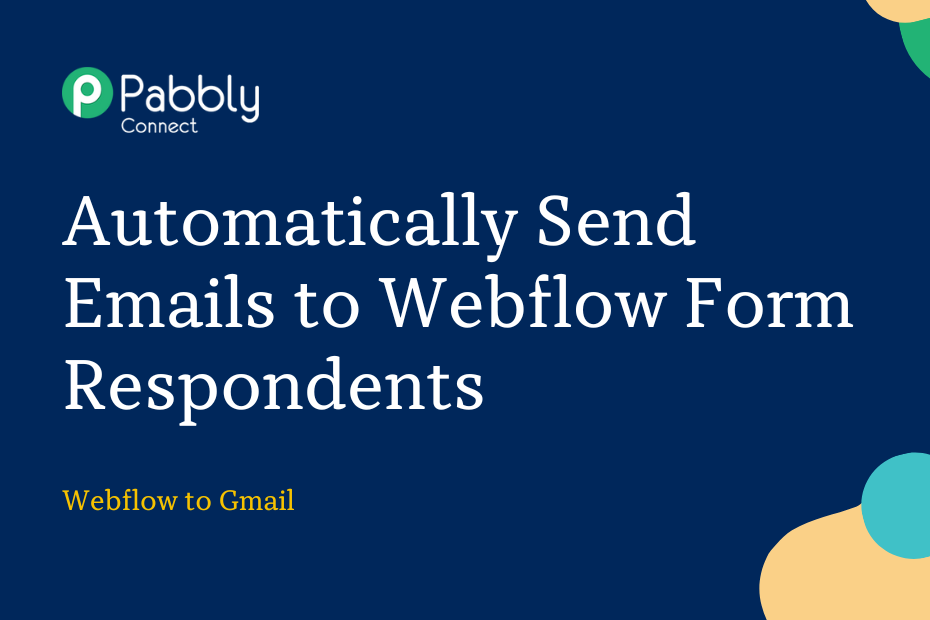In this post, we will see how you can integrate Webflow with Gmail, and automatically send an email to Webflow Form respondents via Gmail.
This automation requires a one-time setup, for which we will use Pabbly Connect.
We will first link Webflow with Pabbly Connect to capture form responses, then link Pabbly Connect with Gmail and send an email using the captured responses.
Steps to Automatically Send Emails to Webflow Form Respondents
1. Sign In / Sign Up to Pabbly Connect and Create a Workflow
2. Establish a Connection between Webflow and Pabbly Connect
3. Setup Gmail as the Action App to Send Email
Step 1:- Sign In / Sign Up to Pabbly Connect and Create a Workflow
A. Sign In / Sign Up
To begin this process, visit Pabbly Connect and create your account by clicking on the ‘Sign Up Free’ button. You can also click on Sign In if you already have an account.

Click on the Pabbly Connect ‘Access Now’ button

B. Create Workflow
To create a new workflow, click the ‘Create Workflow’ button.

Name your workflow, and click on ‘Create’.
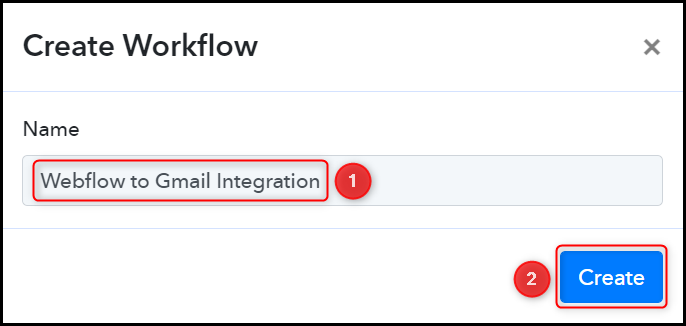
Step 2:- Establish a Connection between Webflow and Pabbly Connect
We will now look at the steps through which we will establish a link between Webflow and Pabbly Connect – This will help us to capture the Webflow Form responses.
A. Trigger App
Trigger allows us to choose the application that will receive the data for Pabbly Connect. In our case, it would be Webflow.
Choose ‘Webflow’ as the Trigger App, and select ‘New Form Submission’ as an Action Event.
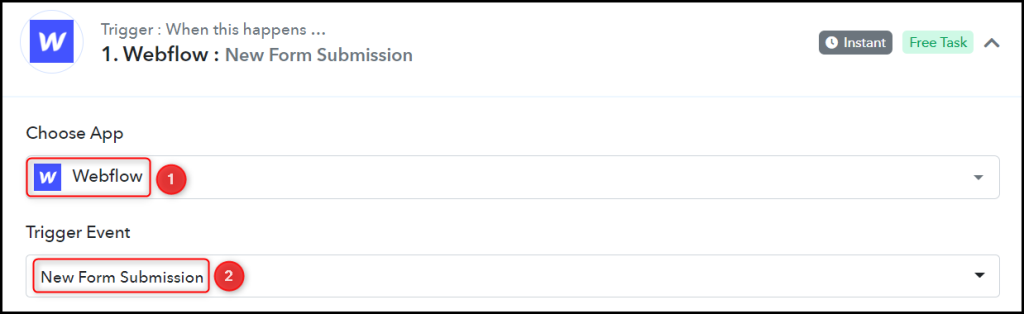
B. Webhook URL
A new Webhook URL will get generated. You will use this Webhook URL to create a connection with your Webflow account. Copy the Webhook URL.

As soon as you Copy the Webhook URL, Pabbly Connect will start looking to capture data from Webflow, as indicated by the rotating Waiting For Webhook Response button.
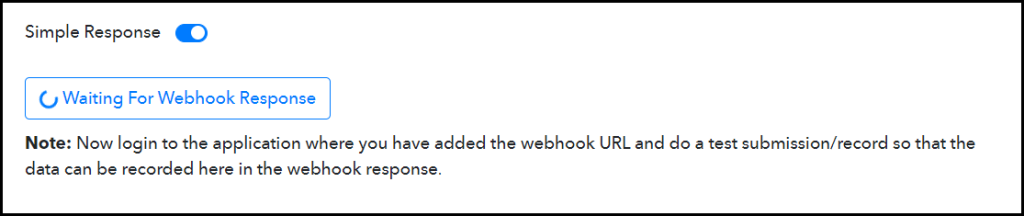
C. Connect Webflow Account
To connect with your Webflow account – log in to your Webflow account, navigate to Webhooks Section, and click on ‘Add Webhook’.
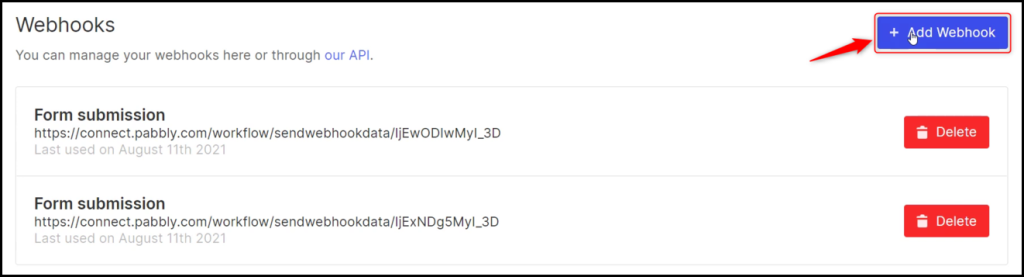
Select ‘Form submission’ as your Trigger Type, paste the Webhook URL we copied earlier, and click on ‘Add Webhook.
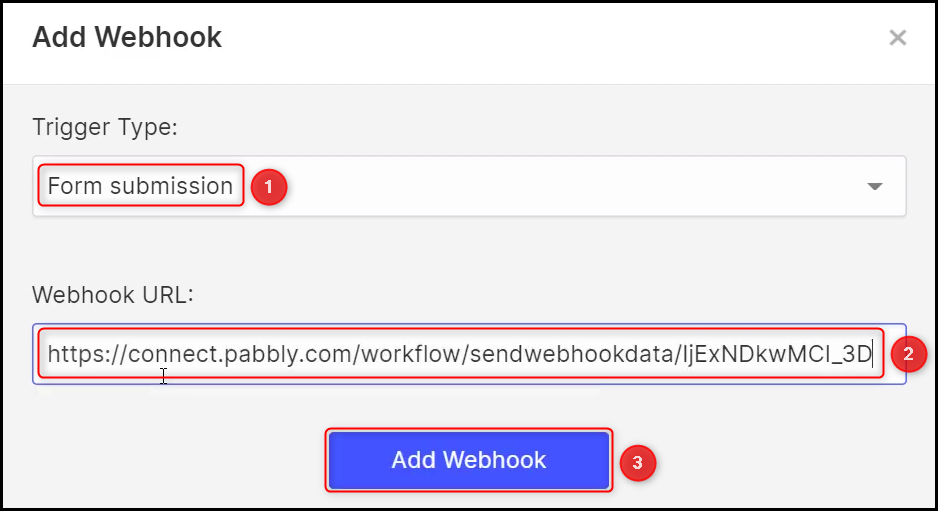
D. Test Connection
Make a form submission using dummy details, and check for the Received Response.
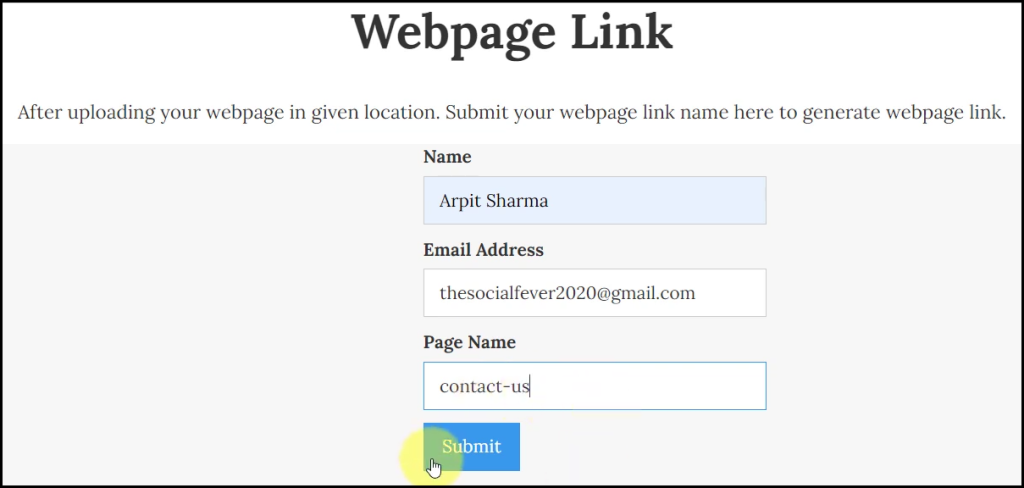
Switch back to Pabbly Connect, expand Response Received, and the data you entered must be visible, thus confirming our established connection.
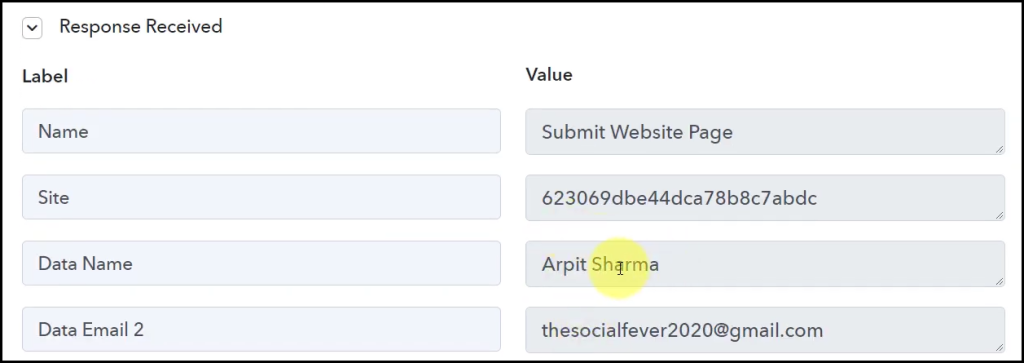
We have established a link between Webflow and Pabbly Connect. Pabbly Connect will now automatically capture the responses upon each form submission.
Step 3:- Setup Gmail as the Action App to Send Email
Action allows us to choose the application that will get executed by the workflow trigger.
We essentially want to use the captured responses to send emails through Gmail. Thus, Gmail will be our Action App.
A. Action App
Choose ‘Gmail’ as the Action App, select ‘Send Email’ as an Action Event, and click on ‘Connect’.
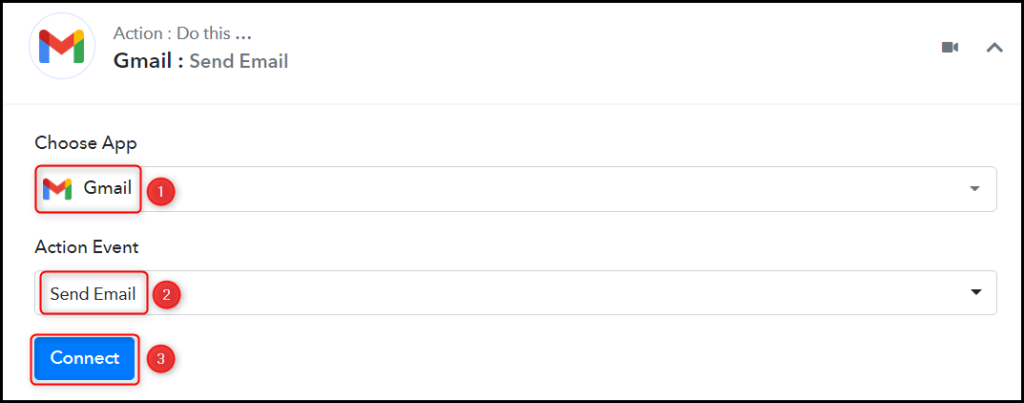
B. Connect Gmail Account
To connect your Gmail account, select ‘Add New Connection’, and click on ‘Connect With Gmail’. Also, grant the authorization. This account will be used for sending emails.
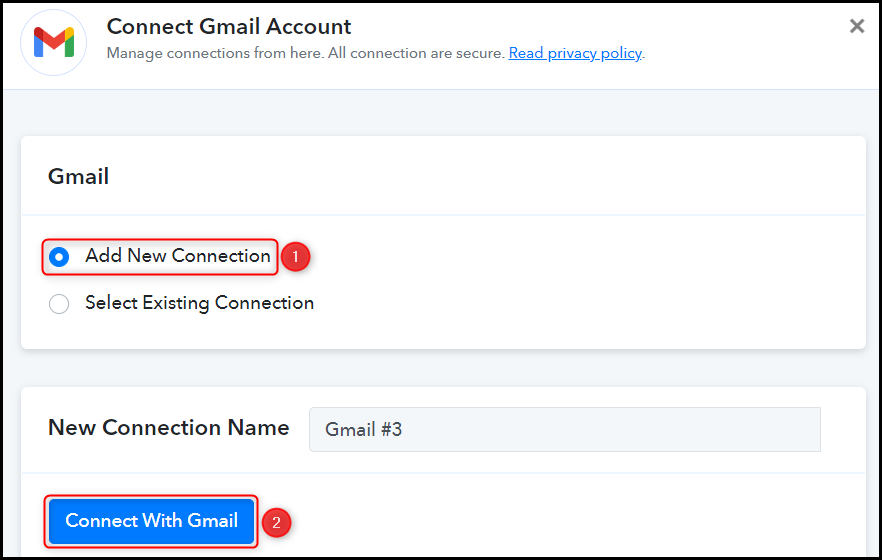
C. Map the Necessary Fields
Now that you have connected your Gmail account, all you need is to map the necessary details from the step above. Mapping ensures our data remains dynamic and changes as per the received responses.
Map the Recipient Email Address from the step above.
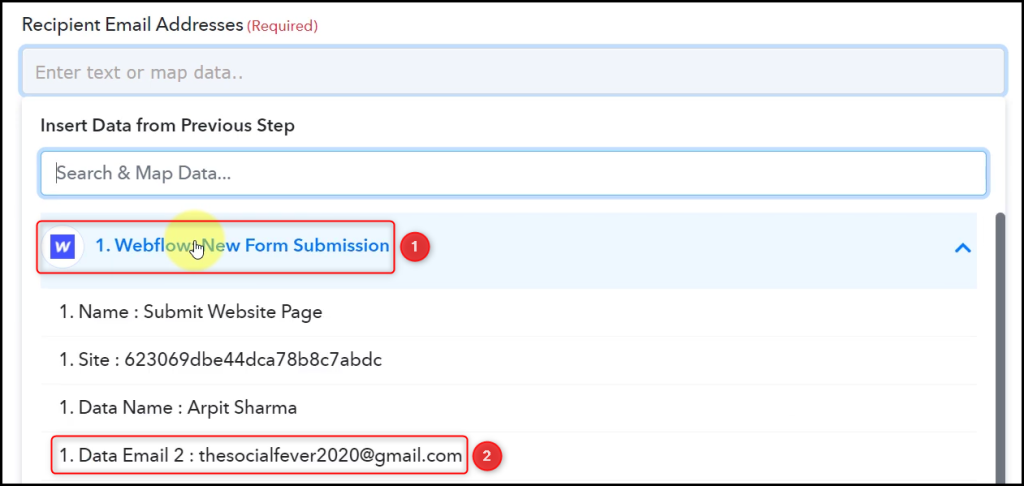
Enter the Subject of your email. If you wish, you can also add a Sender Name.

Compose an Email by mapping the details from the step above.
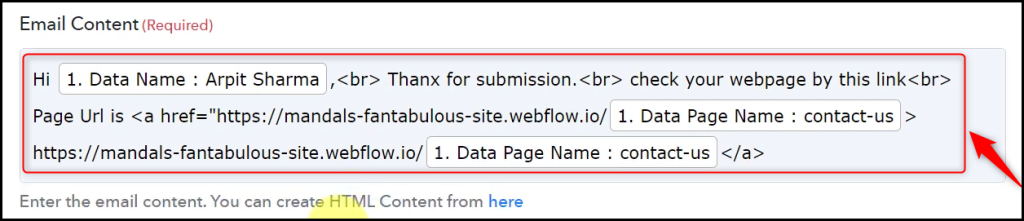
Attach a file if you have any, and click on ‘Save & Send Test Request’
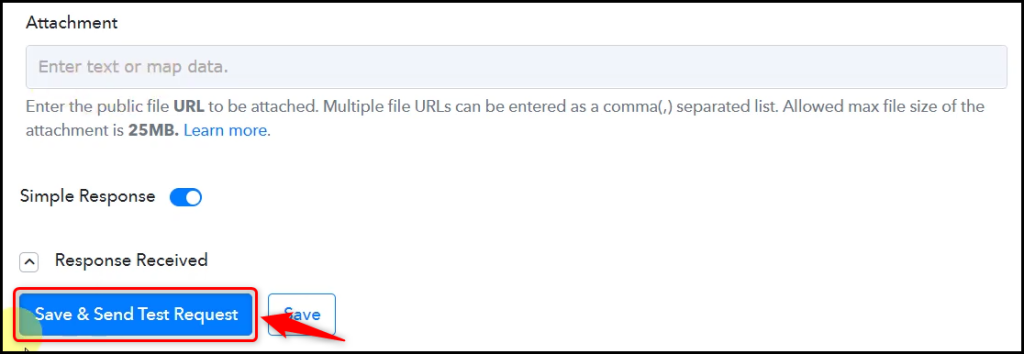
The moment you click on Save & Send Test Request, an email will be sent to the customer’s email address.
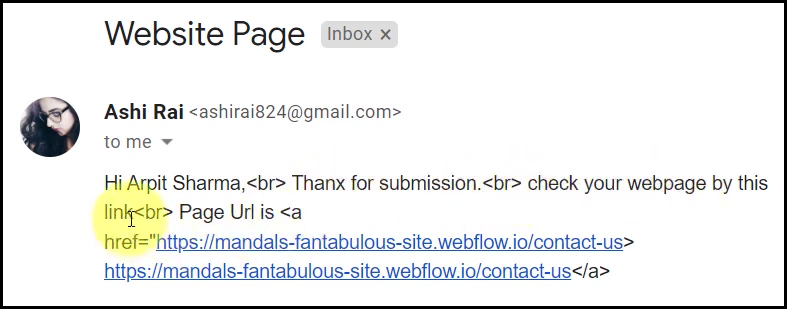
Our automation is complete. We have successfully integrated Webflow with Gmail. Each time a new user responds to your Webflow Form, they will automatically receive an email confirming their submission.
You can copy this entire workflow by clicking this link.
Sign Up for a free Pabbly Connect account, and start automating your business
Subscribe to our Youtube Channel for more such automation
For any other queries, visit our forum