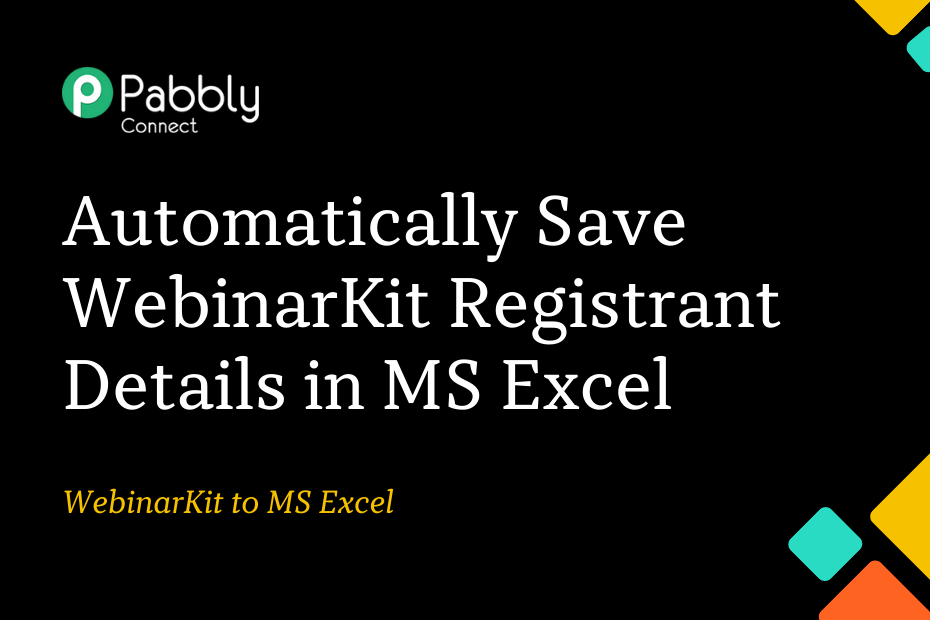In this section, we will look at how you can integrate WebinarKit with MS Excel and automatically save WebinarKit registrant details in a new row of your MS Excel spreadsheet.
This automation requires a one-time setup, for which we will use Pabbly Connect.
We will first link WebinarKit with Pabbly Connect to capture the registrant details, then link Pabbly Connect with MS Excel and save the captured details in the MS Excel spreadsheet.
Steps to Automatically Save WebinarKit Registrant Details in MS Excel
1. Sign In / Sign Up to Pabbly Connect and Create a Workflow
2. Establish a Connection between WebinarKit and Pabbly Connect
3. Setup Microsoft Excel as the Action App to Save Registrant Details
Step 1:- Sign In / Sign Up to Pabbly Connect and Create a Workflow
A. Sign In / Sign Up
To begin this process, visit Pabbly Connect and create your account by clicking on the ‘Sign Up Free’ button. You can also click on Sign In if you already have an account.

Click on the Pabbly Connect ‘Access Now’ button

B. Create Workflow
To create a new workflow, click the ‘Create Workflow’ button.

Name your workflow, and click on ‘Create’.
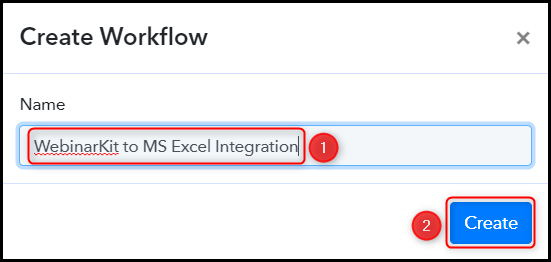
Step 2:- Establish a Connection between WebinarKit and Pabbly Connect
We will now look at the steps through which we can establish a link between WebinarKit and Pabbly Connect. This will help us capture the registrant details from WebinarKit.
A. Trigger App
Trigger allows us to choose the application that will receive the data for Pabbly Connect. In our case, it would be WebinarKit.
Expand the Trigger Step, choose ‘WebinarKit’ as your Action App, and select ‘New Webinar Registration’ as an Action Event.
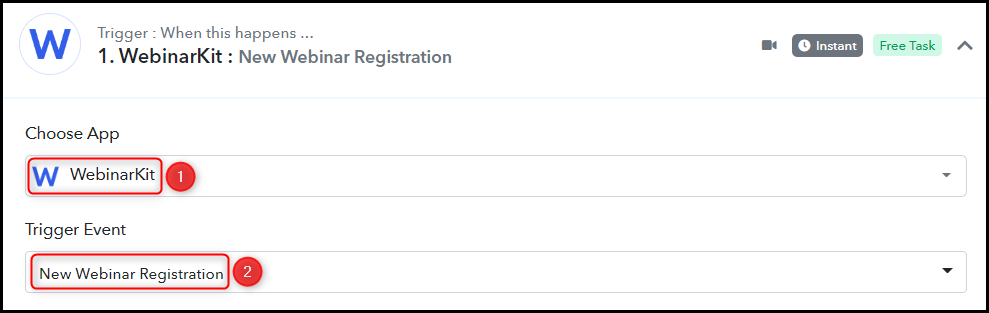
B. Webhook URL
A new Webhook URL will get generated. You will use this Webhook URL to create a connection with your WebinarKit account. Copy the Webhook URL.

As soon as you Copy the Webhook URL, Pabbly Connect will start looking to capture data from WebinarKit, as indicated by the rotating Waiting For Webhook Response button.

C. Connect WebinarKit Account
To connect with your WebinarKit account, log in to your account, go to the webinar whose registrant details you want to capture, and click the ‘Dropdown’ > ‘Edit webinar’.
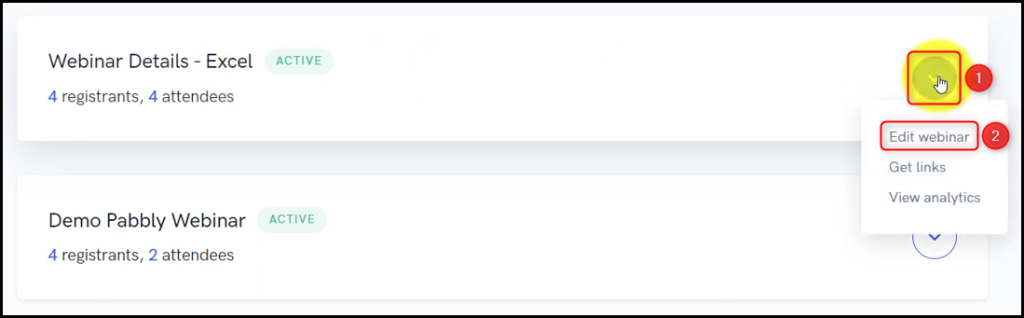
Select ‘Other’, scroll down to find Email & Other Integrations, expand ‘Webhooks’, paste the Webhook URL we copied earlier, again scroll down and click on ‘Complete’.
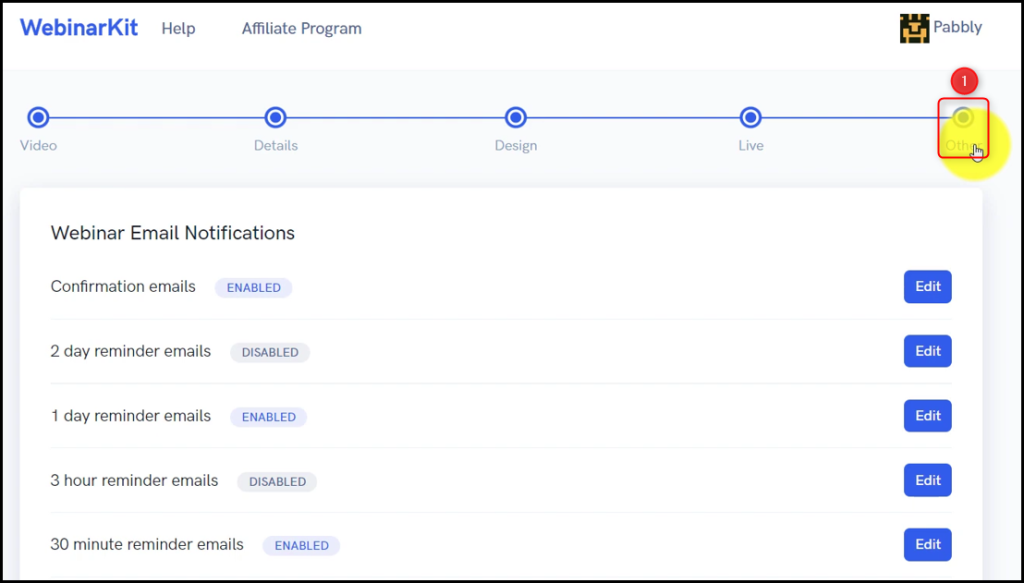
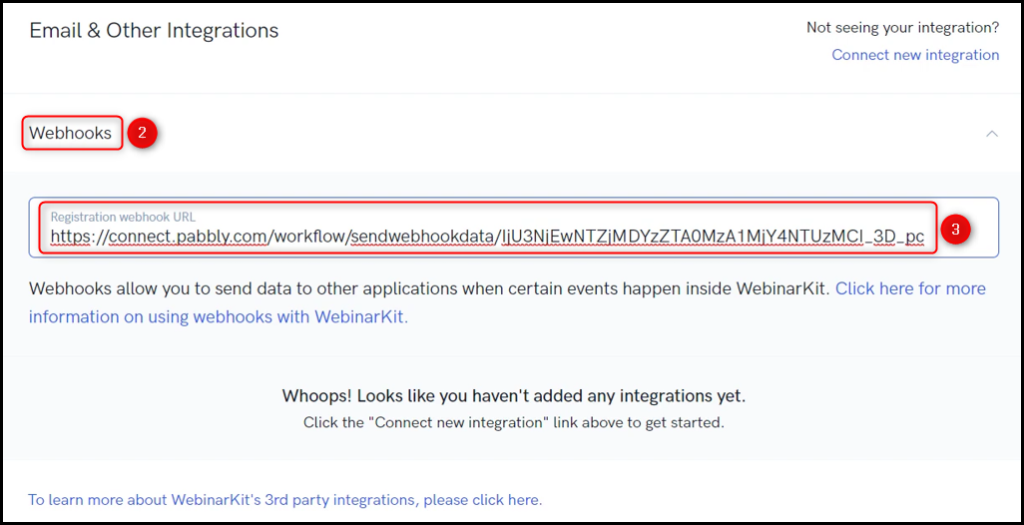
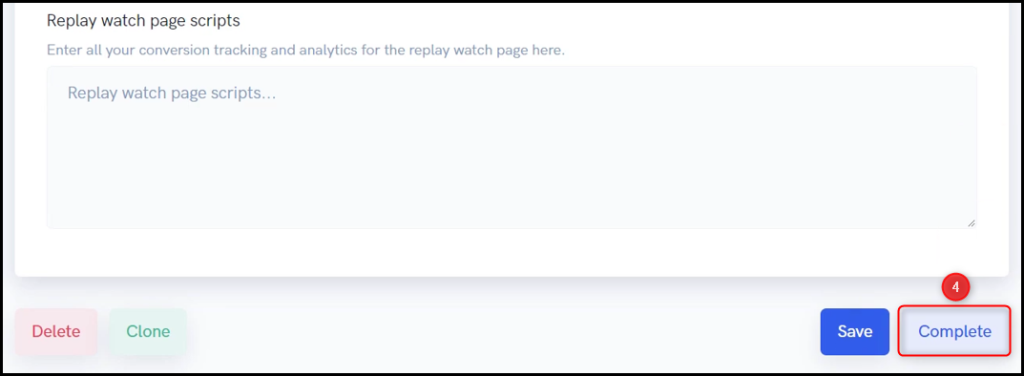
D. Test Connection
To test the established connection, register for this webinar using dummy details and check for the received response.
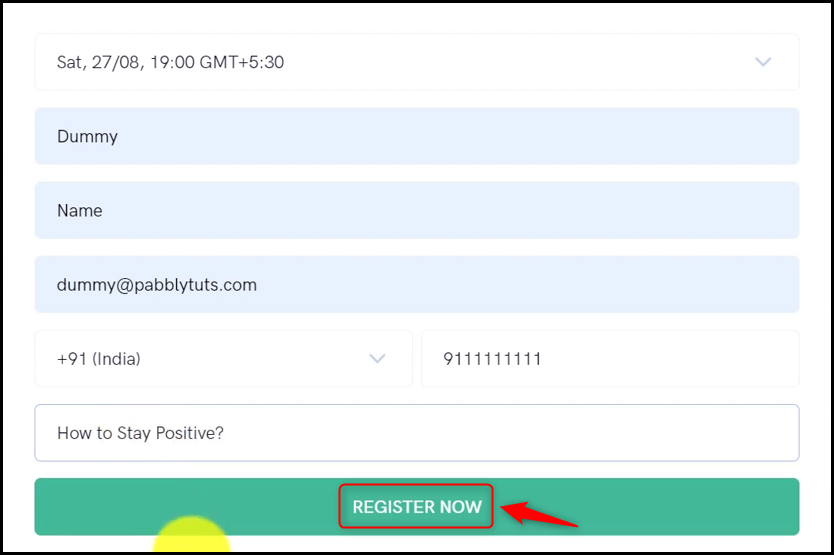
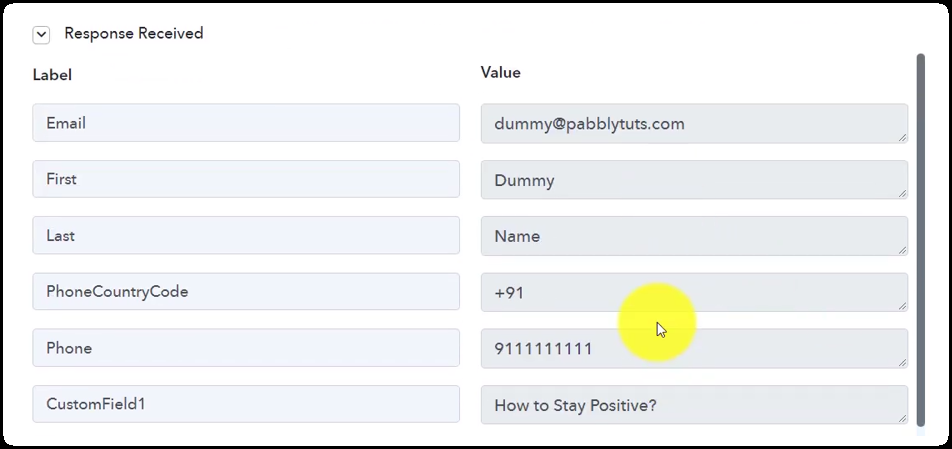
We have established a link between WebinarKit and Pabbly Connect. Pabbly Connect will now automatically capture the details of each new registrant.
Step 3:- Setup Microsoft Excel as the Action App to Save Registrant Details
Action allows us to choose the application that will get executed by the workflow trigger.
We essentially want to store the webinar registrant details in Microsoft Excel. Therefore, Microsoft Excel will be our Action App.
A. Action App
Choose ‘Microsoft Excel’ as your Action App, select ‘Add Row To Worksheet’ as an Action Event, and click on ‘Connect’.
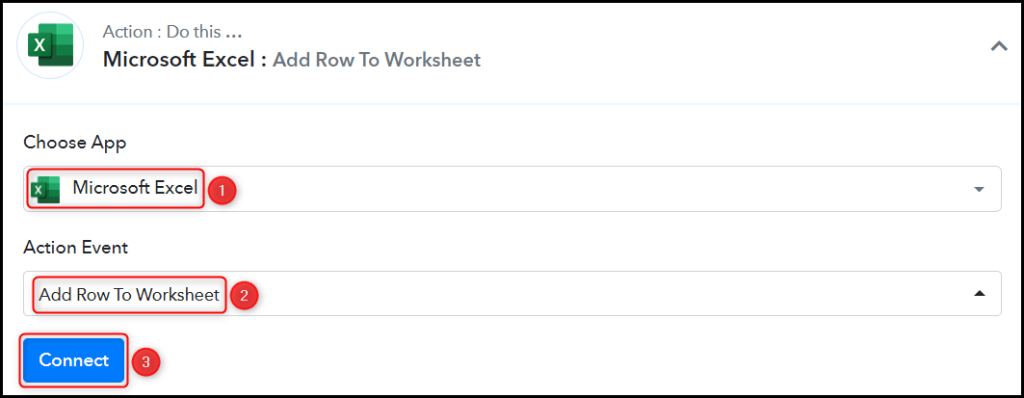
B. Connect Microsoft Excel Account
To connect with your Microsoft Excel account, select ‘Add New Connection’, and click on ‘Connect With Microsoft Excel’. Also, grant the authorization.
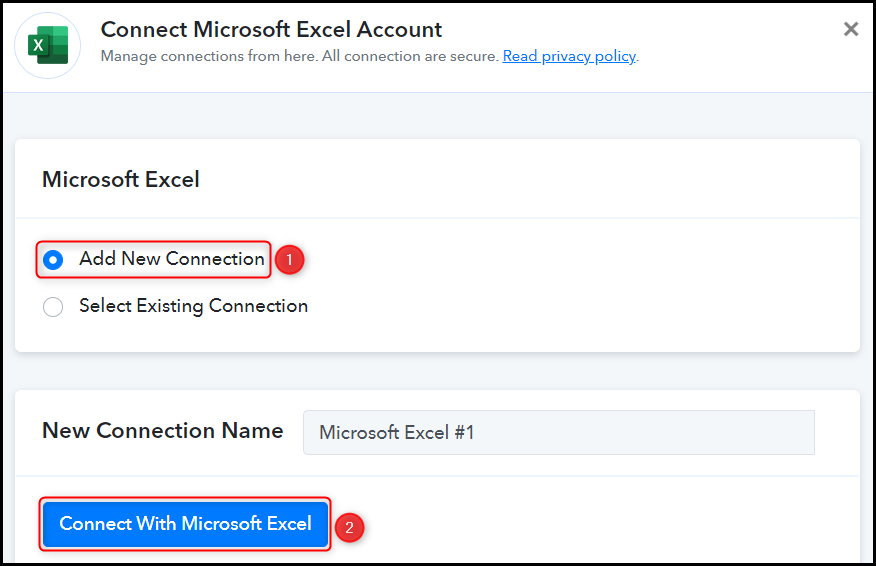
Select the Workbook and Worksheet you want to use for storing your data.
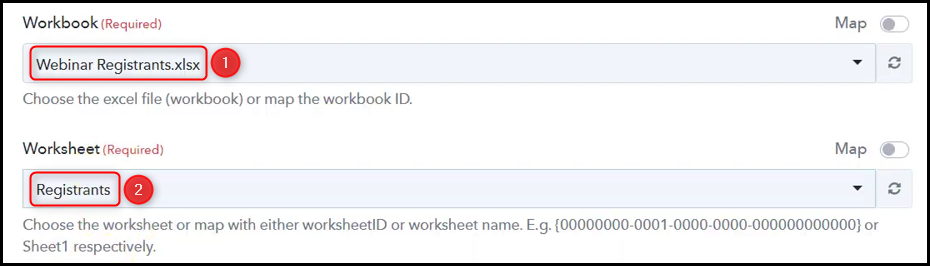
As soon as you select your sheet, the columns of this sheet will start reflecting as fields in your Action Step.
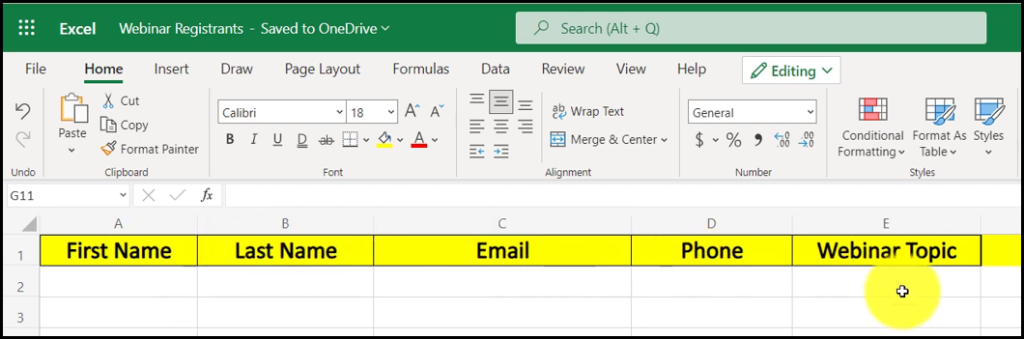
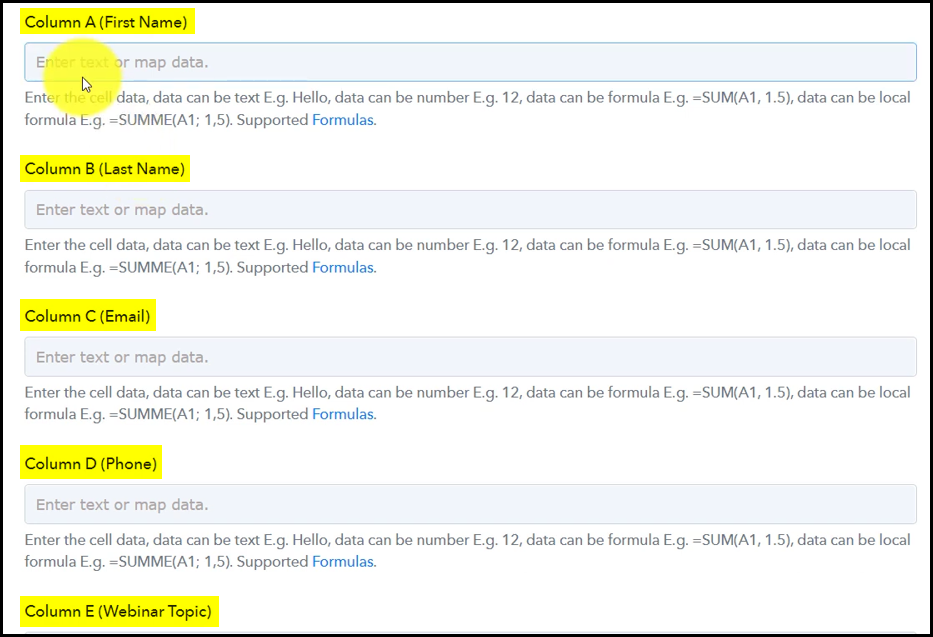
C. Map Necessary Fields
Now that you have connected your Microsoft Excel account, all you need is to map the necessary details from the steps above. Mapping ensures our data remains dynamic and changes as per the received responses.
Map the First Name from the step above.
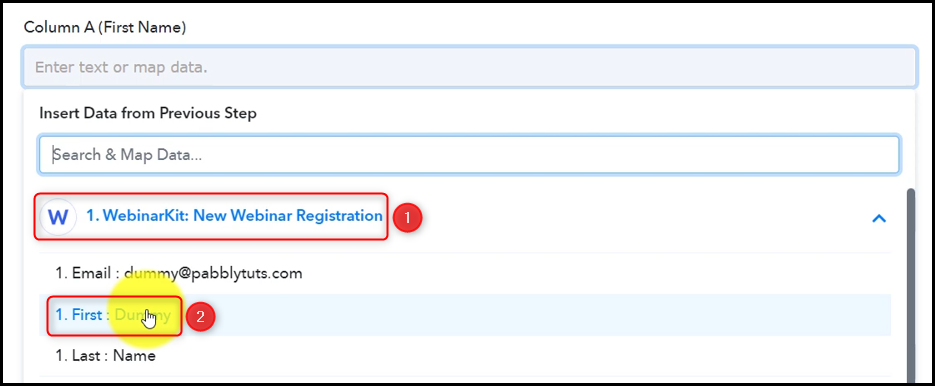

Similarly, map the other fields, and click on ‘Save & Send Test Request’.
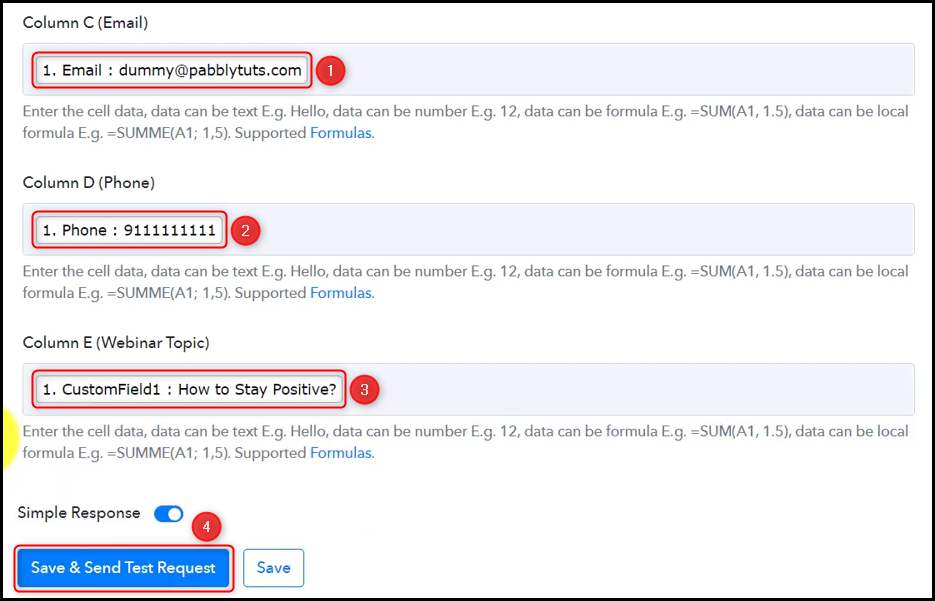
The moment you click on Save & Send Test Request, the data will start reflecting in your MS Excel spreadsheet.
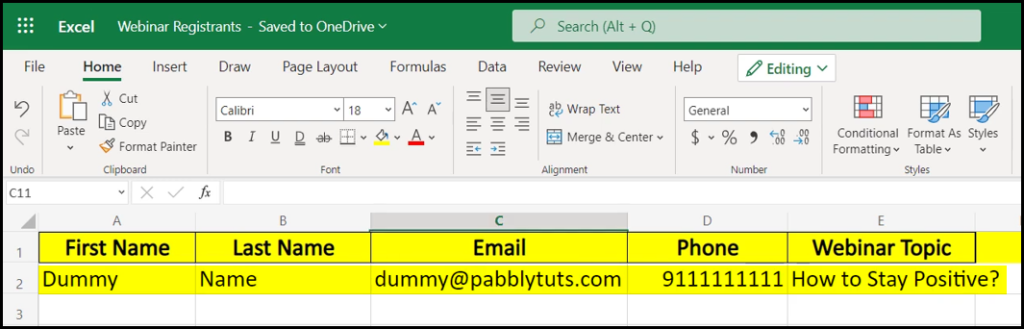
Our automation is complete. We have successfully integrated WebinarKit with MS Excel. The details of each new WebinarKit registrant will now automatically be saved in MS Excel.
You can copy this entire workflow by clicking this link.
Sign Up for a free Pabbly Connect account, and start automating your business
Subscribe to our Youtube Channel for more such automation
For any other queries, visit our forum