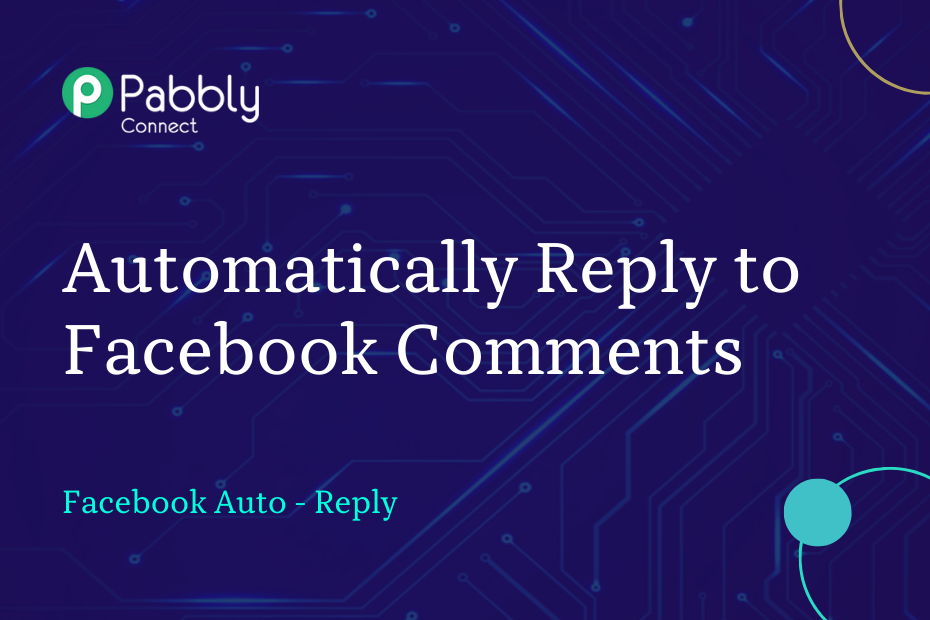In this section, we will look at how you can set up a workflow to reply to the new comments made on your Facebook page posts automatically.
This automation requires a one-time setup, for which we will use Pabbly Connect.
We will first link Facebook with Pabbly Connect to capture the page, select the post to reply to, then compose and reply to the same comment.
Steps to Automatically Reply to Comments on Facebook Page Posts
1. Sign In / Sign Up to Pabbly Connect and Create a Workflow
2. Setup Facebook Comments as the Trigger App to Capture New Comments
3. Setup Facebook Comments as the Action App to Reply
Step 1:- Sign In / Sign Up to Pabbly Connect and Create a Workflow
A. Sign In / Sign Up
To begin this process, visit Pabbly Connect and create your account by clicking on the ‘Sign Up Free’ button. You can also click on Sign In if you already have an account.

Click on the Pabbly Connect ‘Access Now’ button

B. Create Workflow
To create a new workflow, click the ‘Create Workflow’ button.

Name your workflow, and click on ‘Create’.
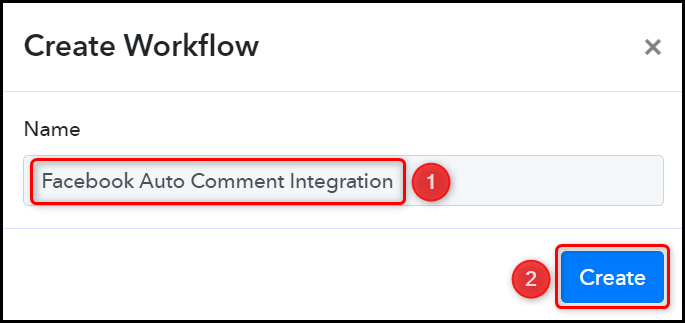
Step 2:- Setup Facebook Comments as the Trigger App to Capture New Comments
We will now look at the steps to establish a link between Facebook and Pabbly Connect. This will help us to fetch the comments made on your Facebook posts.
A. Trigger App
Trigger allows us to choose the application that will receive the data for Pabbly Connect. In our case, it would be Facebook Comments
Choose ‘Facebook Comments’ as the Trigger App, select ‘New Comment’ as a Trigger Event, and click on ‘Connect’.
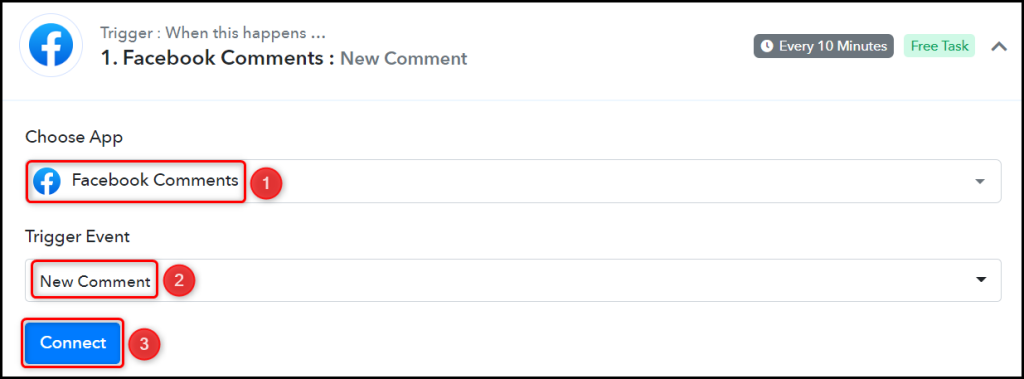
Select the Page and Post whose comments you want to reply to.
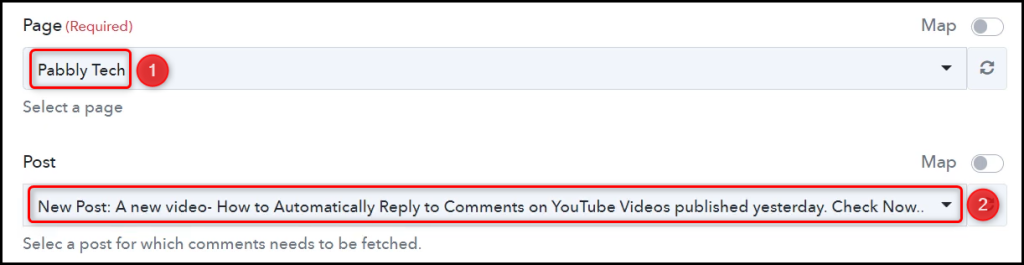
Choose your Filter, and click on ‘Save & Send Test Request’.
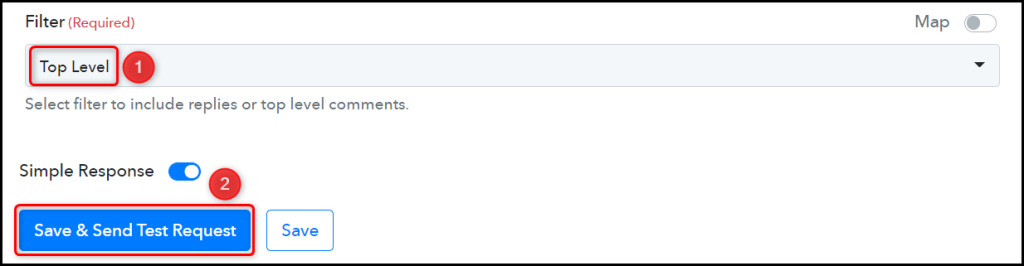
Expand Response Received, and the details of the latest comment on your Facebook post must be visible.
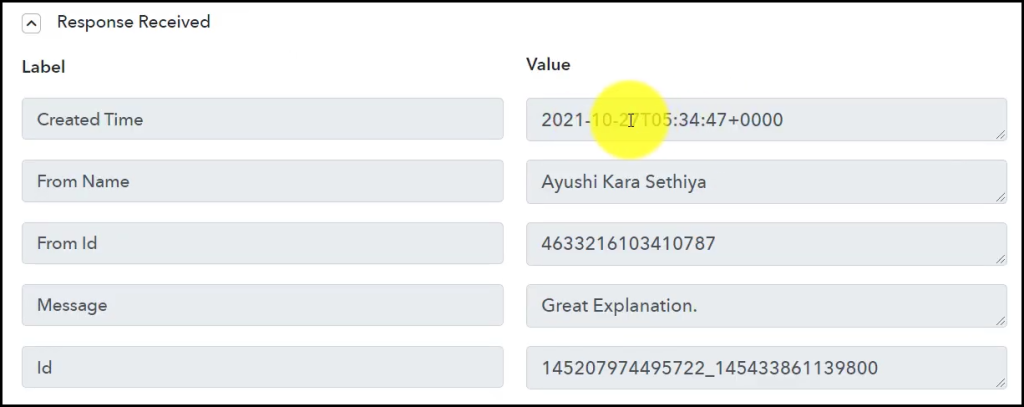
Step 3:- Setup Facebook Comments as the Action App to Reply
Action allows us to choose the application that will get executed by the workflow trigger.
We essentially want to reply to the comments made on our Facebook posts. Therefore, Facebook Comments will be our Action App.
A. Action App
Choose ‘Facebook Comments’ as your Action App, select ‘Reply Comment on a Page Post’ as an Action Event, and click on ‘Connect’.
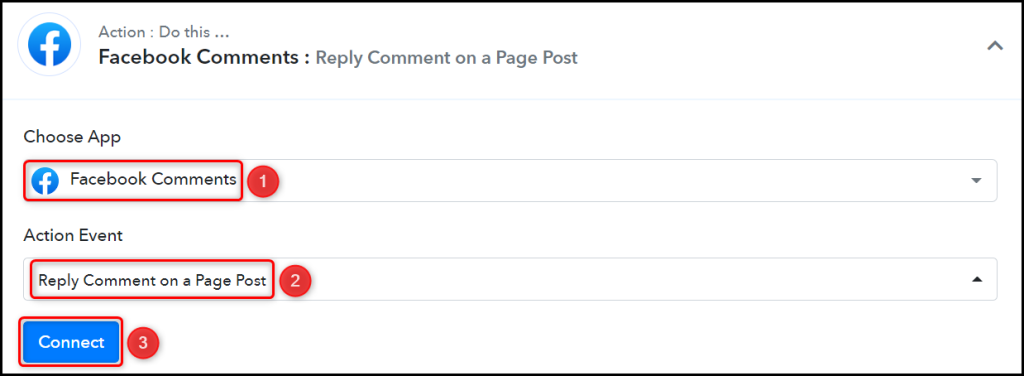
B. Establish Connection
Since we are already connected to the Facebook account, all we need is to ‘Select Existing Connection’ and click on ‘Save’.
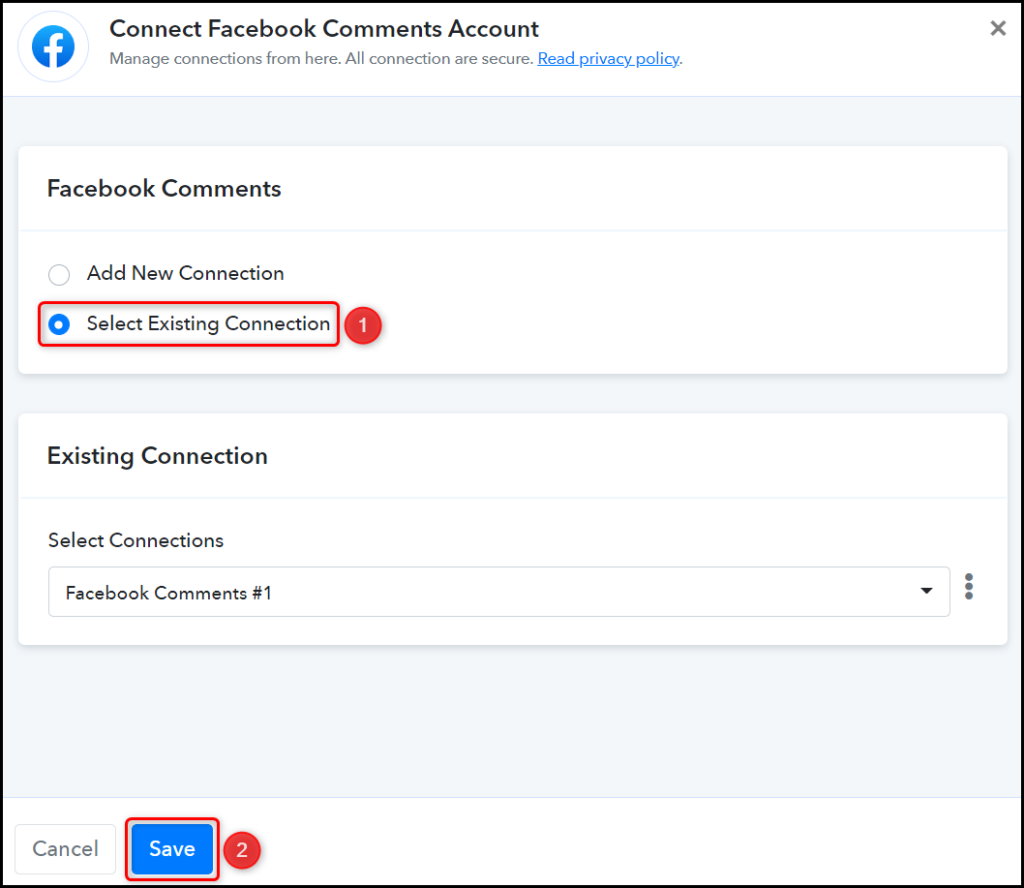
Select the Page and Post ID.
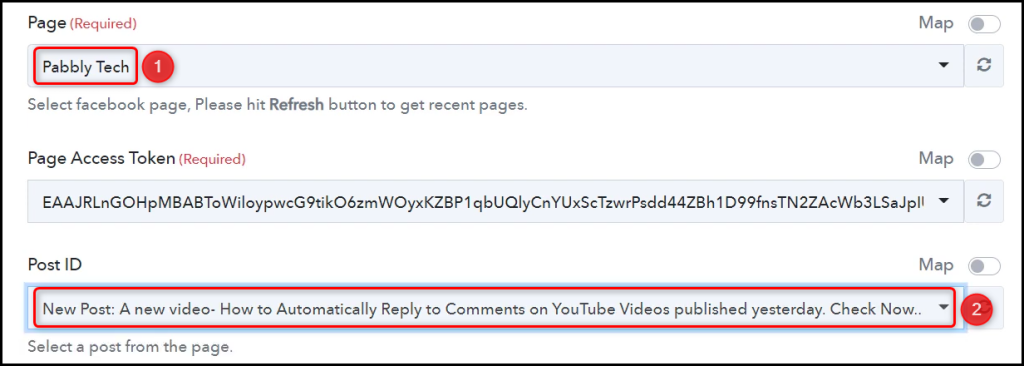
C. Map Top Level Comment ID
Now that you have connected your Facebook account, all you need is to map the Top Level Comment ID from the step above. Mapping ensures our data remains dynamic and changes as per the received responses.
In the Top Level Comment ID field, switch on the ‘Map’ toggle, clear the field, and map the comment ID from the step above.
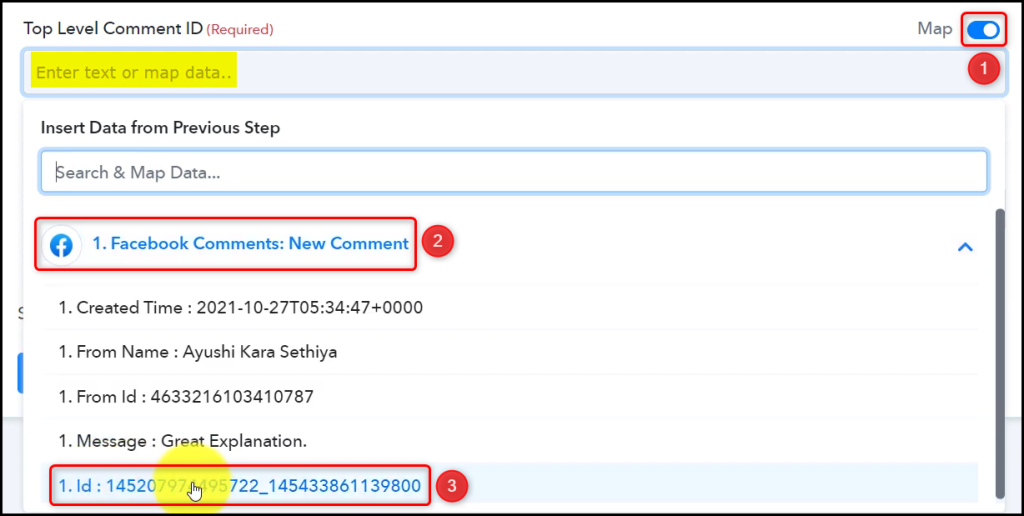

Compose a Comment Reply, and click on ‘Save & Send Test Request’.
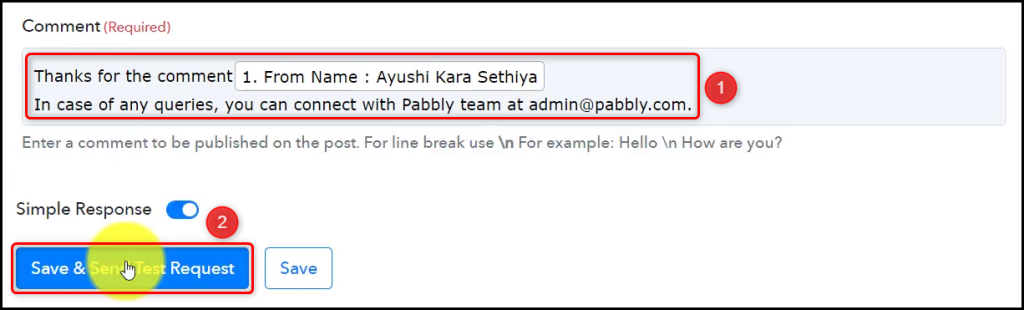
The moment you click on Save & Send Test Request, a reply to the latest comment on your Facebook post will be sent.
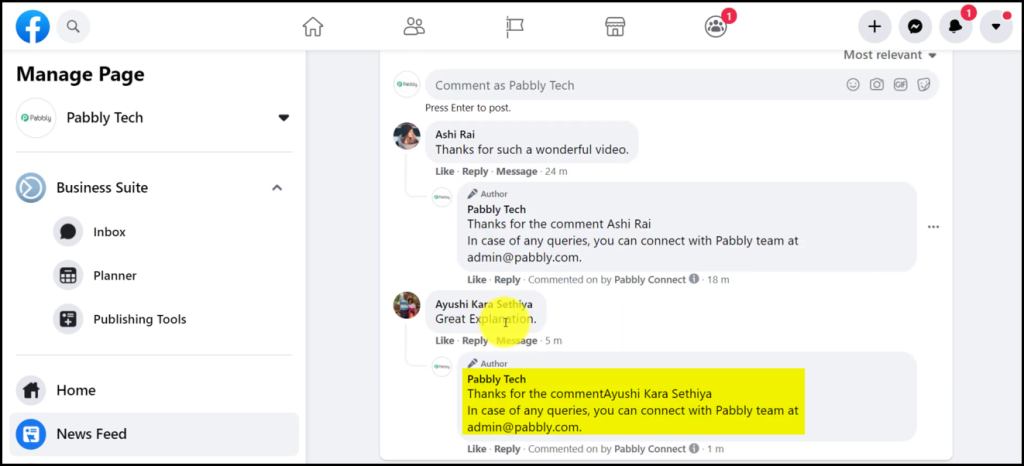
Our automation is complete. We have successfully set up our workflow – any new comments on your post will be automatically replied to through this setup.
You can copy this entire workflow by clicking this link.
Sign Up for a free Pabbly Connect account, and start automating your business
Subscribe to our Youtube Channel for more such automation
For any other queries, visit our forum