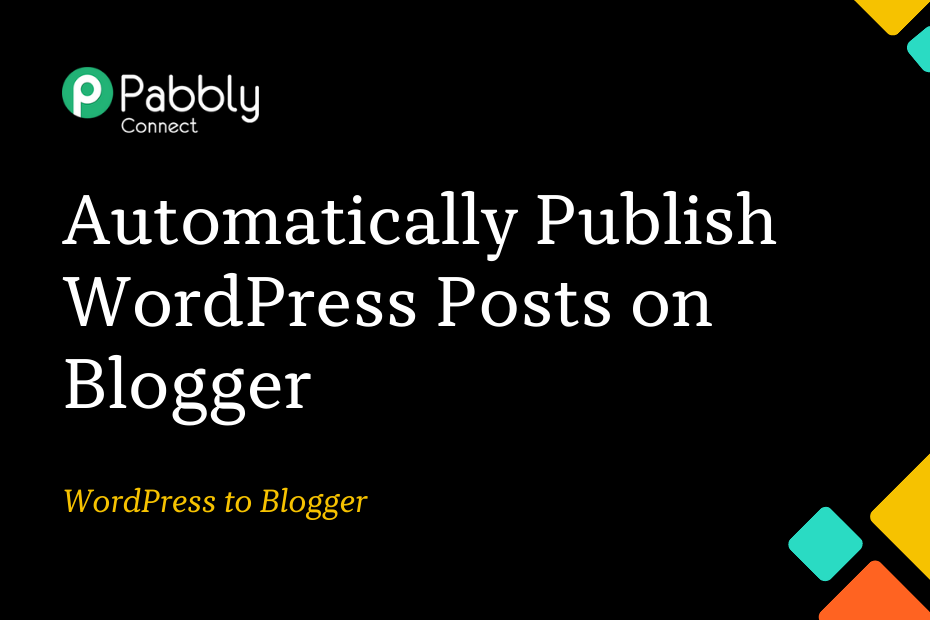Let us look at how you can integrate WordPress with Blogger and automatically publish WordPress posts on Google Blogger.
This automation requires a one-time setup, for which we will use Pabbly Connect.
We will first link WordPress with Pabbly Connect to capture the posts, then link Pabbly Connect with Blogger and share the captured posts on Blogger.
Steps to Automatically Publish WordPress Posts on Blogger
1. Sign In / Sign Up to Pabbly Connect and Create a Workflow
2. Setup WordPress as the Trigger App to Capture Posts
3. Setup Blogger as the Action App to Publish Posts
Step 1:- Sign In / Sign Up to Pabbly Connect and Create a Workflow
A. Sign In / Sign Up
To begin this process, visit Pabbly Connect and create your account by clicking on the ‘Sign Up Free’ button. You can also click on Sign In if you already have an account.

Click on the Pabbly Connect ‘Access Now’ button

B. Create Workflow
To create a new workflow, click the ‘Create Workflow’ button.

Name your workflow, and click on ‘Create’.
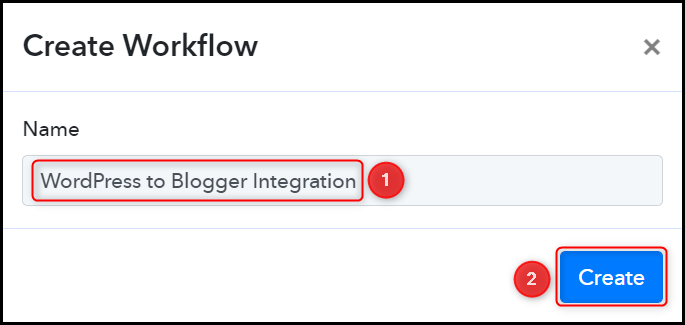
Step 2:- Setup WordPress as the Trigger App to Capture Posts
We will now look at the steps to establish a link between WordPress and Pabbly Connect. This will help us fetch newly created posts from WordPress.
A. Trigger App
Trigger allows us to choose the application that will receive the data for Pabbly Connect. In our case, it would be WordPress.
Choose ‘WordPress’ as the Trigger App and select ‘New Post Published’ as a Trigger Event.
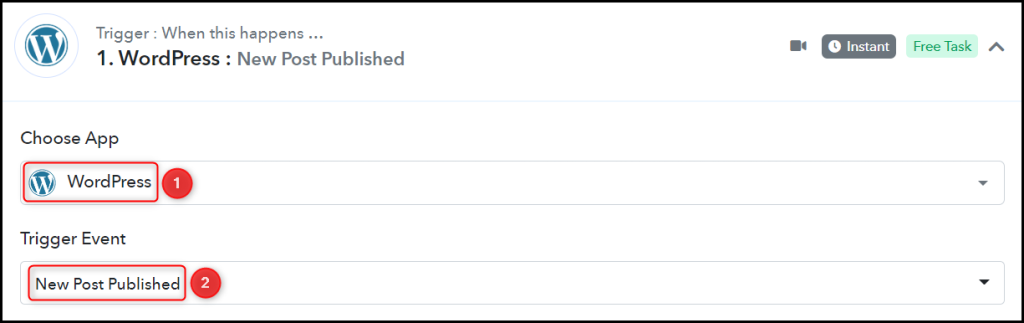
B. Webhook URL
A new Webhook URL will get generated. You will use this Webhook URL to create a connection with your WordPress account. Copy the Webhook URL.

As soon as you Copy the Webhook URL, Pabbly Connect will start looking to capture data from WordPress, as indicated by the rotating Waiting For Webhook Response button.
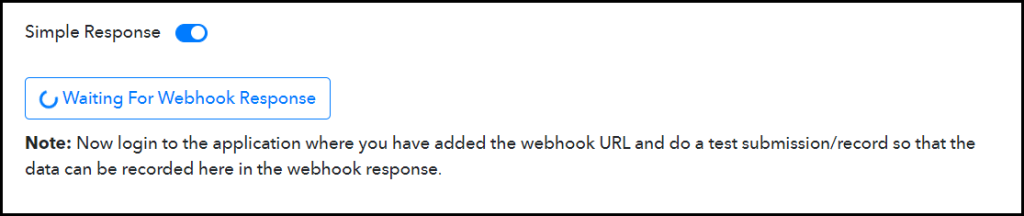
C. Connect WordPress Account
To connect with your WordPress account, go to your WordPress dashboard and click on ‘Settings’ > ‘WP Webhooks’
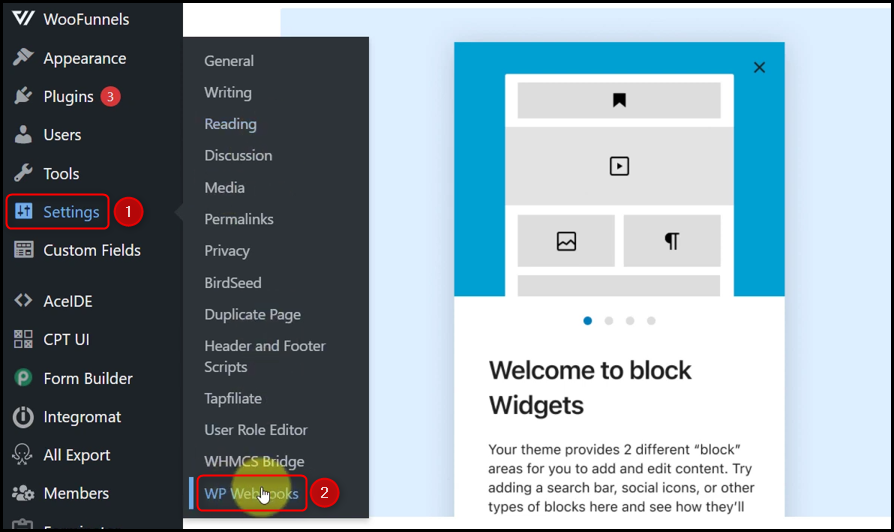
Click on ‘Send Data’, scroll down, select ‘Post created’ and click on ‘Add Webhook URL’. A dialogue box will appear asking you for Webhook Name and Webhook URL.
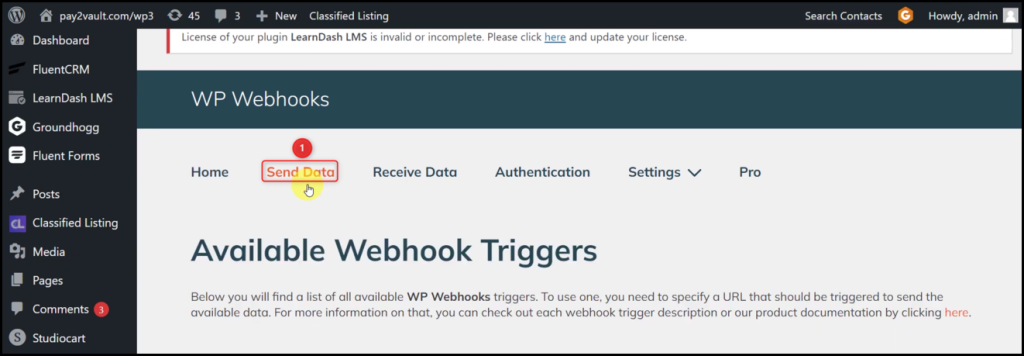
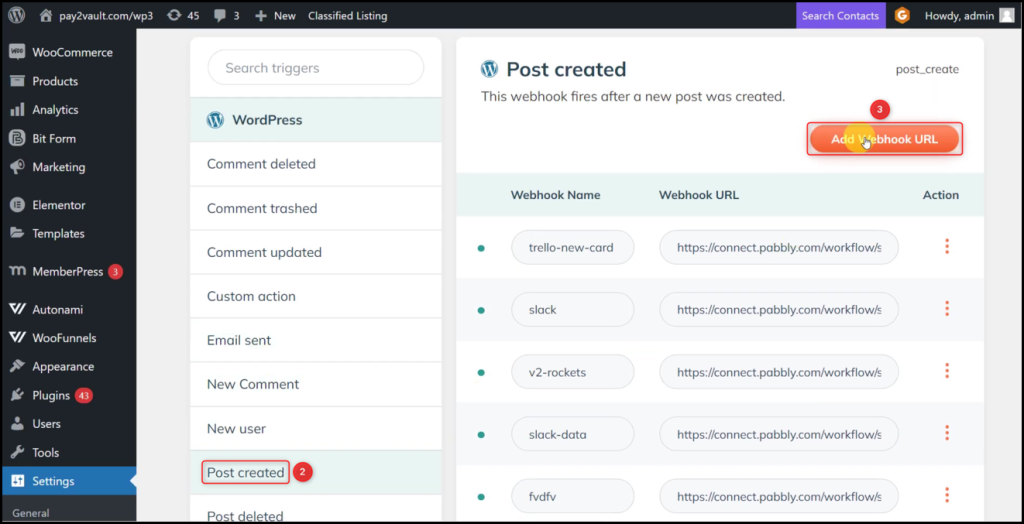
Give a Name, paste the Webhook URL we copied earlier, and click on ‘Add for post_create’.
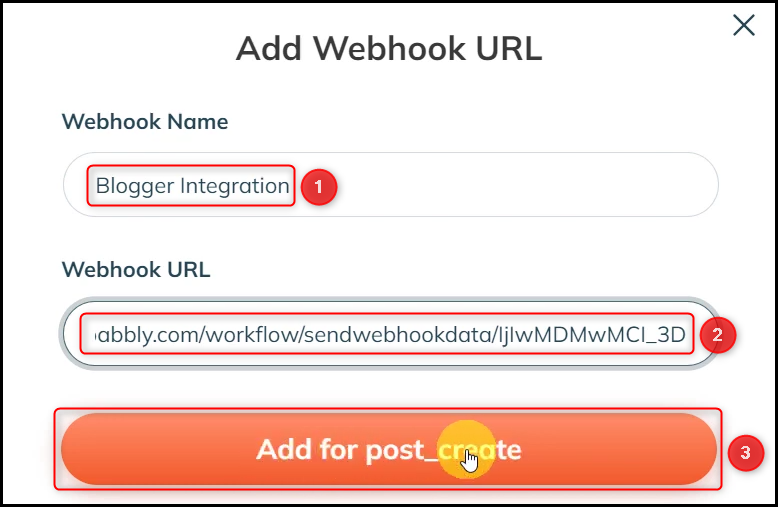
Click the 3 dots, select ‘Post’ as Post Type, ‘Published’ as Post Status, and click on ‘Save Settings’.
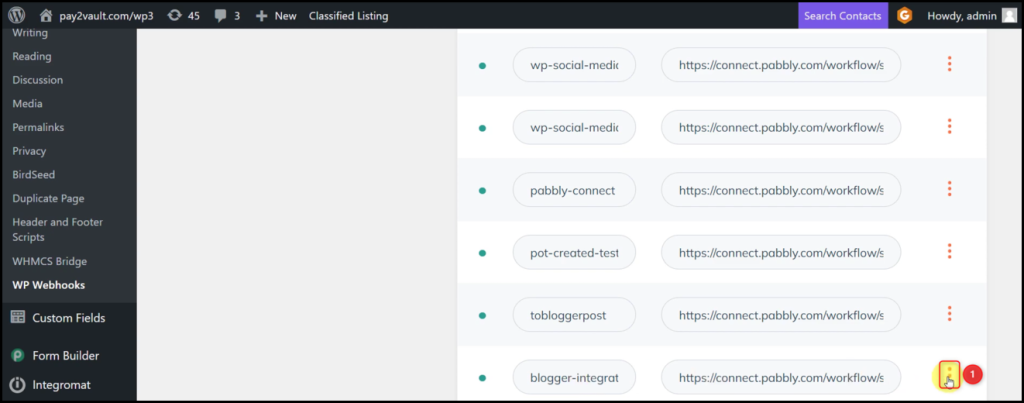
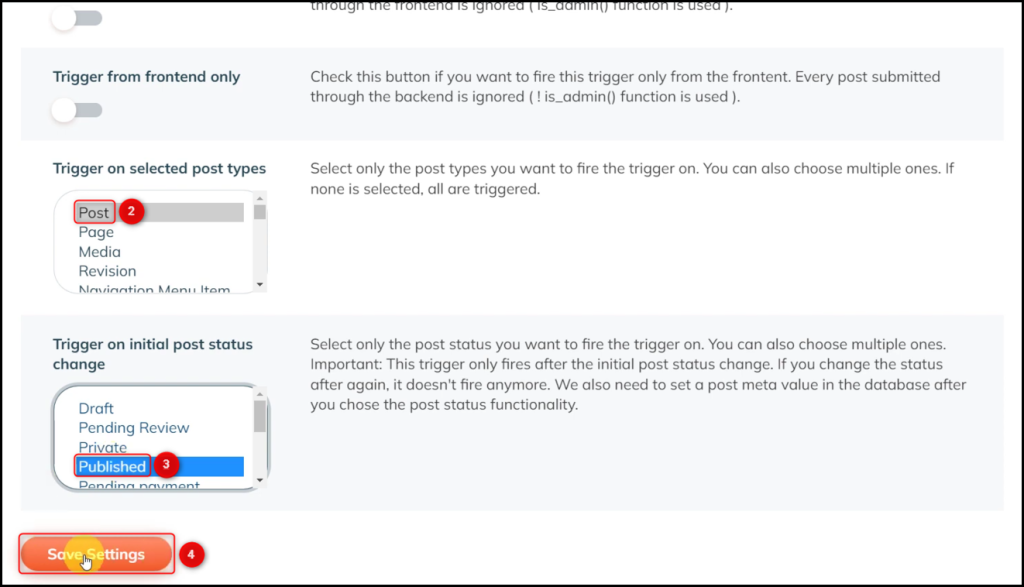
C. Test Connection
To test the established connection, we will create and publish a post.
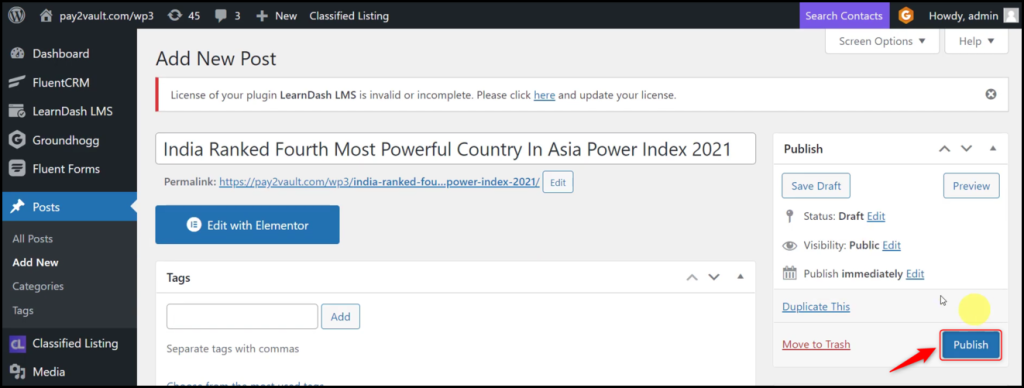
Expand Response Received, under which the data of your last post must be visible, thus confirming the established connection.
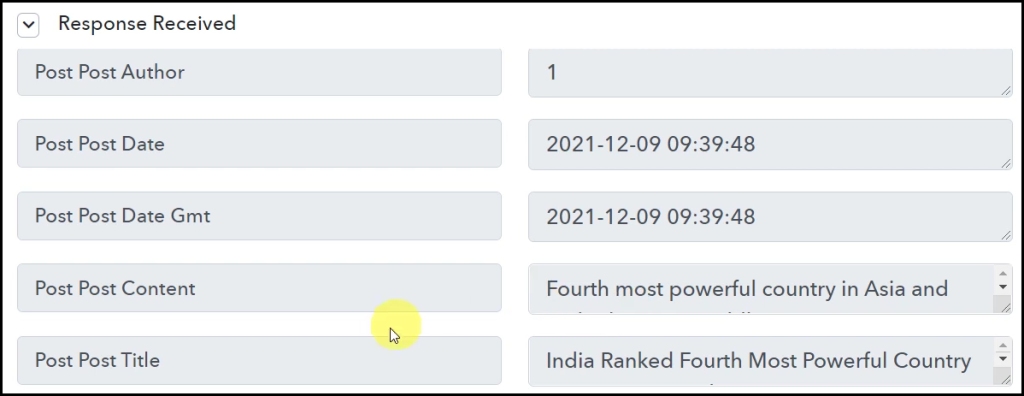
We have established a link between WordPress and Pabbly Connect. Pabbly Connect will now automatically capture all your WordPress posts.
Step 3:- Setup Blogger as the Action App to Publish Posts
Action allows us to choose the application that will get executed by the workflow trigger.
We essentially want to publish the captured posts on Blogger. Therefore, Google Blogger will be our Action App.
A. Action App
Choose ‘Google Blogger’ as your Action App, select ‘Create a Post’ as an Action Event, and click on ‘Connect’.
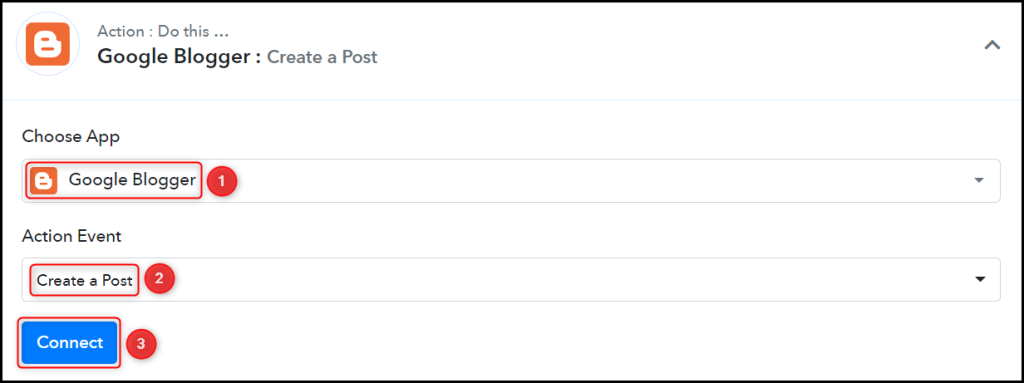
B. Connect with Google Blogger Account
To connect with your Blogger account, select ‘Add New Connection’ and click on ‘Connect With Google Blogger’. Also, grant the authorization.
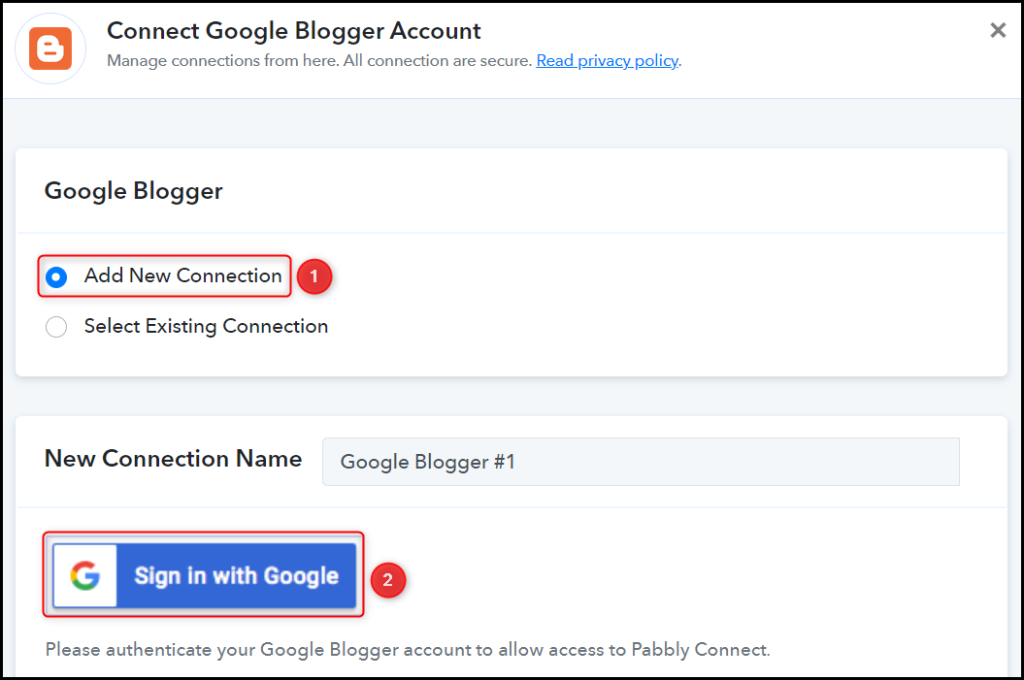
Select the Blog ID.

C. Map Necessary Fields
Now that you have connected your Google Blogger account, all you need is to map the necessary details from the step above. Mapping ensures our data remains dynamic and changes as per the received responses.
Map the Title from the step above.
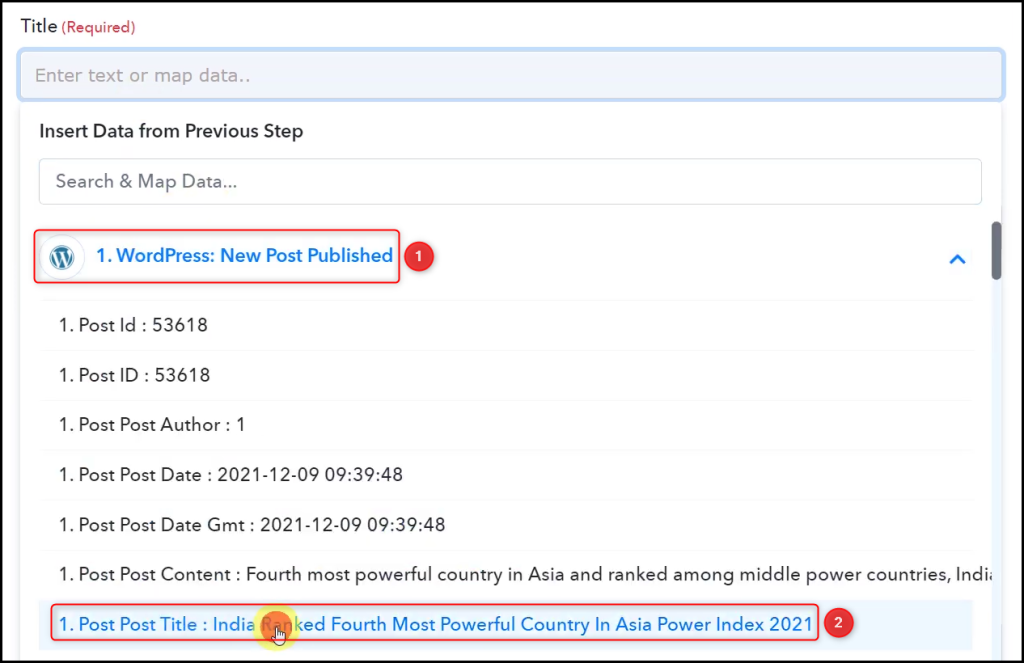

Similarly, map the other fields, choose the Status of your blog, and click on ‘Save & Send Test Request’.
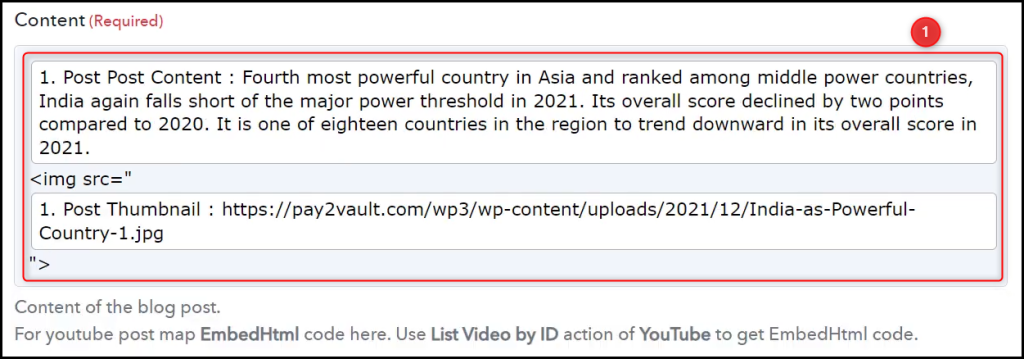
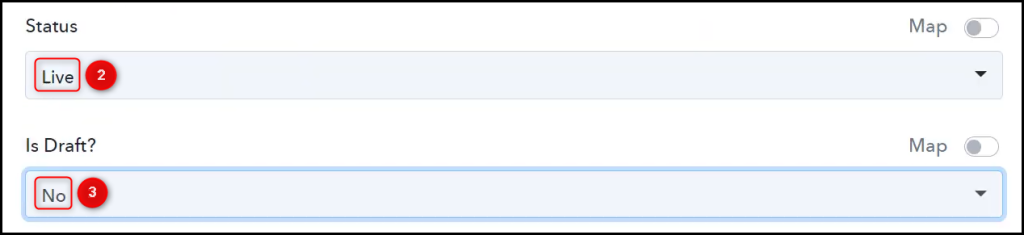

The moment you click on Save & Send Test Request, your WordPress blog will be posted on Blogger.
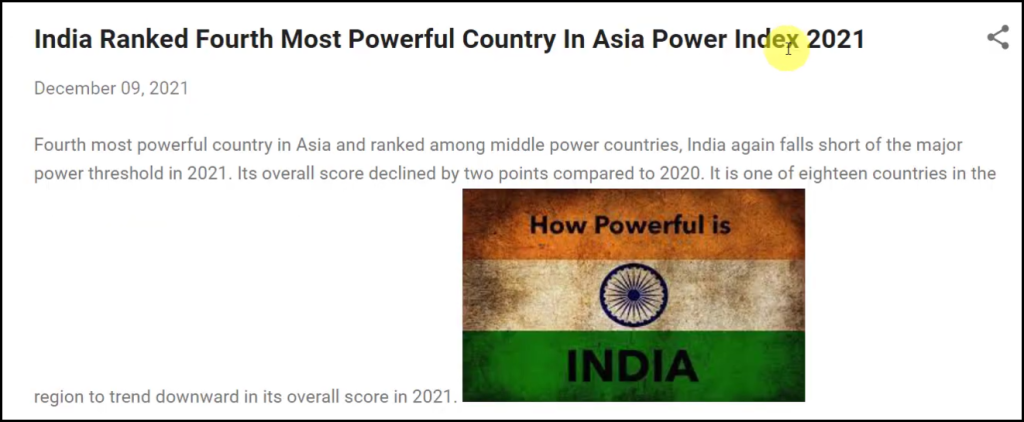
Our automation is complete. We have successfully integrated WordPress with Blogger. Each time you make a new WordPress post, it will automatically be published on your Blogger account.
You can copy this entire workflow by clicking this link.
Sign Up for a free Pabbly Connect account, and start automating your business
Subscribe to our Youtube Channel for more such automation
For any other queries, visit our forum