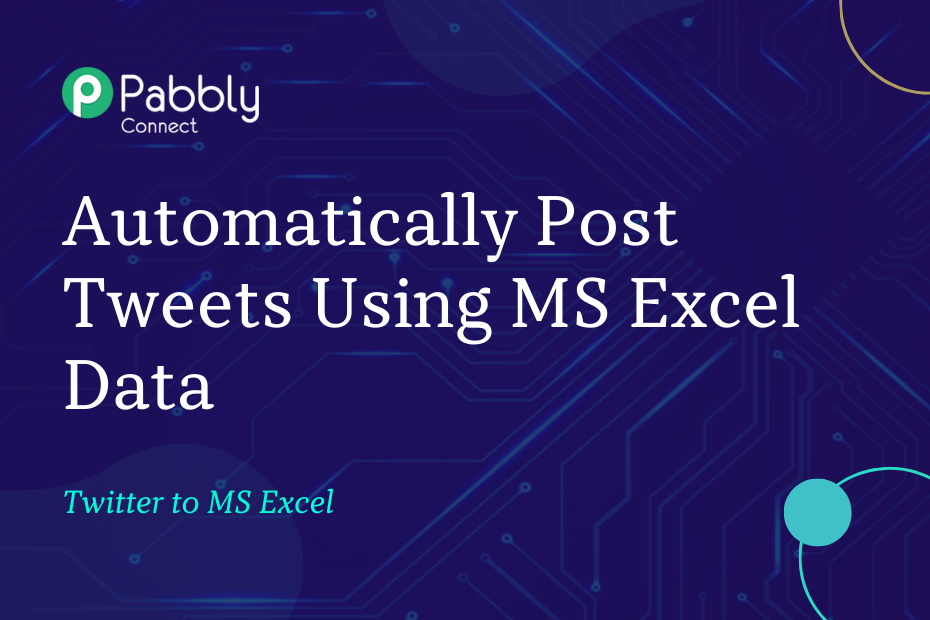In this section, we will learn how you can integrate MS Excel with Twitter and automatically post a tweet on Twitter each time you enter data in a new row of MS Excel.
This automation requires a one-time setup, for which we will use Pabbly Connect.
We will first link MS Excel with Pabbly Connect to capture the entered data, then link Pabbly Connect with Twitter and post a tweet on Twitter using the captured data.
Steps to Automatically Post Tweets on Twitter using MS Excel Data
1. Sign In / Sign Up to Pabbly Connect and Create a Workflow
2. Establish a Connection between Microsoft Excel and Pabbly Connect
3. Setup Twitter as the Action App to Post Tweets
4. Add Text Formatter to the Workflow to Stay Within Word Limit
Step 1:- Sign In / Sign Up to Pabbly Connect and Create a Workflow
A. Sign In / Sign Up
To begin this process, visit Pabbly Connect and create your account by clicking on the ‘Sign Up Free’ button. You can also click on Sign In if you already have an account.

Click on the Pabbly Connect ‘Access Now’ button

B. Create Workflow
To create a new workflow, click the ‘Create Workflow’ button.

Name your workflow, and click on ‘Create’.
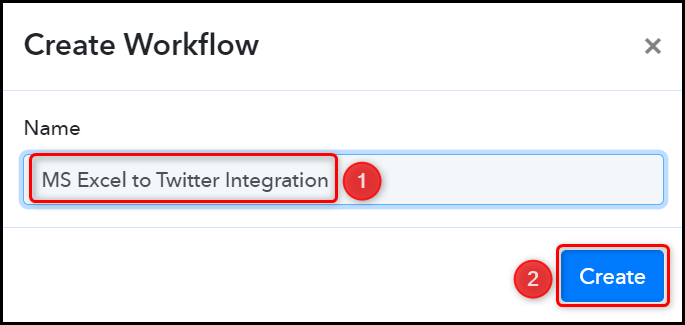
Step 2:- Establish a Connection between Microsoft Excel and Pabbly Connect
We will now look at the steps to establish a link between Microsoft Excel and Pabbly Connect. This will help us to fetch the data from MS Excel.
A. Trigger App
Trigger allows us to choose the application that will receive the data for Pabbly Connect. In our case, it would be Microsoft Excel.
Choose ‘Microsoft Excel’ as the Trigger App, select ‘New Row in Worksheet’ as an Action Event, and click on ‘Connect’.
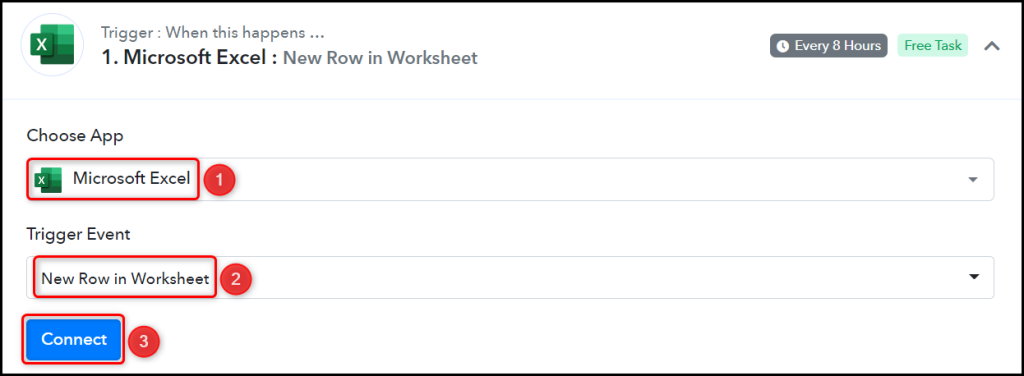
B. Connect MS Excel Account
To connect with your MS Excel account, select ‘Add New Connection’ and click on connect with ‘Microsoft Excel’. Also, grant the authorization.
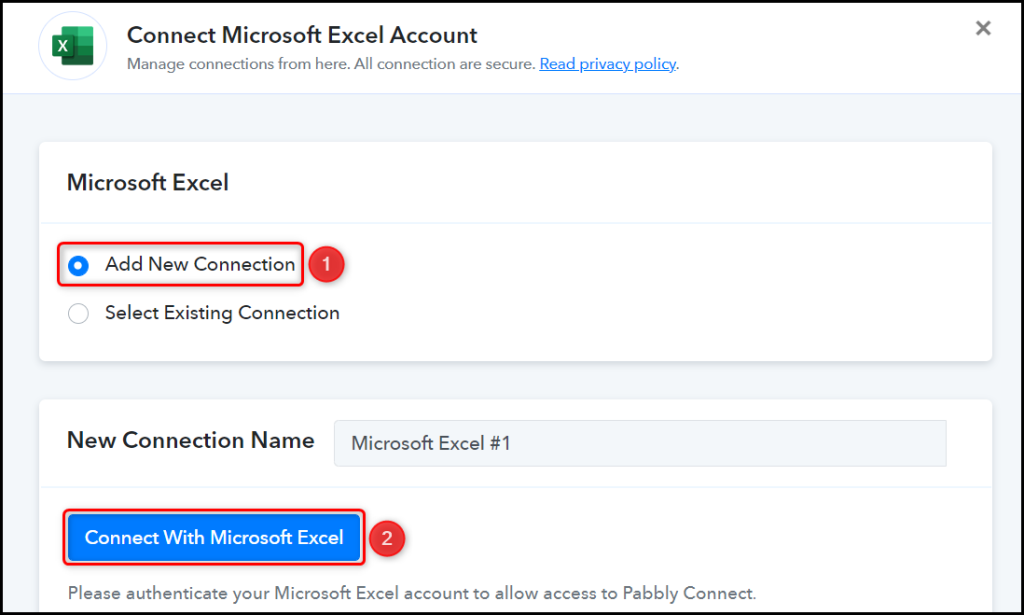
Select the Workbook and Worksheet where you want to enter the data, and click on ‘Save & Send Test Request’.
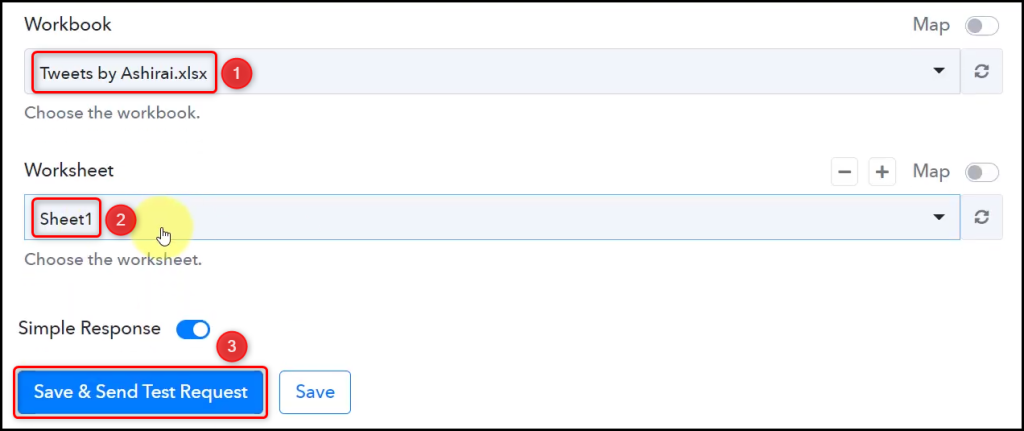
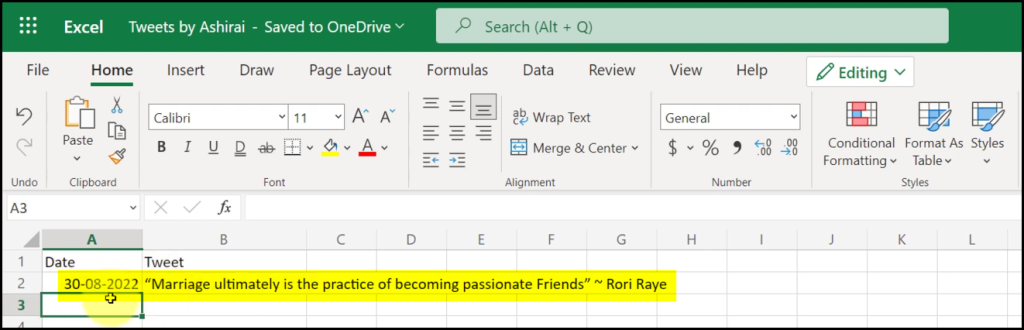
Expand Response Received, and the data you entered must be visible, thus confirming our established connection.
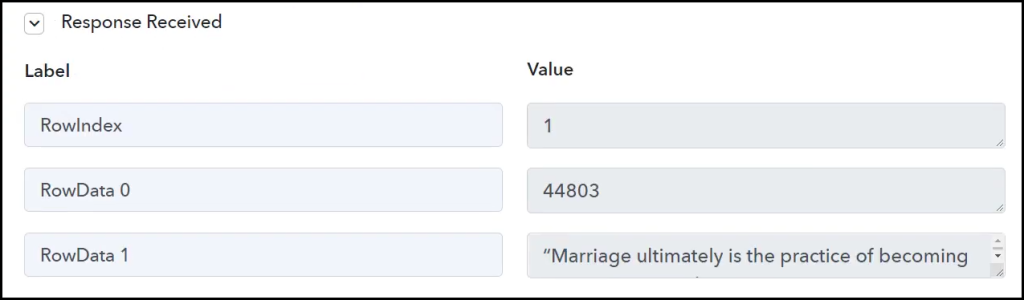
We have established a link between Microsoft Excel and Pabbly Connect. Pabbly Connect will now automatically capture the data entered in Excel.
Step 3:- Setup Twitter as the Action App to Post Tweets
Action allows us to choose the application that will get executed by the workflow trigger.
We essentially want to use data captured from MS Excel to post tweets on Twitter. Therefore, Twitter will be our Action App.
A. Action App
Choose ‘Twitter’ as the Action App, select ‘Create Tweet’ as an Action Event, and click on ‘Connect’.
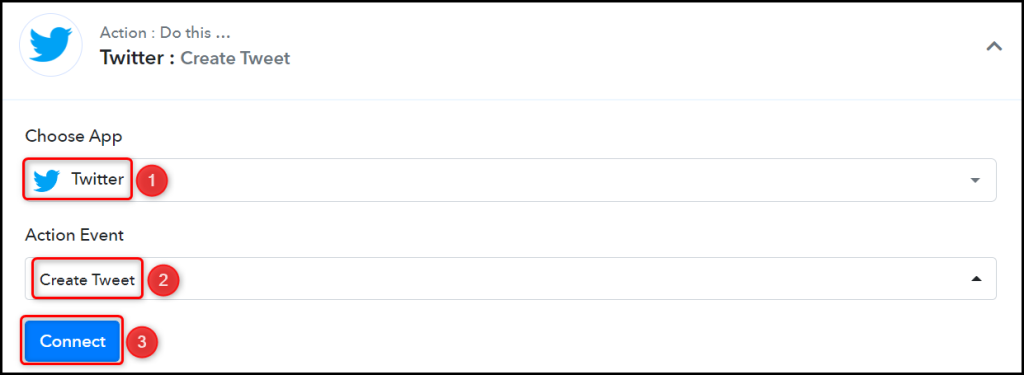
B. Connect Twitter Account
To connect with your Twitter account, select ‘Add New Connection’ and click on ‘Connect With Twitter’. Also, grant the authorization.
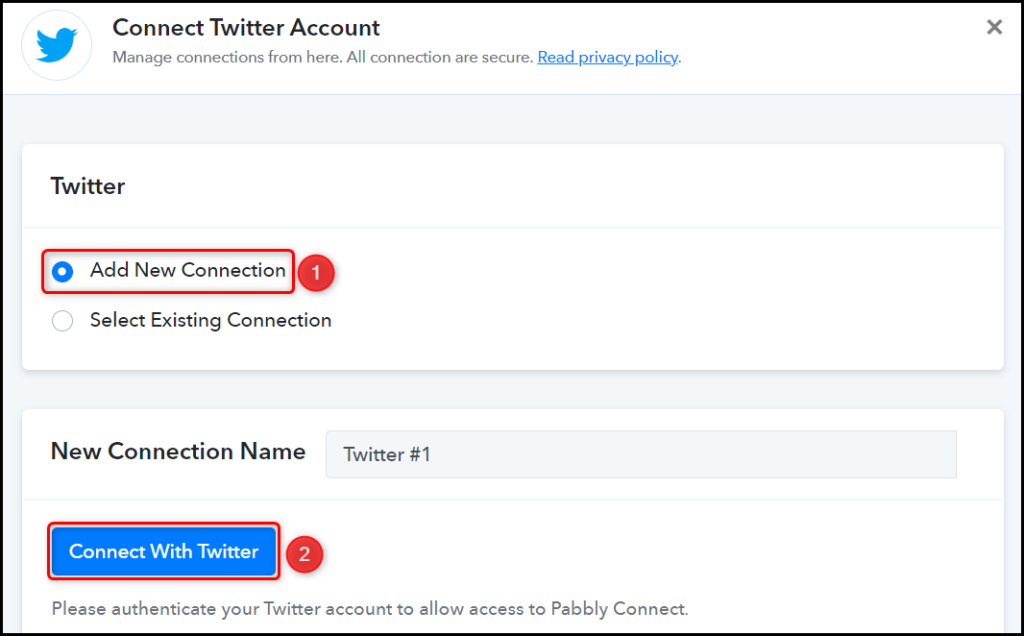
Step 4:- Add Text Formatter to the Workflow to Stay Within Word Limit
Twitter has a word limit of 280 characters for a single tweet – To ensure our post remains within this limit, we will add a Text Formatter to our workflow. This Text Formatter will truncate your post if it exceeds the limit of 280 characters.
Add an Action Step between the two steps by clicking the ‘+’ button.

A. Text Formatter
Choose ‘Text Formatter’ as your Action App, select ‘Truncate’ as an Action Event, and click on ‘Connect’.
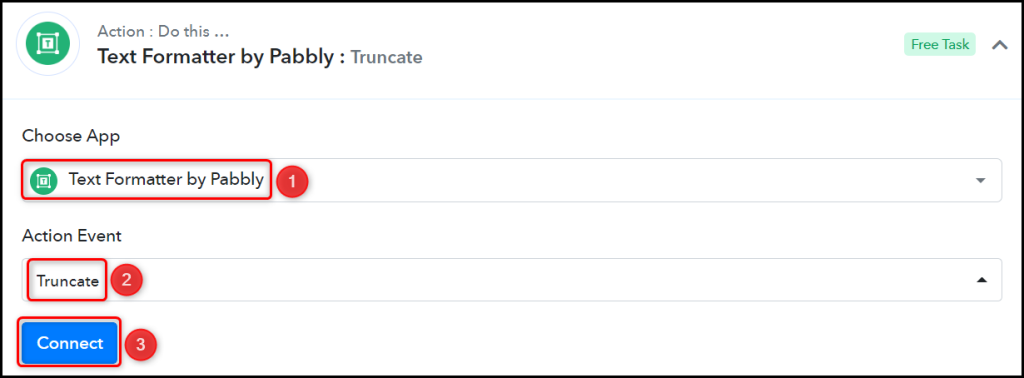
Map the Text from the step above.
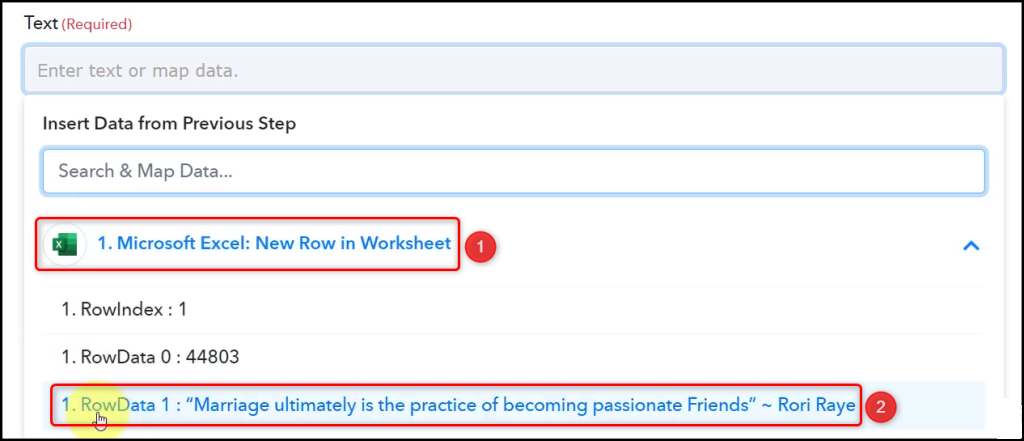
Enter the Max Length as ‘280’.

Enter / Map other fields if necessary, and click on ‘Save & Send Test Request’.
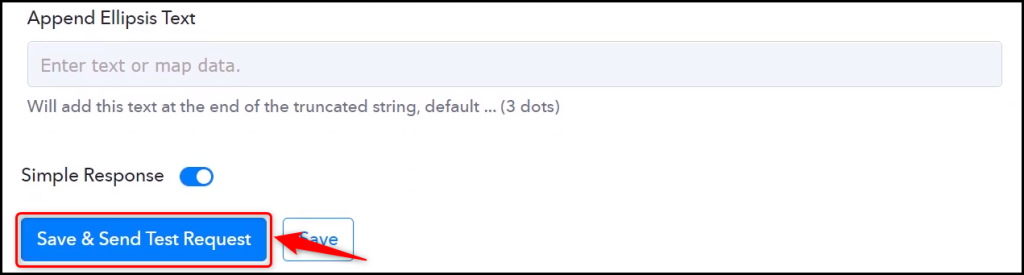
B. Reauthorize Connection
Reauthorize your connection by clicking the ‘Connected’ button, then click on ‘Save’.
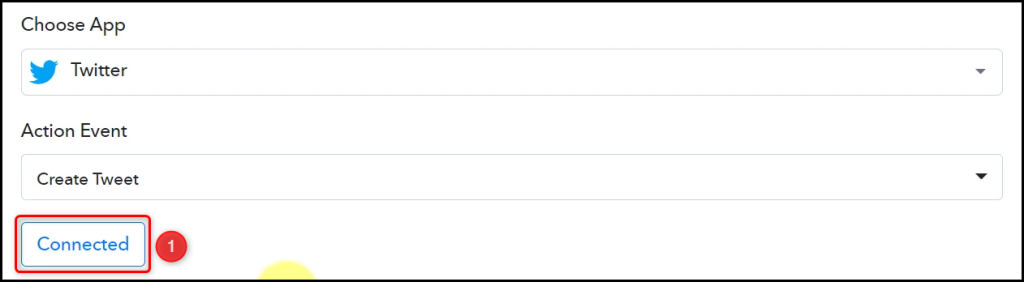

Map the Message from the step above. Mapping ensures our data remains dynamic and changes as per the received responses. Click on ‘Save & Send Test Request’.
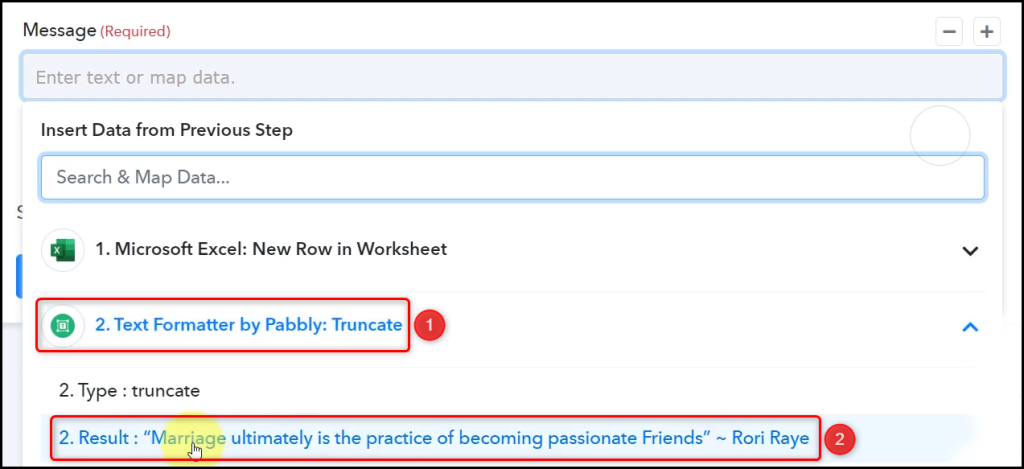
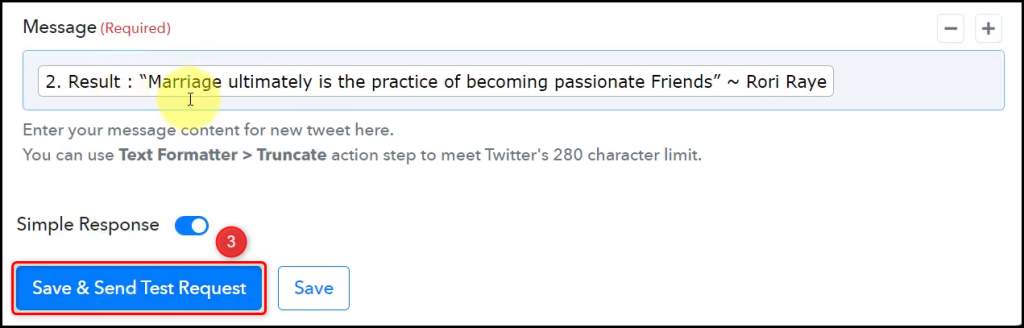
The moment you click on ‘Save & Send Test Request’, a tweet will automatically be posted on your behalf.
Note: Pabbly Connect checks for the data from MS Excel every 8 hours, so any new data you enter may not be shared immediately.
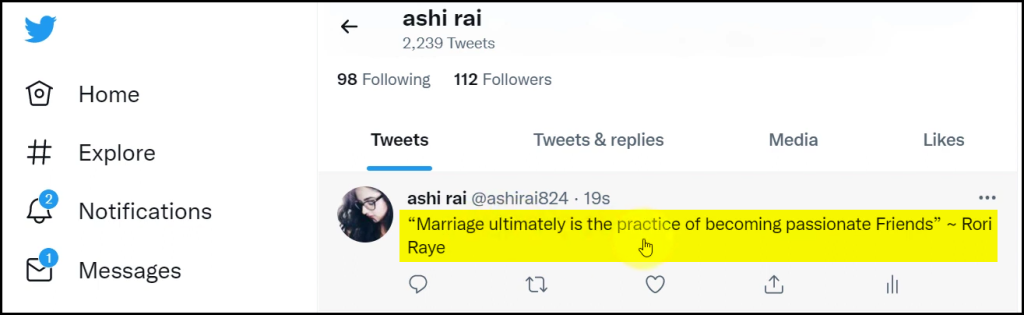
Our automation is complete. We have successfully integrated MS Excel with Twitter. Each time you enter your data in MS Excel, it will automatically be posted as a tweet on Twitter.
You can copy this entire workflow by clicking this link.
Sign Up for a free Pabbly Connect account, and start automating your business
Subscribe to our Youtube Channel for more such automation
For any other queries, visit our forum