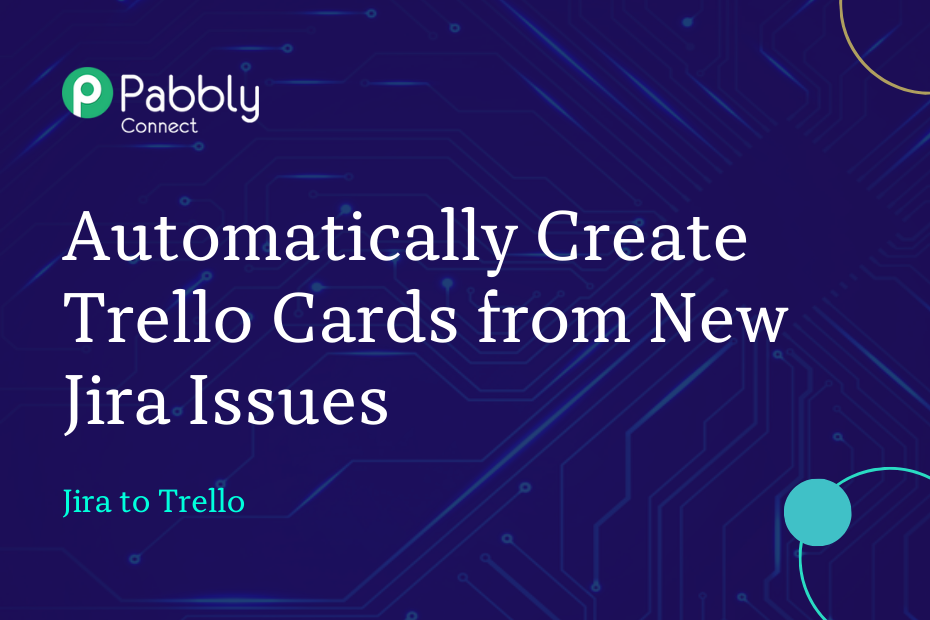Let us look at how you can integrate Jira with Trello and automatically add new cards in Trello using newly created issue tickets in Jira.
This automation requires a one-time setup, for which we will use Pabbly Connect.
We will first link Jira with Pabbly Connect to capture the issues, then link Pabbly Connect with Trello and create Trello cards using the captured issue tickets.
Steps to Automatically Create Trello Cards from New Jira Issues
1. Sign In / Sign Up to Pabbly Connect and Create a Workflow
2. Establish a Connection between Jira and Pabbly Connect
3. Setup Trello as the Action App to Create Cards
Step 1:- Sign In / Sign Up to Pabbly Connect and Create a Workflow
A. Sign In / Sign Up
To begin this process, visit Pabbly Connect and create your account by clicking on the ‘Sign Up Free’ button. You can also click on Sign In if you already have an account.

Click on the Pabbly Connect ‘Access Now’ button

B. Create Workflow
To create a new workflow, click the ‘Create Workflow’ button.

Name your workflow, and click on ‘Create’.
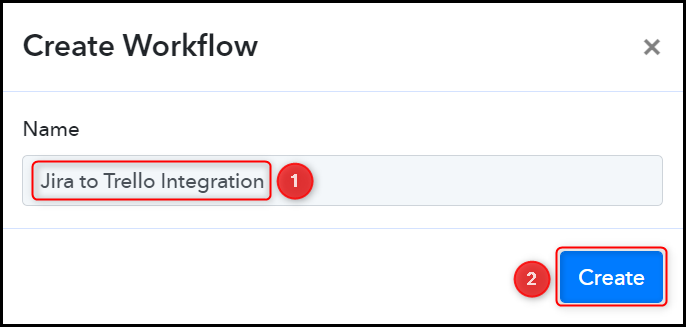
Step 2:- Establish a Connection between Jira and Pabbly Connect
We will now look at the steps through which we will establish a link between Jira and Pabbly Connect. This will help us to fetch the newly created Jira issues.
A. Trigger App
Trigger allows us to choose the application that will receive the data for Pabbly Connect. In our case, it would be Jira Software (Triggers).
Choose ‘Jira Software (Triggers)’ as the Trigger App and select ‘Configure Webhooks’ as a Trigger Event.
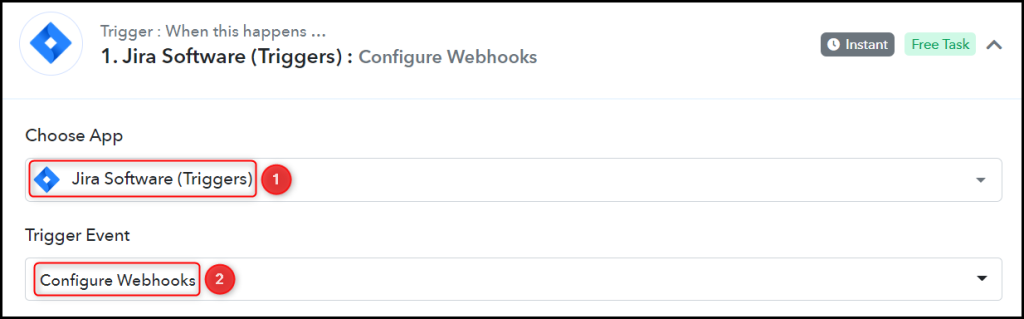
B. Webhook URL
A new Webhook URL will get generated. You will use this Webhook URL to create a connection with your Jira account. Copy the Webhook URL.

As soon as you Copy the Webhook URL, Pabbly Connect will start looking to capture data from Jira Software, as indicated by the rotating Waiting For Webhook Response button.
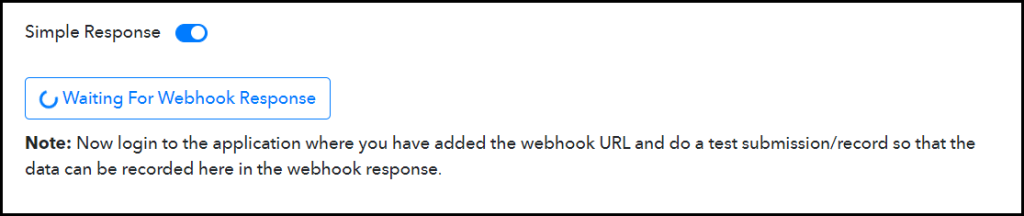
C. Connect Jira Account
Log in to your Jira account, and navigate to ‘Settings’ > ‘System’ > ‘Webhooks’.
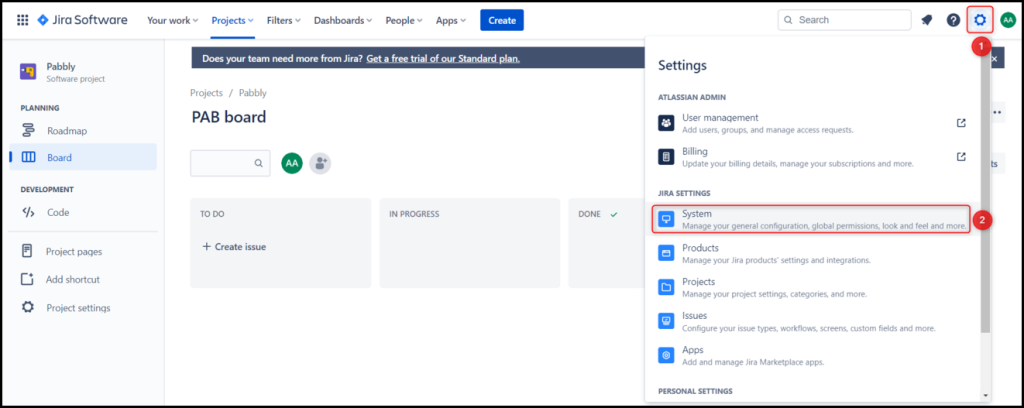
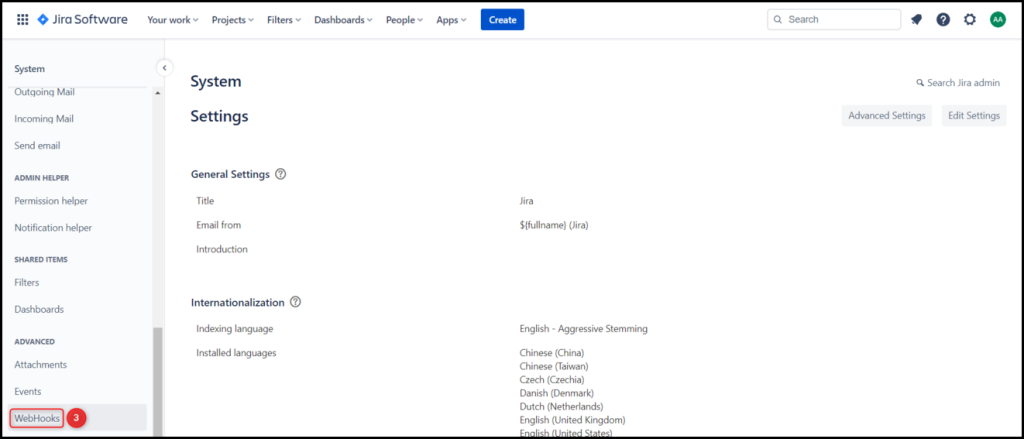
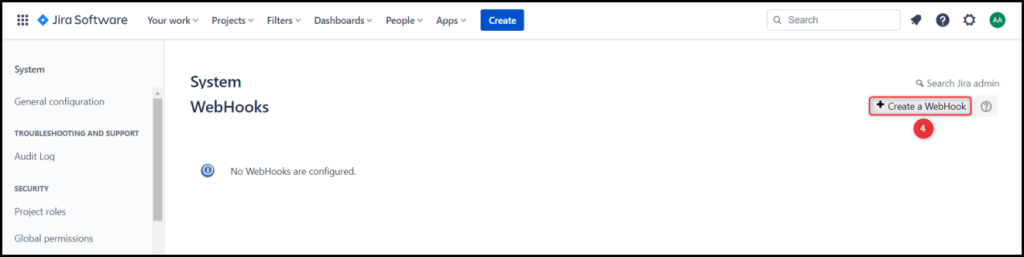
Name your Webhook, select Status as ‘Enabled’, and paste the Webhook URL we copied earlier.
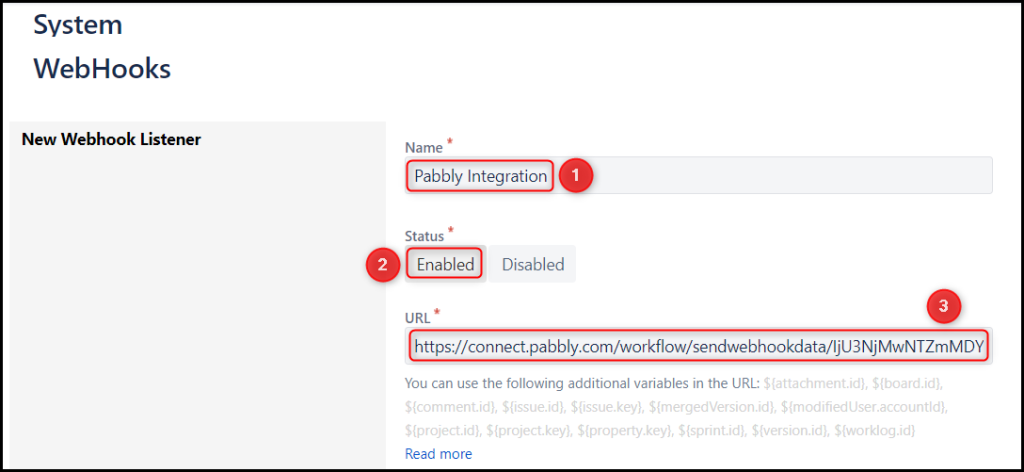
Specify a JQL query e.g; project = “Project Name” AND issuetype = Task, check Issue “created”, and click on ‘Create’.
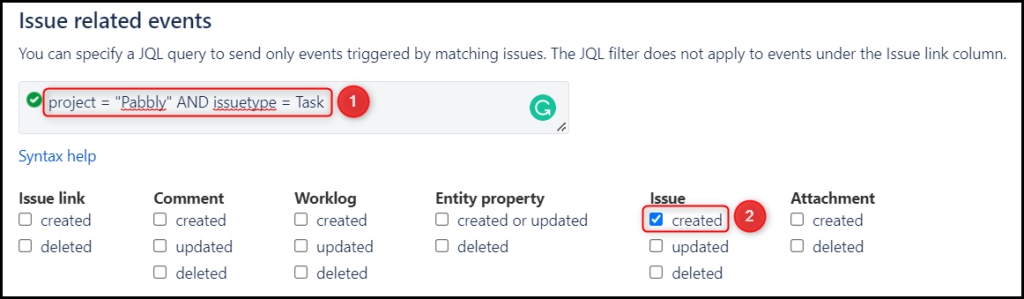
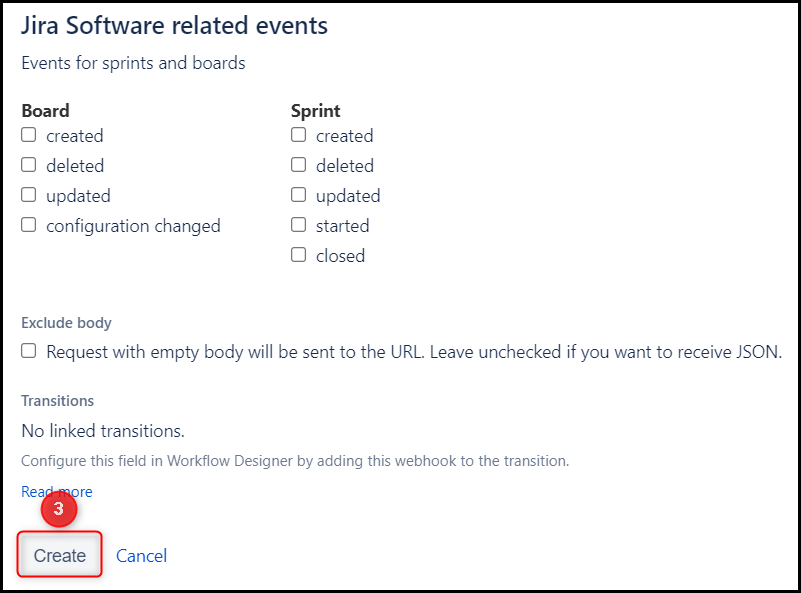
D. Test Connection
To test the established connection, we will create a new issue and check for the response received.
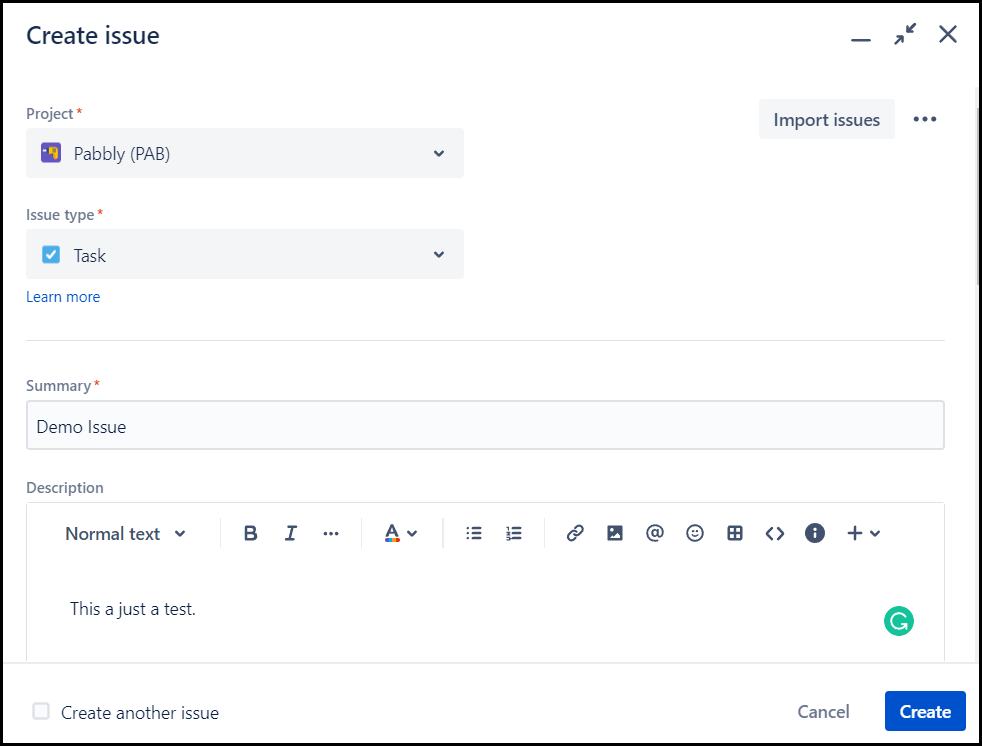
Expand the Response Received, where the details of the issue ticket you just created must be visible.
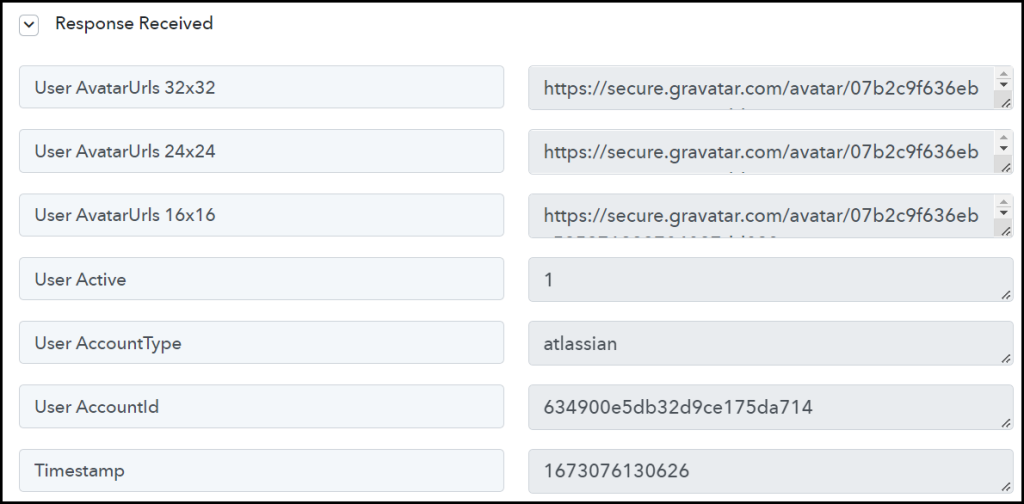
Step 3:- Setup Trello as the Action App to Create Cards
Action allows us to choose the application that will get executed by the workflow trigger.
We essentially want to use the captured Jira issues to create new cards in Trello. Therefore, Trello will be our Action App.
A. Action App
Choose ‘Trello’ as the Action App, select ‘Create a Card (With Plain Text type Description)’ as an Action Event, and click on ‘Connect’.
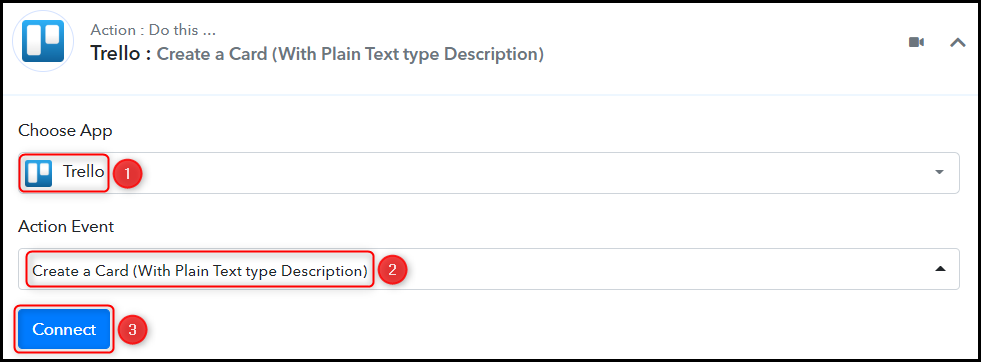
B. Connect Trello Account
To connect with your Trello account, select ‘Add New Connection’. You will be asked to enter your Username, API Key, and Token. To find these details, log in to your Trello account, and click the ‘here’ button.
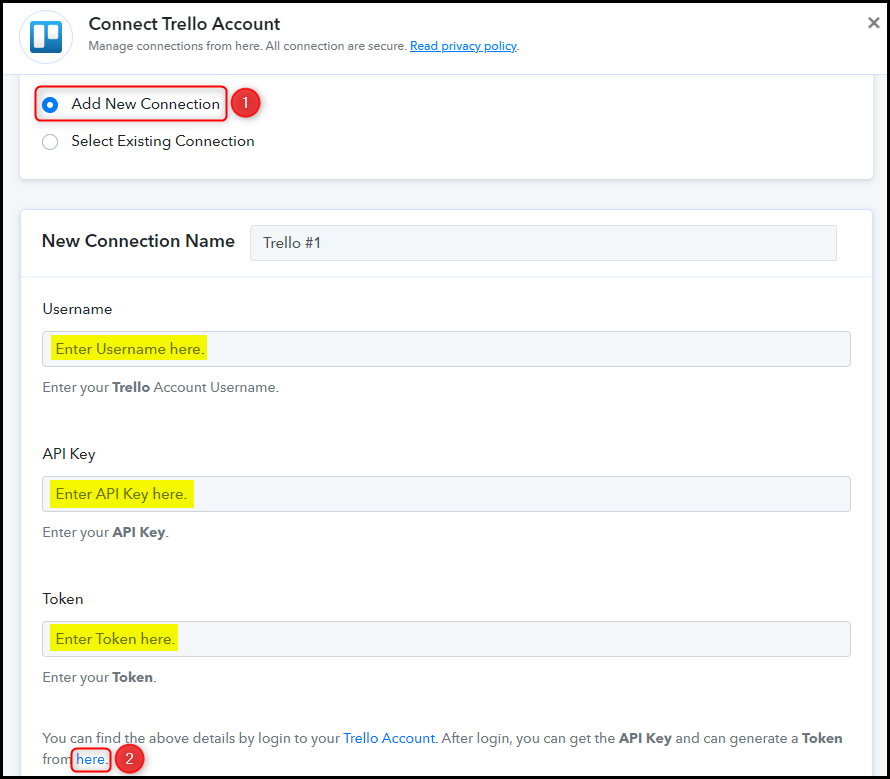
Copy the API Key, paste it into its given field, and click on ‘Token’.
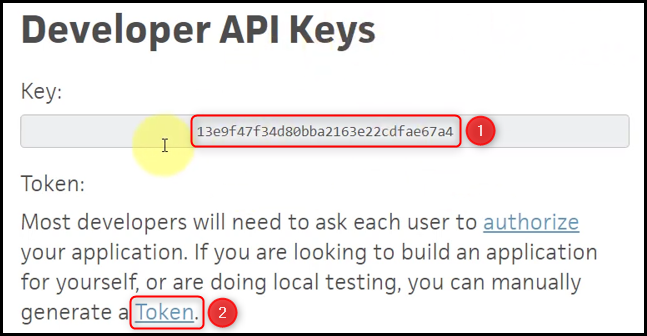
Copy the Username, paste it into its given field, scroll down and click on ‘Allow’.
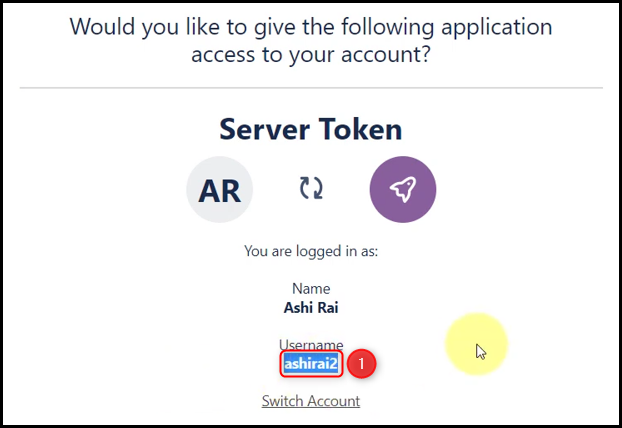
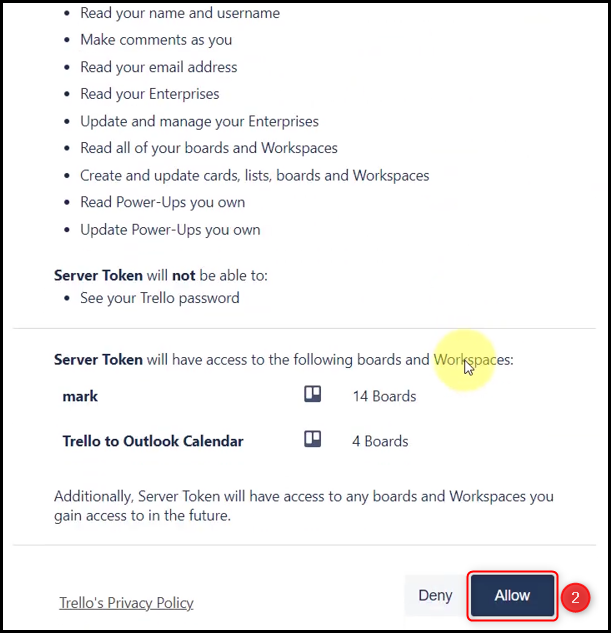
Copy the Token, paste it into its given field, and click on ‘Save’.
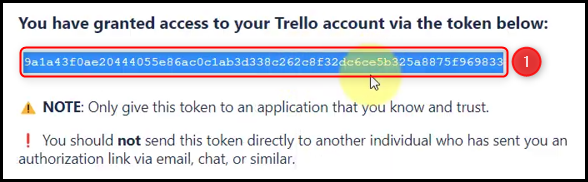
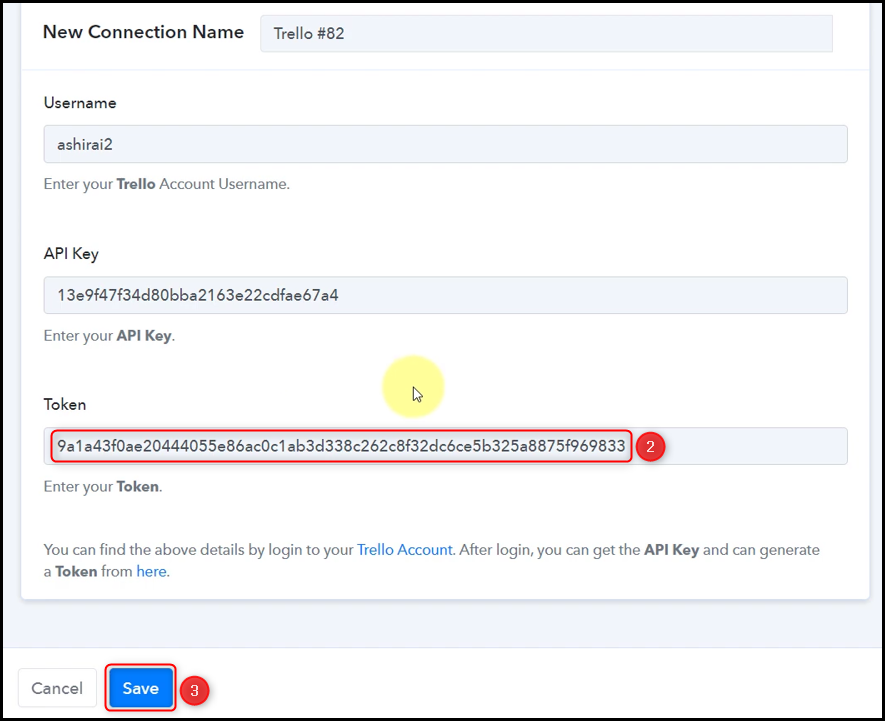
Select the Board and List where you want to create cards.
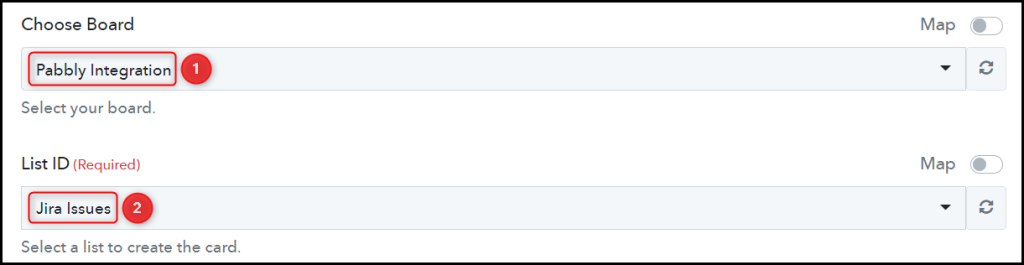
C. Map Necessary Fields
Now that you have connected your Trello account, all we need is to map it from above. Mapping ensures our data remains dynamic and changes as per the received responses.
Map the Name of your card from the step above.
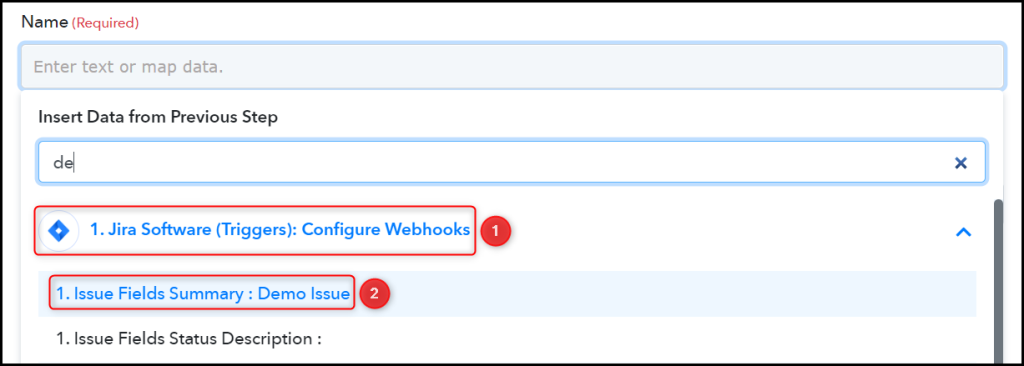

Similarly, map the other fields, leaving the unnecessary ones empty, and click on ‘Save & Send Test Request’.


The moment you click on Save & Send Test Request, a card will be created in your Trello account.
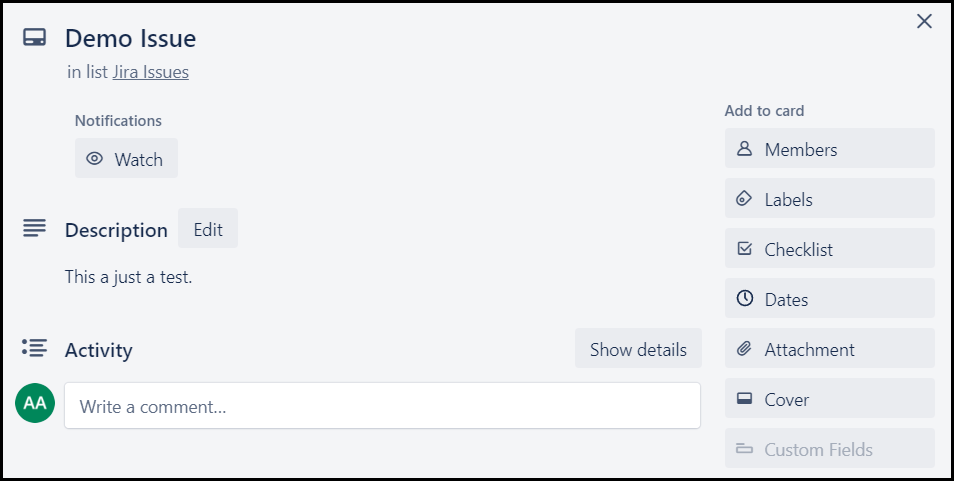
Our automation is complete. We have successfully integrated Jira with Trello. Each time you create a new issue ticket in Jira, a new card containing the same issue will be added to your Trello account.
You can copy this entire workflow by clicking this link.
Sign Up for a free Pabbly Connect account, and start automating your business
Subscribe to our Youtube Channel for more such automation
For any other queries, visit our forum