Let us look at how we can integrate Facebook Lead Ads with MeisterTask and automatically create tasks in MeisterTask using the Facebook leads data.
This automation requires a one-time setup, for which we will use Pabbly Connect.
We will link Facebook Lead Ads with Pabbly Connect to capture the lead data, link Pabbly Connect with MeisterTask and create the task in MeisterTask using the lead data.
Steps to Automatically Create Tasks in MeisterTask using Facebook Leads
1. Sign In / Sign Up to Pabbly Connect and Create a Workflow
2. Establish a connection between Facebook Lead Ads and Pabbly Connect
3. Setup MeisterTask as the Action App
Step 1:- Sign In / Sign Up to Pabbly Connect and Create a Workflow
A. Sign In / Sign Up
To begin this process, visit Pabbly Connect and create your account by clicking on the ‘Sign Up Free’ button. You can also click on Sign In if you already have an account.

Click on the Pabbly Connect ‘Access Now’ button

B. Create Workflow
To create a new workflow, click the ‘Create Workflow’ button.

Name your workflow, and click on ‘Create’.
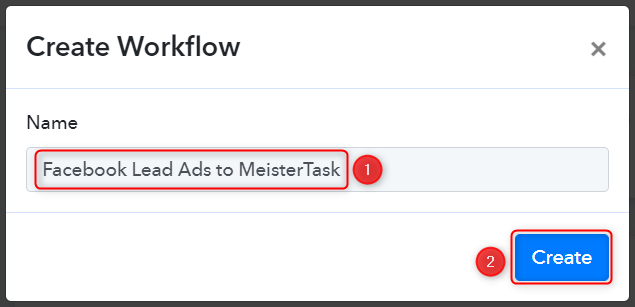
Step 2:- Establish a connection between Facebook Lead Ads and Pabbly Connect
We will now look at the steps through which we will establish a link between Facebook Lead Ads and Pabbly Connect. This will help us to fetch the lead details from Facebook Form responses.
A. Trigger App
Trigger allows us to choose the application that will receive the data for Pabbly Connect. In our case, it would be Facebook Lead Ads.
Expand the trigger step, choose ‘Facebook Lead Ads’ as the Trigger App, and select ‘New Lead (Instant)’ as your Trigger Event. Click on ‘Connect’. Doing this will result in Facebook Lead Ads sending data directly to Pabbly Connect whenever a new lead is generated.
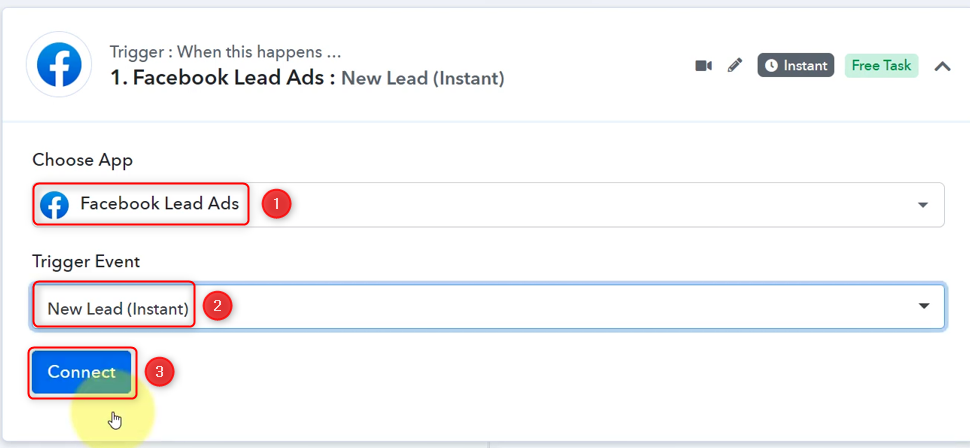
Select ‘Add New Connection’, and click on ‘Connect With Facebook Lead Ads’. Also, grant the authorization.
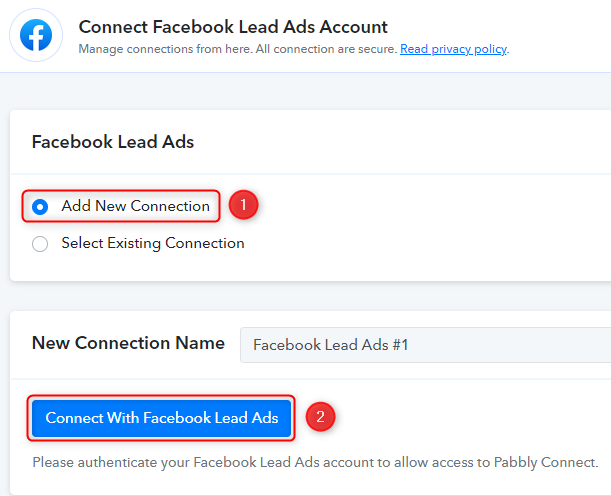
B. Establish Connection
Select the Facebook page on which you are running the lead ads, and choose the LeadGen Form you want to link with Pabbly Connect. Click on ‘Save And Send Test Request’.
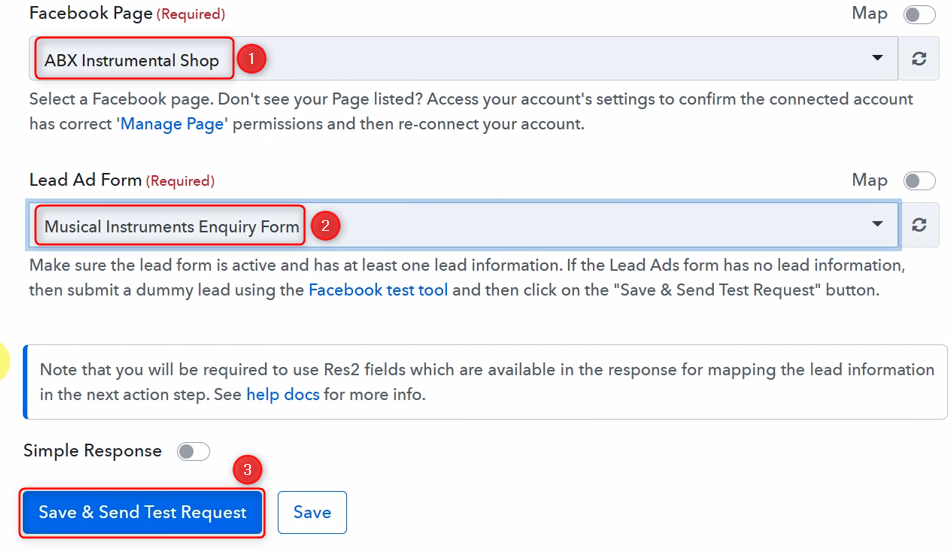
As soon as you click on ‘Save And Send Test Request’, Pabbly Connect will start looking to fetch data from Facebook Lead Ads indicated by the rotating ‘Waiting for Webhook Response Button’.
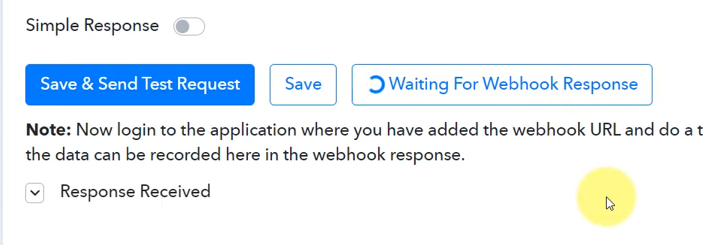
C. Test the Connection
To fetch the lead details, we will use the ‘Facebook Lead Ads testing tool’, which will help us create a dummy lead. Upon submission of this dummy lead, Pabbly Connect will capture the data from Facebook Lead Ads to test our established connection.
Click on ‘Facebook Lead Ads testing tool’
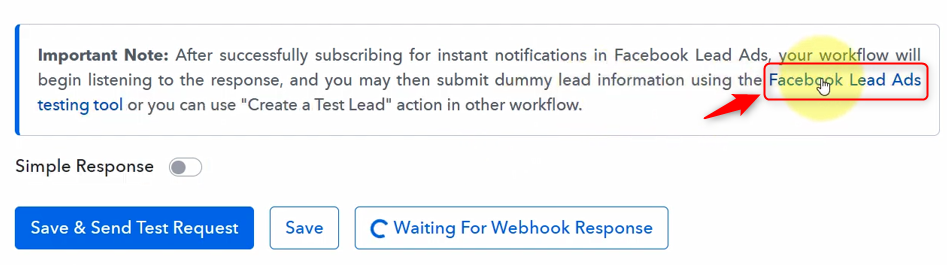
You will be redirected to the Lead Ads Testing Tool, where you need to create a dummy lead.
Select the Page and Form you want to link, and click on ‘Preview form’
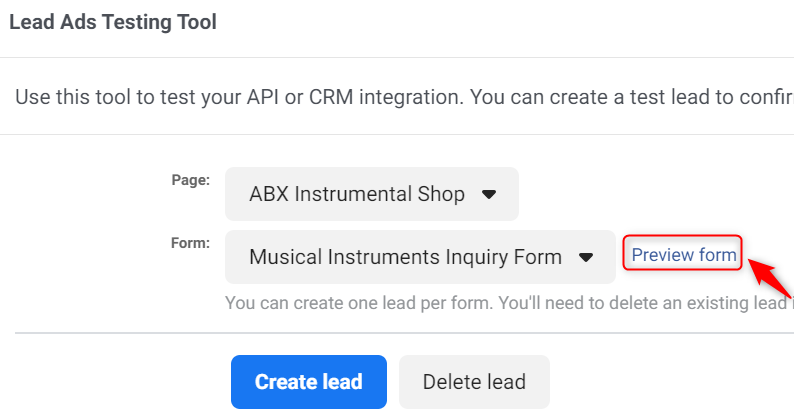
Fill out this dummy form, click on ‘Next’, and ‘Submit’ this form.
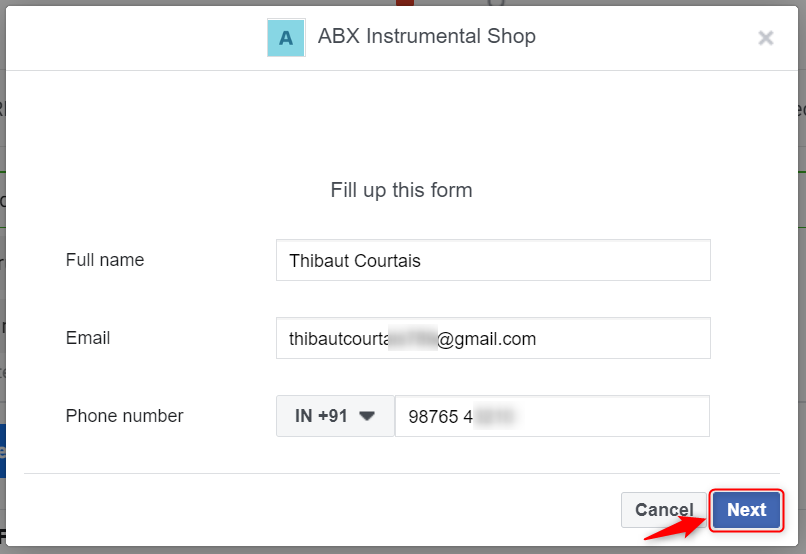
Switch back to Pabbly Connect, expand Response Received, and our dummy details must be visible, thus confirming our established connection.
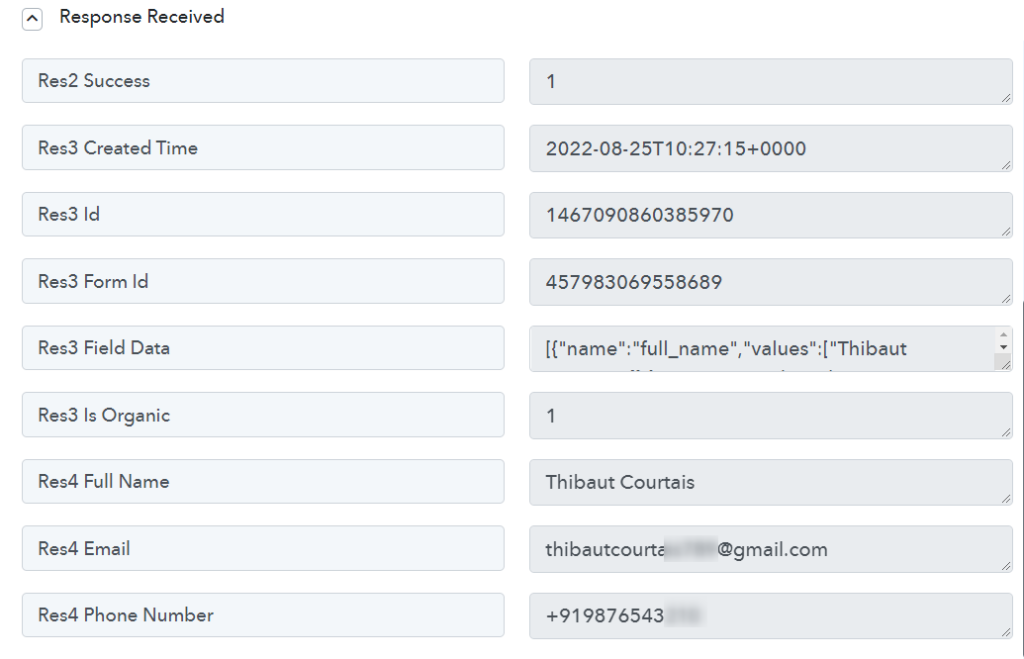
Step 3:- Setup MeisterTask as the Action App
A. Action App
Action allows us to choose the application that will get executed by the workflow trigger.
We essentially want to create tasks in MeisterTask using data received from Facebook Leads. Thus MeisterTask will be our Action App.
Choose ‘MeisterTask as the Action App, select ‘Create Task’ as an Action Event, and click on ‘Connect’.
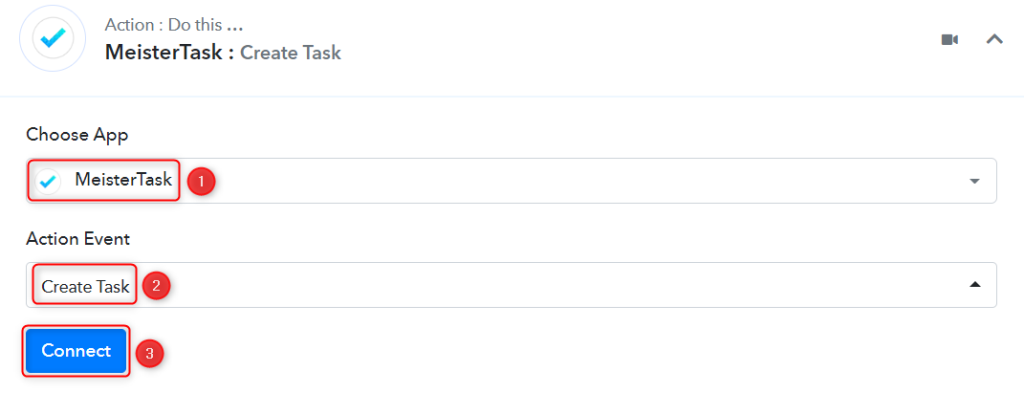
B. Connect with MeisterTask Account
To connect with your MeisterTask account, select ‘Add New Connection’. You will be asked to enter an Access Token. Go to ‘https://www.mindmeister.com/api’ to find your Access Token.
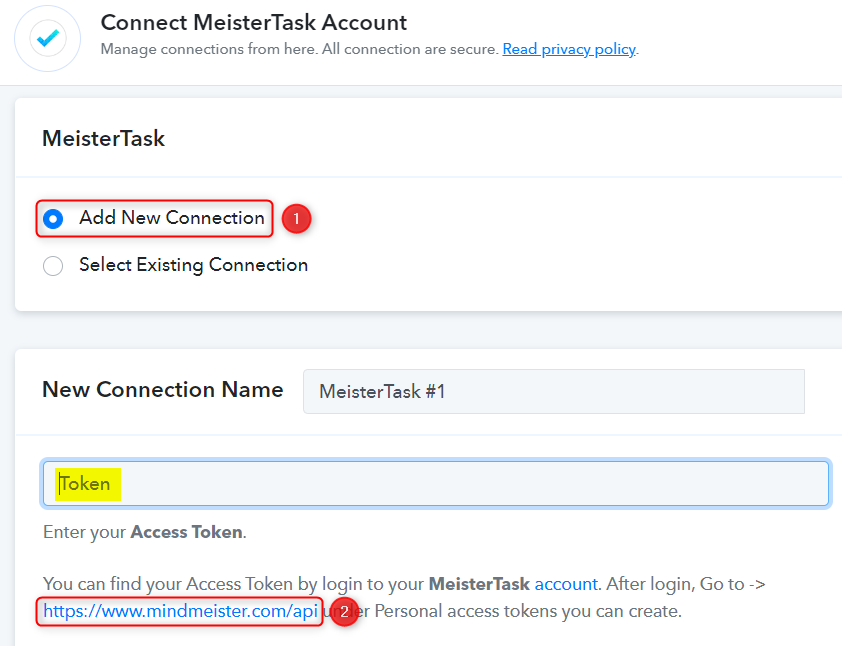
You will be redirected to your MindMeister account, copy the Access Token, or generate a new one.
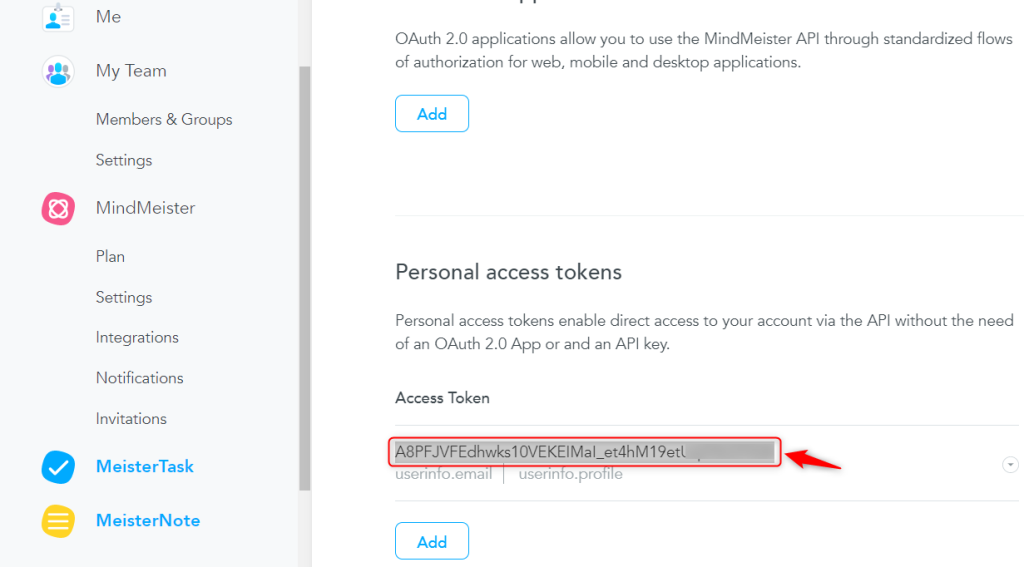
Paste the Access Token in its given field, and click on ‘Save’
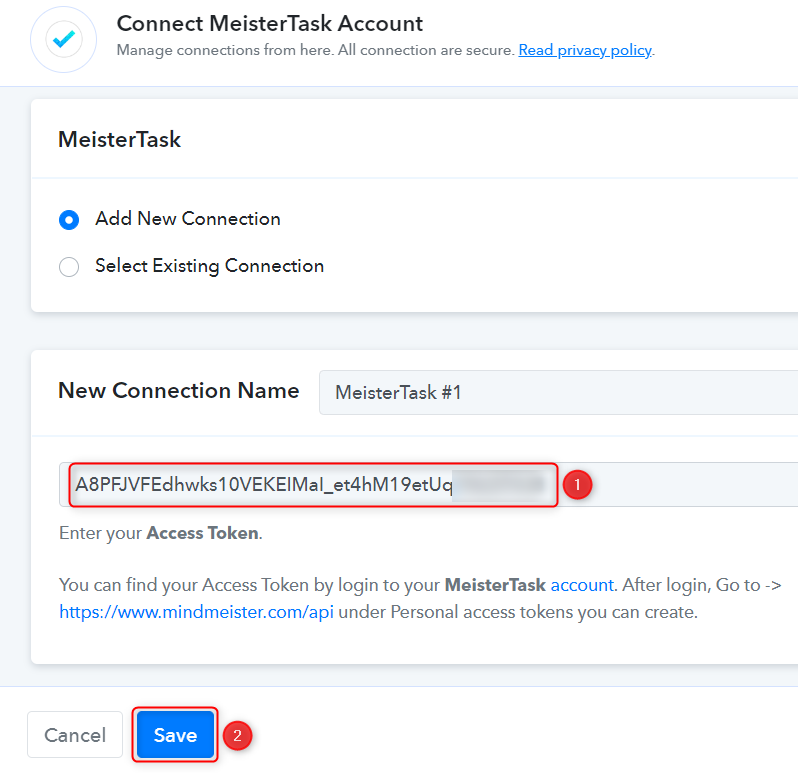
C. Enter / Map the Necessary Fields
Since we have already captured the lead from Facebook Lead Ads, all we need is to map those details from above. Mapping ensures our data remains dynamic and changes as per the received responses.
Select your Project and Section
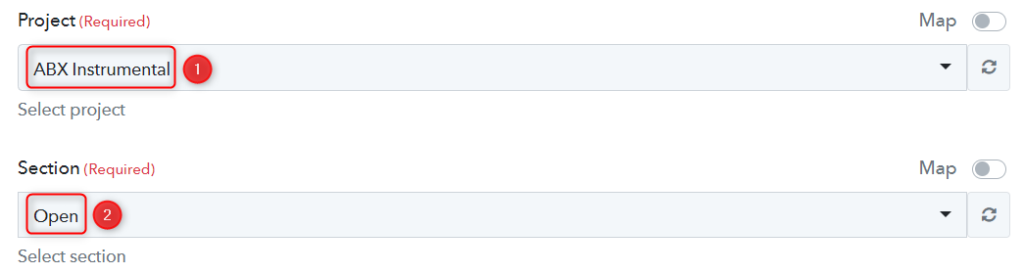
Map the Task Name from the step above. Mapping is really important for our task name to remain dynamic.
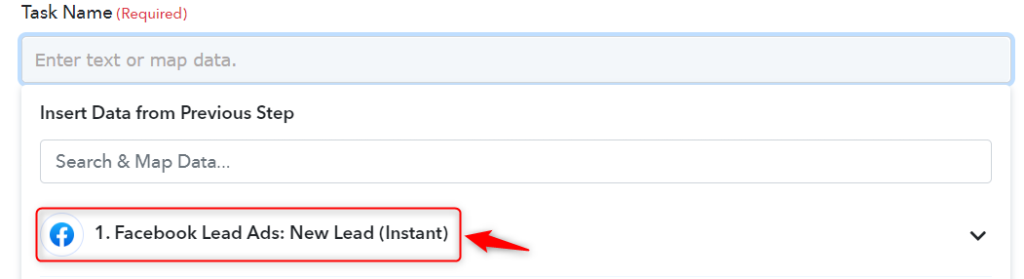
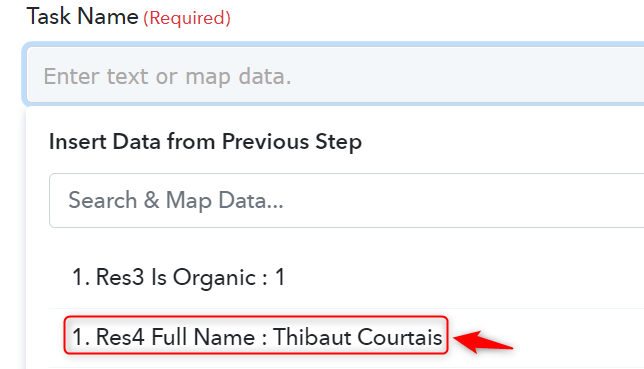
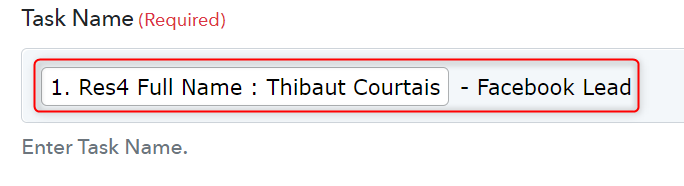
Select the team member you want this task to be Assigned To.
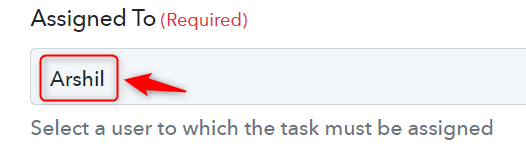
Compose Task Note by entering your message and mapping the details from above.
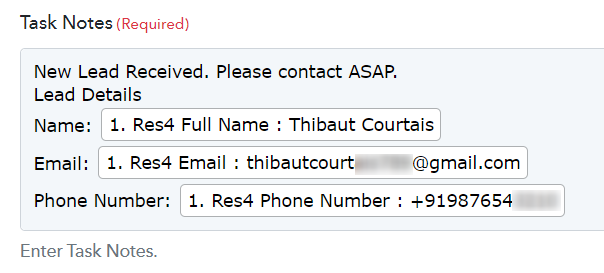
Select Label ID and enter the due date if you have any. Choose a Status, and click on ‘Save & Send Test Request’.
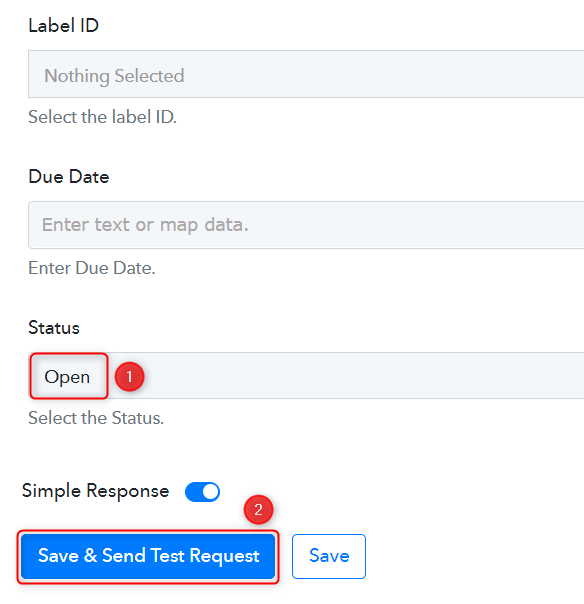
After clicking on Save & Send Test Request, a task will get added to your MeisterTask account. Thus, confirming our connection.
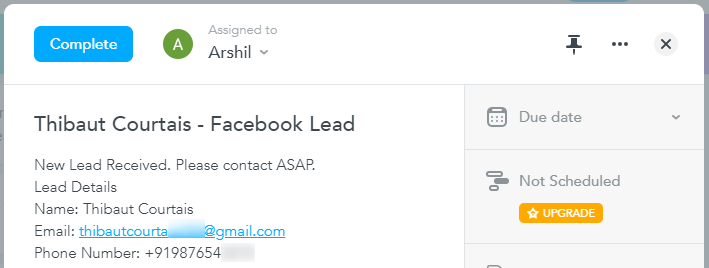
Our automation is complete.
To recap, we established a connection with Facebook Lead Ads to fetch the lead data, then set up MeisterTask as our action app to create a task in MeisterTask using this data.
We have successfully integrated Facebook Lead Ads with MeisterTask. Each new lead generated in Facebook Lead Ads will automatically create a task in MeisterTask.
You can copy this entire workflow by clicking this link.
Sign Up for a free Pabbly Connect account, and start automating your business
Subscribe to our Youtube Channel for more such automation
For any other queries, visit our forum