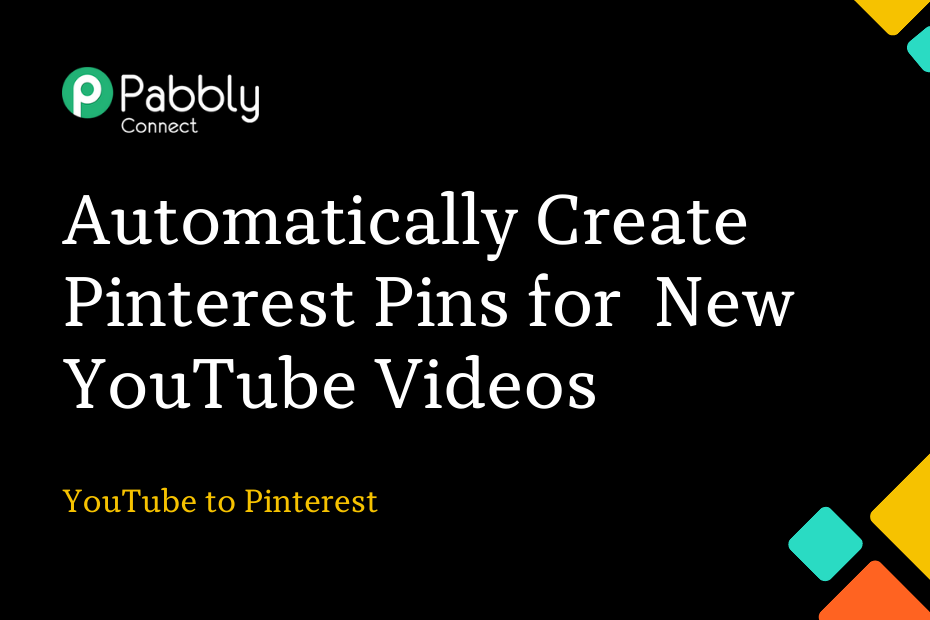Let’s explore how you can integrate YouTube with Pinterest – following this integration, each time you upload a YouTube video on your channel it will automatically be used to create new Pinterest pins.
This automation requires a one-time setup, for which we will use Pabbly Connect.
We will first link YouTube with Pabbly Connect to capture the recently uploaded videos, then link Pabbly Connect with Pinterest and create pins for the captured videos.
Steps to Automatically Create Pinterest Pins for Newly Published YouTube Videos
1. Sign In / Sign Up to Pabbly Connect and Create a Workflow
2. Setup YouTube as the Trigger App to Capture Videos
3. Setup Pinterest as the Action App to Create Pins
Step 1:- Sign In / Sign Up to Pabbly Connect and Create a Workflow
A. Sign In / Sign Up
To begin this process, visit Pabbly Connect and create your account by clicking on the ‘Sign Up Free’ button. You can also click on Sign In if you already have an account.

Click on the Pabbly Connect ‘Access Now’ button

B. Create Workflow
To create a new workflow, click the ‘Create Workflow’ button.

Name your workflow, and click on ‘Create’.
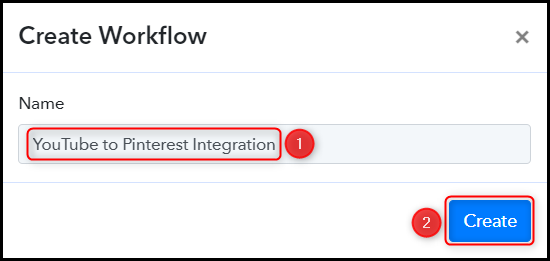
Step 2:- Setup YouTube as the Trigger App to Capture Videos
We will now look at the steps to establish a link between YouTube and Pabbly Connect – This will help us fetch the recently uploaded videos on your YouTube Channel.
A. Trigger App
Trigger allows us to choose the application that will receive the data for Pabbly Connect. In our case, it would be YouTube.
Choose ‘YouTube’ as the Trigger App, select ‘New Video in Channel with Video URL’ as a Trigger Event, and click on ‘Connect’.
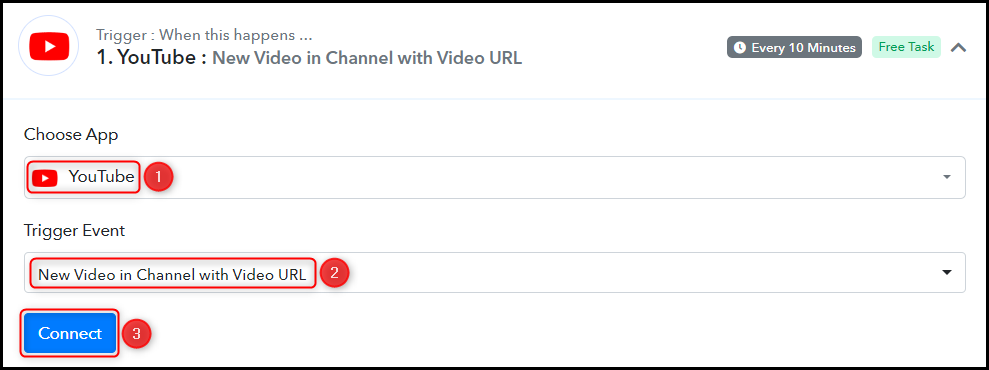
B. Connect YouTube Account
To connect with your YouTube account, select ‘Add New Connection’ and click on ‘Connect With YouTube’. Also, grant the authorization.
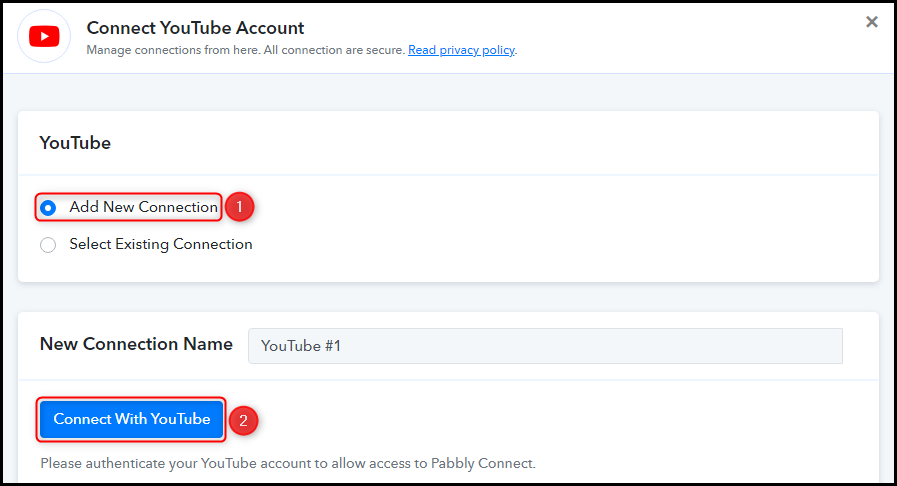
Select the Channel ID, and click on ‘Save & Send Test Request’.
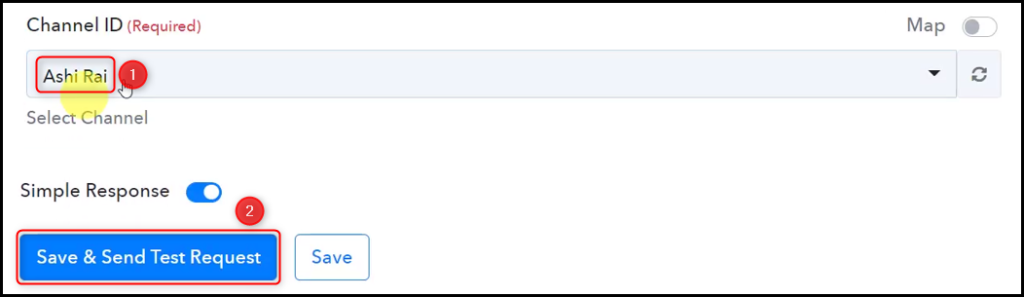
Expand Response Received to find the latest uploaded video, thus confirming our connection.
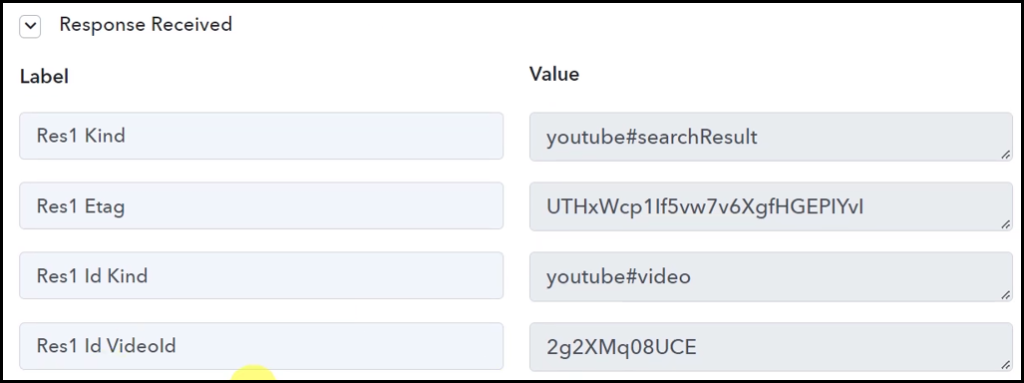
Step 3:- Setup Pinterest as the Action App to Create Pins
Action allows us to choose the application that will get executed by the workflow trigger.
We essentially want to use the captured videos to create pins on Pinterest. Therefore, Pinterest will be our Action App.
A. Action App
Choose ‘Pinterest’ as your Action App, select ‘Create Pin’ as an Action Event, and click on ‘Connect’.
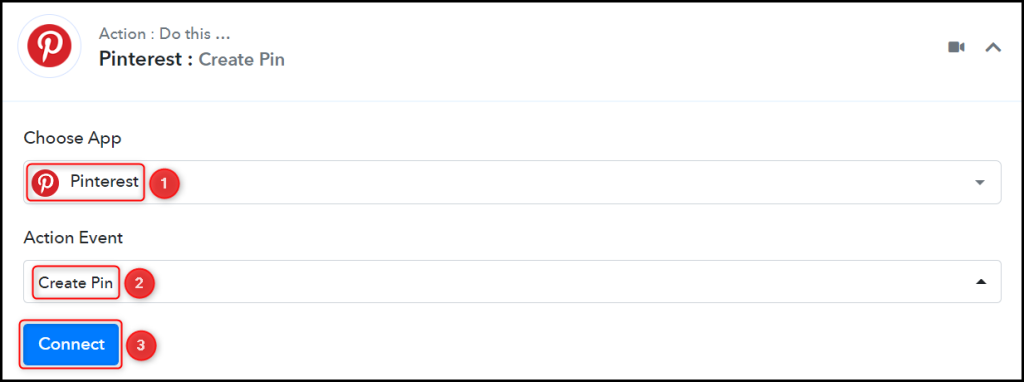
B. Connect with Pinterest Account
To connect with your Pinterest account, select ‘Add New Connection’ and click on ‘Connect With Pinterest’. Also, grant the authorization.
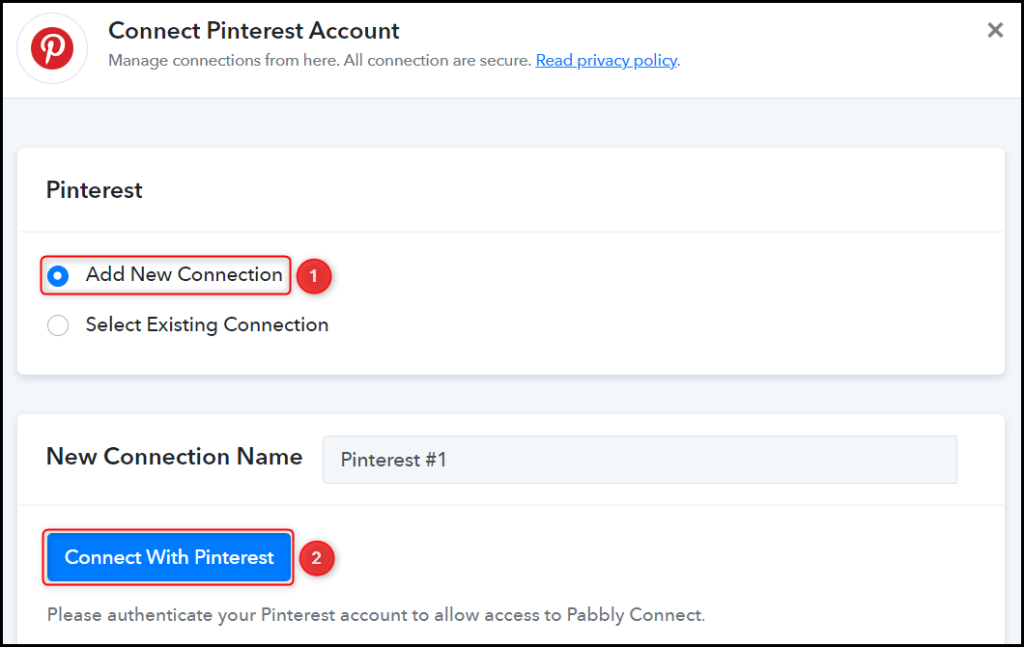
Select the Board where you want to pin your videos.

C. Map Necessary Fields
Now that you have connected your Pinterest account, all you need is to map the necessary details from the step above. Mapping ensures our data remains dynamic and changes as per the received responses.
Map the Image URL from the step above.
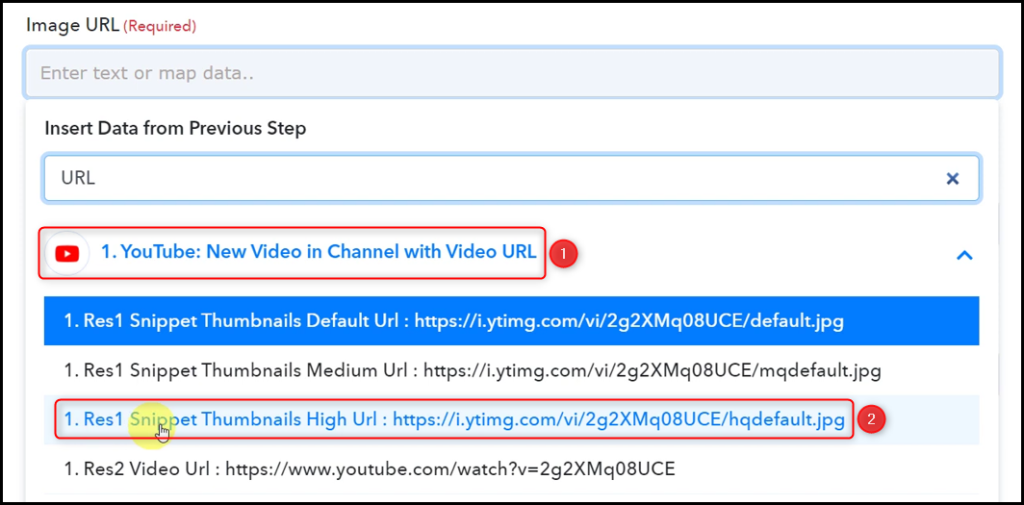

Similarly, map the other fields, leaving the unnecessary ones empty, and click on ‘Save & Send Test Request’.
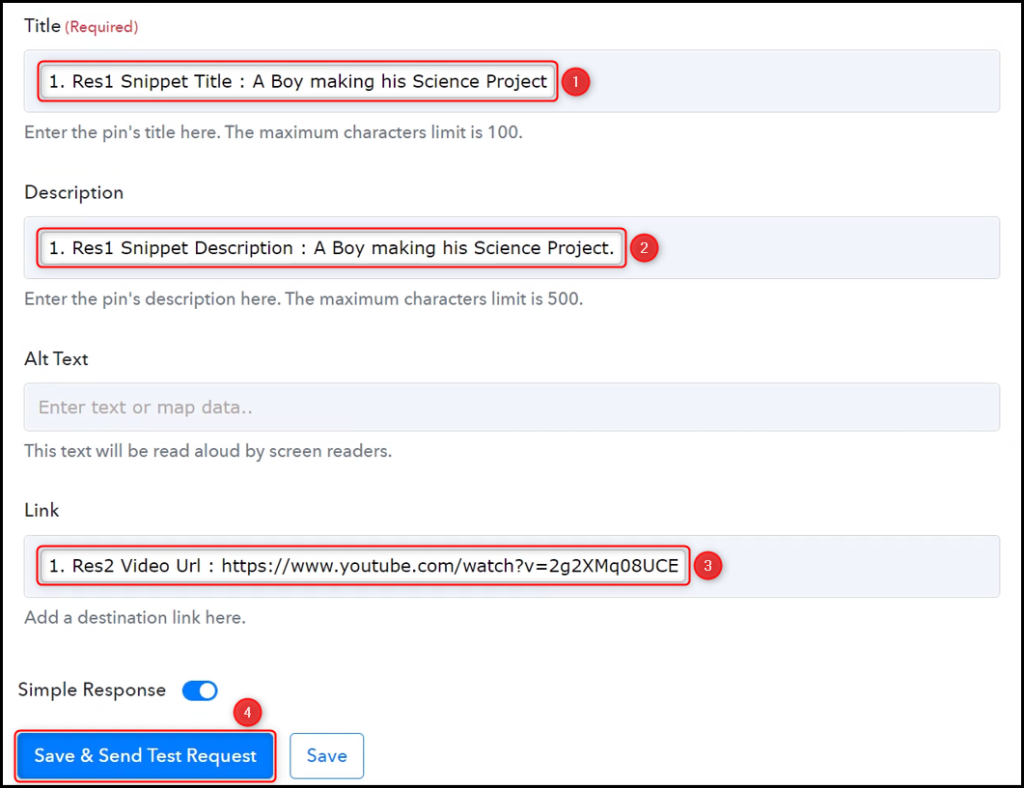
The moment you click on Save & Send Test Request, your video will be automatically shared on Pinterest.
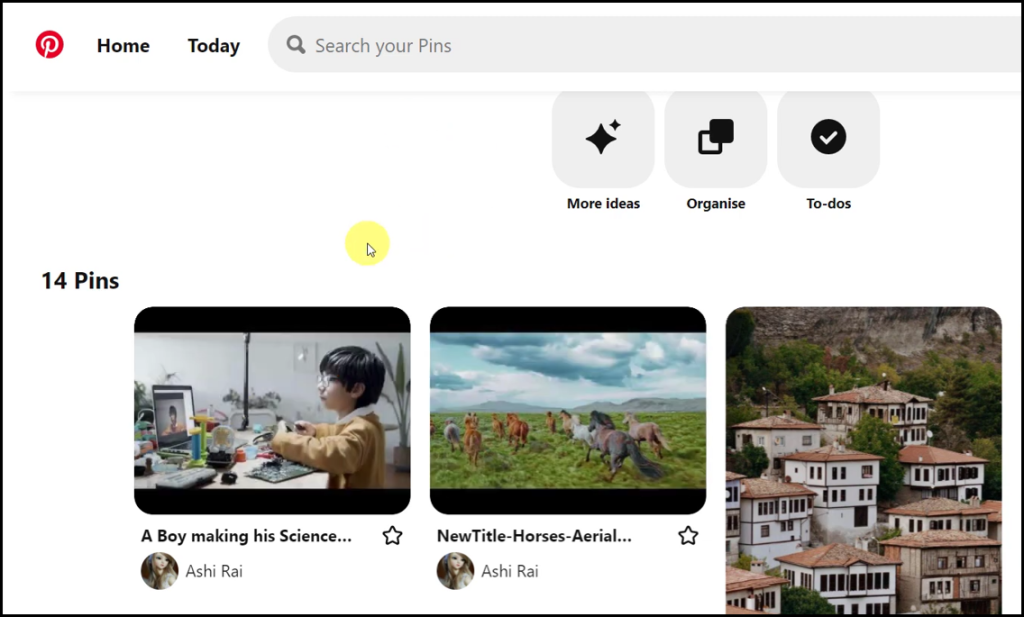
Our automation is complete. We have successfully integrated YouTube with Pinterest. Now, each time a new video is uploaded to your YouTube channel, it will automatically be used to create pins in Pinterest.
You can copy this entire workflow by clicking this link.
Sign Up for a free Pabbly Connect account, and start automating your business
Subscribe to our Youtube Channel for more such automation
For any other queries, visit our forum