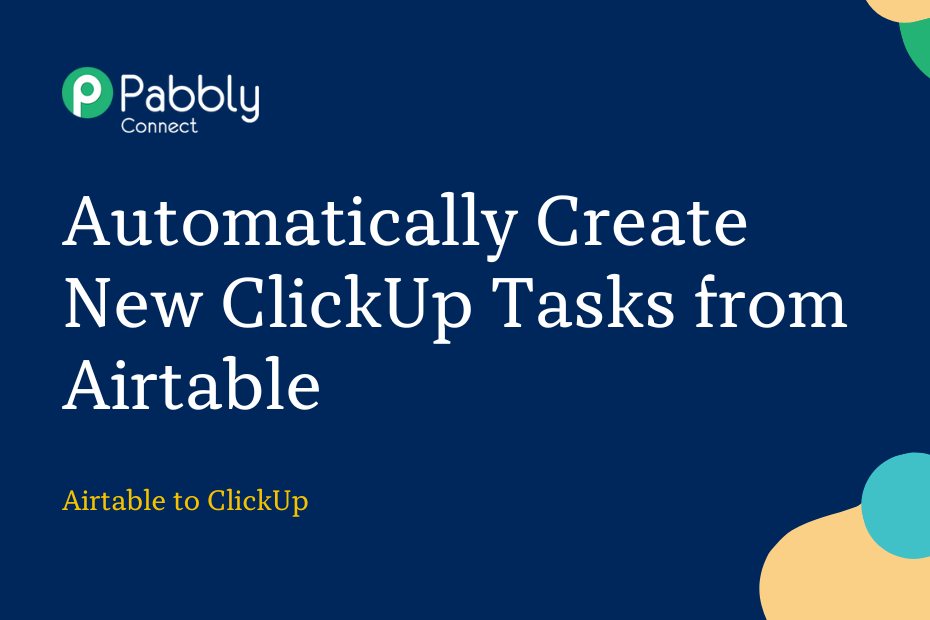Let us explore how you can integrate Airtable with ClickUp – following this integration, whenever data is added to your Airtable table, it will automatically create new tasks in your ClickUp account.
This automation requires a one-time setup for which we will use Pabbly Connect.
We will first link Airtable with Pabbly Connect to capture the entered data, then link Pabbly Connect with ClickUp and create tasks in ClickUp using the captured data.
Steps to Automatically Create New ClickUp Tasks from Airtable
1. Sign In / Sign Up to Pabbly Connect and Create a Workflow
2. Establish a Connection between Airtable and Pabbly Connect
3. Setup ClickUp as the Action App to Create New Tasks
Step 1:- Sign In / Sign Up to Pabbly Connect and Create a Workflow
A. Sign In / Sign Up
To begin this process, visit Pabbly Connect and create your account by clicking on the ‘Sign Up Free’ button. You can also click on Sign In if you already have an account.

Click on the Pabbly Connect ‘Access Now’ button

B. Create Workflow
To create a new workflow, click the ‘Create Workflow’ button.

Name your workflow, and click on ‘Create’.
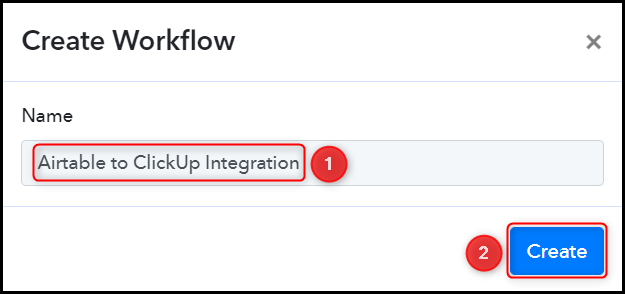
Step 2:- Establish a Connection between Airtable and Pabbly Connect
We will now look at the steps through which we will establish a link between Airtable and Pabbly Connect. This will help us to fetch the data from Airtable.
A. Trigger App
Trigger allows us to choose the application that will receive the data for Pabbly Connect. In our case, it would be Airtable.
Choose ‘Airtable’ as the Trigger App, select ‘New Record’ as an Action Event, and click on ‘Connect’.
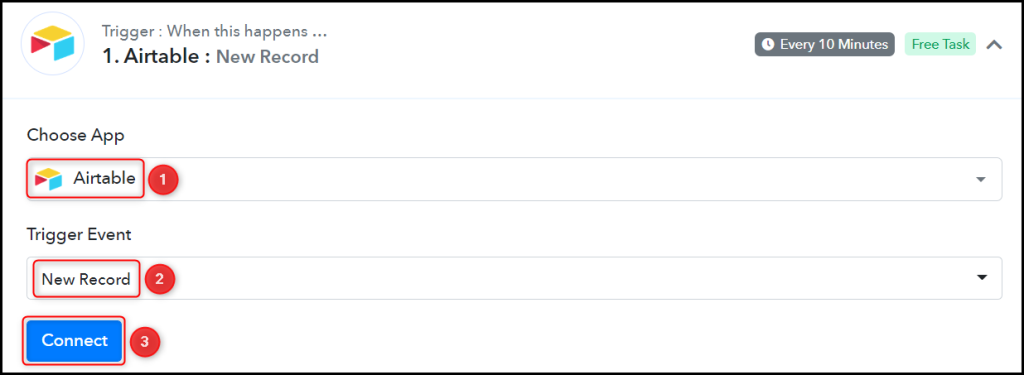
B. Connect Airtable Account
To connect with your Airtable account, select ‘Add New Connection’. To find your API Token, click on ‘Account’.
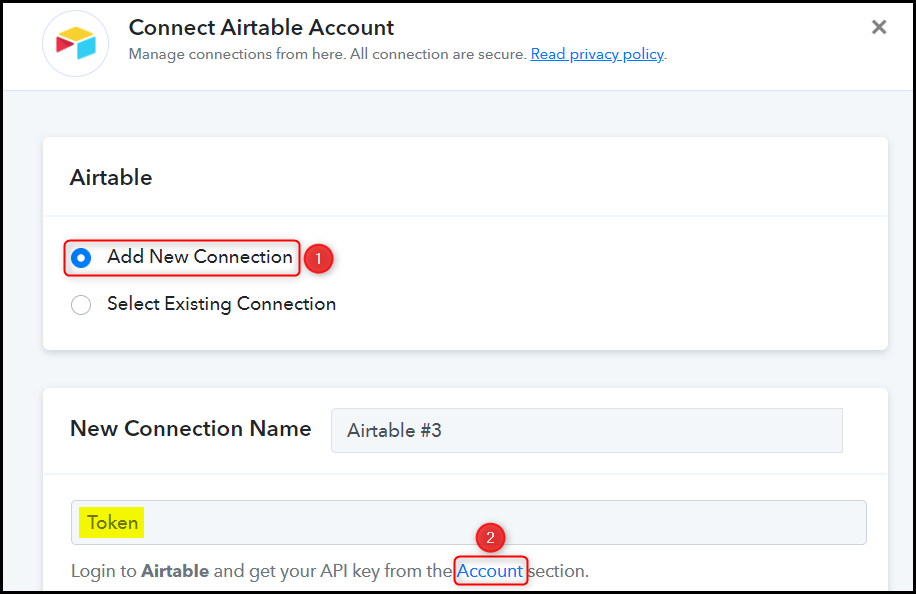
Copy the API Token, paste it into its given field and click on ‘Save’.
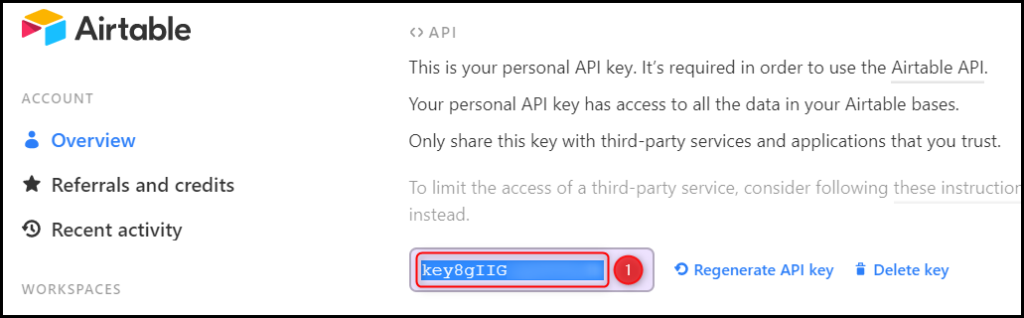
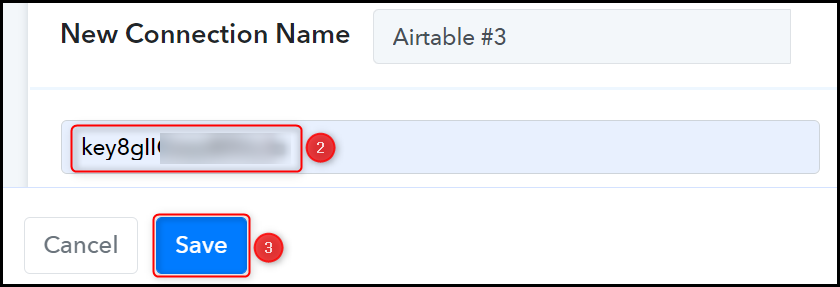
Select the Base and Table from where you want to capture the data.
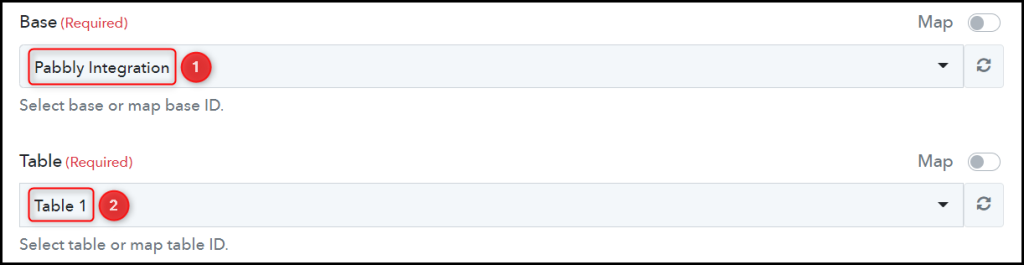
Select the Trigger Field as ‘Created’ and click on ‘Save & Send Test Request’.
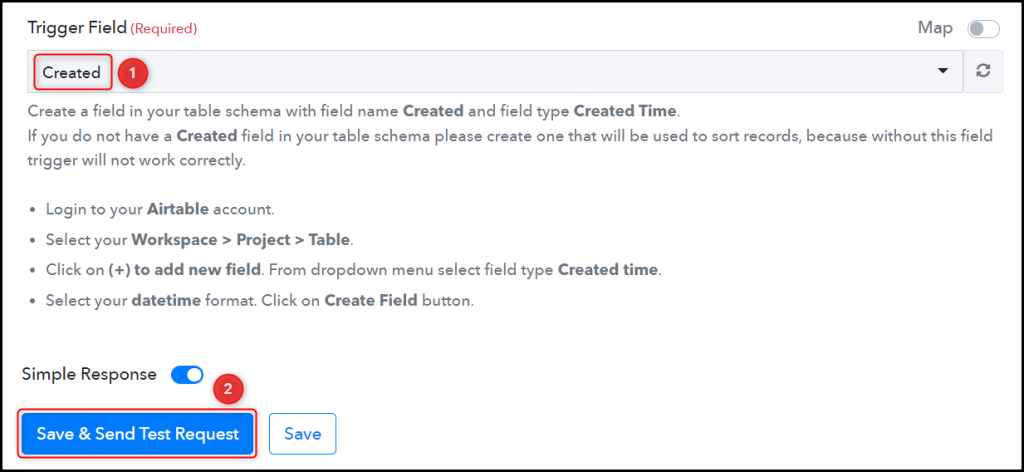
We have established a link between Airtable and Pabbly Connect. Pabbly Connect will now automatically capture the data entered in Airtable.
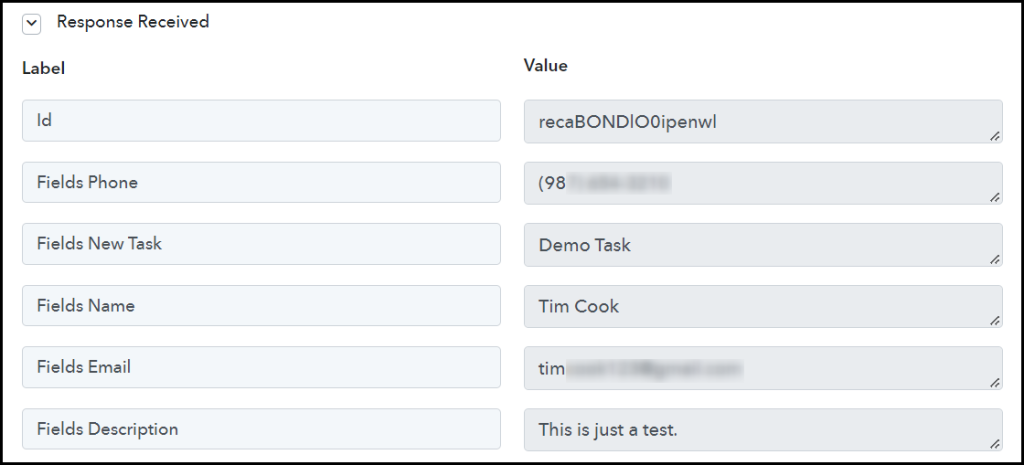
Step 3:- Setup ClickUp as the Action App to Create New Tasks
Action allows us to choose the application that will get executed by the workflow trigger.
We essentially want to use the captured data to create tasks in ClickUp. Therefore, ClickUp will be our Action App.
A. Action App
Choose ‘ClickUp’ as the Action App, select ‘Create Task’ as an Action Event, and click on ‘Connect’.
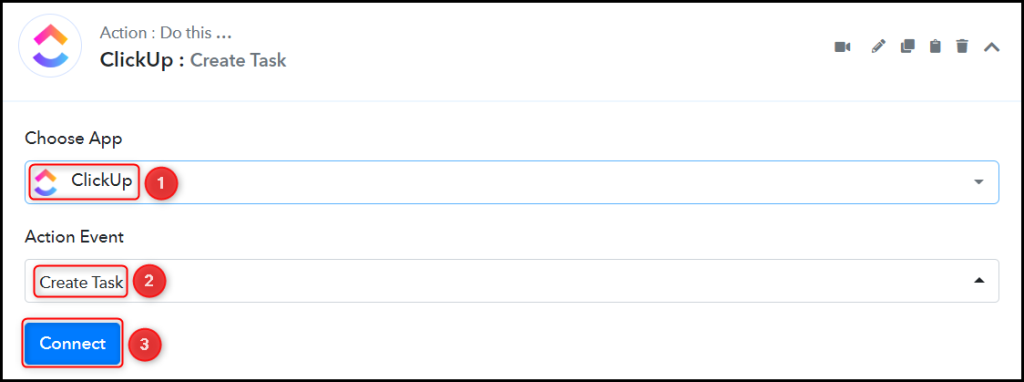
B. Connect ClickUp Account
To connect with your ClickUp account, select ‘Add New Connection’. You will be prompted to enter your API Token.
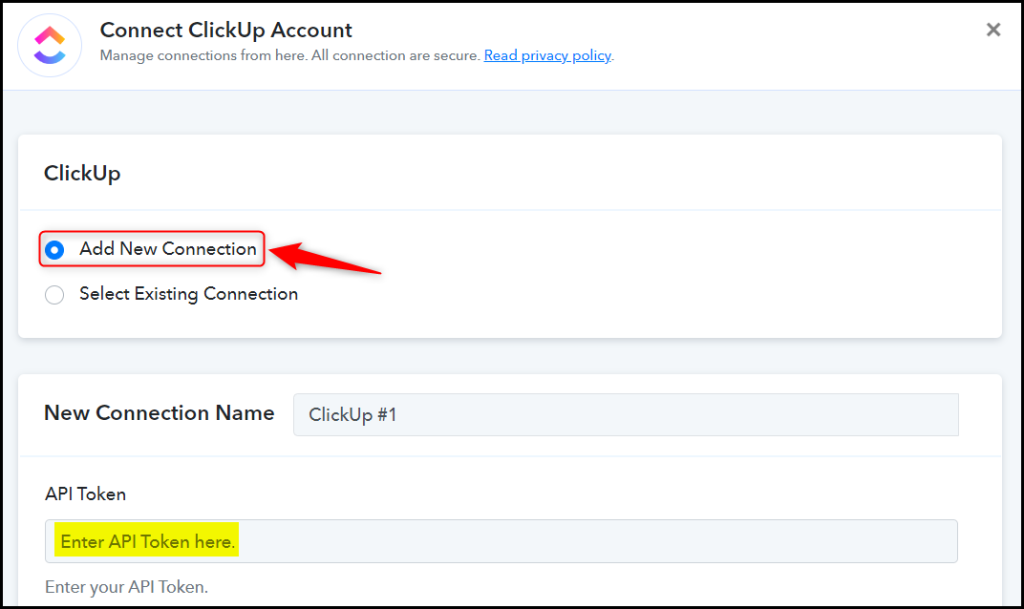
Login to your ClickUp account, and click on your ‘Profile Icon’ > ‘Apps’.
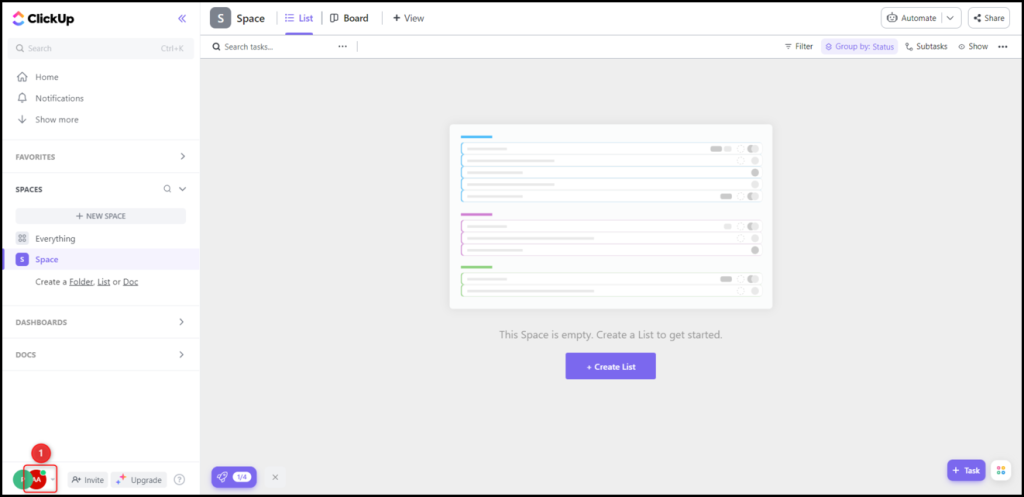
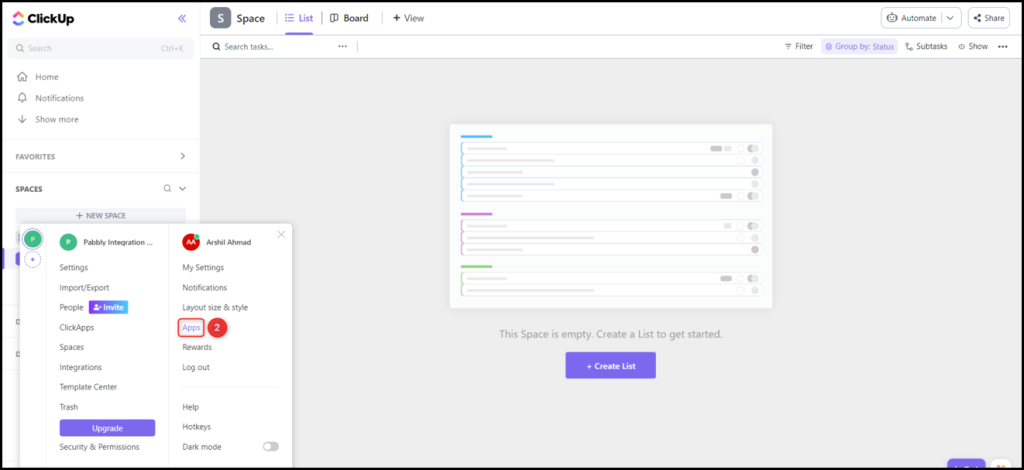
Copy your API Token, paste it into its give field, and click on ‘Save’.
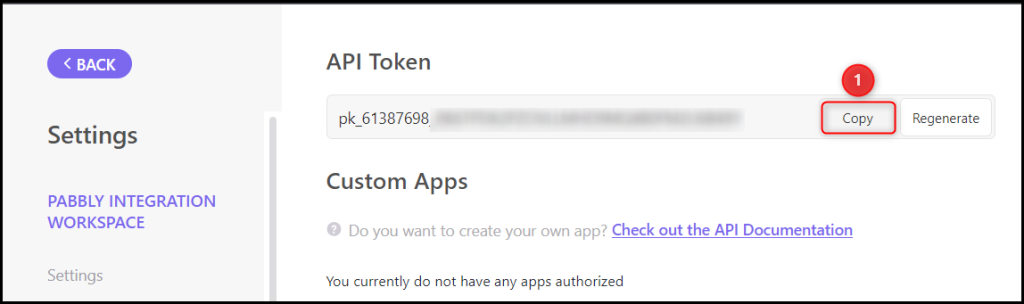
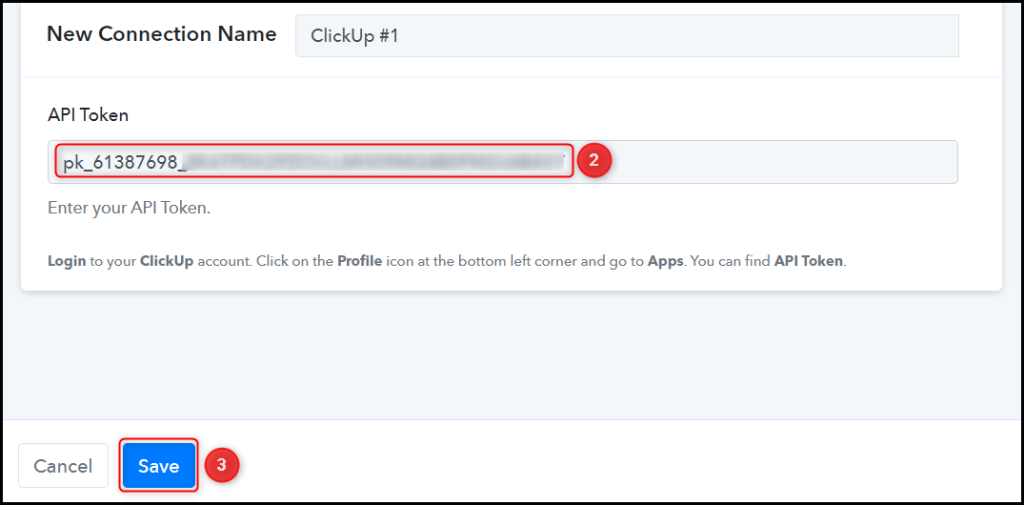
Select your Workspace, Space, Folder Name, and List Name where you want to create the tasks.
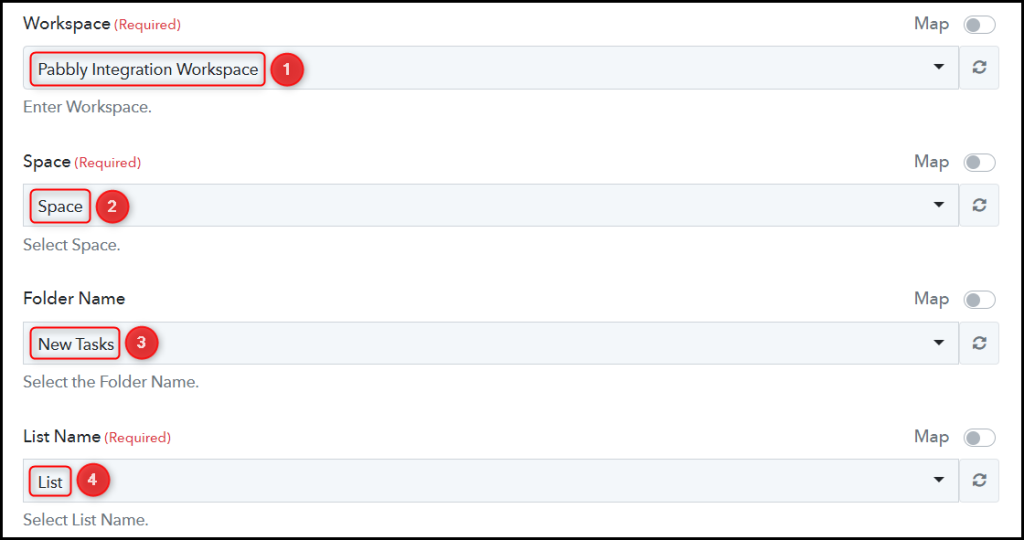
C. Map the Necessary Fields
Now that you have connected your ClickUp account, all you need is to map the necessary details from the step above. Mapping ensures our data remains dynamic and changes as per the received responses.
Map the Task Name from the step above.
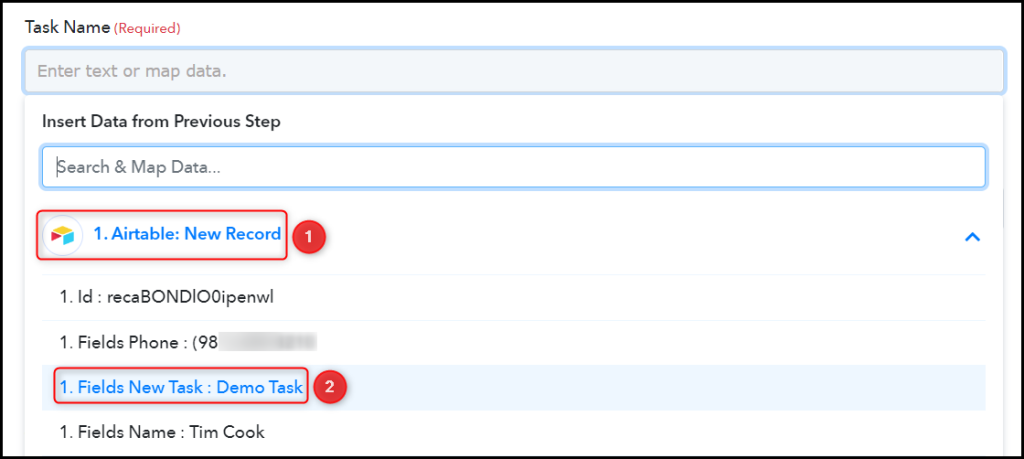

Similarly, map the other fields, leaving the unnecessary ones empty, and click on ‘Save & Send Test Request’.
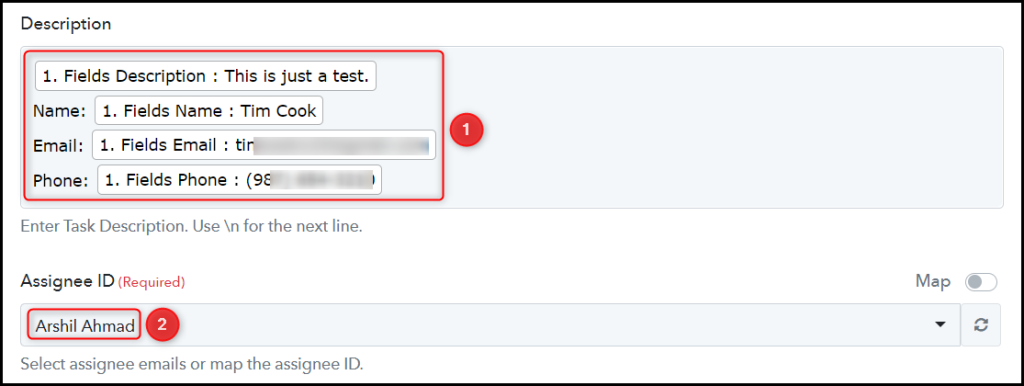

The moment you click on Save & Send Test Request, a task will be added to your ClickUp task list.
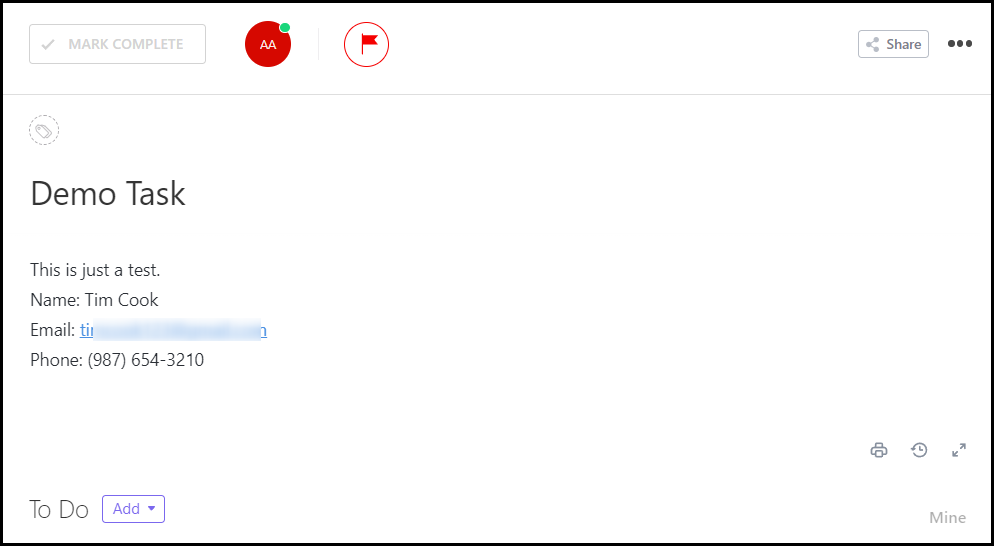
Our automation is complete. We have successfully integrated Airtable with ClickUp. Each time you add new data to your Airtable, it will automatically be used to create new tasks in ClickUp.
You can copy this entire workflow by clicking this link.
Sign Up for a free Pabbly Connect account, and start automating your business
Subscribe to our Youtube Channel for more such automation
For any other queries, visit our forum