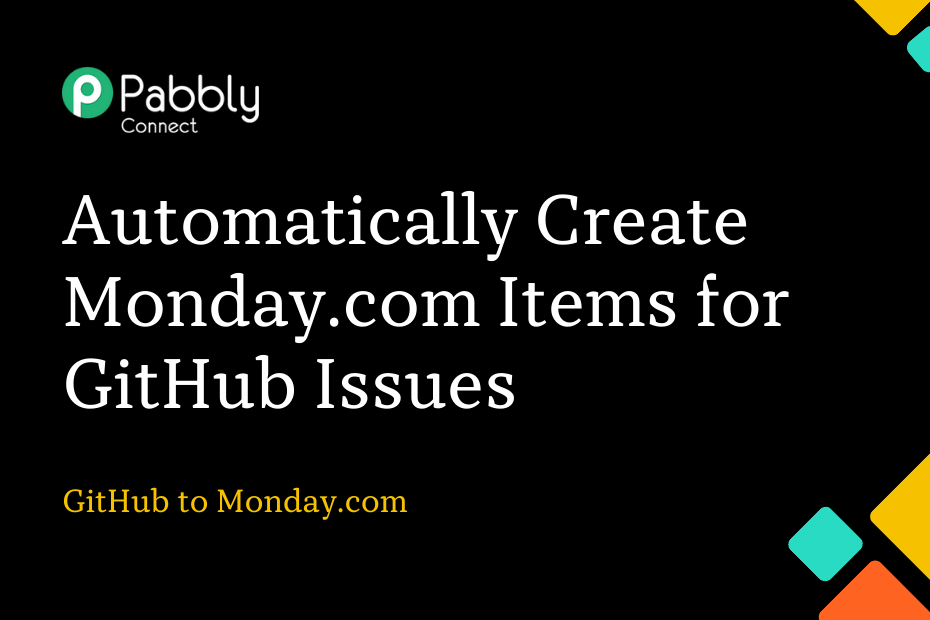Let us look at how you can integrate GitHub with monday.com and automatically create items in monday.com from newly created GitHub issues.
This automation requires a one-time setup, for which we will use Pabbly Connect.
We will first link GitHub with Pabbly Connect to capture new issues, then link Pabbly Connect with monday.com and create new items using the captured issues.
Steps to Automatically Create Monday.com Items for GitHub Issues
1. Sign In / Sign Up to Pabbly Connect and Create a Workflow
2. Establish a Connection between GitHub and Pabbly Connect
3. Setup Monday.com as the Action App to Create Items
Step 1:- Sign In / Sign Up to Pabbly Connect and Create a Workflow
A. Sign In / Sign Up
To begin this process, visit Pabbly Connect and create your account by clicking on the ‘Sign Up Free’ button. You can also click on Sign In if you already have an account.

Click on the Pabbly Connect ‘Access Now’ button

B. Create Workflow
To create a new workflow, click the ‘Create Workflow’ button.

Name your workflow, and click on ‘Create’.
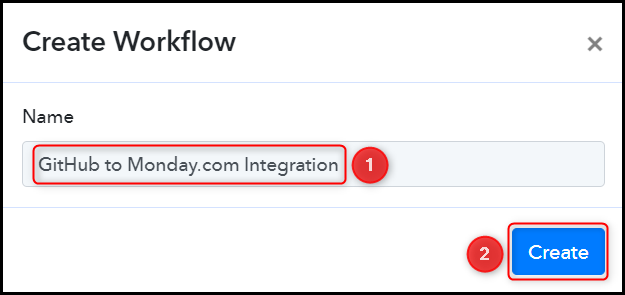
Step 2:- Establish a Connection between GitHub and Pabbly Connect
We will now look at the steps through which we will establish a link between GitHub and Pabbly Connect. This will help us to fetch the newly created GitHub issues.
A. Trigger App
Trigger allows us to choose the application that will receive the data for Pabbly Connect. In our case, it would be GitHub.
Choose ‘GitHub’ as the Trigger App, select ‘Issues’ as a Trigger Event, and click on ‘Connect’.
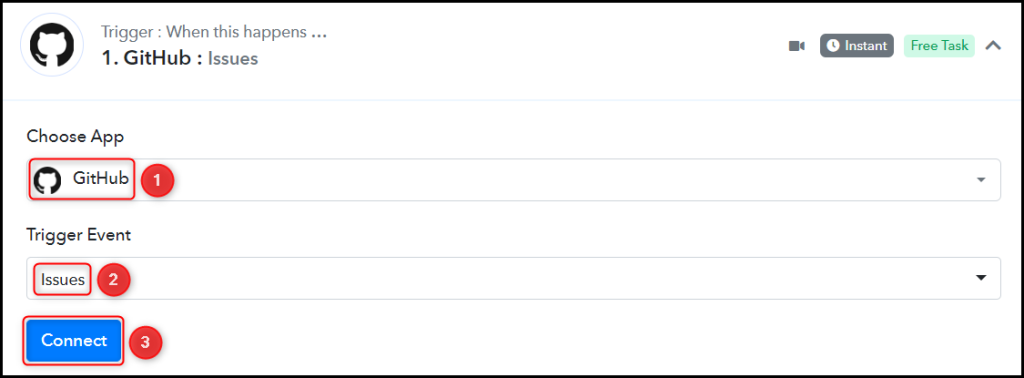
B. Connect GitHub Account
To connect with your GitHub account, select ‘Add New Connection’ and click on ‘Connect With GitHub’. Also, grant the authorization.
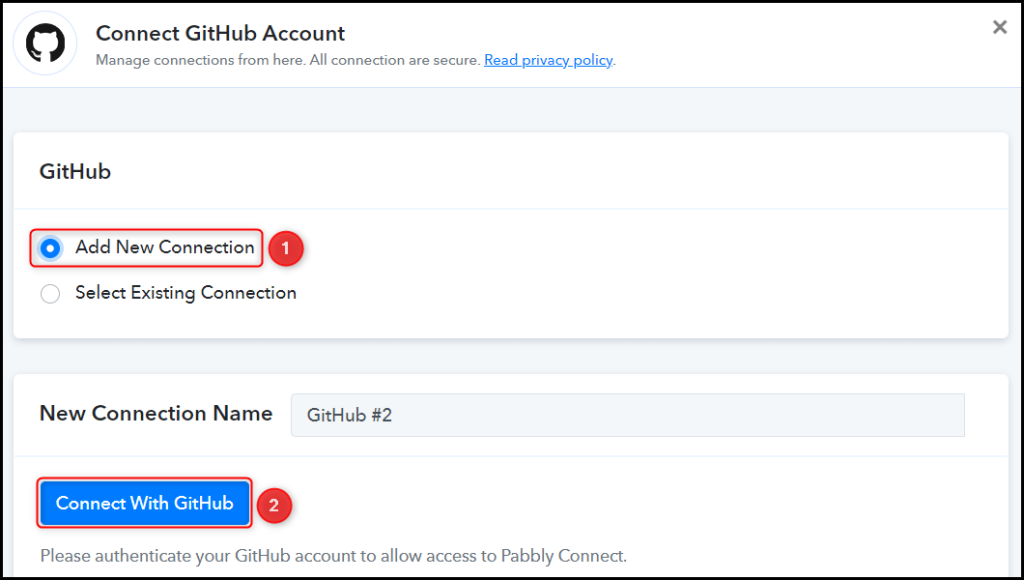
Select the Owner and Repository from where you want to capture the issues, and click on ‘Save & Send Test Request’.
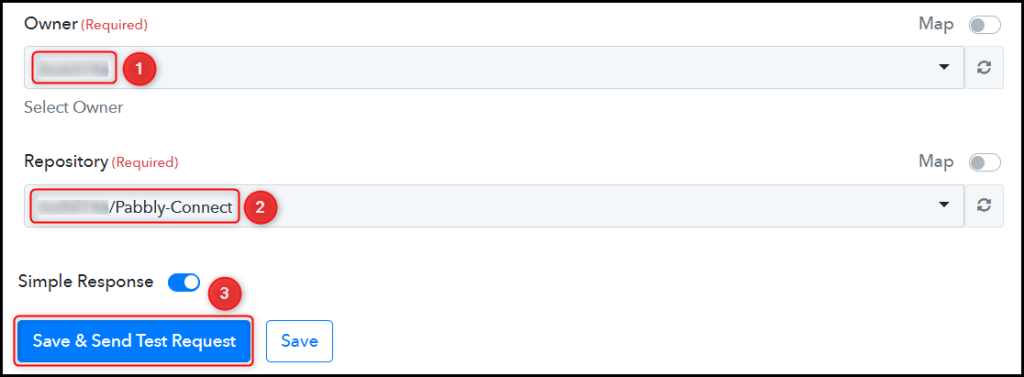
D. Test Connection
To test the established connection, we will create a new issue and check for the response received.
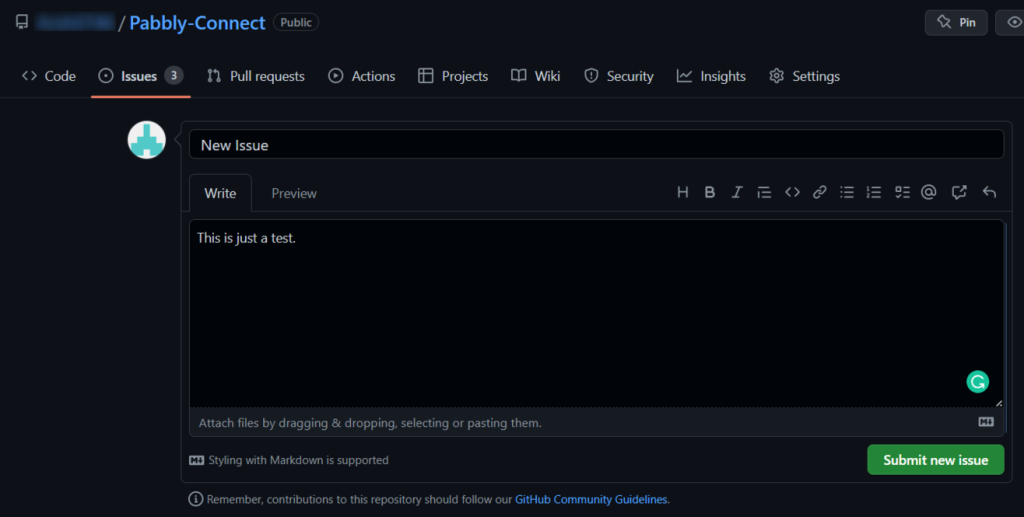
Expand the Response Received, where the details of the issue you just created must be visible.
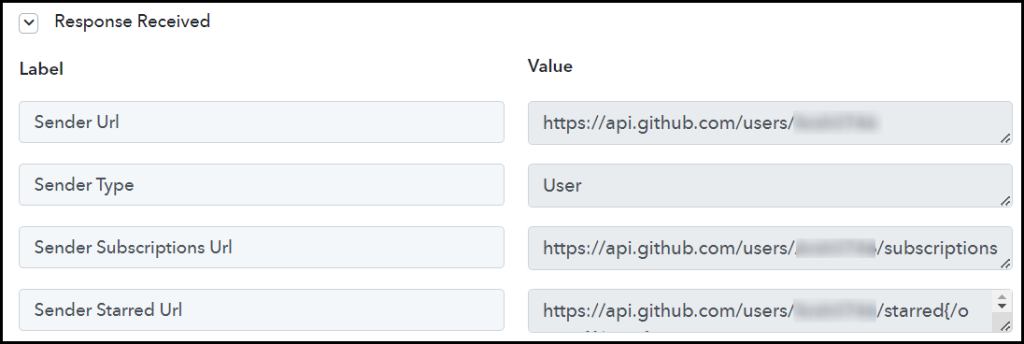
Step 3:- Setup Monday.com as the Action App to Create Items
A. Action App
Action allows us to choose the application that will get executed by the workflow trigger.
Since we want to use the captured GitHub issues to add items on monday.com, it will be our Action App.
Choose ‘Monday.com’ as the Action App, select ‘Create Item’ as an Action Event, and click on ‘Connect’
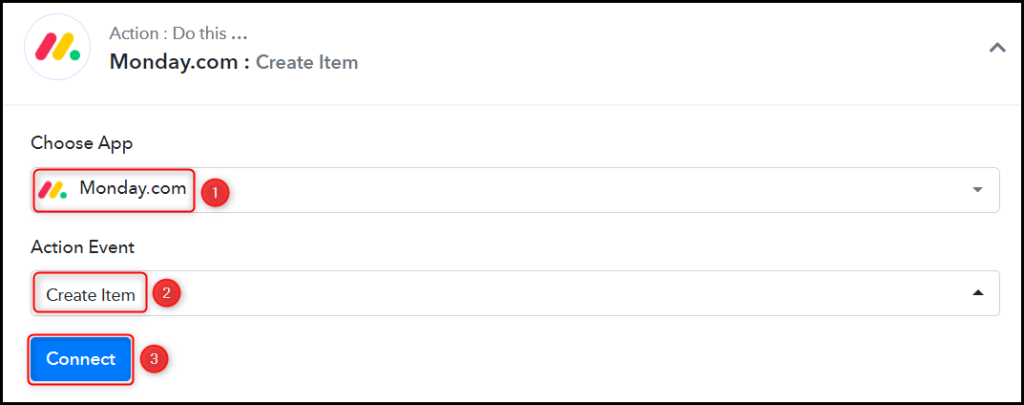
B. Connect Monday.com Account
To connect with your monday.com account, select ‘Add New Connection’. You will be asked to enter the API Token.
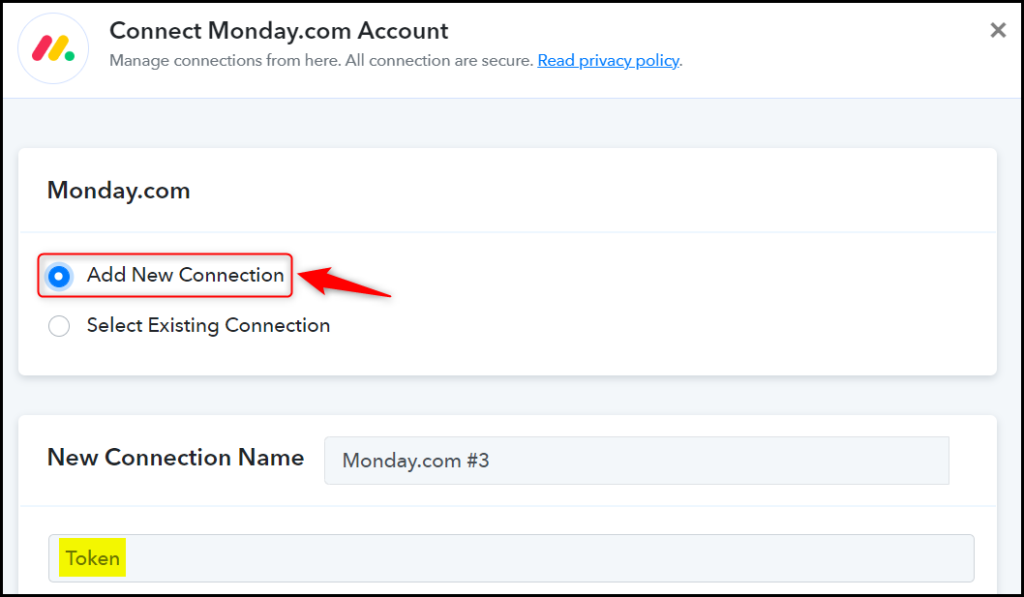
To find your API Token, go to your monday.com dashboard. Click on ‘Profile Icon’ > ‘Admin’
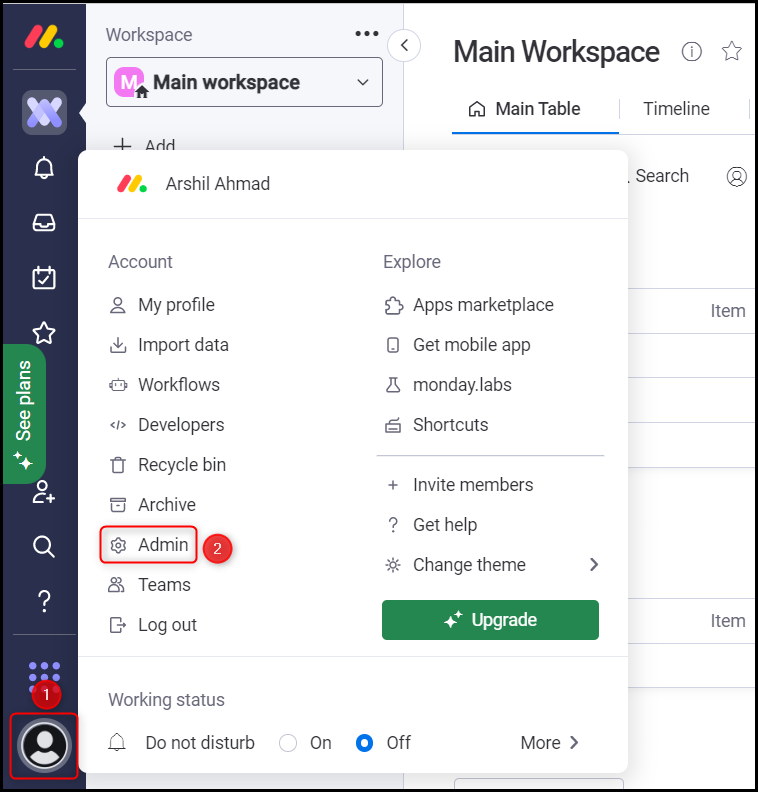
Select the ‘API’ tab, and click on ‘Generate’. This will generate an API Token for your account.
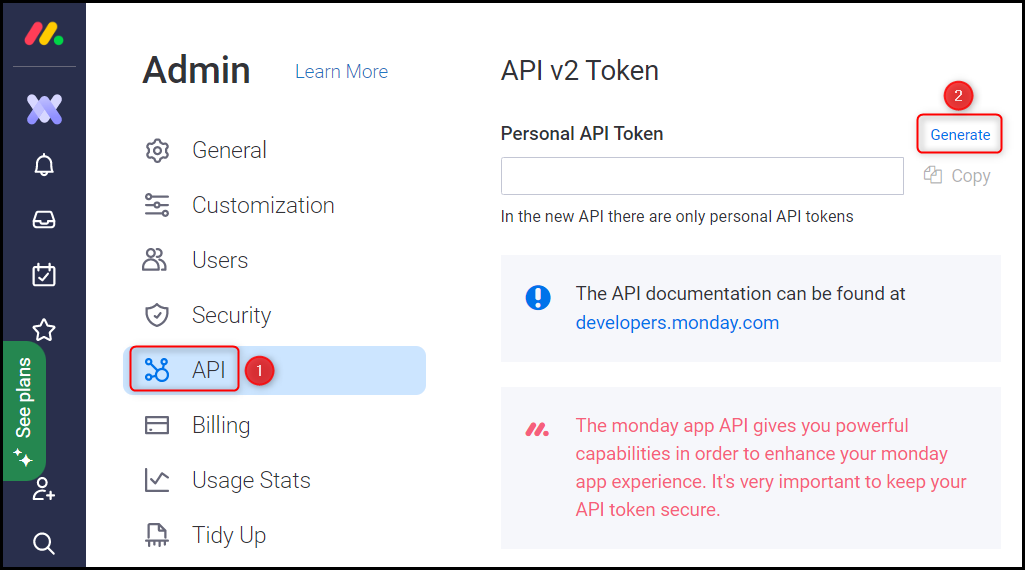
Copy and paste the Personal API Token in its given field, and click on ‘Save’.
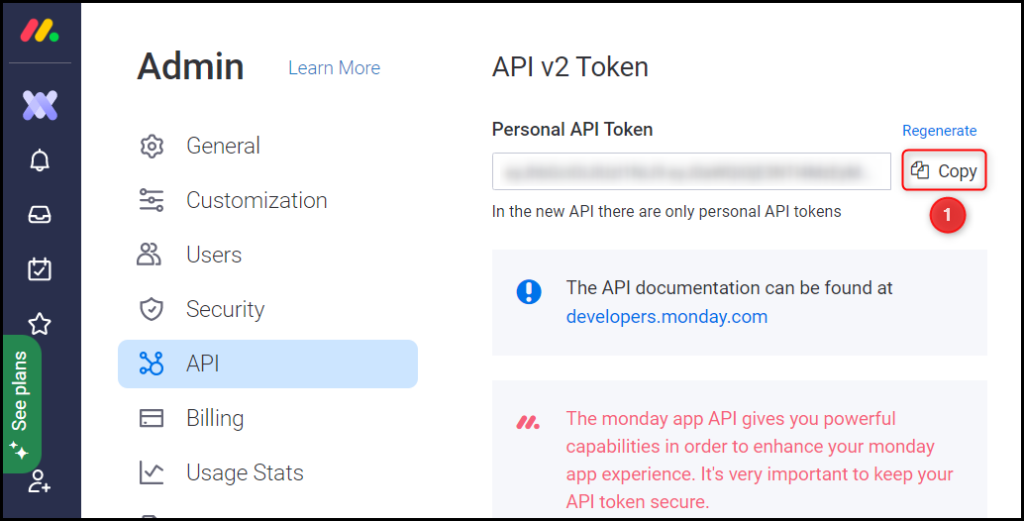

Select the Board and Group to where you want to add items.
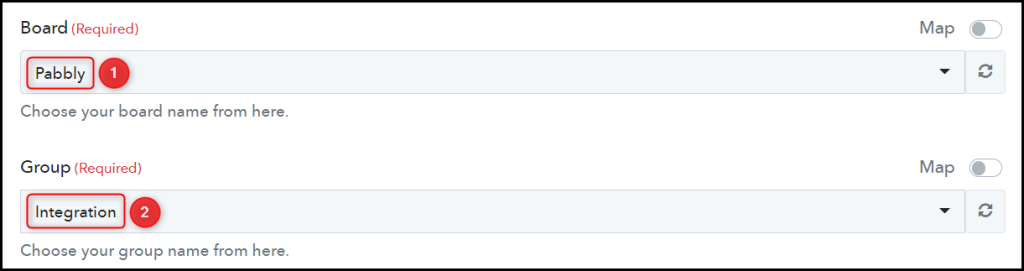
C. Map the Necessary Fields
Since we have already captured the issues from GitHub, all we need is to map those issues from above. Mapping ensures our data remains dynamic and changes as per the received responses.
Enter or Map the Item Name and Name from the step above.
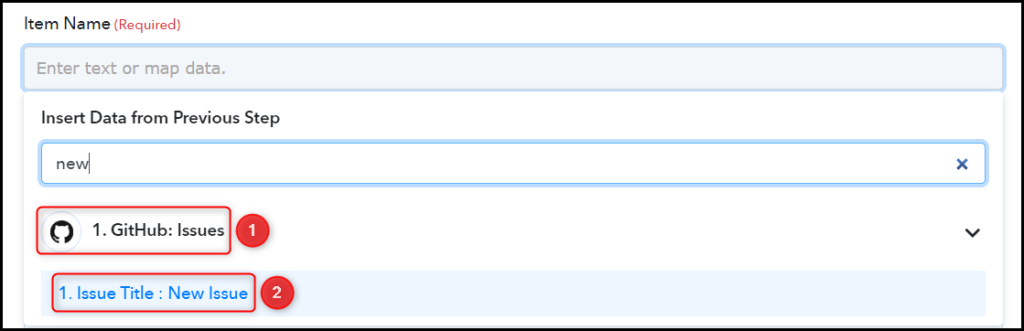

Similarly, map the other fields leaving the unnecessary ones empty, and click on ‘Save & Send Test Request’.
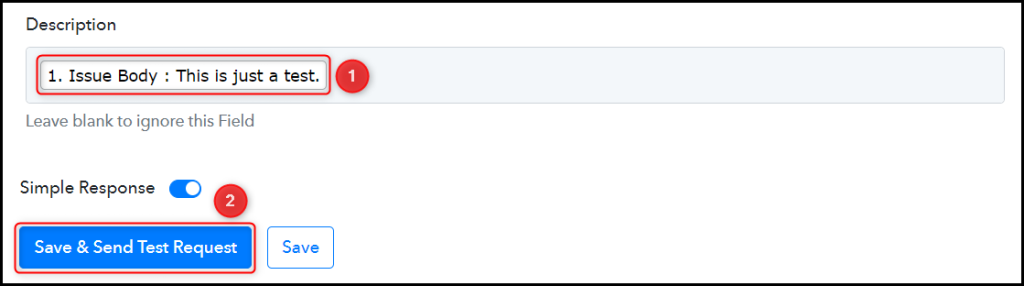
Our automation is complete. We have successfully integrated GitHub with monday.com. Each time you create a new issue in GitHub, a new item containing the same issue details will be added to your monday.com item list.
You can copy this entire workflow by clicking this link.
Sign Up for a free Pabbly Connect account, and start automating your business
Subscribe to our Youtube Channel for more such automation
For any other queries, visit our forum