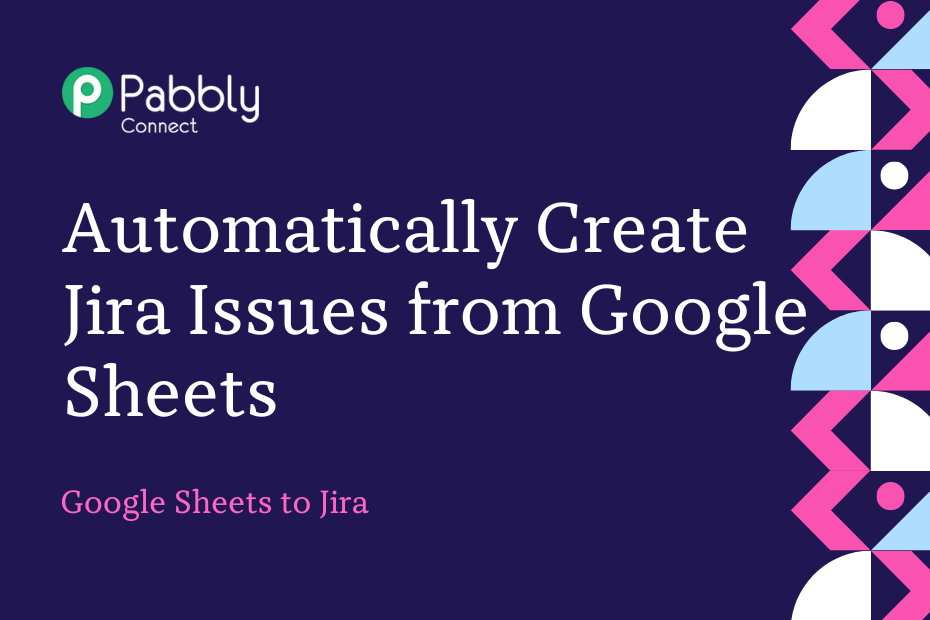Let us explore how you can integrate Google Sheets with Jira and automatically create Jira issues using the data entered in a new row of your Google Sheets spreadsheet.
This automation requires a one-time setup, for which we will use Pabbly Connect.
We will first link Google Sheets with Pabbly Connect to capture the saved data, then link Pabbly Connect with Jira and create issue tickets using the captured data.
Steps to Automatically Create Jira Issues from Google Sheets
1. Sign In / Sign Up to Pabbly Connect and Create a Workflow
2. Establish a Connection between Google Sheets and Pabbly Connect
3. Setup Jira as the Action App to Create Tickets
Step 1:- Sign In / Sign Up to Pabbly Connect and Create a Workflow
A. Sign In / Sign Up
To begin this process, visit Pabbly Connect and create your account by clicking on the ‘Sign Up Free’ button. You can also click on Sign In if you already have an account.

Click on the Pabbly Connect ‘Access Now’ button

B. Create Workflow
To create a new workflow, click the ‘Create Workflow’ button.

Name your workflow, and click on ‘Create’.
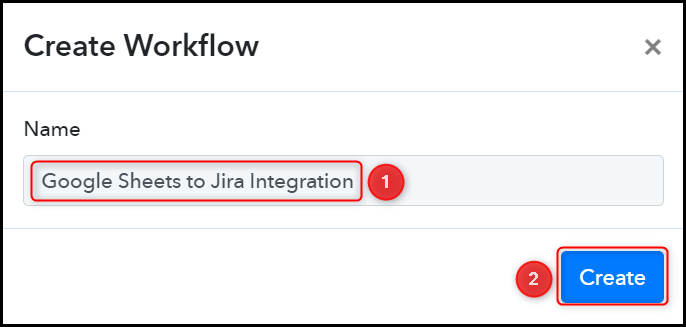
Step 2:- Establish a Connection between Google Sheets and Pabbly Connect
We will now look at the steps through which we will establish a link between Google Sheets and Pabbly Connect. This will help us to fetch the data from Google Sheets.
A. Trigger App
Trigger allows us to choose the application that will receive the data for Pabbly Connect. In our case, it would be Google Sheets.
Choose ‘Google Sheets’ as the Trigger App and select ‘New or Updated Spreadsheet Row’ as a Trigger Event.
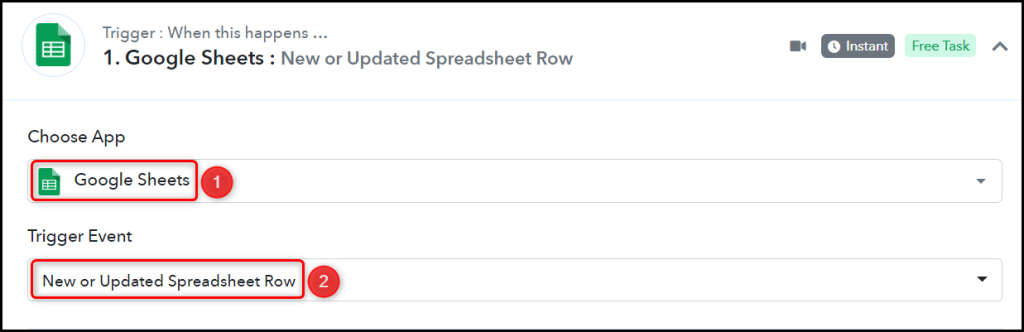
B. Webhook URL
A new Webhook URL will get generated. You will use this Webhook URL to create a connection with your Google Sheets account. Copy the Webhook URL.

As soon as you Copy the Webhook URL, Pabbly Connect will start looking to capture data from Google Sheets, as indicated by the rotating Waiting For Webhook Response button.
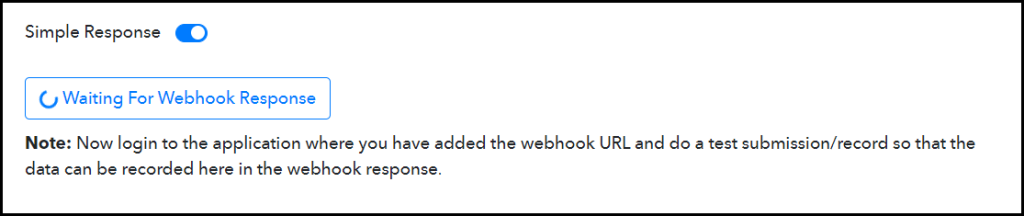
C. Connect Google Sheets Account
To connect with your Google Sheets account, open the sheet where you want to enter the data, click on Extensions > Add-ons > Get add-ons, and search for ‘Pabbly Connect Webhook’.
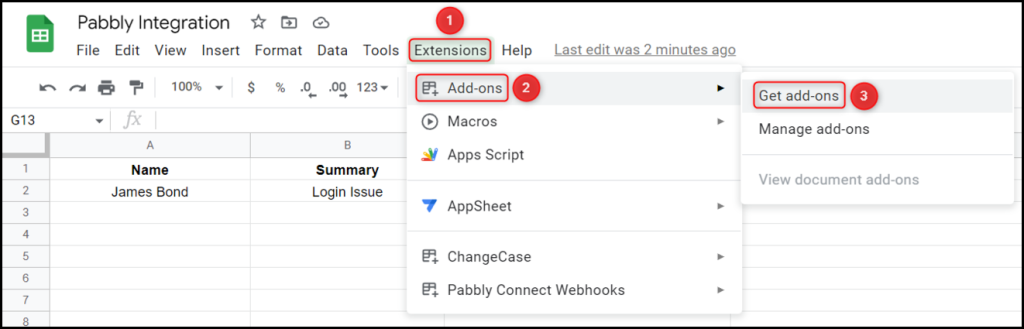
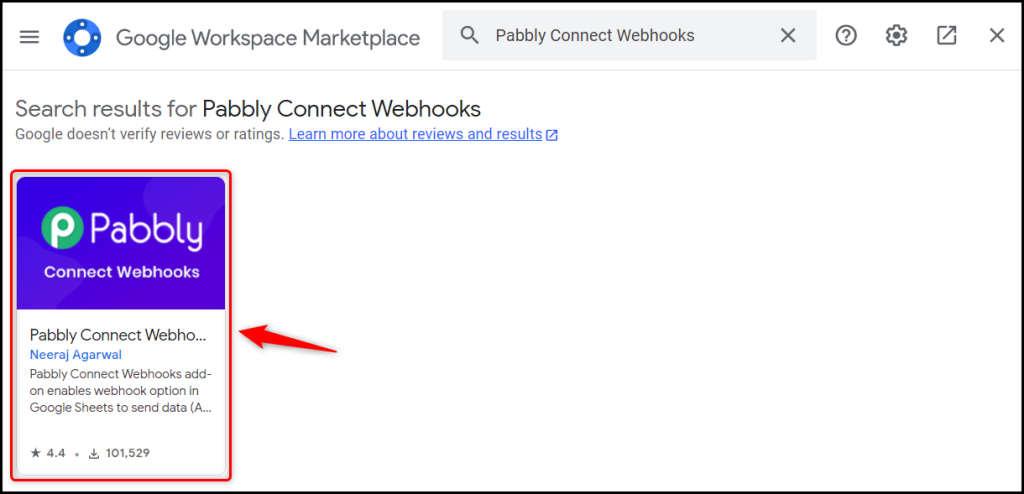
Install the Pabbly Connect Webhook extension.
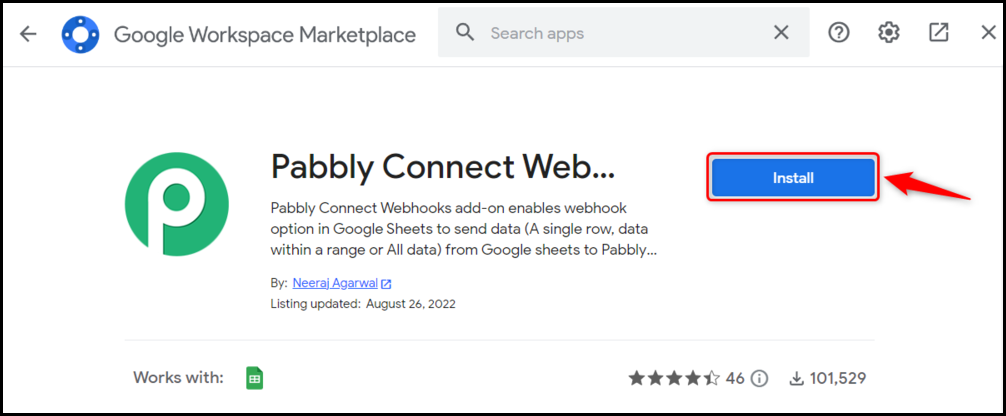
After installing the add-on, again click on Extension > Pabbly Connect Webhooks > Initial Setup.
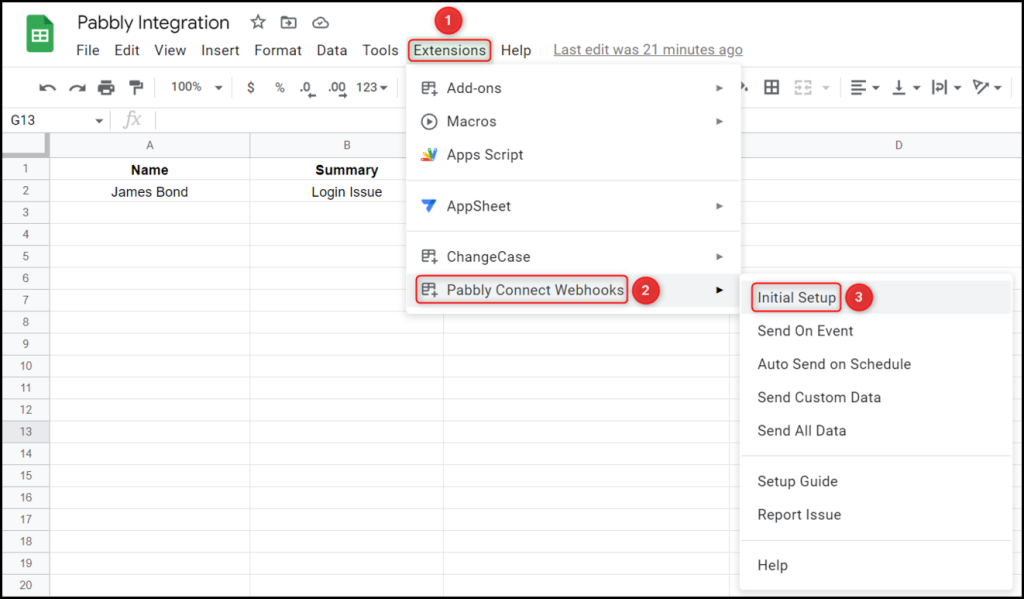
Paste the Webhook URL that we copied earlier, and in the Trigger Column, mention the name of the last column in which the data is available, and click on ‘Send Test’.
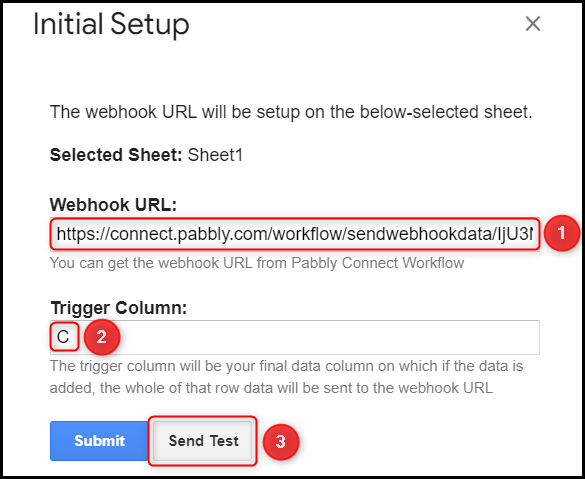
Now that the data is sent successfully – click on ‘Submit’.
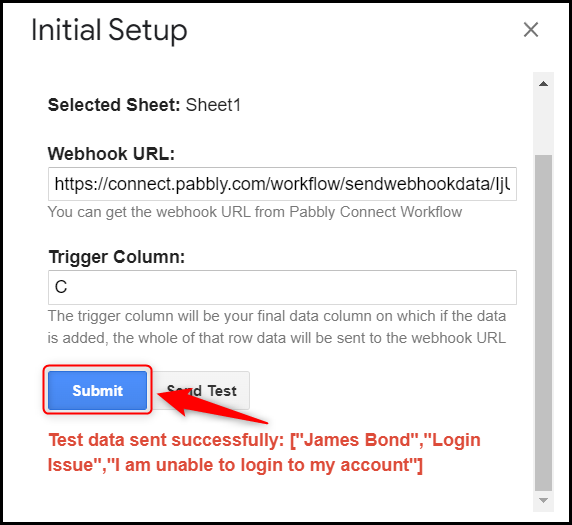
Switch back to Pabbly Connect, expand Response Received, and the data you entered must be visible, thus confirming our established connection.
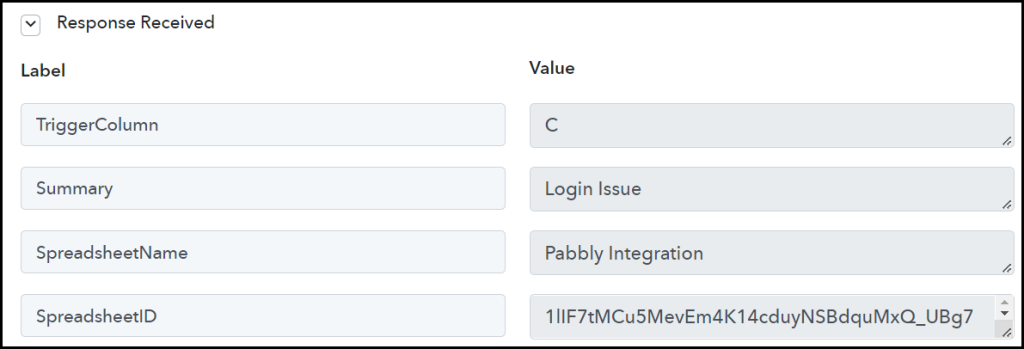
Step 3:- Setup Jira as the Action App to Create Tickets
Action allows us to choose the application that will get executed by the workflow trigger.
We essentially want to use the captured Google Sheets data to create issue tickets in Jira. Thus, Jira software will be our Action App.
A. Action App
Choose ‘Jira Software’ as the Action App, select ‘Create Issue’ as an Action Event, and click on ‘Connect’.
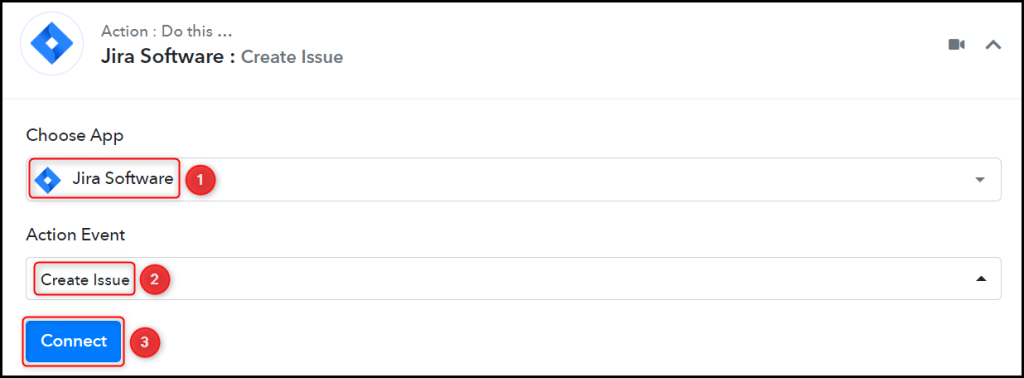
B. Add New Connection
To connect with your Jira account, select ‘Add New Connection’, and click on ‘Connect With Jira Software’.
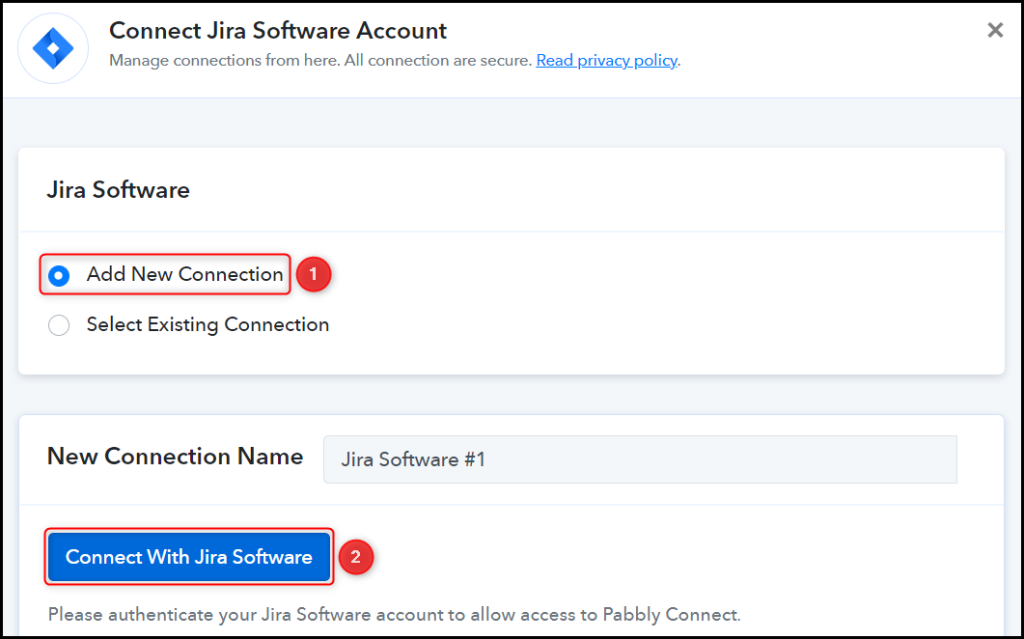
Select the Base URL, Project, and Issue Type.
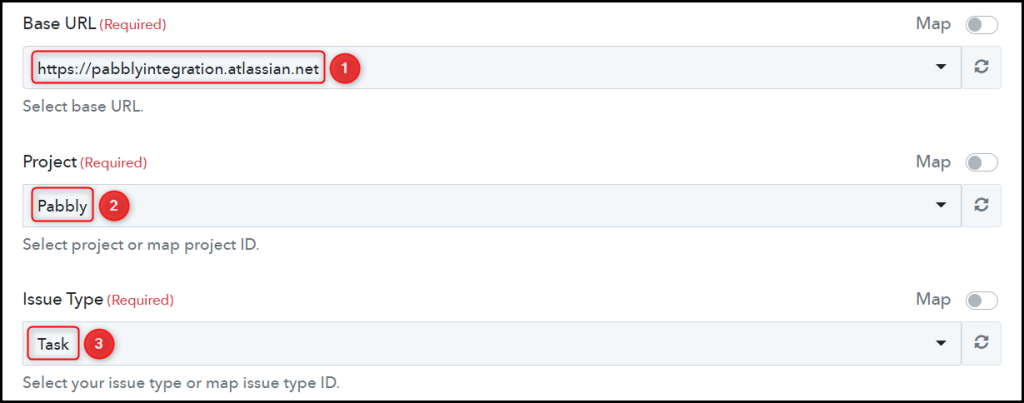
C. Map Necessary Fields
Now that you have connected your Jira account, all you need is to map the necessary details from the steps above. Mapping ensures our data remains dynamic and changes as per the received responses.
Map the Summary from the step above.
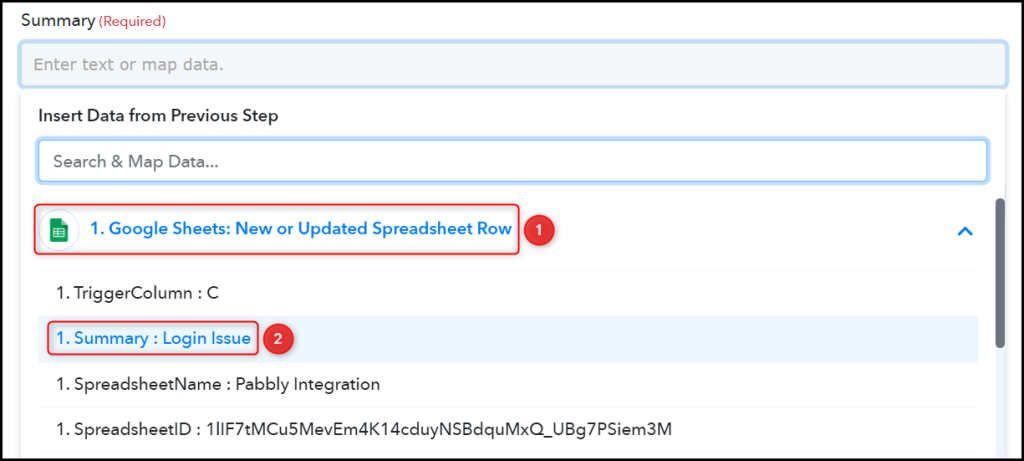

Similarly, map the other fields, leaving the unnecessary ones empty.
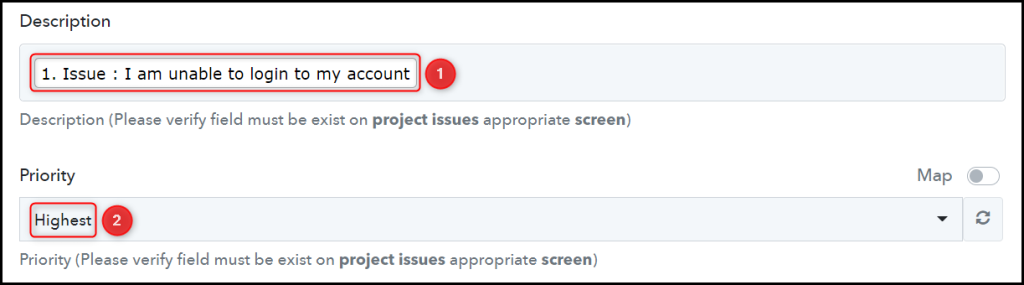
Go to your Jira profile, copy the Member ID from the URL, paste it into its given field, and click on ‘Save & Send Test Request’.
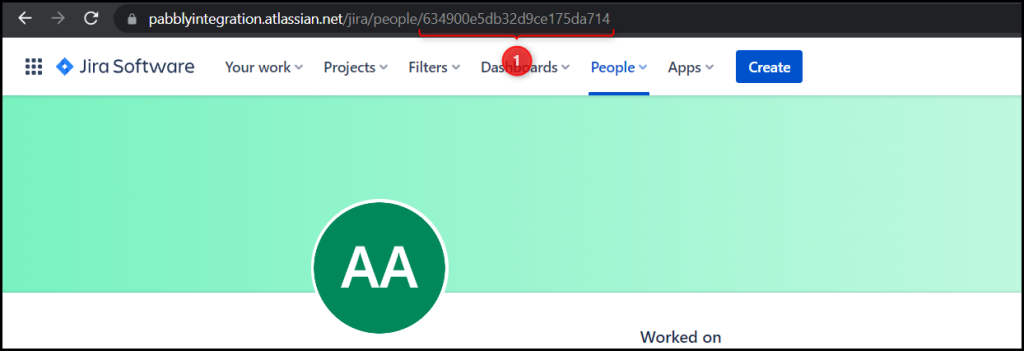


The moment you click on Save & Send Test Request, an issue ticket will be created in your Jira Software.
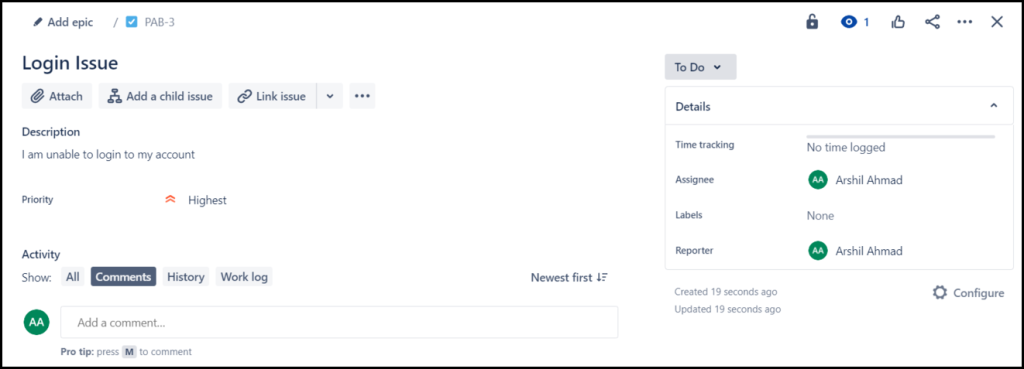
Our automation is complete. We have successfully integrated Google Forms with Jira. Each time you enter new data into your Google Sheets spreadsheet, an issue ticket will automatically be created in your Jira account.
You can copy this entire workflow by clicking this link.
Sign Up for a free Pabbly Connect account, and start automating your business
Subscribe to our Youtube Channel for more such automation
For any other queries, visit our forum