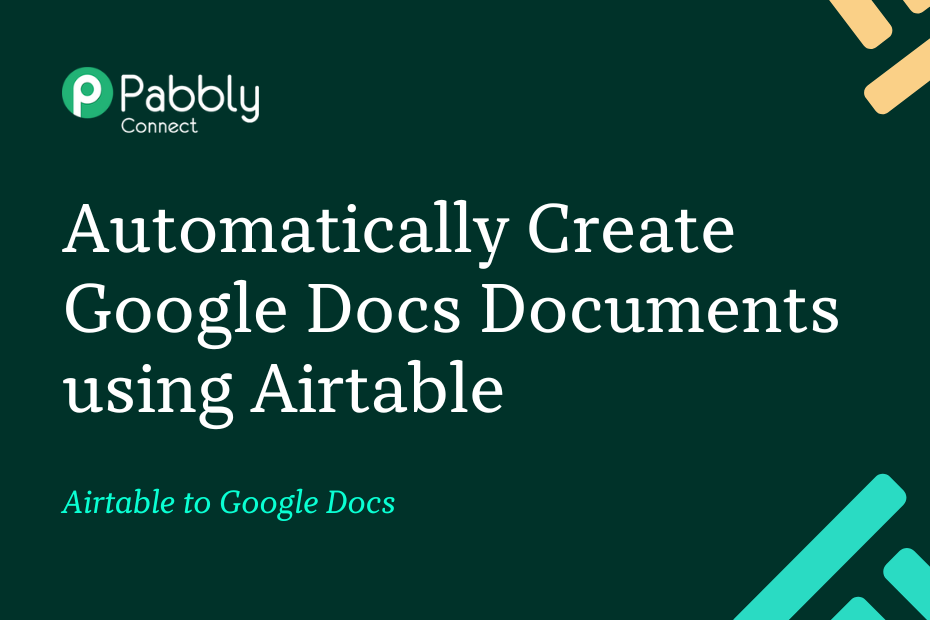In this post, we will look at how you can integrate Airtable with Google Docs and automatically create dynamic documents or PDFs in Google Docs using Airtable data.
This automation requires a one-time setup, for which we will use Pabbly Connect.
We will first link Airtable with Pabbly Connect to capture the entered data, then link Pabbly Connect with Google Docs and create documents in Google Docs as per the captured data.
Steps to Automatically Create Google Docs Documents using Airtable
1. Sign In / Sign Up to Pabbly Connect and Create a Workflow
2. Establish a Connection between Airtable and Pabbly Connect
3. Setup Google Docs as the Action App to Create Documents
Step 1:- Sign In / Sign Up to Pabbly Connect and Create a Workflow
A. Sign In / Sign Up
To begin this process, visit Pabbly Connect and create your account by clicking on the ‘Sign Up Free’ button. You can also click on Sign In if you already have an account.

Click on the Pabbly Connect ‘Access Now’ button

B. Create Workflow
To create a new workflow, click the ‘Create Workflow’ button.

Name your workflow, and click on ‘Create’.
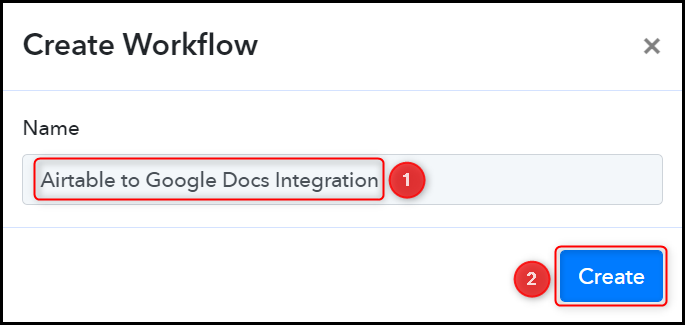
Step 2:- Establish a Connection between Airtable and Pabbly Connect
We will now look at the steps through which we will establish a link between Airtable and Pabbly Connect. This will help us to fetch the data from Airtable.
A. Trigger App
Trigger allows us to choose the application that will receive the data for Pabbly Connect. In our case, it would be Airtable.
Choose ‘Airtable’ as the Trigger App, select ‘New Record’ as an Action Event, and click on ‘Connect’.
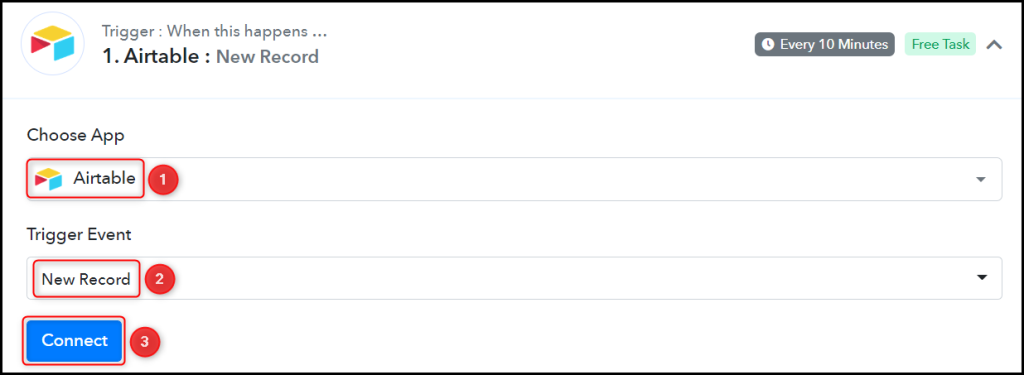
B. Connect Airtable Account
To connect with your Airtable account, select ‘Add New Connection’. To find your API Token, click on ‘Account’.
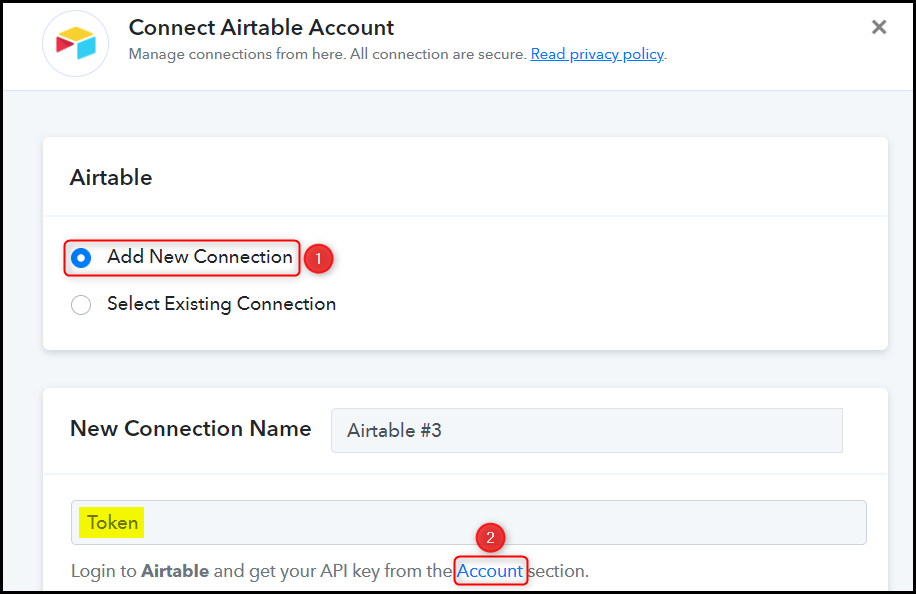
Copy the API Token, paste it into its given field and click on ‘Save’.
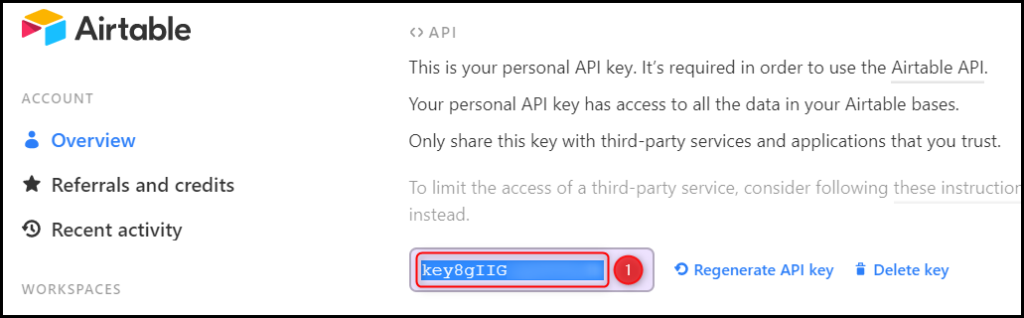
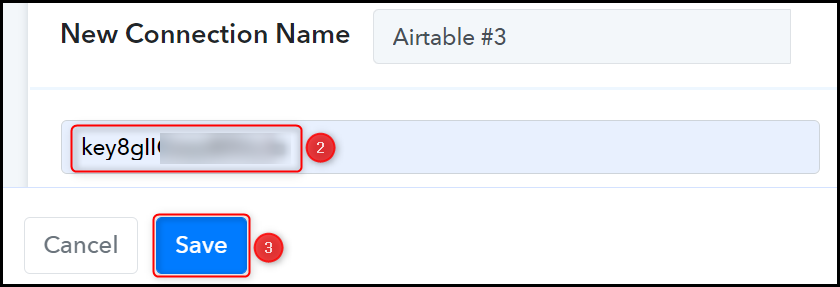
Select the Base and Table from where you want to capture the data.
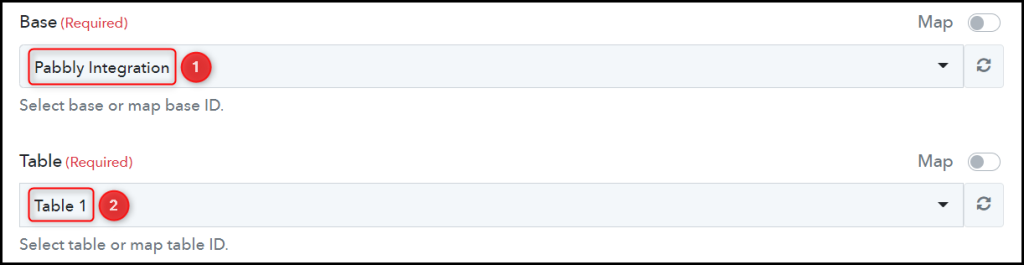
Select the Trigger Field as ‘Created’ and click on ‘Save & Send Test Request’.
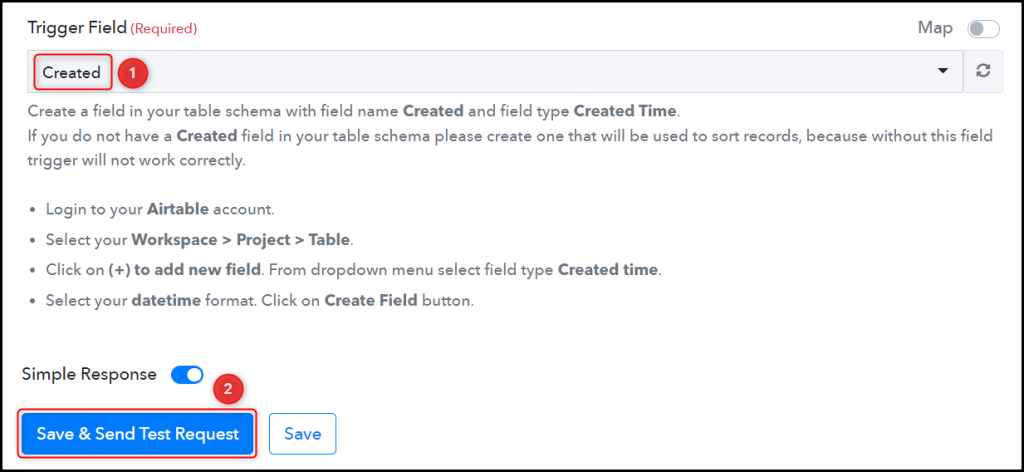
We have established a link between Airtable and Pabbly Connect. Pabbly Connect will now automatically capture the data entered in Airtable.
Step 3:- Setup Google Docs as the Action App to Create Documents
Action allows us to choose the application that will get executed by the workflow trigger.
We essentially want to use the captured data from Airtable to create dynamic documents in Google Docs. Thus, Google Docs will be our Action App.
A. Action App
Choose ‘Google Docs’ as your Action App, select ‘Create Document from Template’ as an Action Event, and click on ‘Connect’.
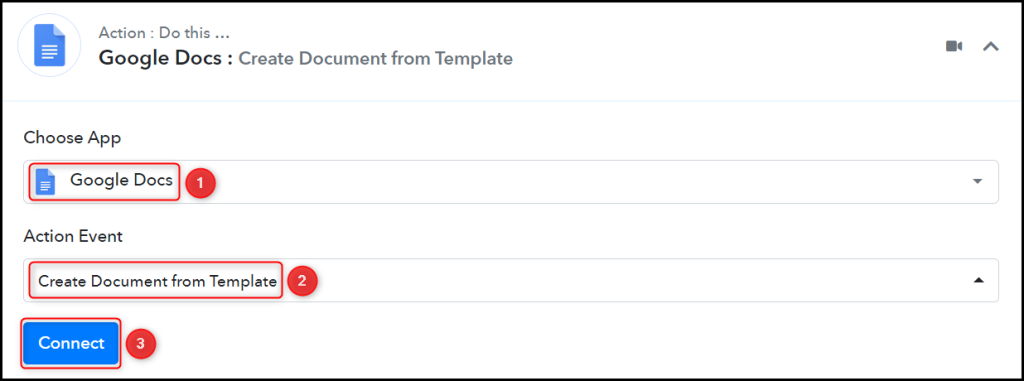
B. Connect Google Docs Account
To connect with your Google Docs account, select ‘Add New Connection’ and click on ‘Connect With Google Docs’. Also, grant the authorization.
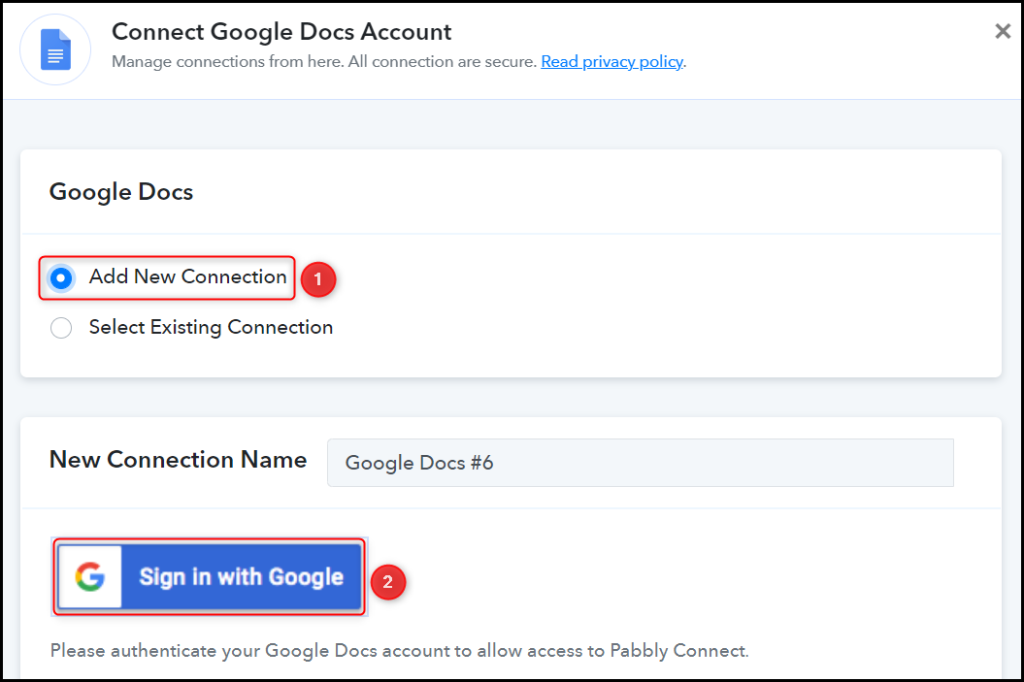
C. Template with Dynamic Data Tags
To personalize your message, include Dynamic Data Tags in your template.
Dynamic Data Tags help us to include variables in our template, these variables will be replaced with actual data in your document. The actual data can be a name, an email address, date, time, ID number, etc. To add a dynamic tag to your template, write your variables between double curly braces {{variable}}.
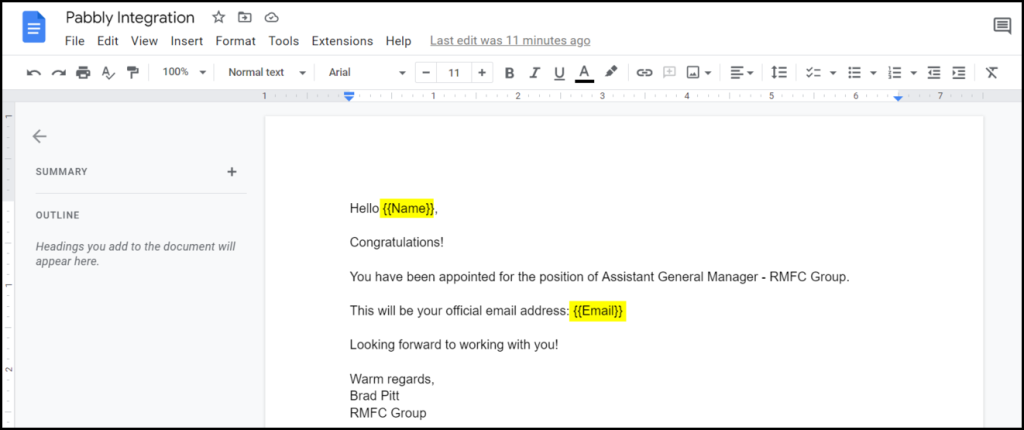
Select the Template you want to use for creating the document.

Map your New Document’s Name from the step – this will ensure that each of your newly created documents has a unique name.
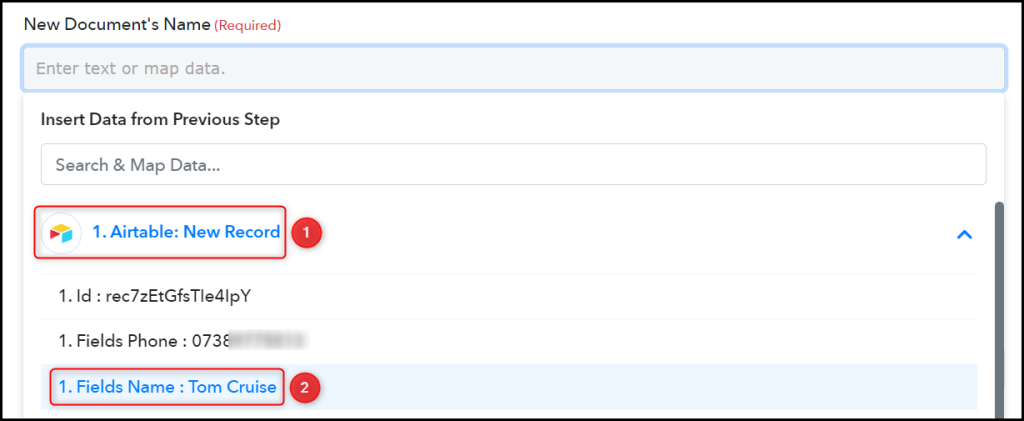

Select a Location to save your newly created documents.

Remember the Dynamic Data Tags we talked about? Those tags will be replaced by the data present in Body Fields.
Map the Body Fields from above. They could vary as per your choice of variable. Click on ‘Save & Send Test Request’.
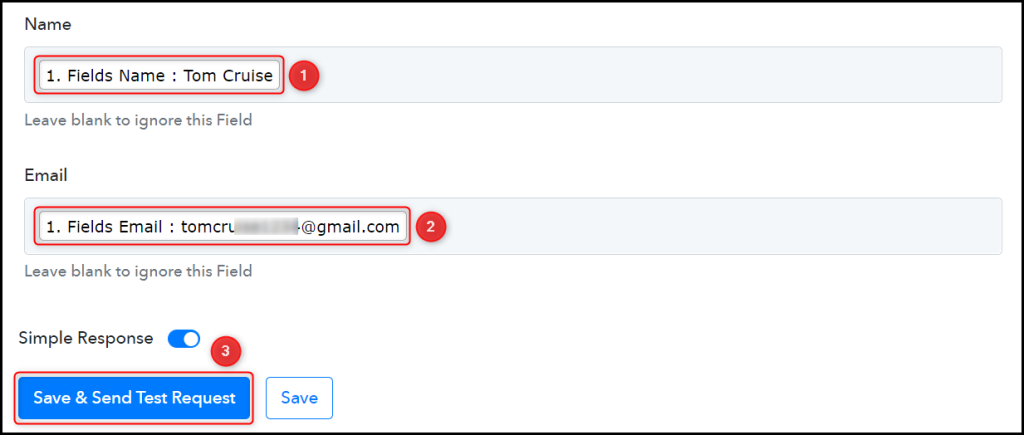
The moment you click on Save & Send Test Request, a new document will be created in your Google Docs account.
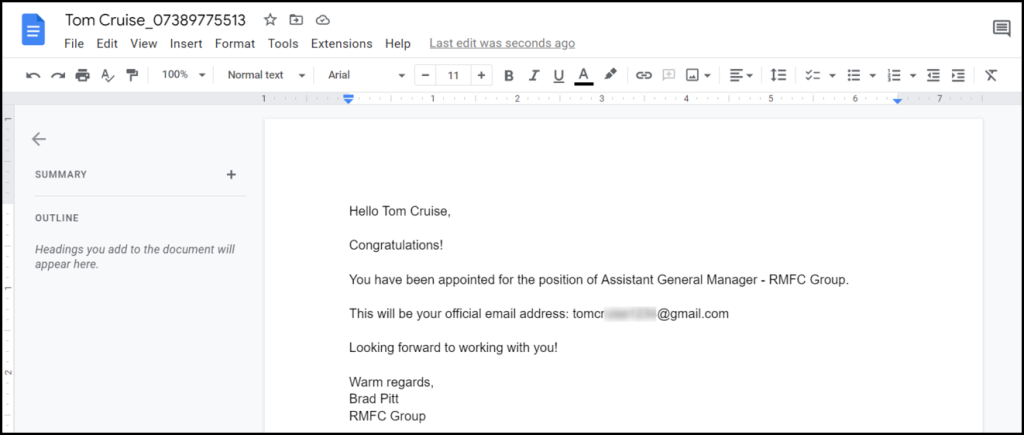
Our automation is complete. We have successfully integrated Airtable with Google Docs. Each time you enter new data in Airtable, a unique document will automatically be created in your Google Docs account.
You can copy this entire workflow by clicking this link.
Sign Up for a free Pabbly Connect account, and start automating your business
Subscribe to our Youtube Channel for more such automation
For any other queries, visit our forum