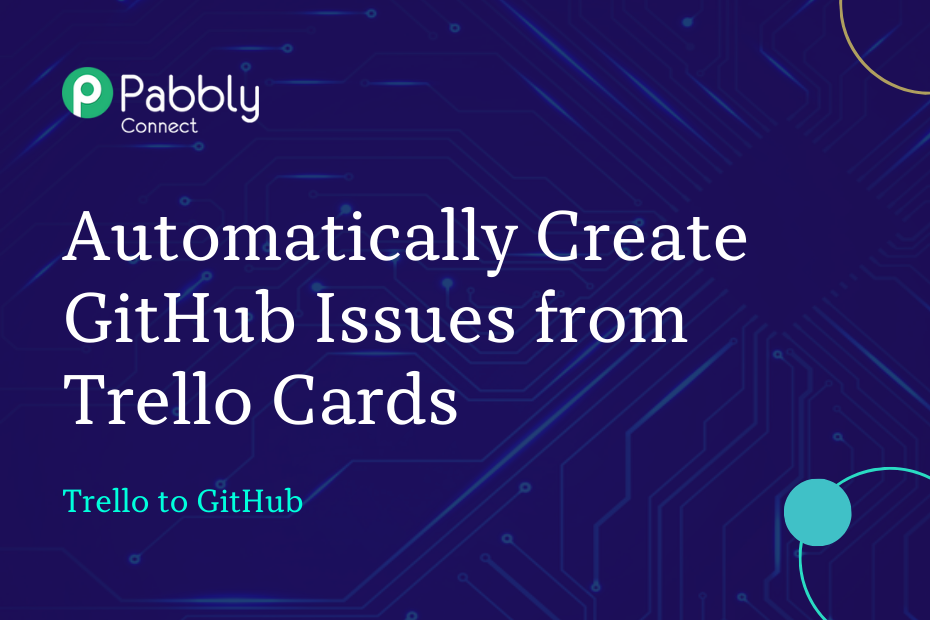In this post, we will look at how you can integrate Trello with GitHub and automatically create GitHub issues from newly created Trello cards.
This automation requires a one-time setup, for which we will use Pabbly Connect.
We will first link Trello with Pabbly Connect to capture the cards, then link Pabbly Connect with GitHub and create issues using the captured cards.
Steps to Automatically Create GitHub Issues from Trello Cards
1. Sign In / Sign Up to Pabbly Connect and Create a Workflow
2. Establish a Connection between Trello and Pabbly Connect
3. Setup GitHub as the Action App to Create Issues
Step 1:- Sign In / Sign Up to Pabbly Connect and Create a Workflow
A. Sign In / Sign Up
To begin this process, visit Pabbly Connect and create your account by clicking on the ‘Sign Up Free’ button. You can also click on Sign In if you already have an account.

Click on the Pabbly Connect ‘Access Now’ button

B. Create Workflow
To create a new workflow, click the ‘Create Workflow’ button.

Name your workflow, and click on ‘Create’.
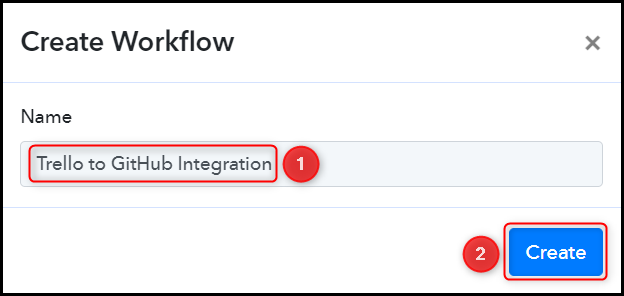
Step 2:- Establish a Connection between Trello and Pabbly Connect
We will now look at the steps to establish a link between Trello and Pabbly Connect. This will help us to fetch the newly created cards from Trello.
A. Trigger App
Trigger allows us to choose the application that will receive the data for Pabbly Connect. In our case, it would be Trello.
Choose ‘Trello’ as the Trigger App, select ‘New Card’ as the Trigger Event, and click on ‘Connect’.
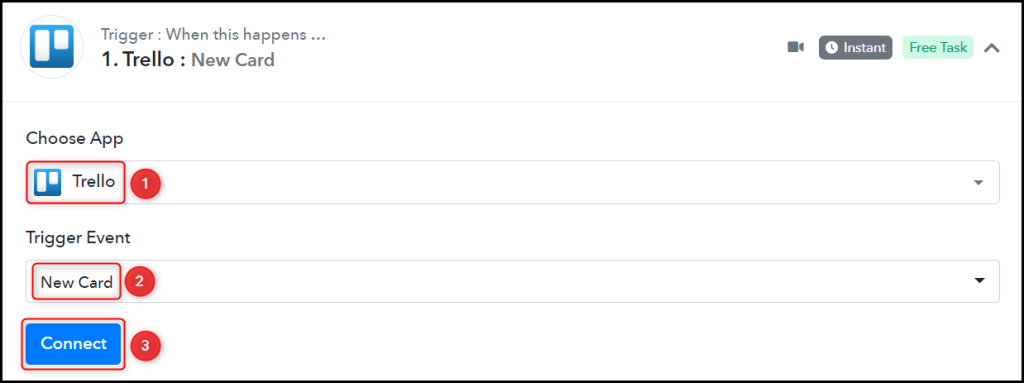
B. Connect Trello Account
To connect with your Trello account, select ‘Add New Connection’. You will be asked to enter your Username, API Key, and Token. To find these details, log in to your Trello account, and click the ‘here’ button.
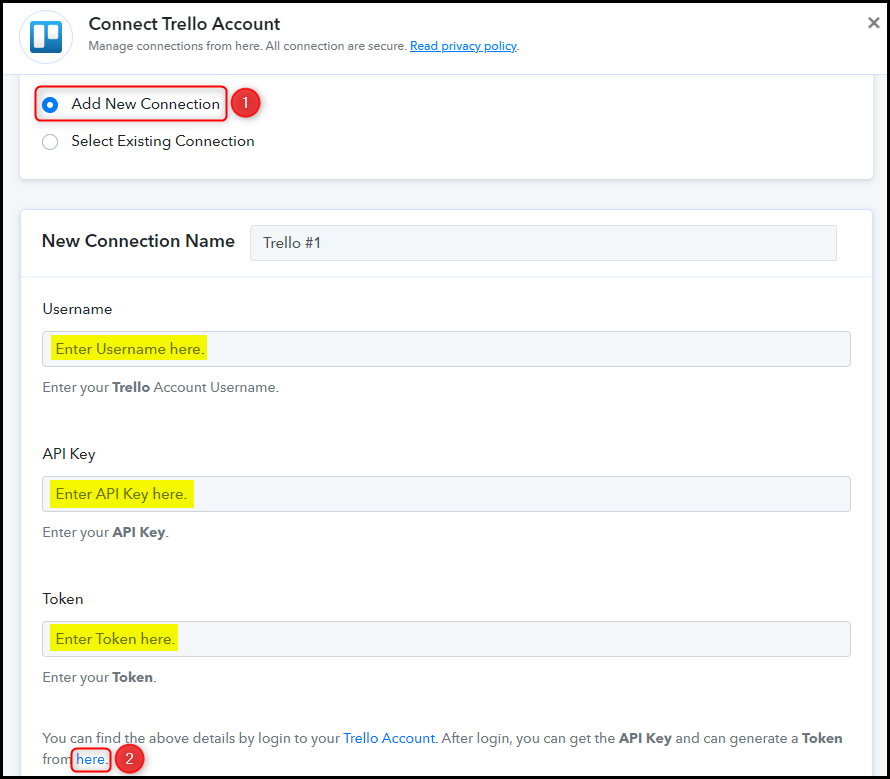
Copy the API Key, paste it into its given field, and click on ‘Token’.
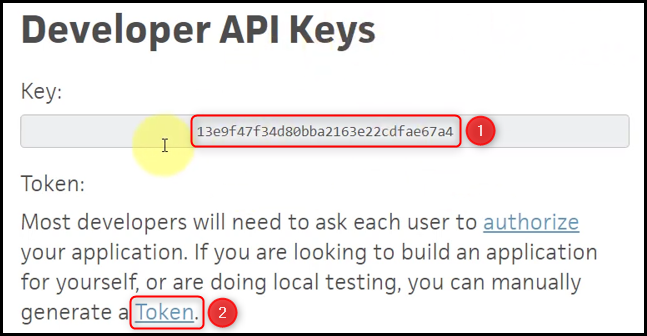
Copy the Username, paste it into its given field, scroll down and click on ‘Allow’.
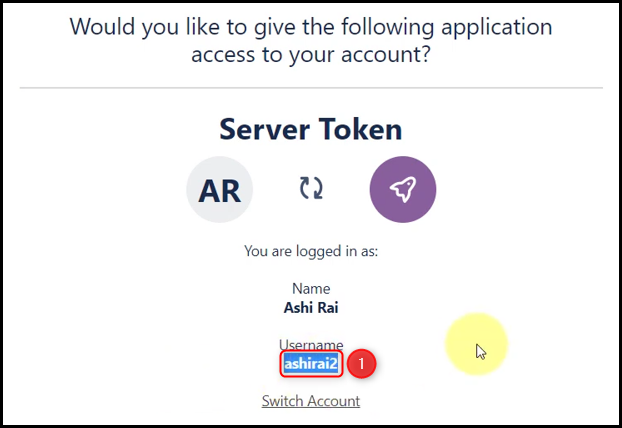
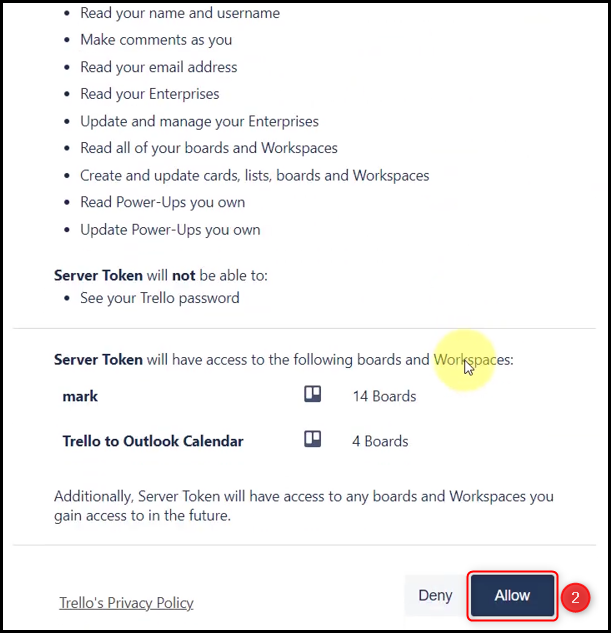
Copy the Token, paste it into its given field, and click on ‘Save’.
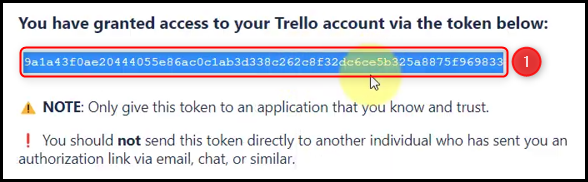
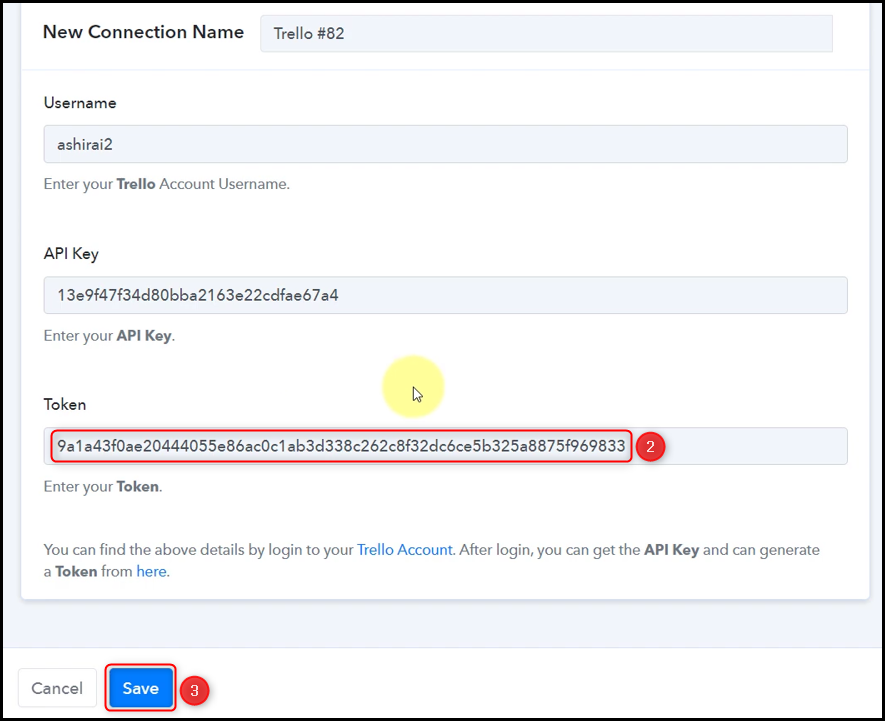
Select the Board and List whose cards you want to capture, and click on ‘Save & Send Test Request’.
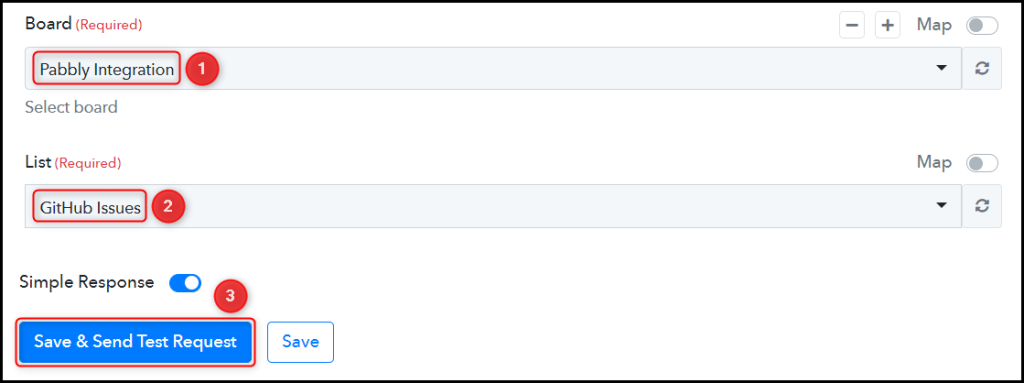
As soon as you Copy the Webhook URL, Pabbly Connect will start looking to capture data from Trello, as indicated by the rotating Waiting For Webhook Response button.
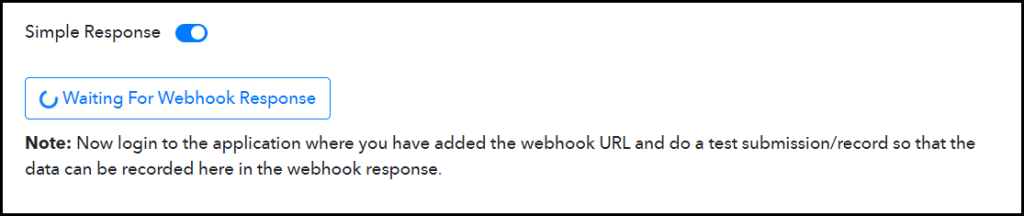
Add a card to your list, and check for the Received Response.
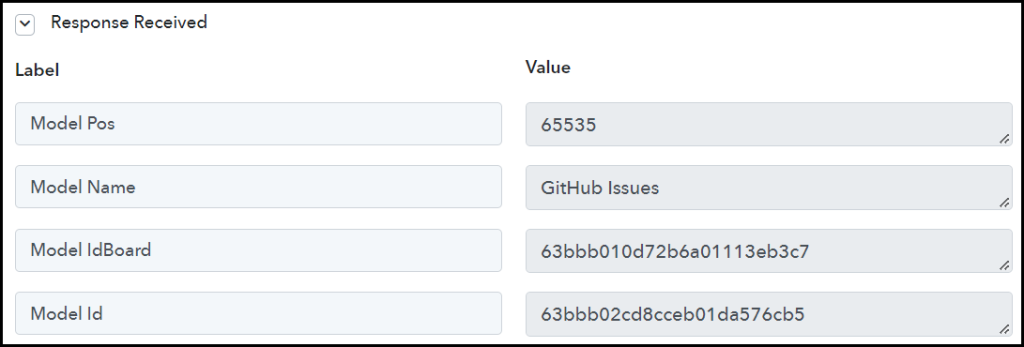
We have established a link between Trello and Pabbly Connect. Pabbly Connect will now automatically capture any newly created cards in Trello.
Step 3:- Setup GitHub as the Action App to Create Issues
Action allows us to choose the application that will get executed by the workflow trigger.
We essentially want to use the captured card details to create issues in GitHub. Thus, GitHub will be our Action App.
A. Action App
Choose ‘GitHub’ as the Action App, select ‘Create an Issue’ as your Action Event, and click on ‘Connect’.
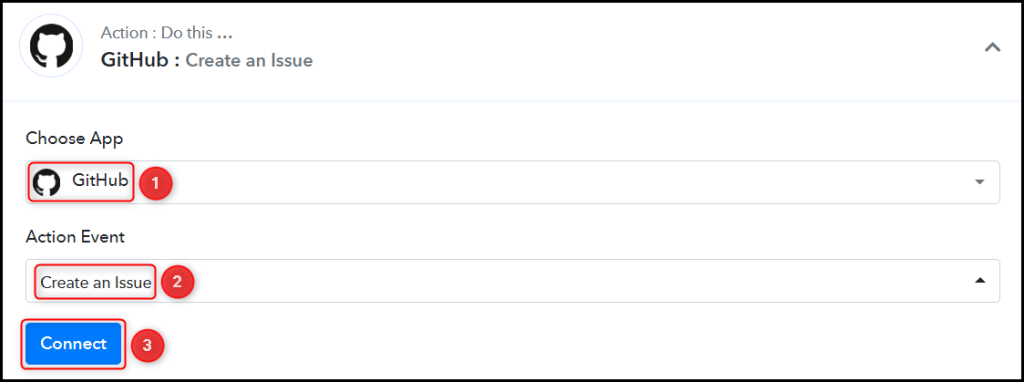
B. Connect GitHub Account
Select ‘Add New Connection’, and click on ‘Connect With GitHub’. Also, grant the authorization.
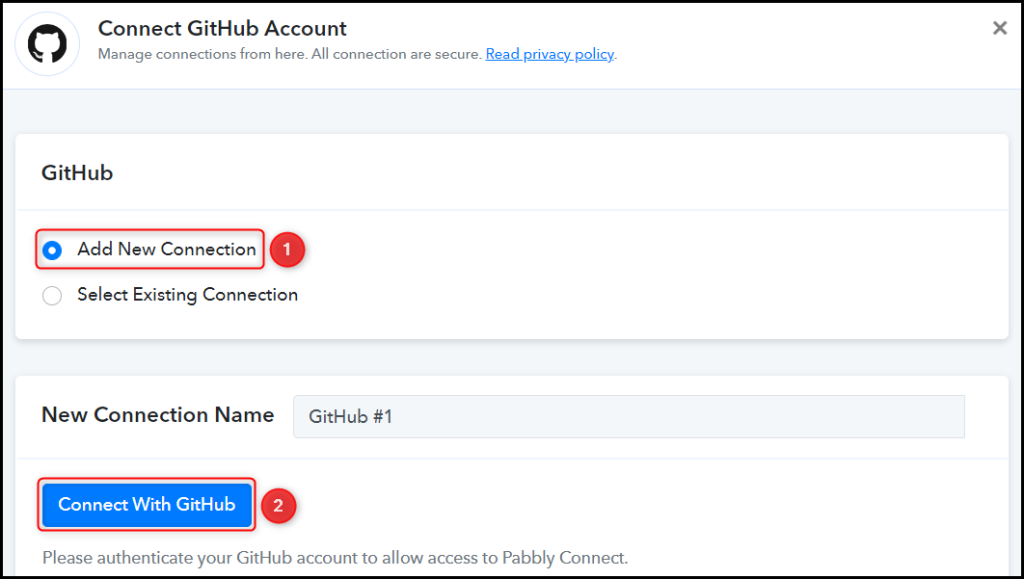
Select the Owner, Repo, and Label for the issue.
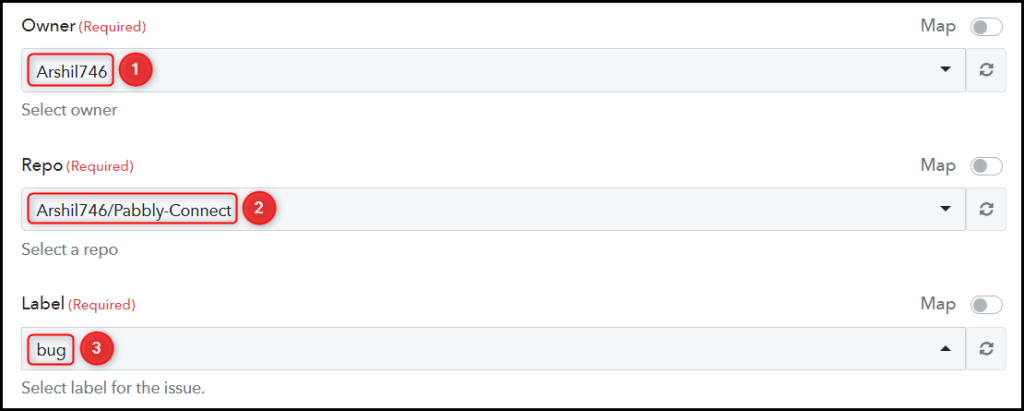
Map the Title from the step above.
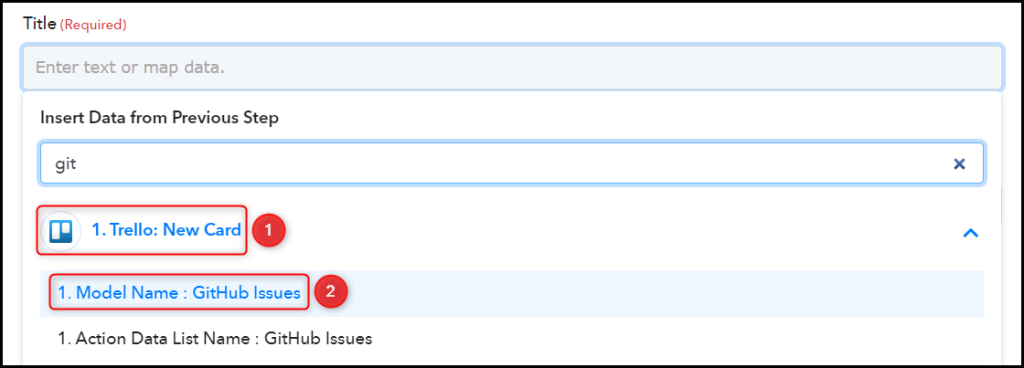

Similarly, map the other fields and click on ‘Save & Send Test Request’.
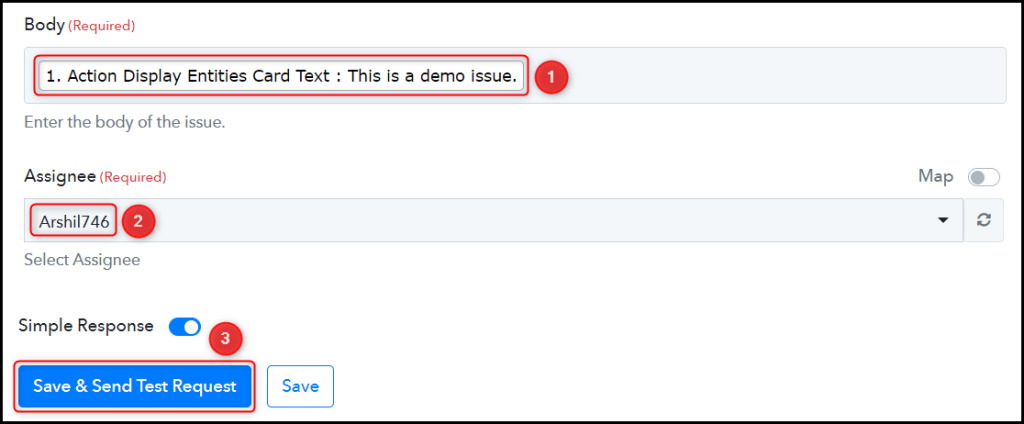
The moment you click on Save & Send Test Request, an issue will be created in your GitHub account.
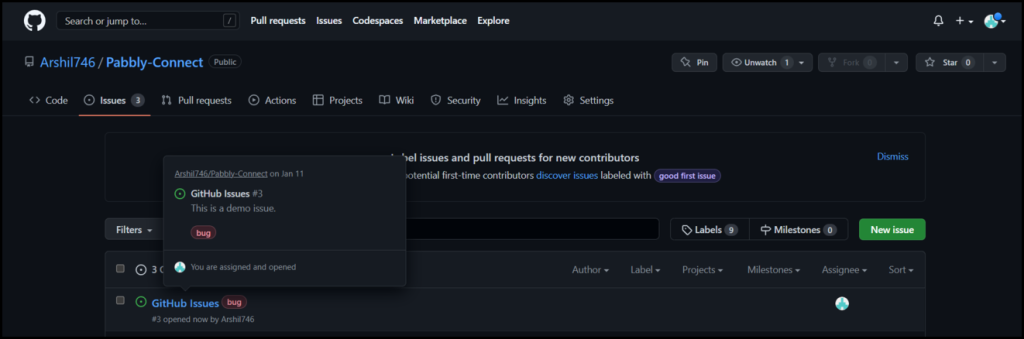
Our automation is complete. We have successfully integrated Trello with GitHub. Each time you create a new card in Trello, an issue will automatically be created in your GitHub account using the same cards.
You can copy this entire workflow by clicking this link.
Sign Up for a free Pabbly Connect account, and start automating your business
Subscribe to our Youtube Channel for more such automation
For any other queries, visit our forum