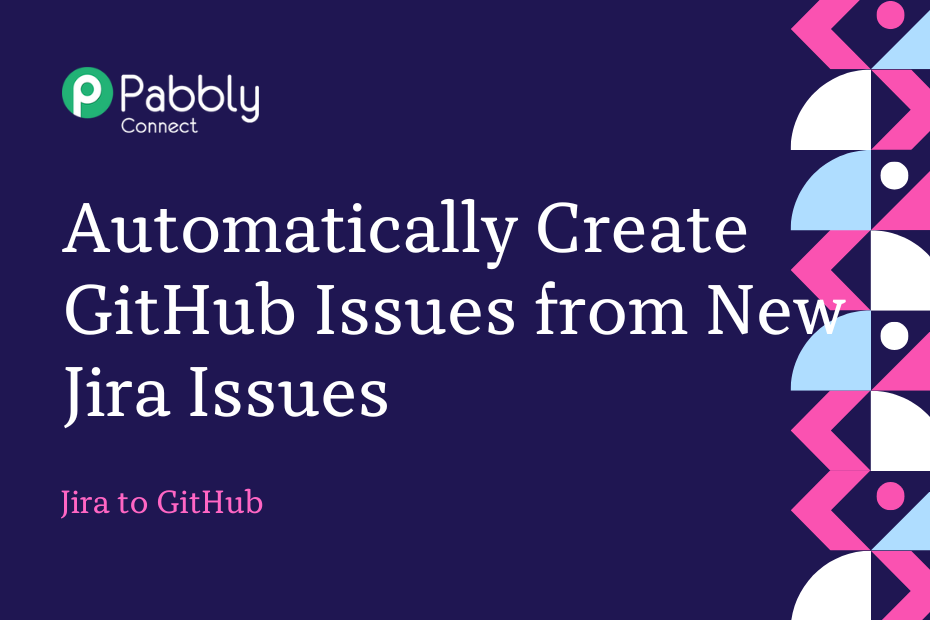Let’s explore how you can integrate Jira with GitHub – following which, your Jira account will be synced with GitHub, and each time you create a new Jira issue ticket an issue will automatically be created in GitHub as well.
This automation requires a one-time setup, for which we will use Pabbly Connect.
We will first link Jira with Pabbly Connect to capture the issues, then link Pabbly Connect with GitHub and create issues in GitHub.
Steps to Automatically Create GitHub Issues from New Jira Issues
1. Sign In / Sign Up to Pabbly Connect and Create a Workflow
2. Establish a Connection between Jira and Pabbly Connect
3. Setup GitHub as the Action App to Create Issues
Step 1:- Sign In / Sign Up to Pabbly Connect and Create a Workflow
A. Sign In / Sign Up
To begin this process, visit Pabbly Connect and create your account by clicking on the ‘Sign Up Free’ button. You can also click on Sign In if you already have an account.

Click on the Pabbly Connect ‘Access Now’ button

B. Create Workflow
To create a new workflow, click the ‘Create Workflow’ button.

Name your workflow, and click on ‘Create’.
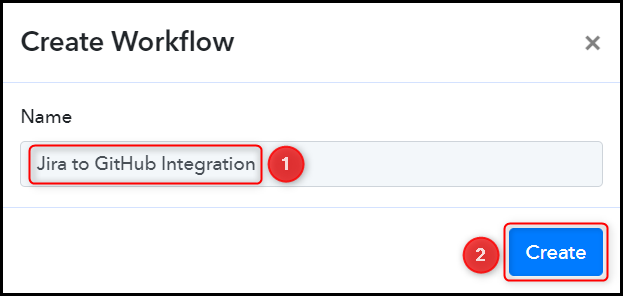
Step 2:- Establish a Connection between Jira and Pabbly Connect
We will now look at the steps through which we will establish a link between Jira and Pabbly Connect. This will help us to fetch the newly created Jira issues.
A. Trigger App
Trigger allows us to choose the application that will receive the data for Pabbly Connect. In our case, it would be Jira Software (Triggers).
Choose ‘Jira Software (Triggers)’ as the Trigger App and select ‘Configure Webhooks’ as a Trigger Event.
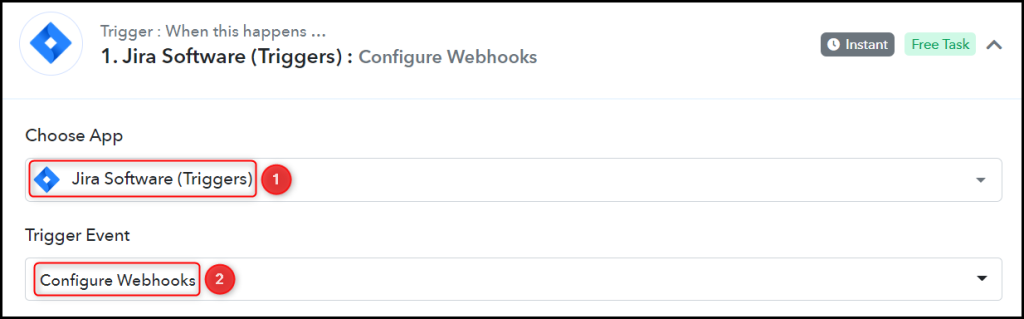
B. Webhook URL
A new Webhook URL will get generated. You will use this Webhook URL to create a connection with your Jira account. Copy the Webhook URL.

As soon as you Copy the Webhook URL, Pabbly Connect will start looking to capture data from Jira Software, as indicated by the rotating Waiting For Webhook Response button.
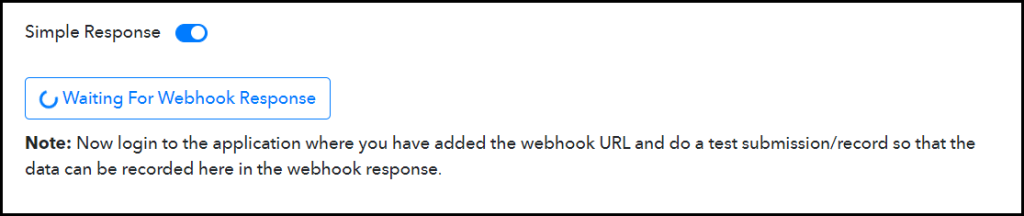
C. Connect Jira Account
Log in to your Jira account, and navigate to ‘Settings’ > ‘System’ > ‘Webhooks’.
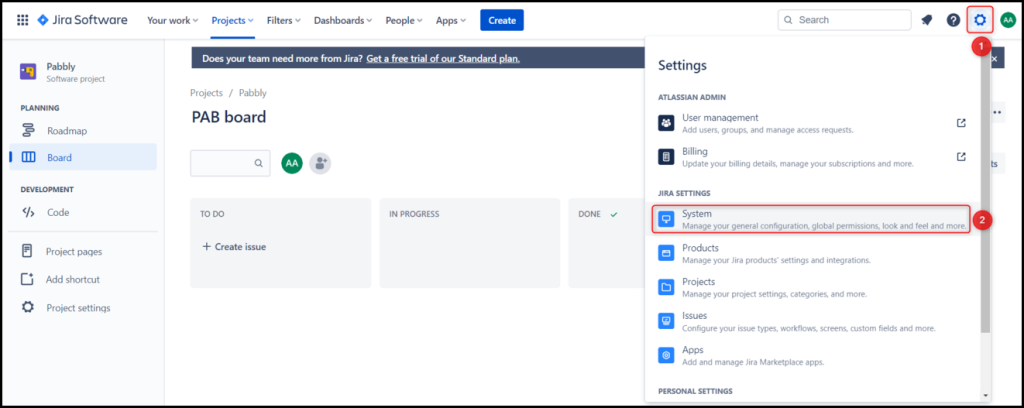
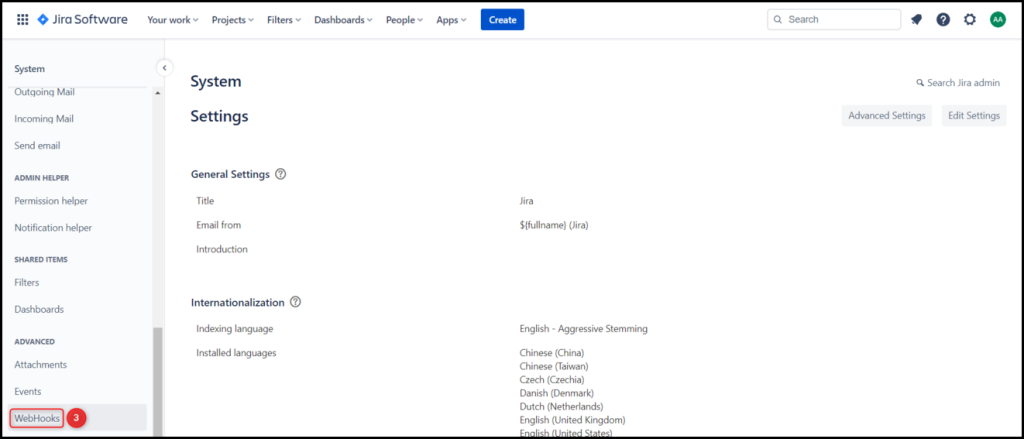
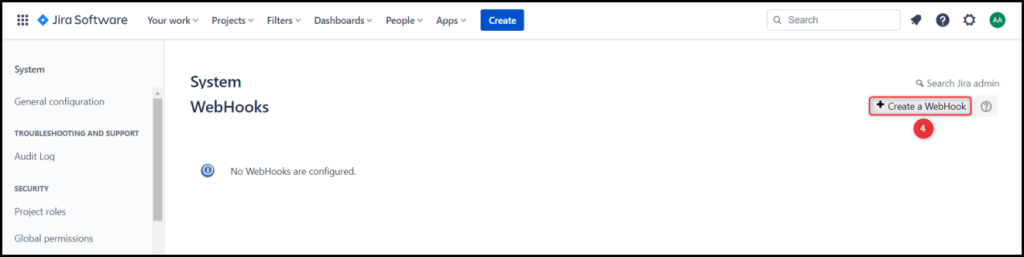
Name your Webhook, select Status as ‘Enabled’, and paste the Webhook URL we copied earlier.
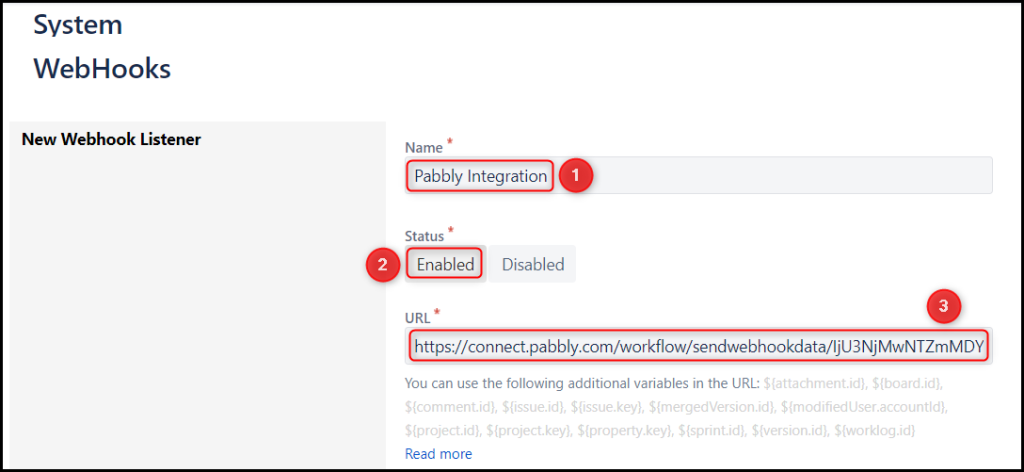
Specify a JQL query e.g; project = “Project Name” AND issuetype = Task, check Issue “created”, and click on ‘Create’.
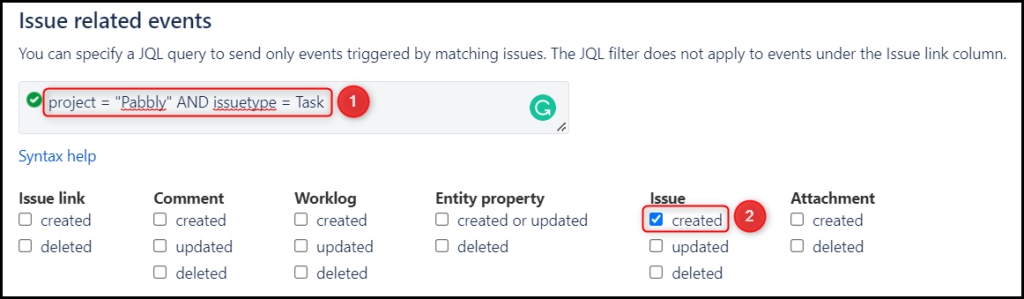
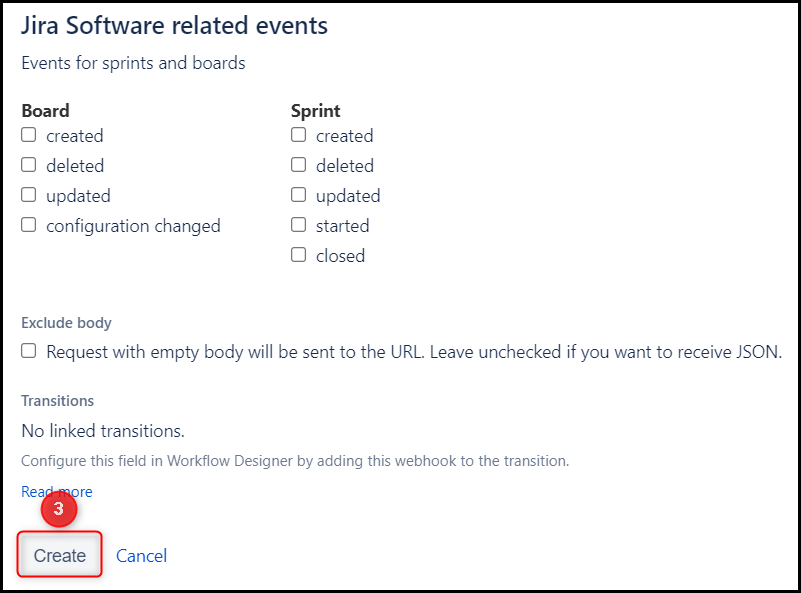
D. Test Connection
To test the established connection, we will create a new issue and check for the response received.
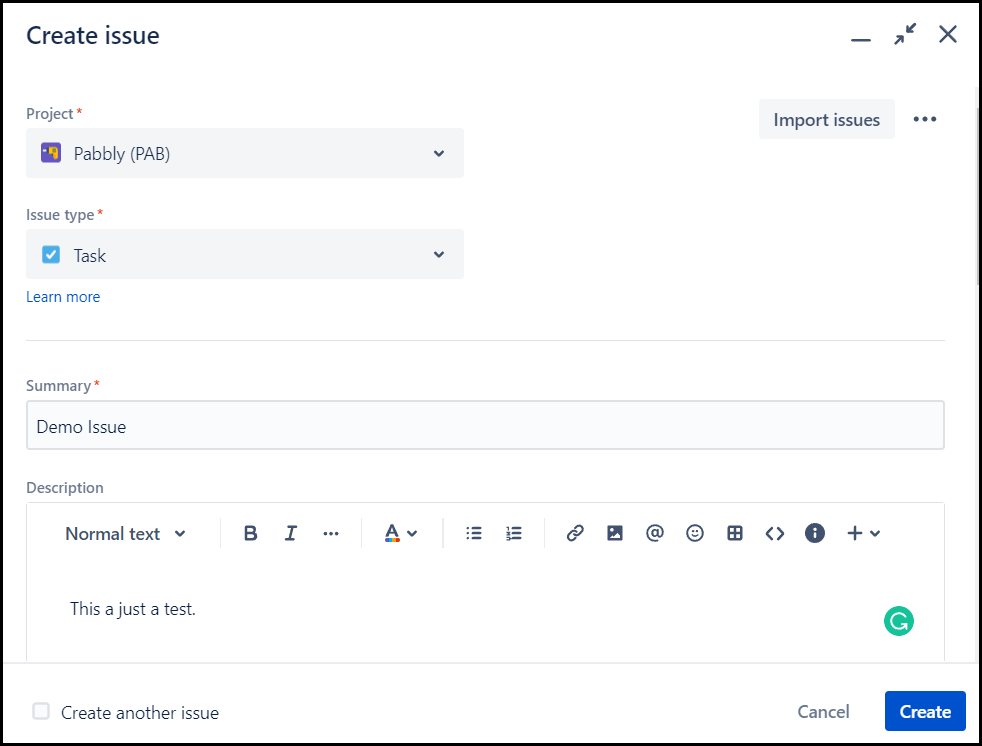
Expand the Response Received, where the details of the issue ticket you just created must be visible.
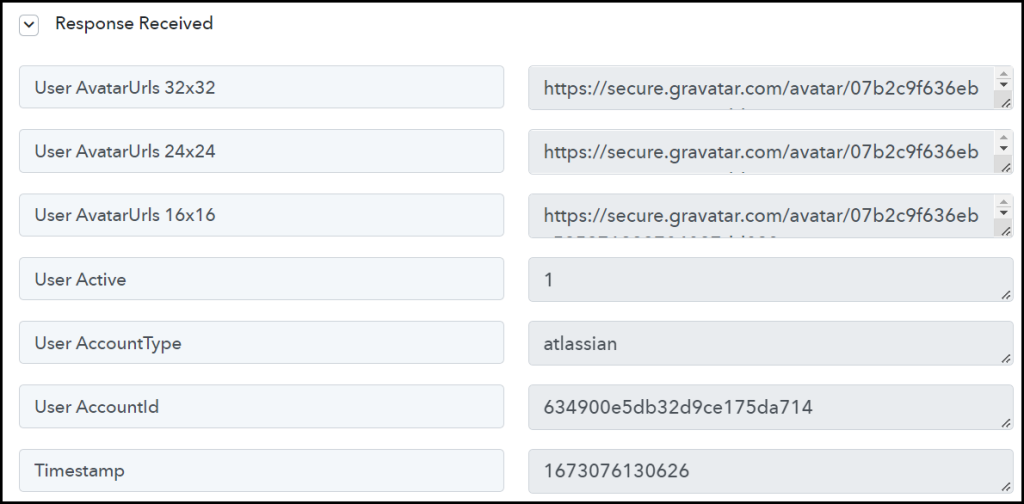
Step 3:- Setup GitHub as the Action App to Create Issues
Action allows us to choose the application that will get executed by the workflow trigger.
We essentially want to use the captured Jira issues to create issues in GitHub. Thus, GitHub will be our Action App.
A. Action App
Choose ‘GitHub’ as the Action App, select ‘Create an Issue’ as your Action Event, and click on ‘Connect’.
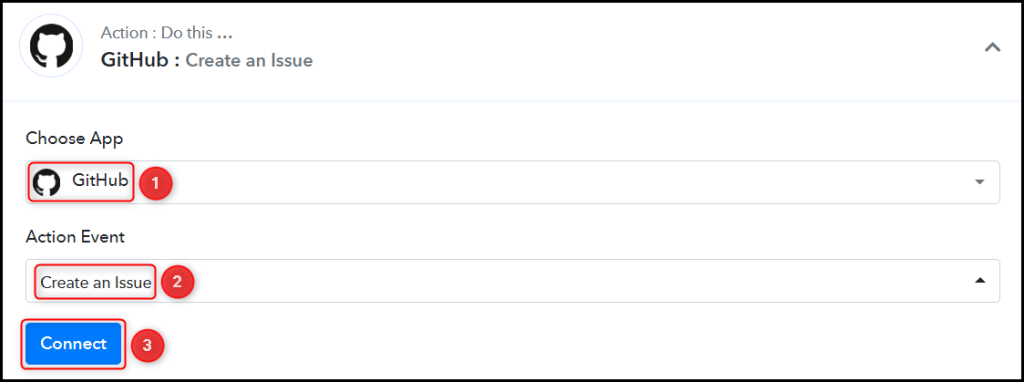
B. Connect GitHub Account
Select ‘Add New Connection’, and click on ‘Connect With GitHub’. Also, grant the authorization.
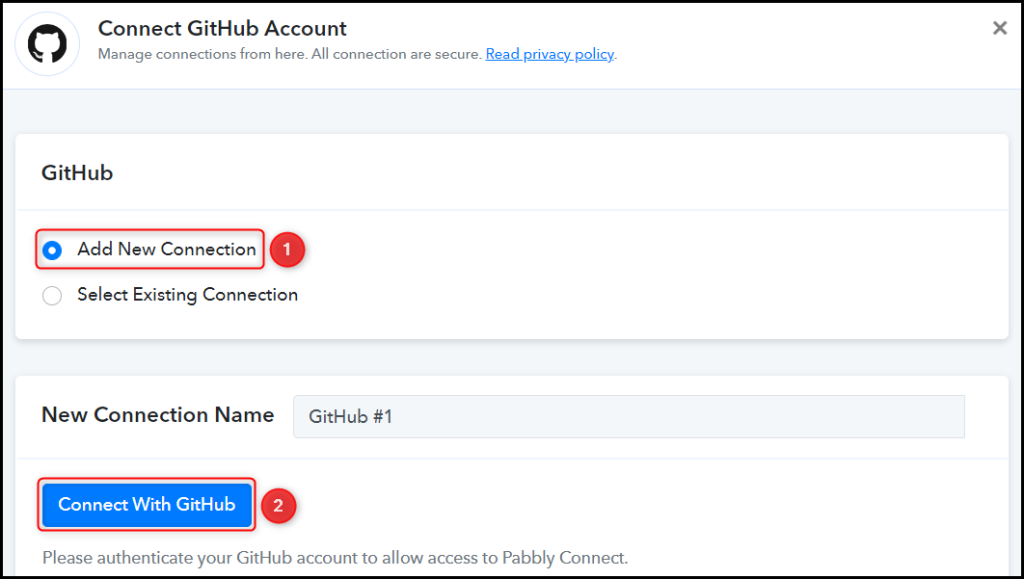
Select the Owner, Repo, and Label for the issue.
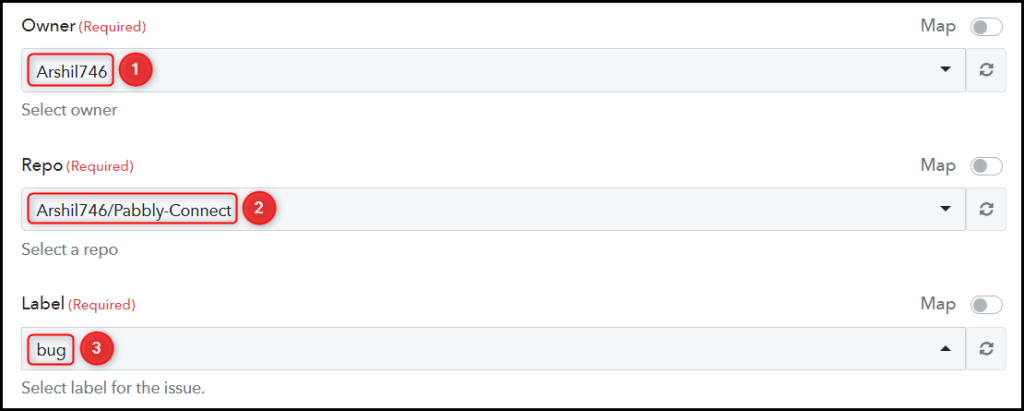
Map the Title from the step above.
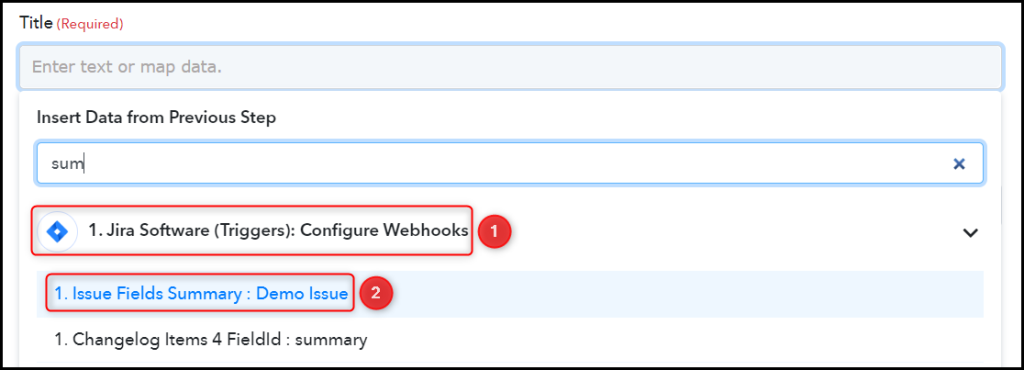

Similarly, map the other fields, and click on ‘Save & Send Test Request’.
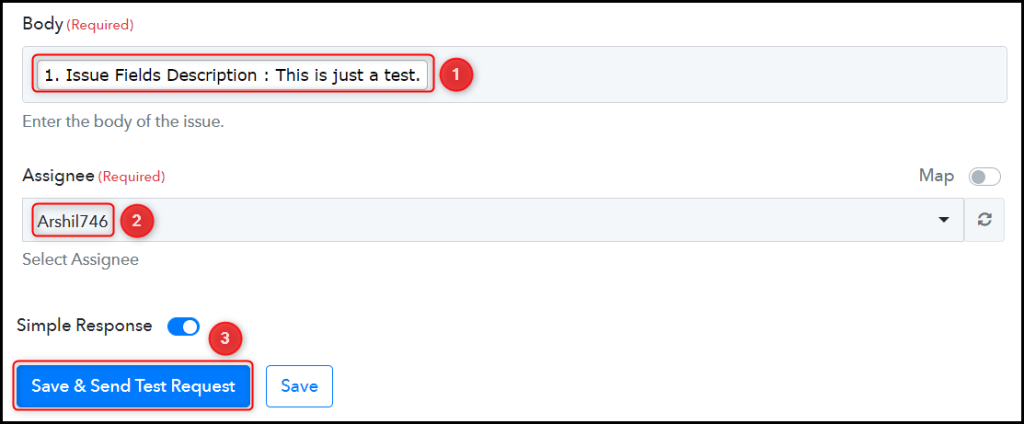
The moment you click on Save & Send Test Request, an issue will be created in your GitHub account.
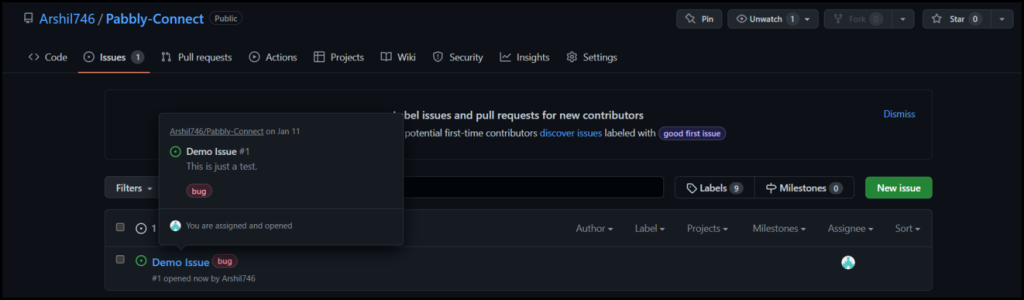
Our automation is complete. We have successfully integrated Jira with GitHub. Each time you create a new issue in Jira, it will automatically be used to create an issue in your GitHub account.
You can copy this entire workflow by clicking this link.
Sign Up for a free Pabbly Connect account, and start automating your business
Subscribe to our Youtube Channel for more such automation
For any other queries, visit our forum