Let us discuss how you can integrate Instamojo with Pipedrive and automatically create contacts in Pipedrive upon receiving payments on Instamojo.
This automation requires a one-time setup, for which we will use Pabbly Connect.
We will link Instamojo with Pabbly Connect to capture successful payments, link Pabbly Connect with Pipedrive, and create contacts in Pipedrive using the payment details.
Steps to Automatically Create Contacts in Pipedrive on Successful Instamojo Payments
1. Sign In / Sign Up to Pabbly Connect and Create a Workflow
2. Establish a connection between Instamojo and Pabbly Connect
3. Setup Pipedrive as the Action App to Create Contacts
Step 1:- Sign In / Sign Up to Pabbly Connect and Create a Workflow
A. Sign In / Sign Up
To begin this process, visit Pabbly Connect and create your account by clicking on the ‘Sign Up Free’ button. You can also click on Sign In if you already have an account.

Click on the Pabbly Connect ‘Access Now’ button

B. Create Workflow
To create a new workflow, click the ‘Create Workflow’ button.

Name your workflow, and click on ‘Create’.
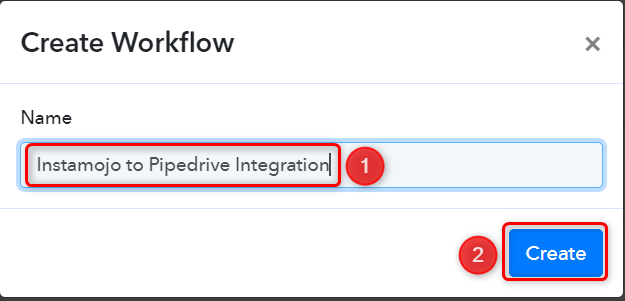
Step 2:- Establish a connection between Instamojo and Pabbly Connect
We will now look at the steps through which we can establish a link between Instamojo and Pabbly Connect. This will help us capture data for each successful payment.
A. Trigger App
Trigger allows us to choose the application that will receive the data for Pabbly Connect. In our case, it would be Instamojo.
Expand the Trigger Step, choose ‘Instamojo’ as your Action App, and select ‘New Sale’ as an Action Event.
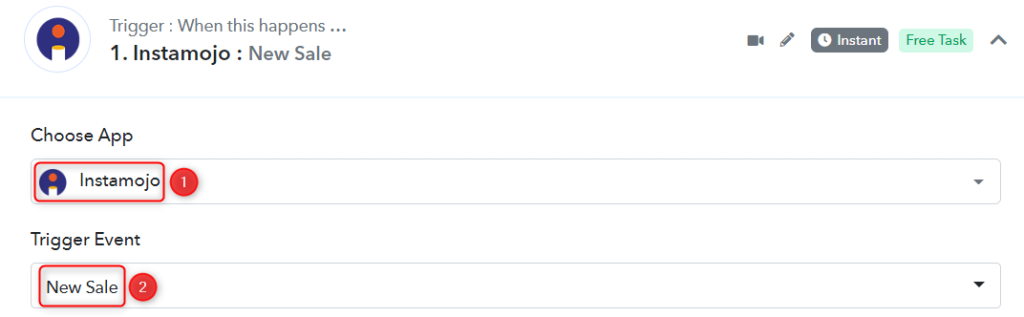
B. Webhook URL
A new Webhook URL will get generated. You will use this Webhook URL to create a connection with your Instamojo account. Copy the Webhook URL.
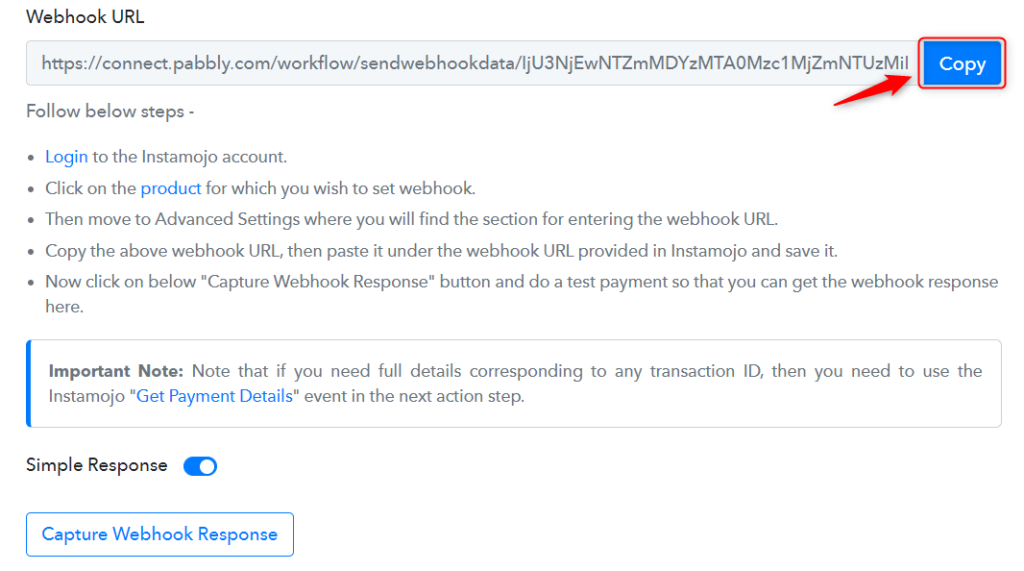
As soon as you Copy the Webhook URL, Pabbly Connect will start looking to capture data from Instamojo, as indicated by the rotating Waiting For Webhook Response button.
C. Connect Instamojo Account
To connect with your Instamojo account, go to your Instamojo dashboard and click on ‘Products’ > ‘All Products’.
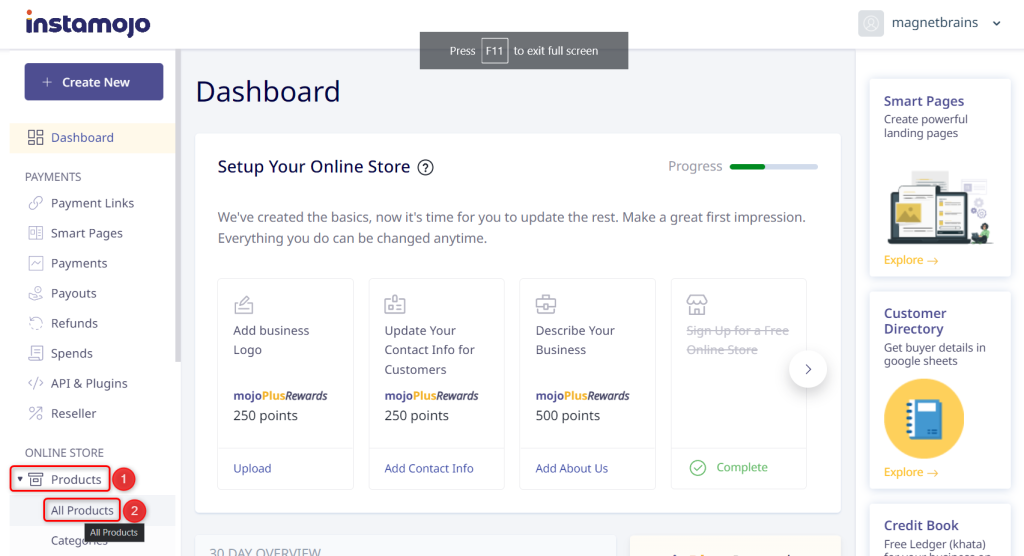
Select the Product for which you want to collect the payment.

Click on ‘Advanced’, paste the Webhook URL we copied earlier, and click on ‘Save’.
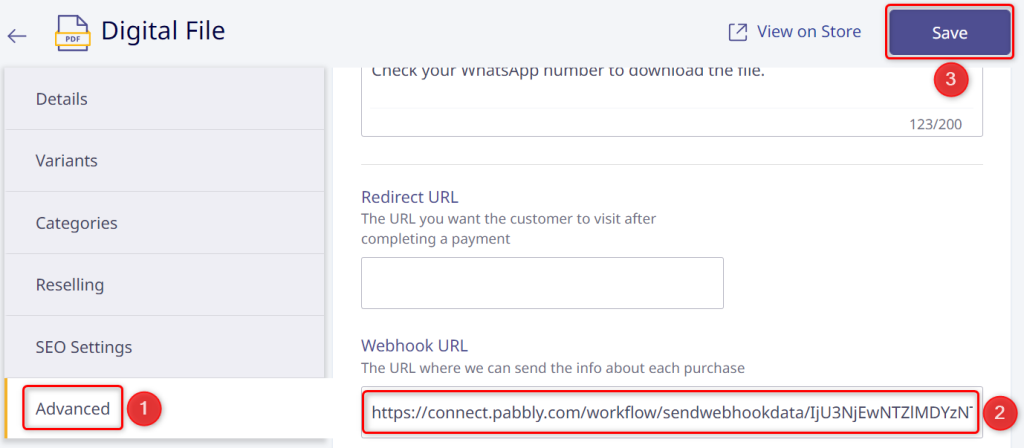
We have successfully generated a payment link and can use this link to collect payments. Using the Webhook URL, we have also established a connection between Instamojo and Pabbly Connect.
D. Test the Connection
You can now use this payment link to make a dummy transaction and check if your connection is successful or not.
Copy, paste, and open the payment link into an Incognito Tab.
Fill up the payment form, and make the payment.
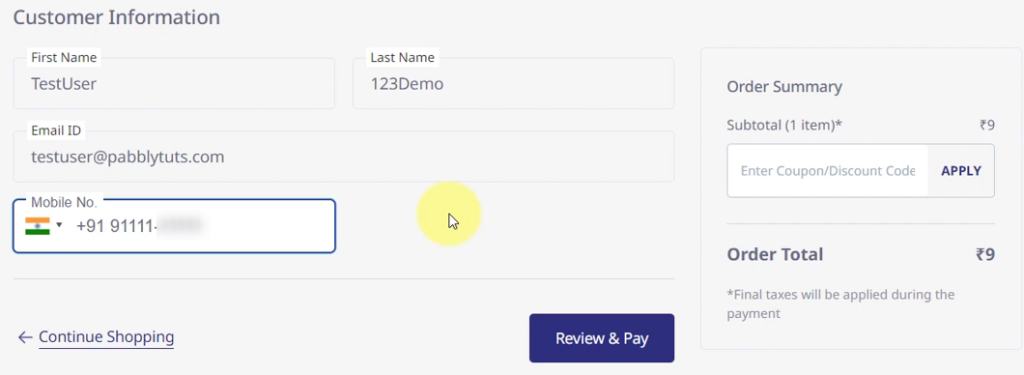
Switch back to Pabbly Connect, and expand Response Received. If the payment is successful, its status will be visible as such.
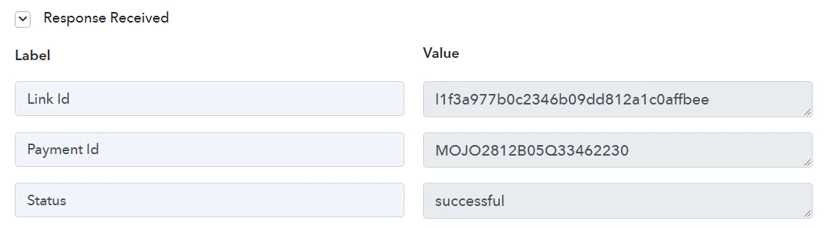
Step 3:- Setup Pipedrive as the Action App to Create Contacts
Action allows us to choose the application that will get executed by the workflow trigger.
Upon receiving the payment, we want to create contacts in Pipedrive – Therefore, Pipedrive will be our Action App.
A. Action App
Choose ‘Pipedrive’ as your Action App, select ‘Create a Person’ as an Action Event, and click on ‘Connect’.
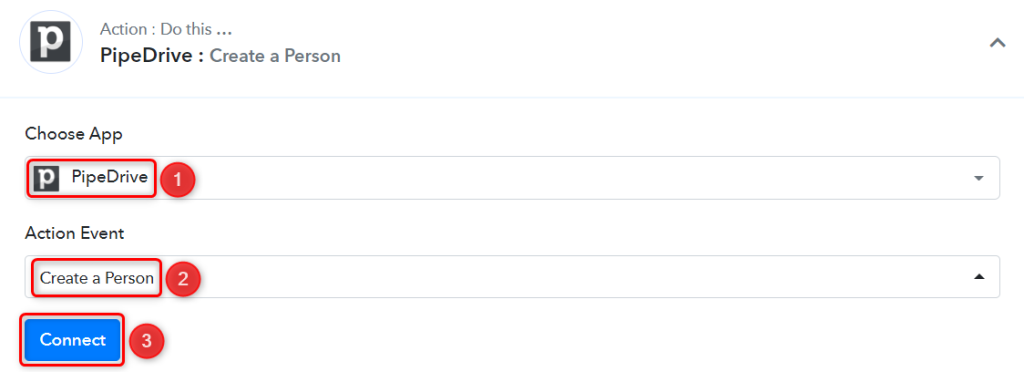
B. Connect Pipedrive Account
To connect with your Pipedrive account, click on ‘Add New Connection’. You will be asked to enter an API Token. Click the ‘account’ button and log in to your account to find the API Token.
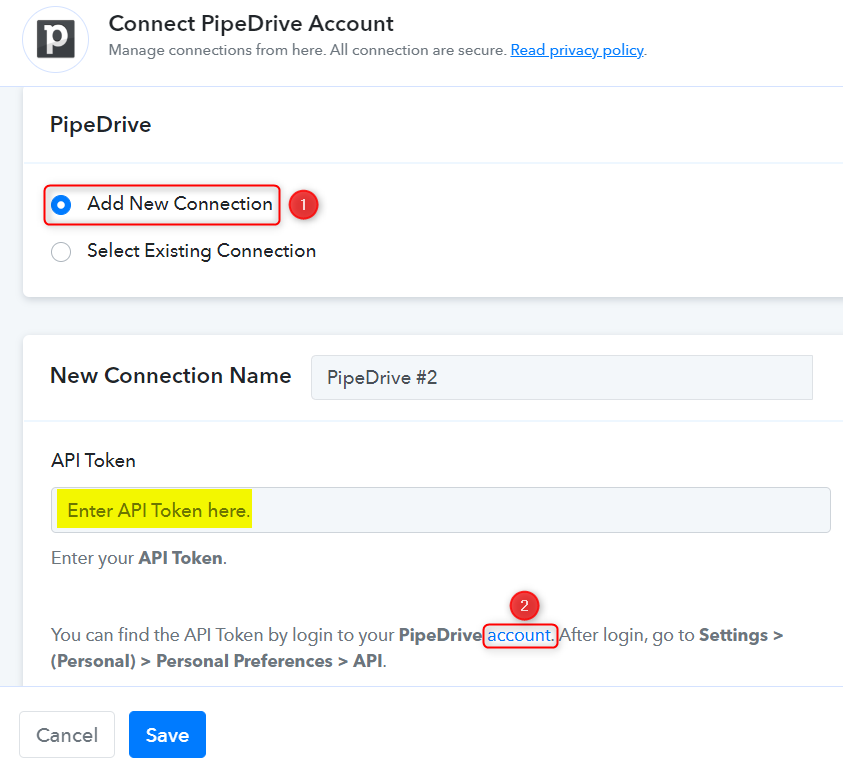
You will be redirected to your Pipedrive dashboard. Click the ‘Profile Icon’ > ‘Personal preferences’.
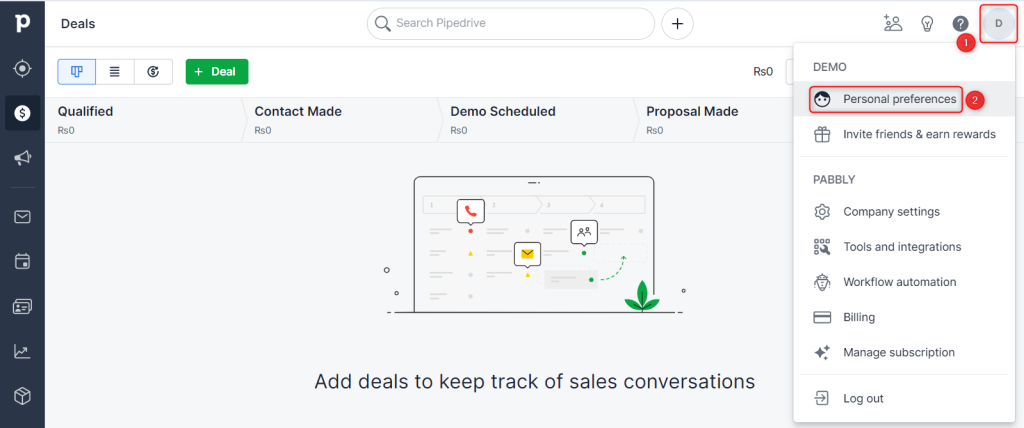
Select ‘API’ and copy the API Token.
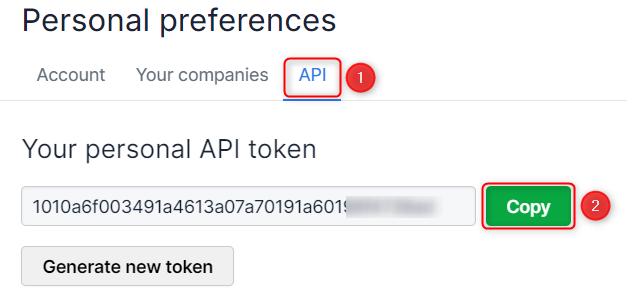
Paste the API Token in its given field, and click on ‘Save’
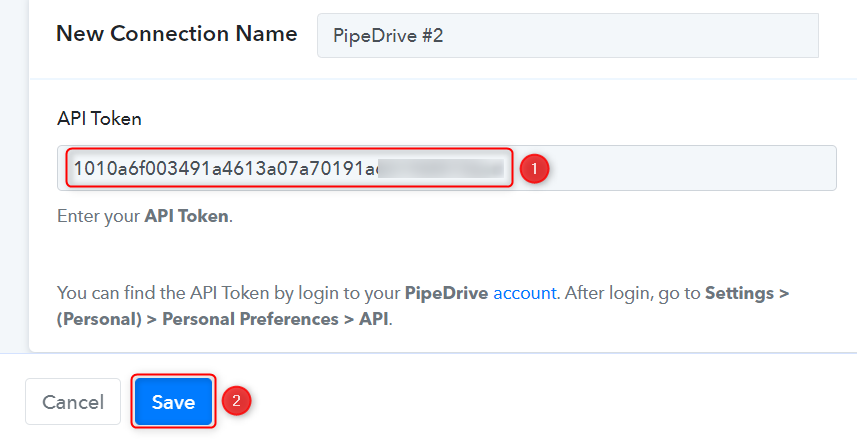
C. Map the Necessary Fields
Now that you have connected your Pipedrive account, all you need is to map the necessary details from the step above. Mapping ensures our data remains dynamic and changes as per the received responses.
Map the Name from the step above.
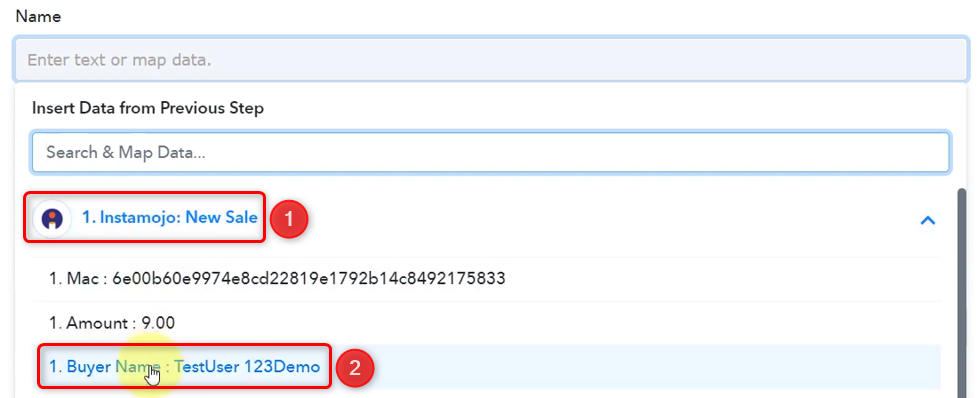

Similarly, map the other fields, leaving the unnecessary ones empty, and click on ‘Save & Send Test Request’.
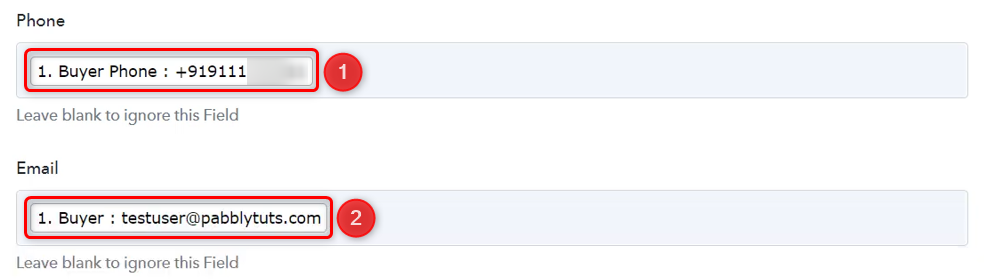

The moment you click on Save & Send Test Request, a contact will automatically be created in your Pipedrive account.

Our automation is complete. We have successfully integrated Instamojo with Pipedrive. For each successful payment collected on Instamojo, a contact will automatically be created in your Pipedrive account.
You can copy this entire workflow by clicking this link.
Sign Up for a free Pabbly Connect account, and start automating your business
Subscribe to our Youtube Channel for more such automation
For any other queries, visit our forum