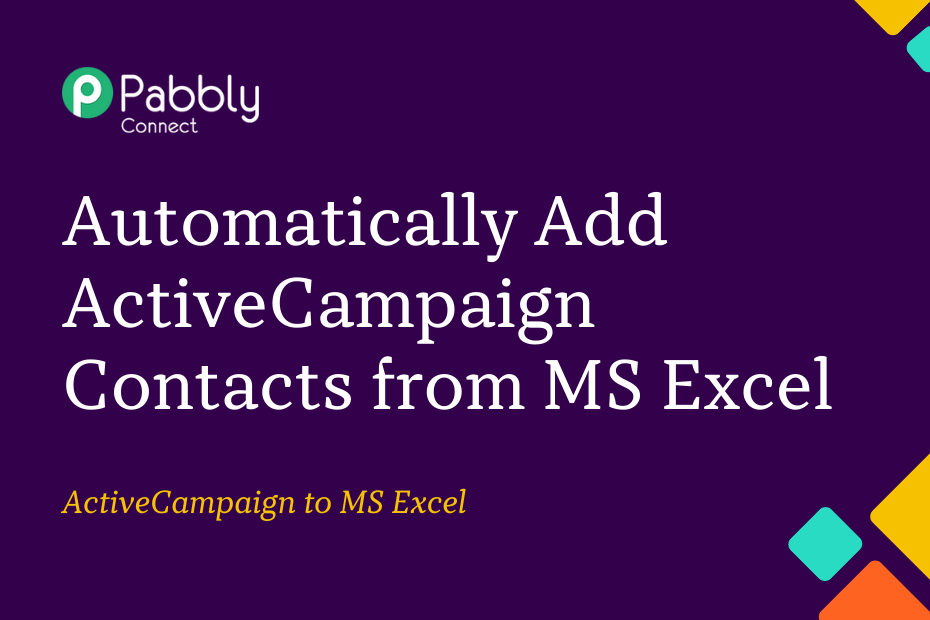Let us explore how you can integrate MS Excel with ActiveCampaign and automatically create contacts in ActiveCampaign whenever data is entered in a new row of your Excel sheet.
This automation requires a one-time setup, for which we will use Pabbly Connect.
We will first link MS Excel with Pabbly Connect to capture the entered data, then link Pabbly Connect with ActiveCampaign and automatically create contacts in ActiveCampaign using the captured data.
Steps to Automatically Create Contacts in ActiveCampaign using MS Excel Data
1. Sign In / Sign Up to Pabbly Connect and Create a Workflow
2. Establish a Connection between Microsoft Excel and Pabbly Connect
3. Setup ActiveCampaign as the Action App to Create Contacts
Step 1:- Sign In / Sign Up to Pabbly Connect and Create a Workflow
A. Sign In / Sign Up
To begin this process, visit Pabbly Connect and create your account by clicking on the ‘Sign Up Free’ button. You can also click on Sign In if you already have an account.

Click on the Pabbly Connect ‘Access Now’ button

B. Create Workflow
To create a new workflow, click the ‘Create Workflow’ button.

Name your workflow, and click on ‘Create’.
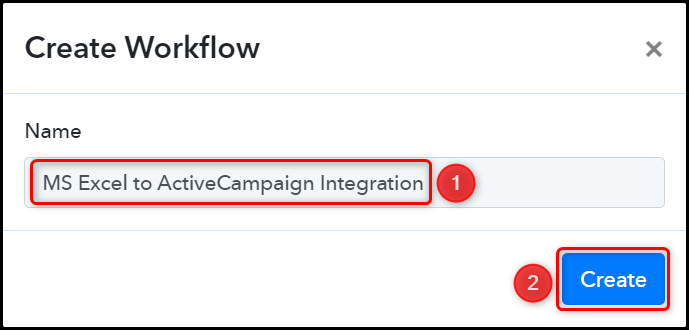
Step 2:- Establish a Connection between Microsoft Excel and Pabbly Connect
We will now look at the steps through which we will establish a link between Microsoft Excel and Pabbly Connect. This will help us to fetch the data from MS Excel.
Trigger allows us to choose the application that will receive the data for Pabbly Connect. In our case, it would be Microsoft Excel.
A. Trigger App
Choose ‘Microsoft Excel’ as the Trigger App, select ‘New Row in Worksheet’ as an Action Event, and click on ‘Connect’.
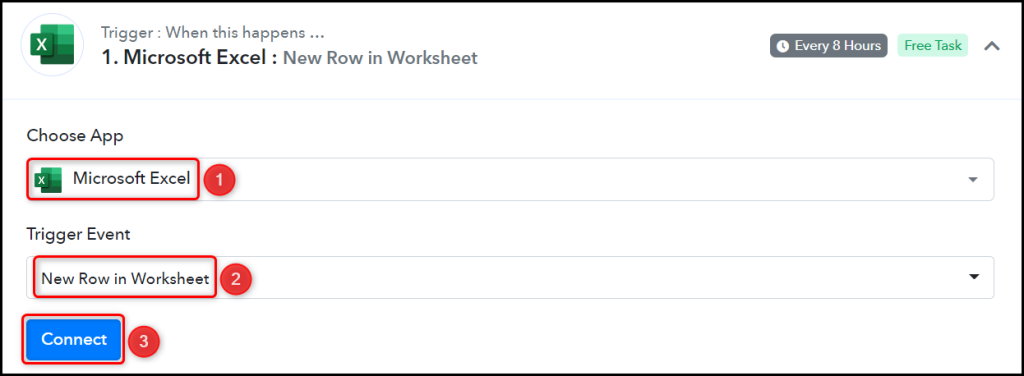
B. Connect MS Excel Account
To connect with your MS Excel account, select ‘Add New Connection’ and click on connect with ‘Microsoft Excel’. Also, grant the authorization.
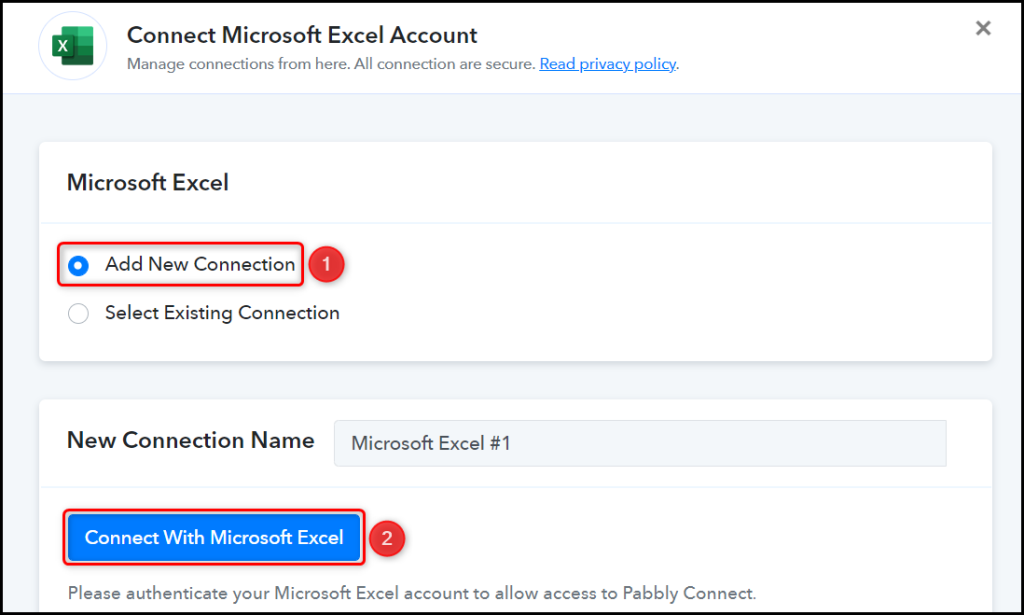
Select the Workbook and Worksheet, in which you enter the data, and click on ‘Save & Send Test Request’.
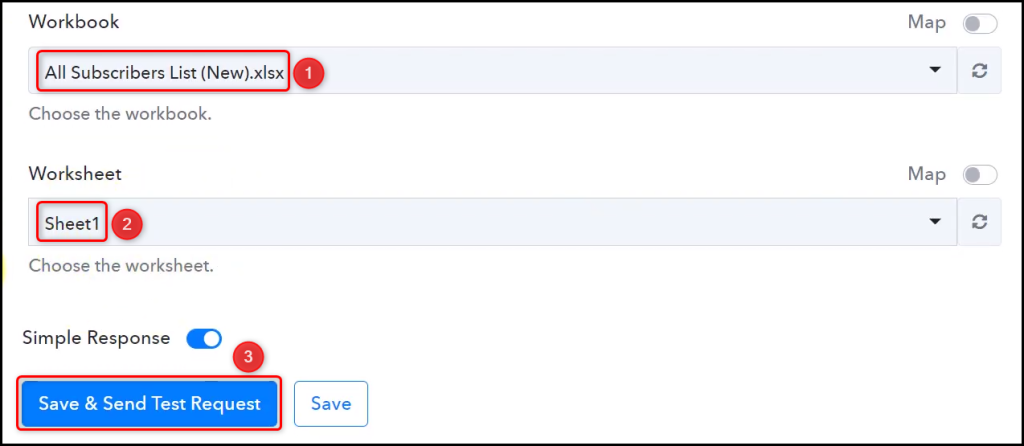
Switch back to Pabbly Connect, expand Response Received, and the data you entered must be visible, thus confirming our established connection.
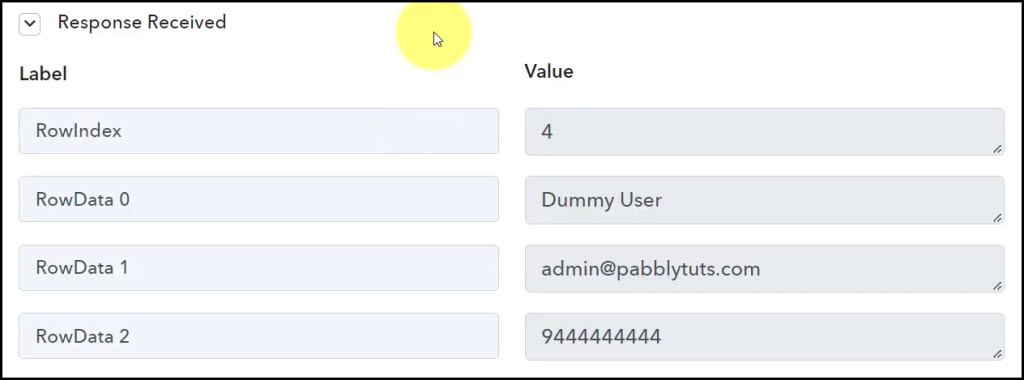
We have established a link between Microsoft Excel and Pabbly Connect. Pabbly Connect will now automatically capture the data entered in Excel.
Step 3:- Setup ActiveCampaign as the Action App to Create Contacts
Action allows us to choose the application that will get executed by the workflow trigger.
We essentially want to create contacts in ActiveCampaign using the data we captured from MS Excel. Therefore, ActiveCampaign will be our Action App.
A. Action App
Choose ‘ActiveCampaign’ as your Action App, select ‘Create a Contact’ as an Action Event, and click on ‘Connect.
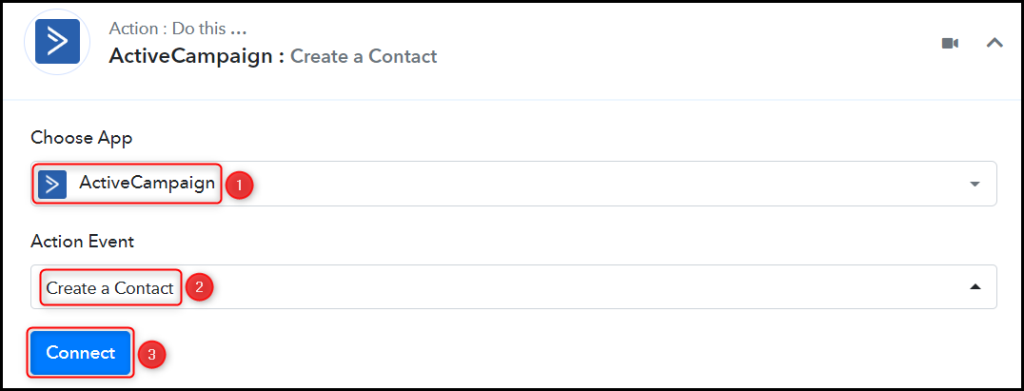
B. Connect ActiveCampaign Account
To connect with your ActiveCampaign account, select ‘Add New Connection’. You will be asked to enter your API Key and URL.
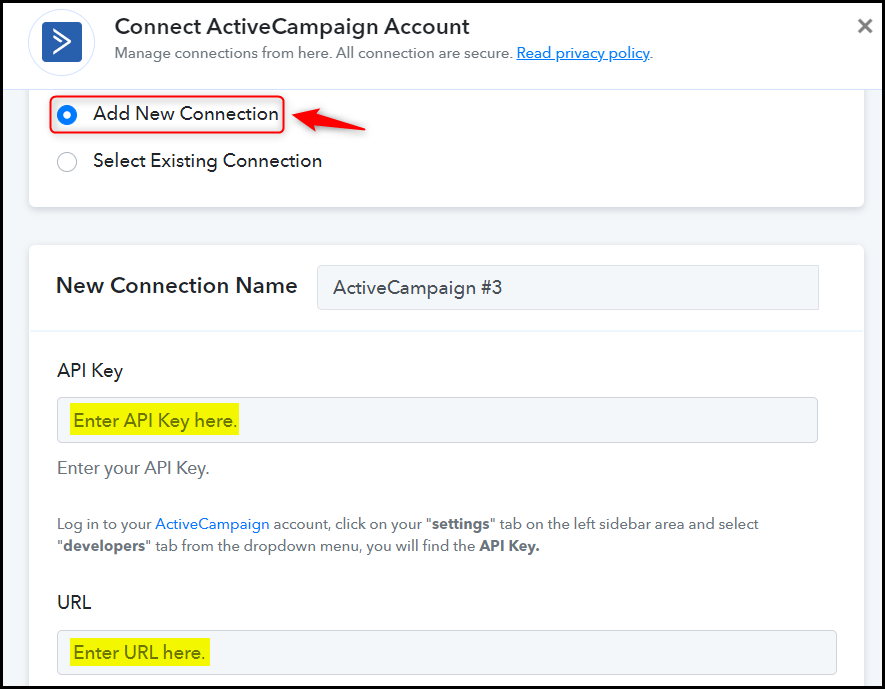
To find your API Key and URL, go to your ActiveCampaign dashboard, click on ‘Settings’ > ‘Developer’, and copy the API Key and URL.
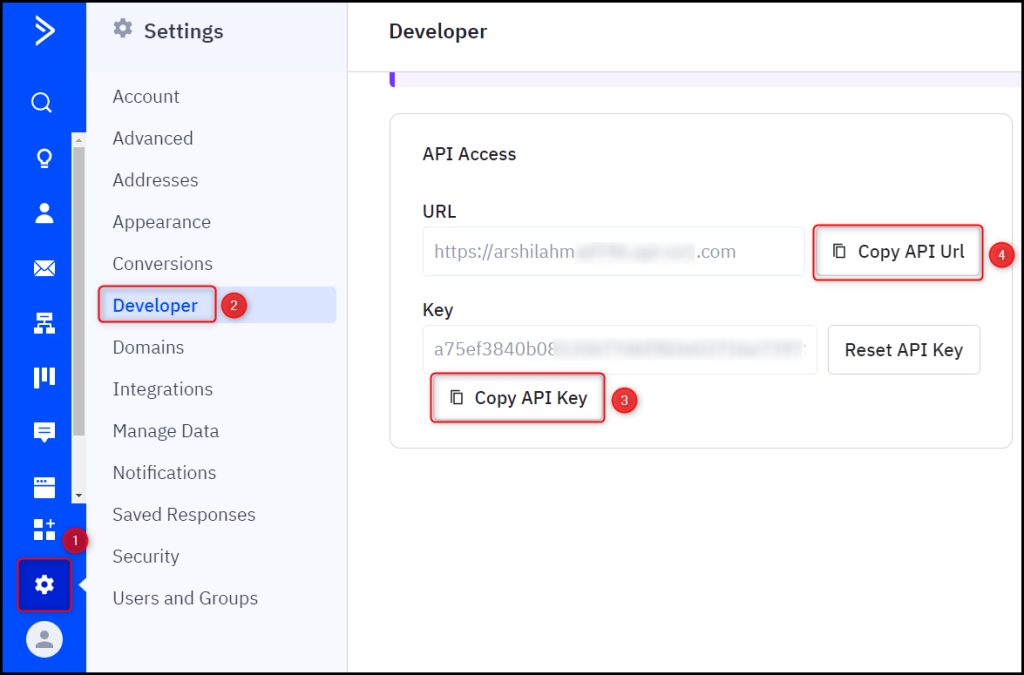
Paste the API Key and URL in their respective fields, and click on ‘Save’
Note: Make sure to remove the https:// protocol from your URL.
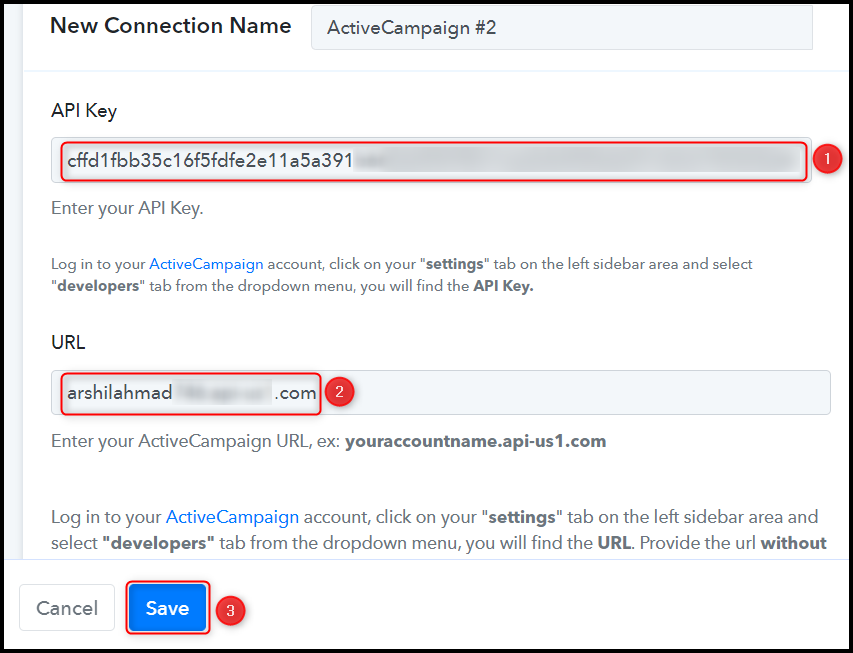
C. Map the Necessary Fields
Now that you have connected your ActiveCampaign account, all you need is to map the necessary details from the step above. Mapping ensures our data remains dynamic and changes as per the received responses.
Map the Email address from the step above.
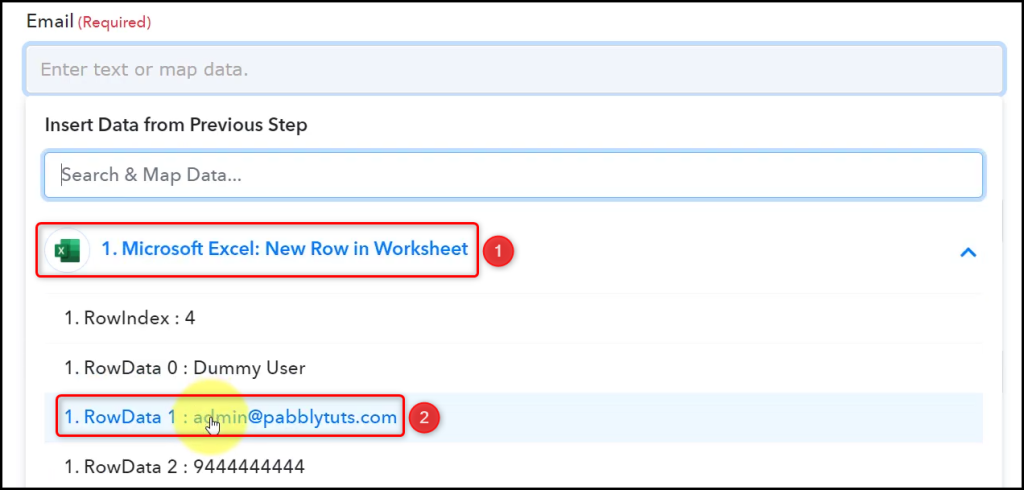

Similarly, map the other fields, and click on ‘Save & Send Test Request’
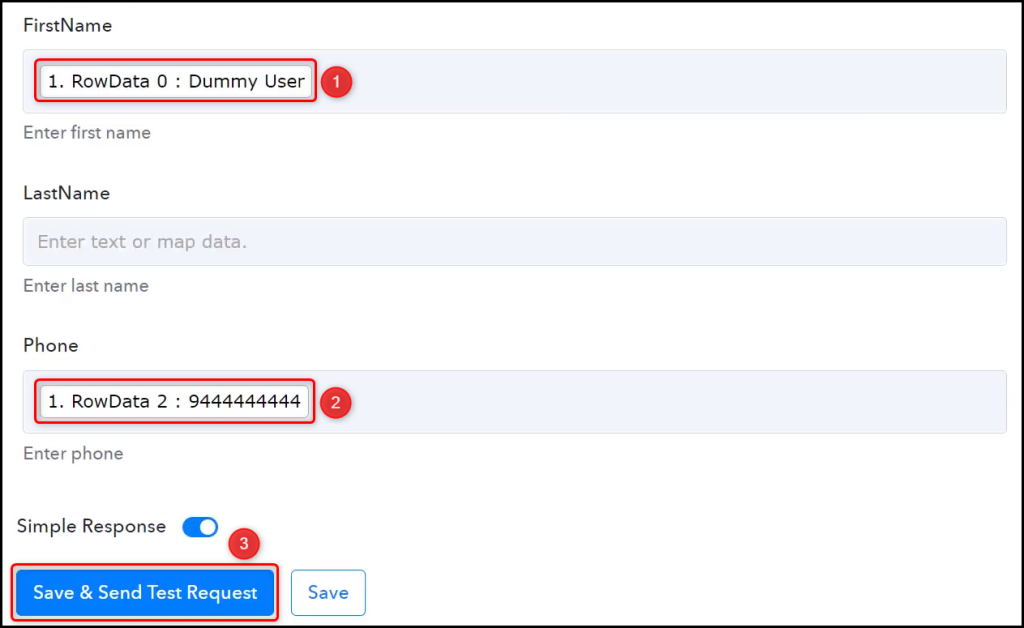
As soon as you click on Save & Send Test Request, a contact will get added to your ActiveCampaign contact list.
Note: Pabbly Connect checks for the data from MS Excel every 8 hours, so any new data you enter may not be visible immediately.
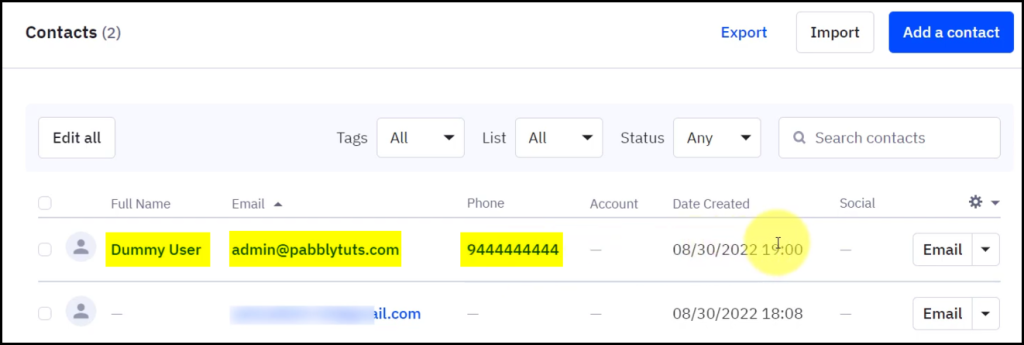
Our automation is complete. We have successfully integrated MS Excel with ActiveCampaign. A contact will automatically be added to your ActiveCampaign contact list using the data entered in MS Excel.
Sign Up for a free Pabbly Connect account, and start automating your business
Subscribe to our Youtube Channel for more such automation
For any other queries, visit our forum