Let us discuss how you can integrate Contact Form 7 with HubSpot CRM and automatically create contacts in HubSpot upon receiving responses on Contact Form 7.
This automation requires a one-time setup, for which we will use Pabbly Connect.
We will link Contact Form 7 with Pabbly Connect to capture the form respondent details, link Pabbly Connect with HubSpot CRM, and create contacts in HubSpot using the captured details.
Steps to Automatically Add HubSpot Contacts from Contact Form 7 Responses
1. Sign In / Sign Up to Pabbly Connect and Create a Workflow
2. Establish a link between Contact Form 7 and Pabbly Connect
3. Setup HubSpot CRM as the Action App to Add Contacts
Step 1:- Sign In / Sign Up to Pabbly Connect and Create a Workflow
A. Sign In / Sign Up
To begin this process, visit Pabbly Connect and create your account by clicking on the ‘Sign Up Free’ button. You can also click on Sign In if you already have an account.

Click on the Pabbly Connect ‘Access Now’ button

B. Create Workflow
To create a new workflow, click the ‘Create Workflow’ button.

Name your workflow, and click on ‘Create’.
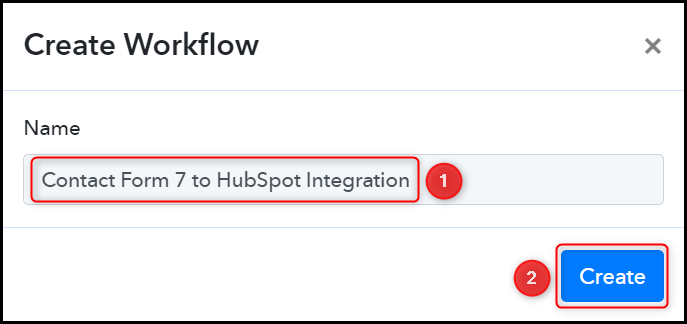
Step 2:- Establish a link between Contact Form 7 and Pabbly Connect
We will look at the steps through which we can establish a link between Contact Form 7 and Pabbly Connect. This will help us capture the Contact Form 7 responses.
A. Trigger App
Trigger allows us to choose the application that will receive the data for Pabbly Connect. To capture the Contact Form 7 responses will use Webhook as our Trigger App.
Expand the Trigger Step, and choose ‘Webhook by Pabbly’ as your Trigger App.
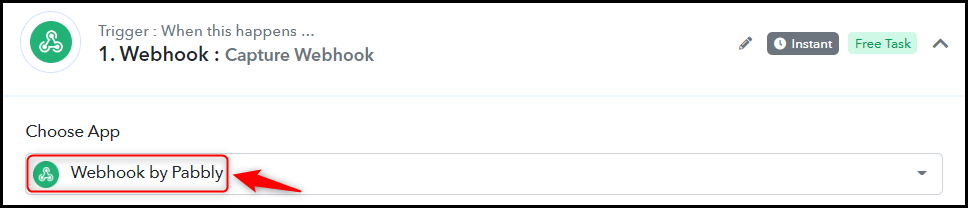
B. Webhook URL
A new Webhook URL will get generated. You will use this Webhook URL to create a connection with your WordPress account. Copy the Webhook URL.
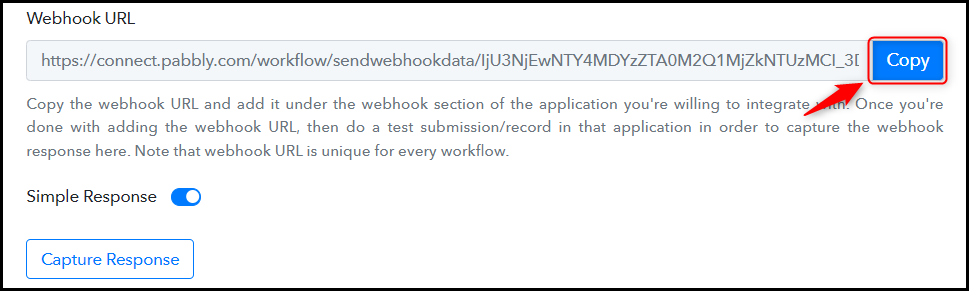
As soon as you Copy the Webhook URL, Pabbly Connect will start looking to capture data from Contact Form 7, as indicated by the rotating Waiting For Webhook Response button.

C. Connect WordPress Account
To connect with your WordPress account, go to your WordPress dashboard and click on ‘Settings’ > ‘WP Webhooks’
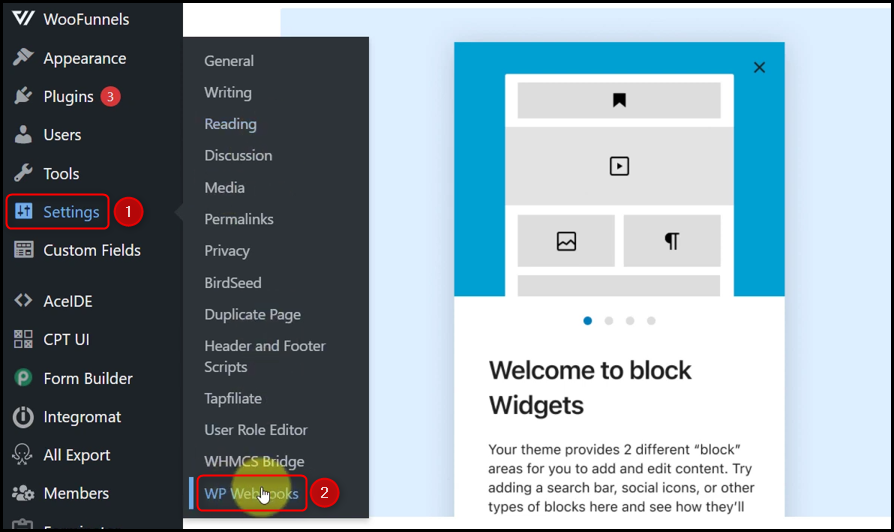
Click on ‘Send Data’, scroll down to find Contact Form 7 plugin, and select ‘Contact Form 7 submit’.

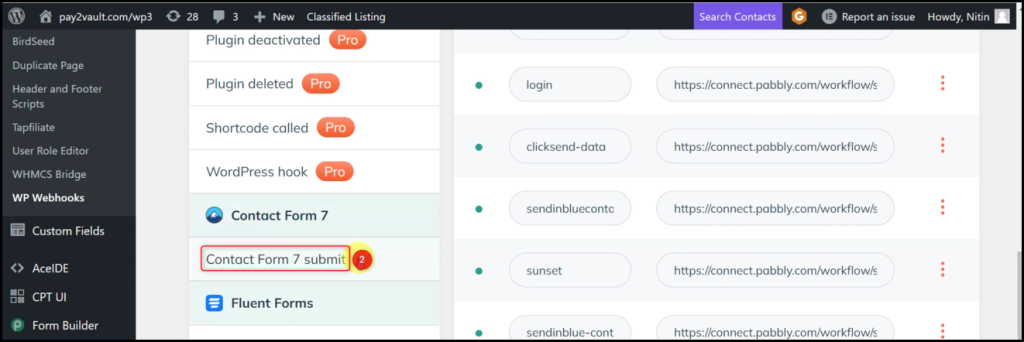
Click the ‘Add Webhook URL’ button. A dialogue box will appear asking you for Webhook Name and Webhook URL.
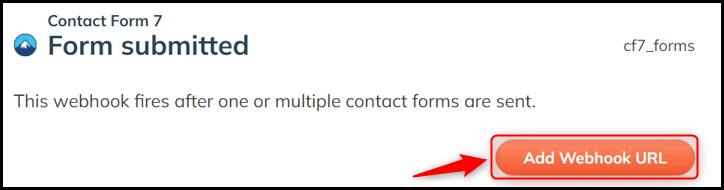
Give a Name, paste the Webhook URL we copied earlier, and click on ‘Add for cf7_forms’.
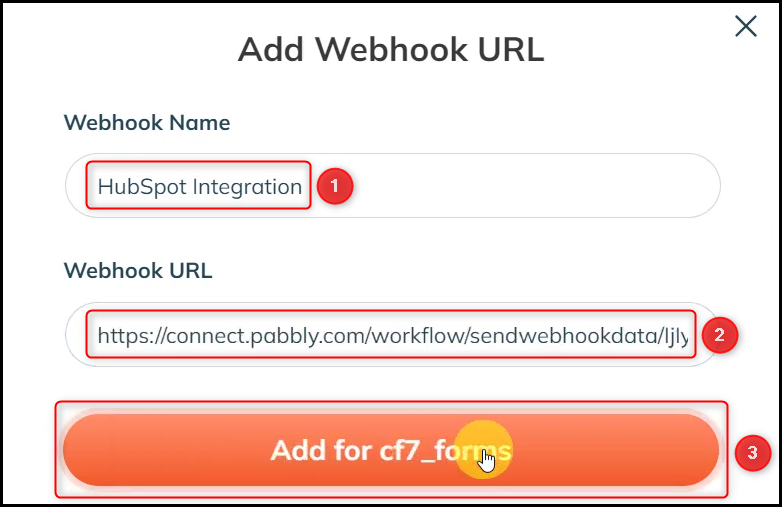
C. Test Connection
Now that we have established a connection, we will submit a dummy form to test this connection.
Fill up and submit the form with dummy details.
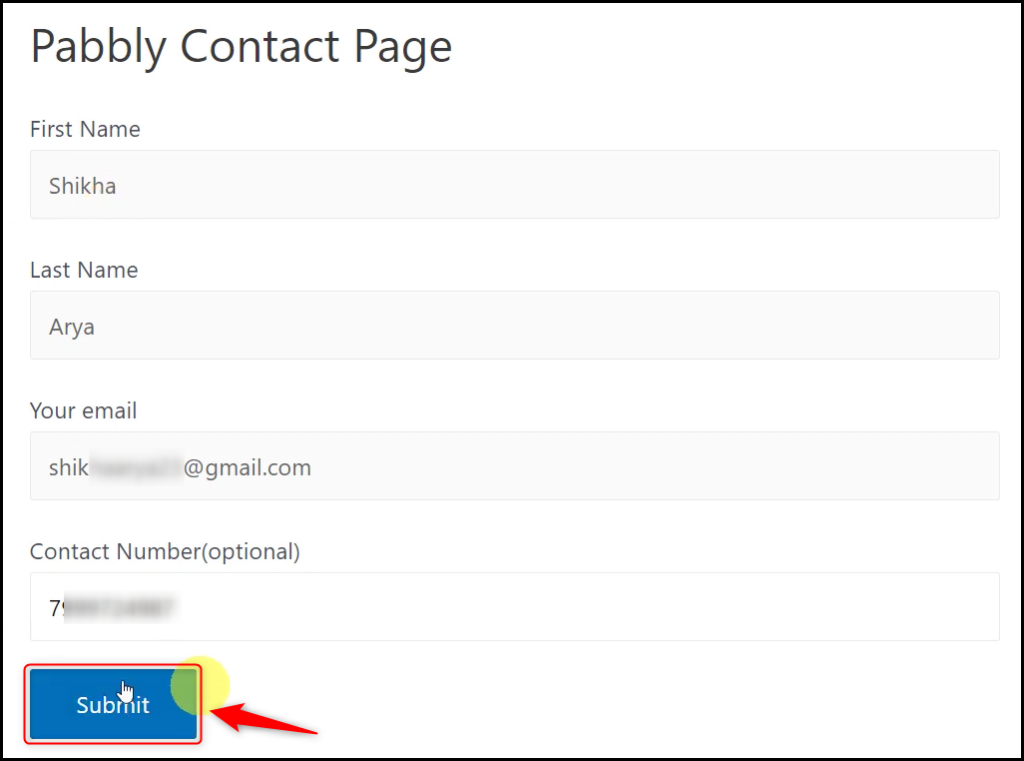
We have received a response containing the user details, thus confirming our established connection.
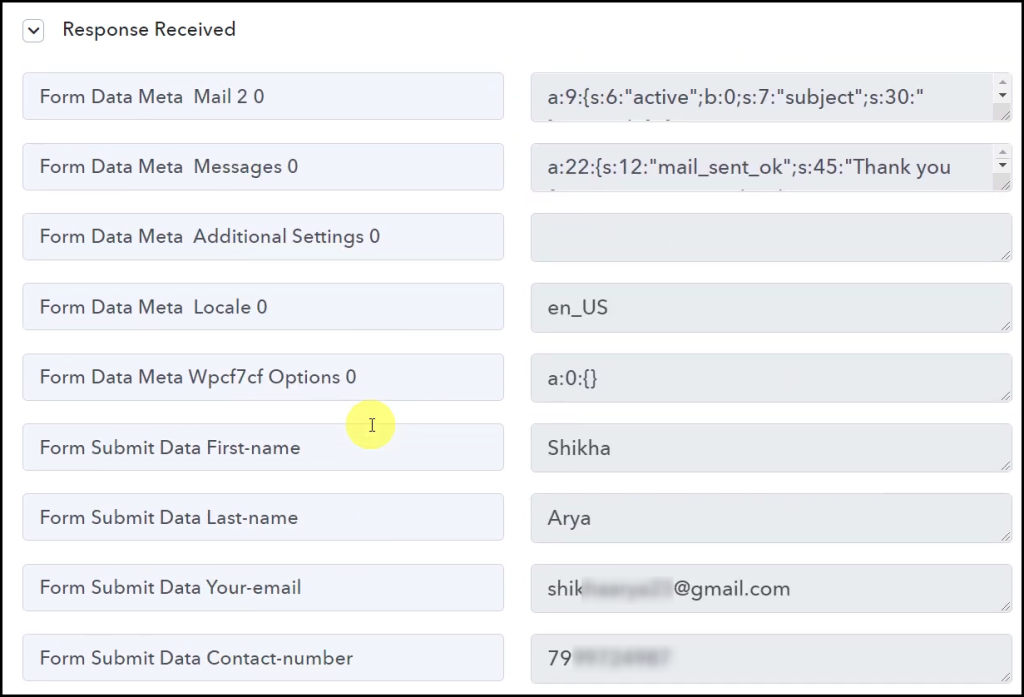
Step 3:- Setup HubSpot CRM as the Action App to Add Contacts
Action allows us to choose the application that will get executed by the workflow trigger.
We essentially want to create contacts in HubSpot CRM using the respondent details we captured. Therefore, HubSpot will be our Action App.
A. Action App
Choose ‘HubSpot CRM’ as your Action App, select ‘Create Contact’ as an Action Event, and click on ‘Connect.
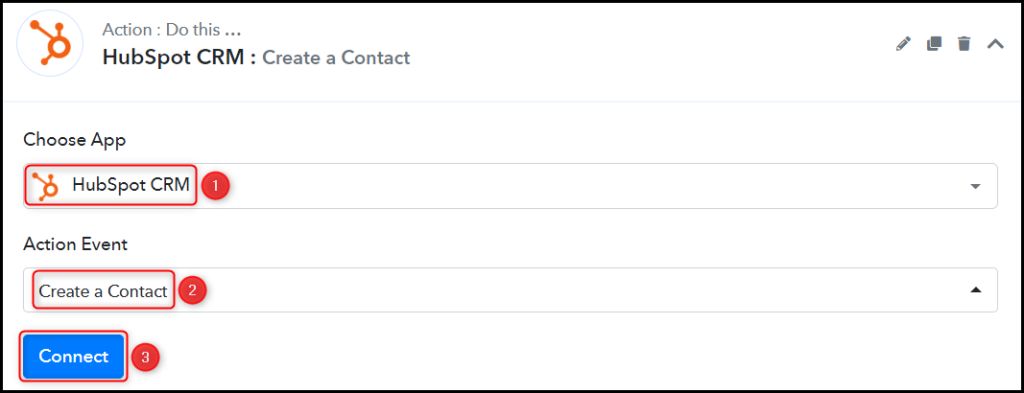
B. Connect HubSpot Account
To connect with your HubSpot account, select ‘Add New Connection’ and click on ‘Connect With HubSpot CRM’. Also, grant the authorization.
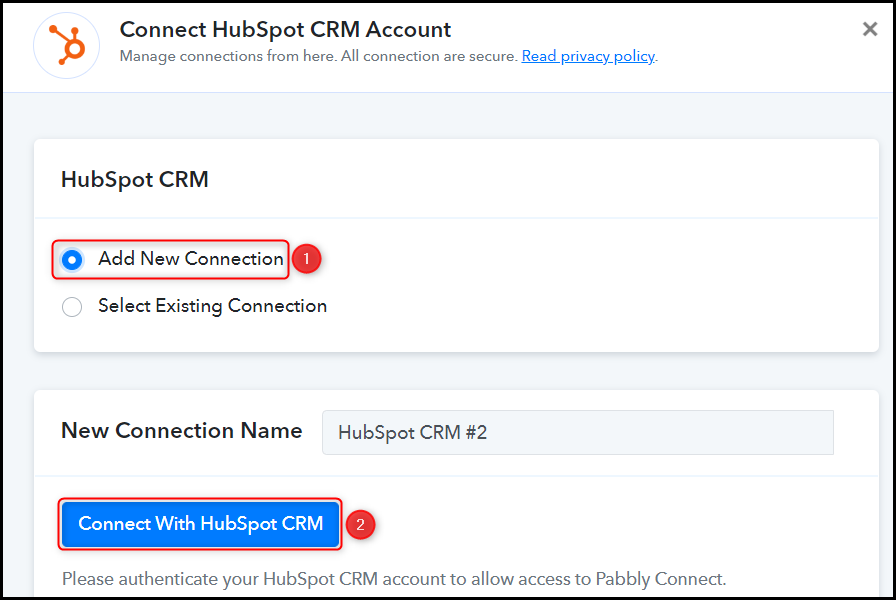
C. Enter / Map the Necessary Fields
Now that you have connected your HubSpot account, all you need is to map the necessary details from the step above. Mapping ensures our data remains dynamic and changes as per the received responses.
Map the Email Address from the step above.
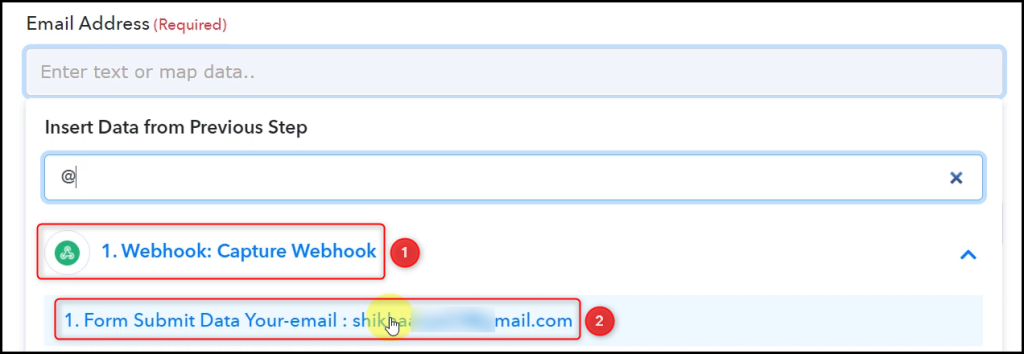

Similarly, map the other details, leaving the unnecessary ones empty and click on ‘Save & Send Test Request’.




As soon as you click on Save And Send Test Request, contact will be automatically created in HubSpot.
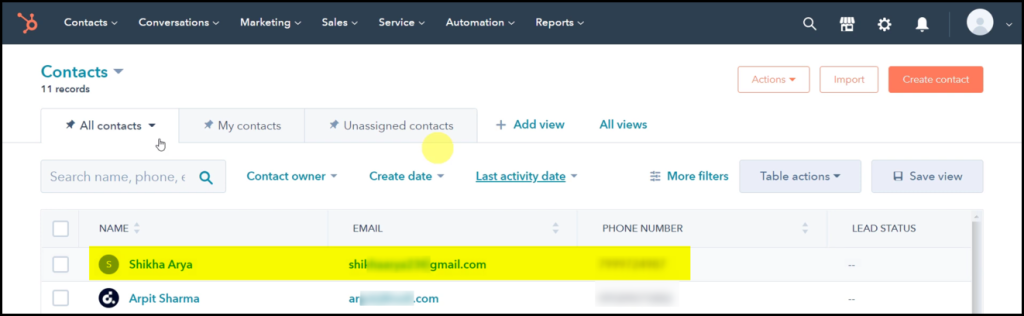
Our automation is complete. We have successfully integrated Contact Form 7 with HubSpot CRM. Each time a user responds to your Contact Form 7, a contact will automatically get added in HubSpot CRM using the respondent details.
You can copy this entire workflow by clicking this link.
Sign Up for a free Pabbly Connect account, and start automating your business
Subscribe to our Youtube Channel for more such automation
For any other queries, visit our forum
