In this post we will see how you can integrate Facebook Lead Ads with ActiveCampaign, to automatically add your Facebook leads as contacts on ActiveCampaign.
This automation requires a one-time setup, for which we will use Pabbly Connect.
We will link Facebook Lead Ads with Pabbly Connect to capture the lead data, then link Pabbly Connect with ActiveCampaign and send lead data to ActiveCampaign to be added as a contact.
Steps to Automatically Add Facebook Leads as ActiveCampaign Contacts
1. Sign In / Sign Up to Pabbly Connect and Create a Workflow
2. Establish a connection between Facebook Lead Ads and Pabbly Connect
3. Setup ActiveCampaign as the Action App
Step 1:- Sign In / Sign Up to Pabbly Connect and Create a Workflow
A. Sign In / Sign Up
To begin this process, visit Pabbly Connect and create your account by clicking on the ‘Sign Up Free’ button. You can also click on Sign In if you already have an account.

Click on the Pabbly Connect ‘Access Now’ button

B. Create Workflow
To create a new workflow, click the ‘Create Workflow’ button.

Name your workflow, and click on ‘Create’.
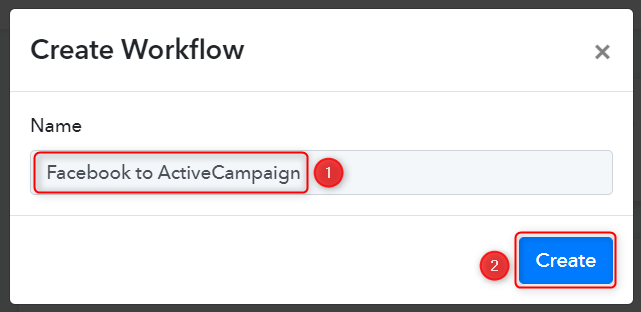
Step 2:- Establish a connection between Facebook Lead Ads and Pabbly Connect
We will now look at the steps through which we will establish a link between Facebook Lead Ads and Pabbly Connect. This will help us to fetch the lead details from Facebook Form responses.
A. Trigger App
Trigger allows us to choose the application that will receive the data for Pabbly Connect. In our case, it would be Facebook Lead Ads.
Expand the trigger step, choose ‘Facebook Lead Ads’ as the Trigger App, and select ‘New Lead (Instant)’ as your Trigger Event. Click on ‘Connect’. Doing this will result in Facebook Lead Ads sending data directly to Pabbly Connect whenever a new lead is generated.
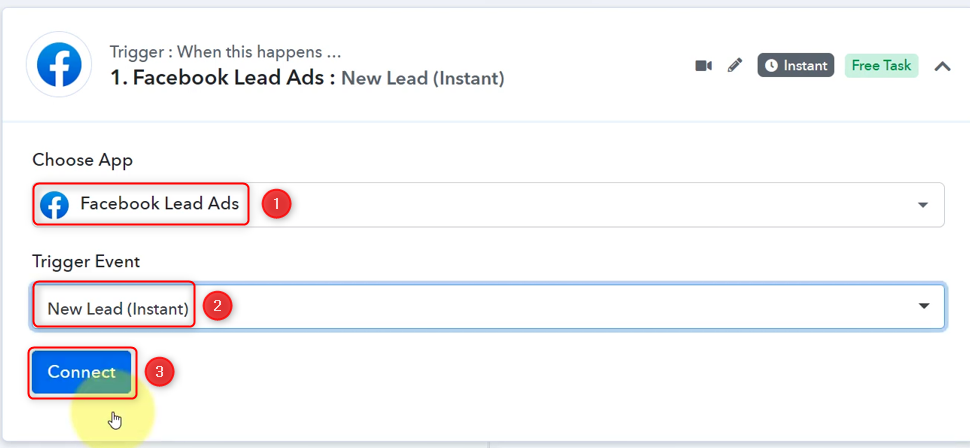
Select ‘Add New Connection’, and click on ‘Connect With Facebook Lead Ads’. Also, grant the authorization.
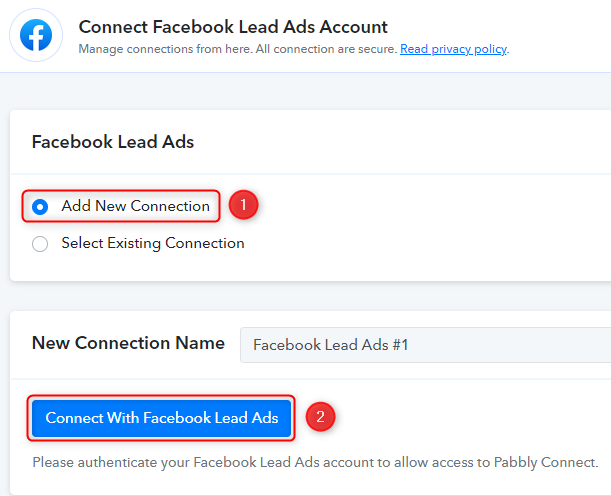
B. Establish Connection
Select the Facebook page on which you are running the lead ads, and choose the LeadGen Form you want to link with Pabbly Connect. Click on ‘Save And Send Test Request’.
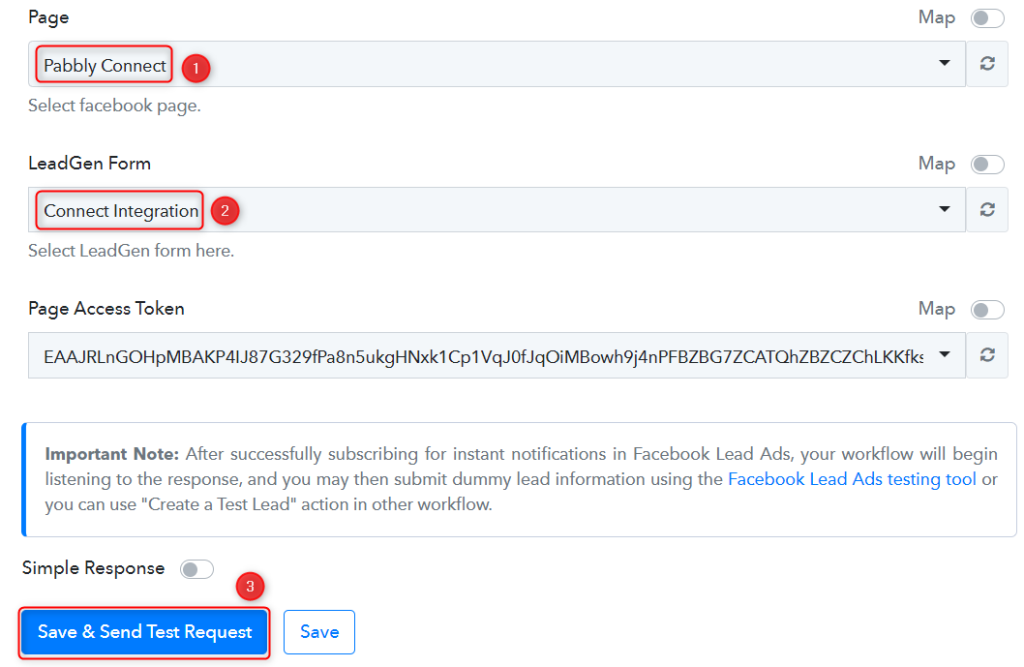
As soon as you click on ‘Save And Send Test Request’, Pabbly Connect will start looking to fetch data from Facebook Lead Ads indicated by the rotating ‘Waiting for Webhook Response Button’.
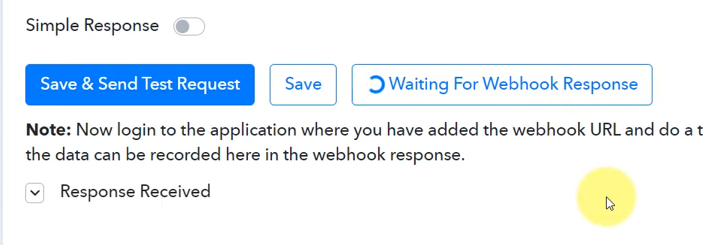
C. Test the Connection
To fetch the lead details, we will use the ‘Facebook Lead Ads testing tool’, which will help us create a dummy lead. Upon submission of this dummy lead, Pabbly Connect will capture the data from Facebook Lead Ads to test our established connection.
Click on ‘Facebook Lead Ads testing tool’
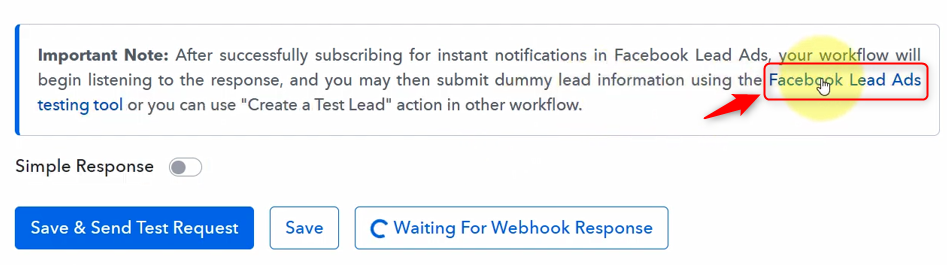
You will be redirected to the Lead Ads Testing Tool, where you need to create a dummy lead.
Select the Page and Form you want to link, and click on ‘Preview form’
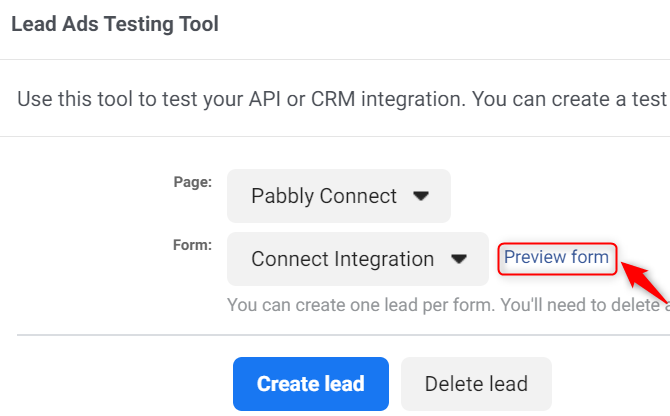
Fill out this dummy form, click on ‘Next’, and ‘Submit’ this form.
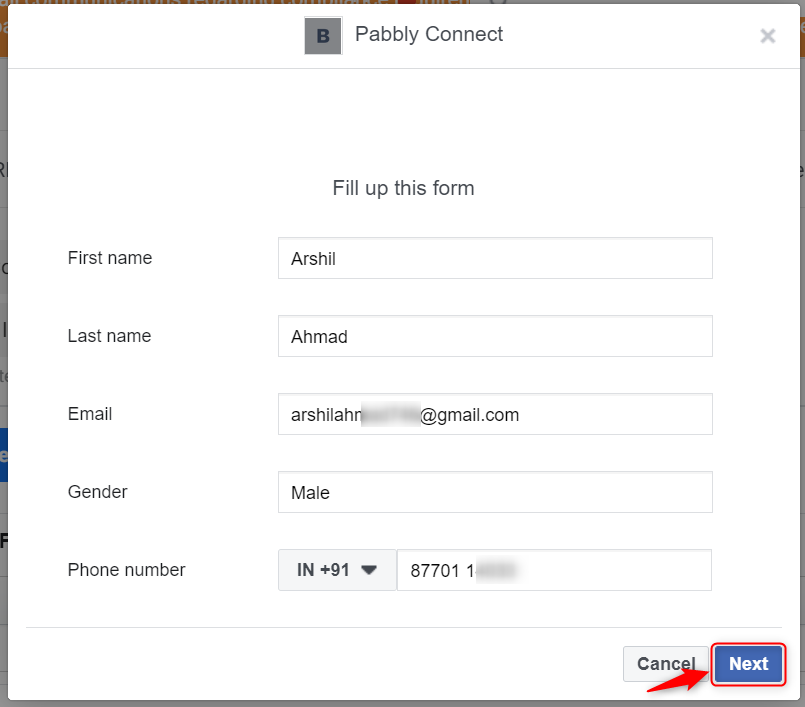
Switch back to Pabbly Connect, expand Response Received, and our dummy details must be visible, thus confirming our established connection.
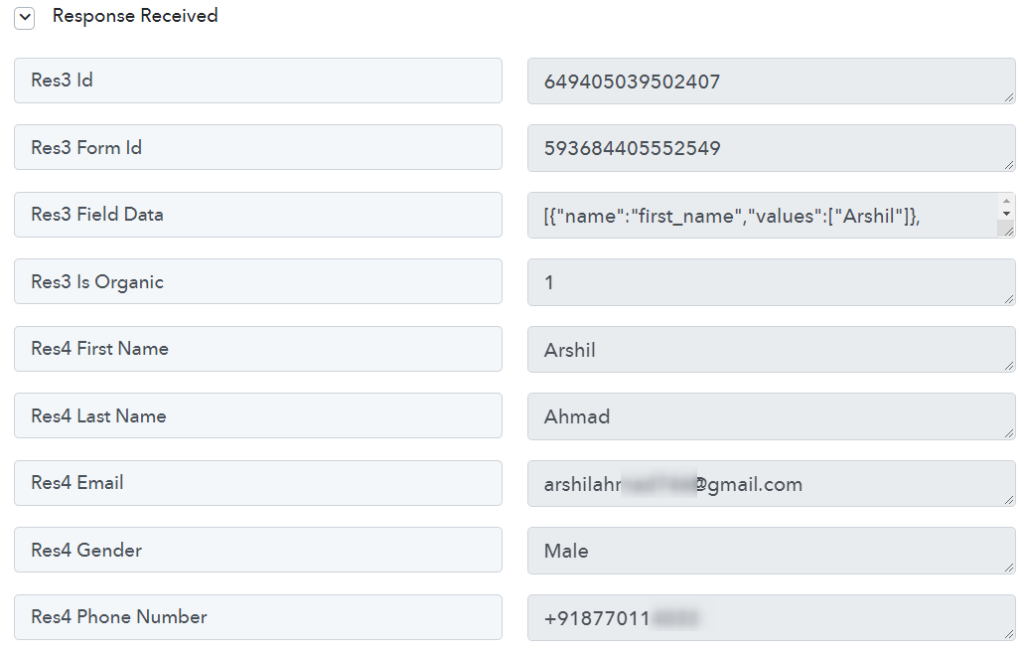
Step 3:- Setup ActiveCampaign as the Action App
A. Action App
Action allows us to choose the application that will get executed by the workflow trigger.
Since we want to add contacts on ActiveCampaign, it will be our Action App.
Choose ‘ActiveCampaign’ as the Action App, select ‘Create a Contact’, and click on ‘Connect’.
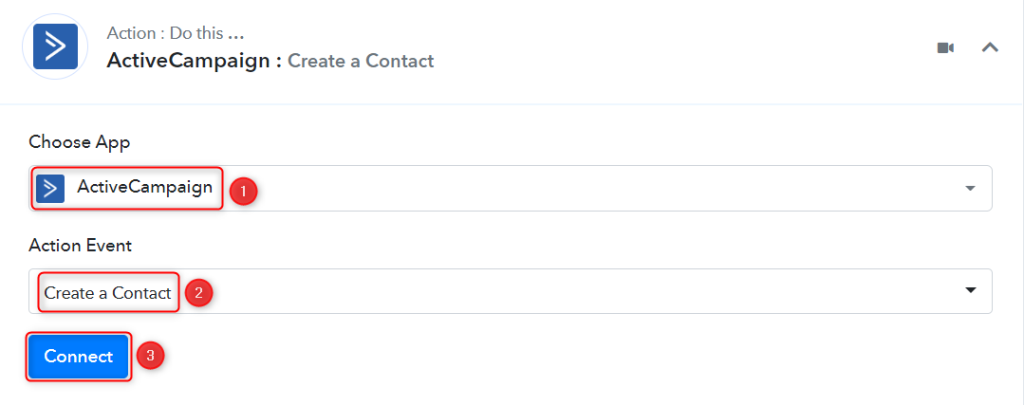
B. Connect with ActiveCampaign Account
To connect with your ActiveCampaign account, select ‘Add New Connection’. You will be asked to enter your API Key and URL.
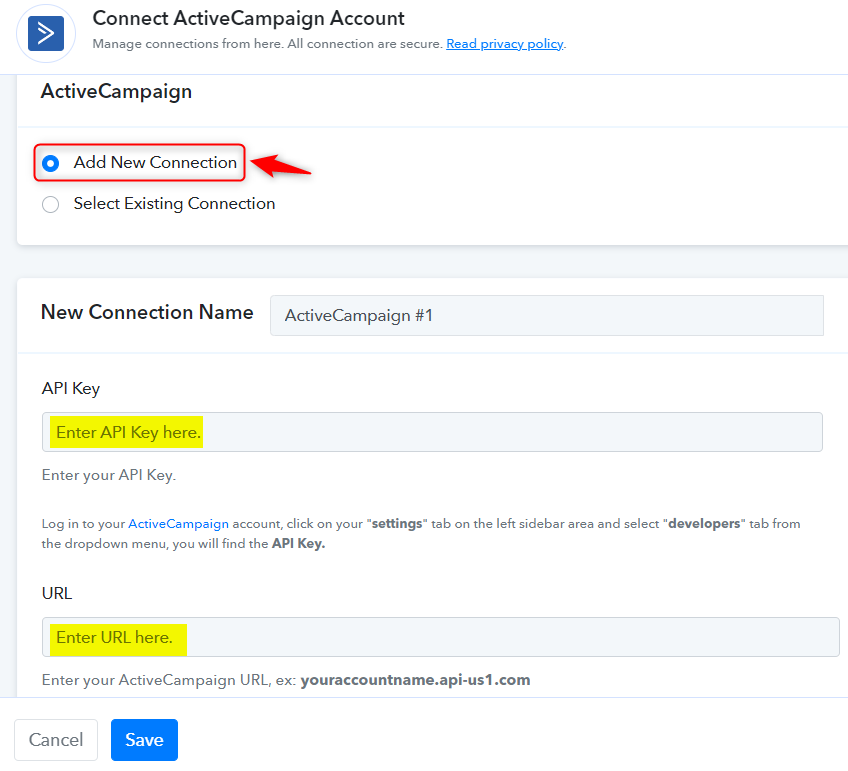
To find your API Key and URL, go to your ActiveCampaign dashboard, click on ‘Settings’ > ‘Developer’, and copy the API Key and URL.
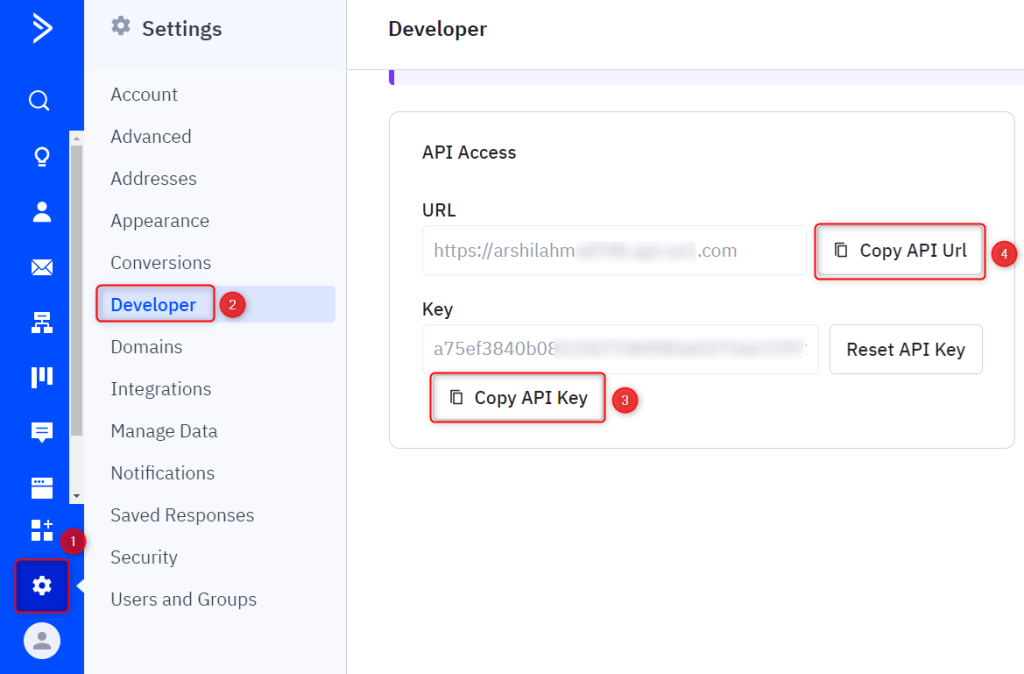
Paste the API Key and URL in their respective fields, and click on ‘Save’
Note: Make sure to remove the https:// protocol from your URL.
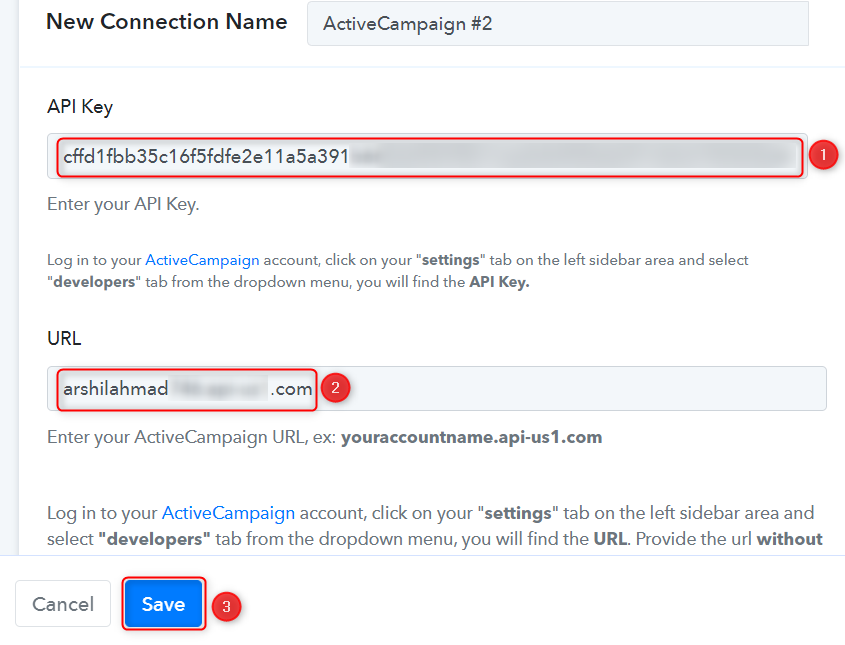
C. Map the Necessary Fields
Since we have already captured the lead from Facebook Lead Ads, all we need is to map those details from above. Mapping ensures our data remains dynamic and changes as per the received responses.
Map the Email address from the step above.
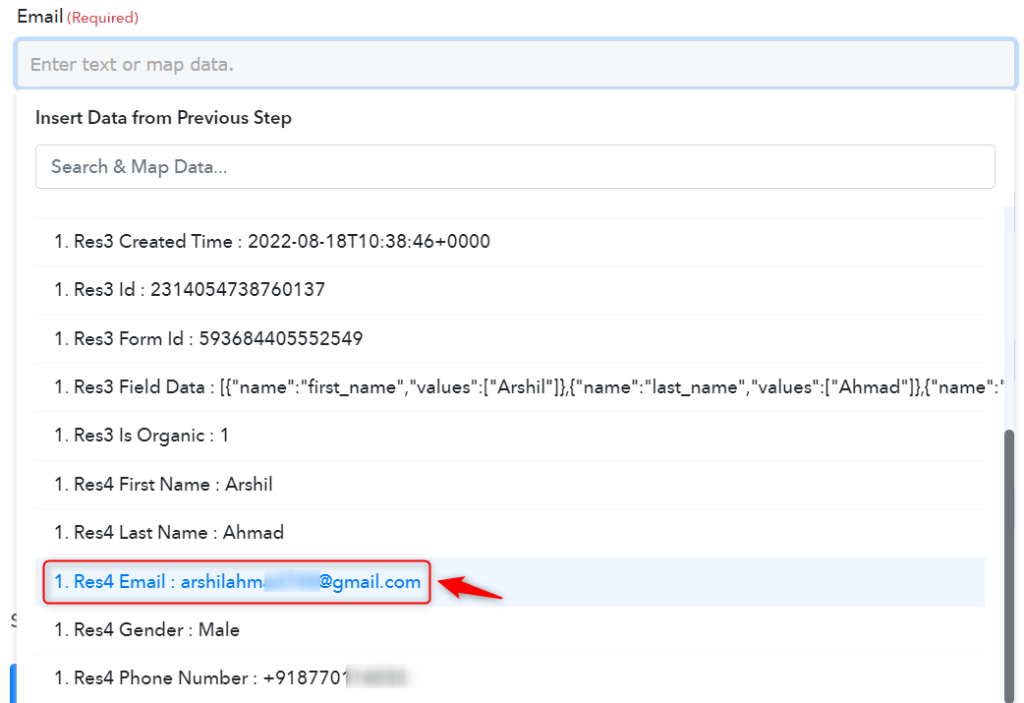
Similarly, map the other fields and click on ‘Save & Send Test Request’.
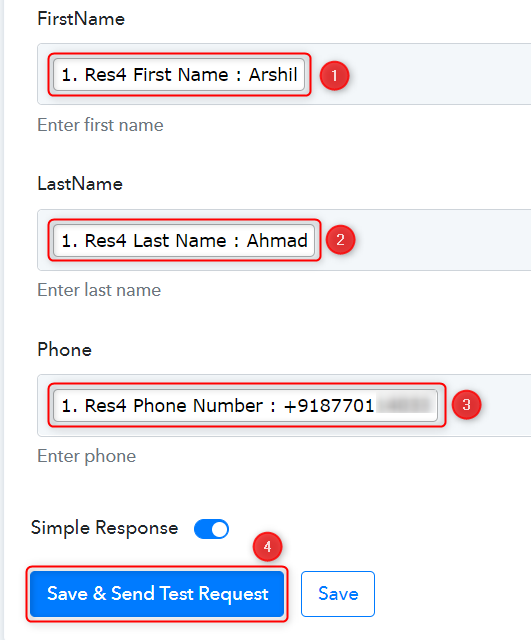
As soon as you click on Save & Send Test Request, a contact will get added to your ActiveCampaign account.
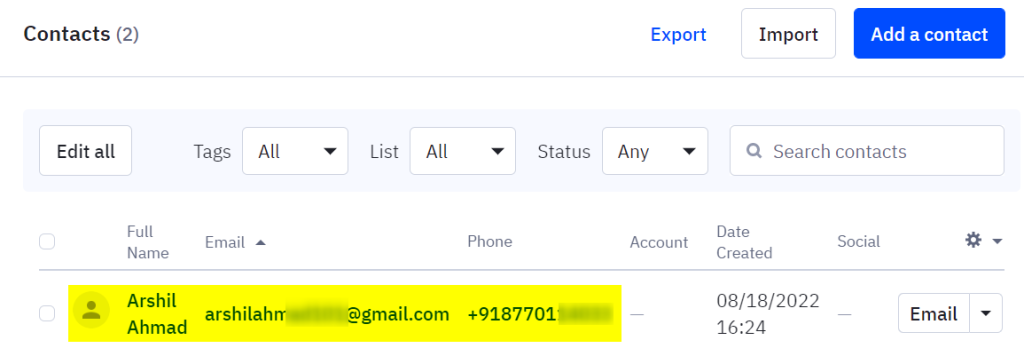
Our automation is complete. We have successfully integrated Facebook Lead Ads with ActiveCampaign.
Whenever a new lead responds to your Facebook Ads form, they will automatically be added as a contact to your ActiveCampaign account.
You can copy this entire workflow by clicking this link
Sign Up for a free Pabbly Connect account, and start automating your business
Subscribe to our Youtube Channel for more such automation
For any other queries, visit our forum