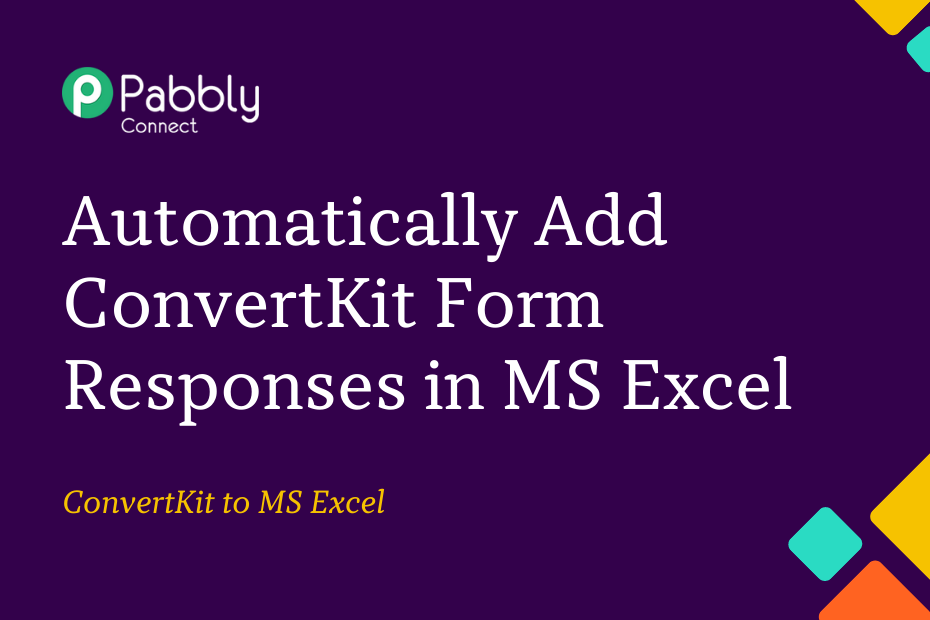Let’s explore how you can integrate ConvertKit with MS Excel and automatically record ConvertKit form responses in a new row of your MS Excel spreadsheet.
This automation requires a one-time setup, for which we will use Pabbly Connect.
We will first link ConvertKit with Pabbly Connect to capture form responses, then link Pabbly Connect with MS Excel and record the captured responses.
Steps to Automatically Add ConvertKit Form Responses in MS Excel
1. Sign In / Sign Up to Pabbly Connect and Create a Workflow
2. Establish a link between ConvertKit and Pabbly Connect
3. Setup MS Excel as the Action App to Record Responses
Step 1:- Sign In / Sign Up to Pabbly Connect and Create a Workflow
A. Sign In / Sign Up
To begin this process, visit Pabbly Connect and create your account by clicking on the ‘Sign Up Free’ button. You can also click on Sign In if you already have an account.

Click on the Pabbly Connect ‘Access Now’ button

B. Create Workflow
To create a new workflow, click the ‘Create Workflow’ button.

Name your workflow, and click on ‘Create’.
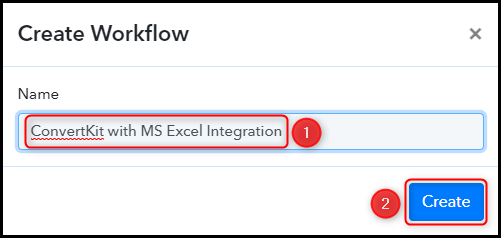
Step 2:- Establish a link between ConvertKit and Pabbly Connect
We will now look at the steps through which we will establish a link between ConvertKit and Pabbly Connect. This will help us fetch the ConvertKit form respondent details on every new submission.
A. Trigger App
Choose ‘ConvertKit’ as your Trigger App, select ‘New Form Subscriber’ as a Trigger Event, and click on ‘Connect’.
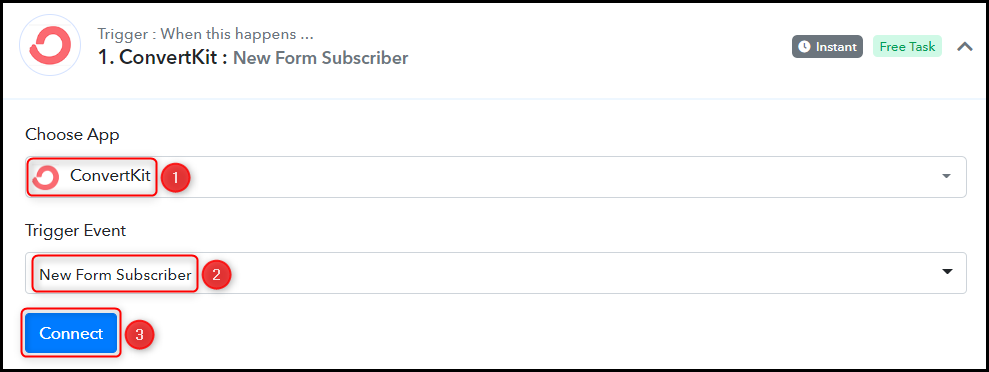
B. Connect ConverKit Account
To connect with your ConvertKit account, select ‘Add New Connection’. You will be asked to enter your API Key and API Secret. Log in to your ConvertKit account, and click on ‘Account Settings’.
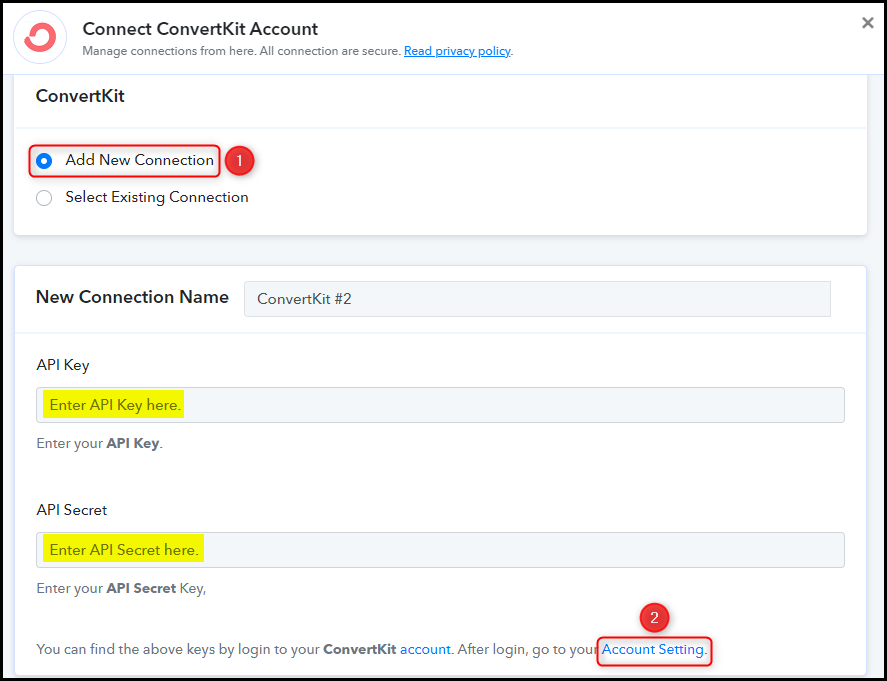
You will be redirected to the ConvertKit settings page. Click on ‘Advanced’, and copy Your API Key and API Secret.
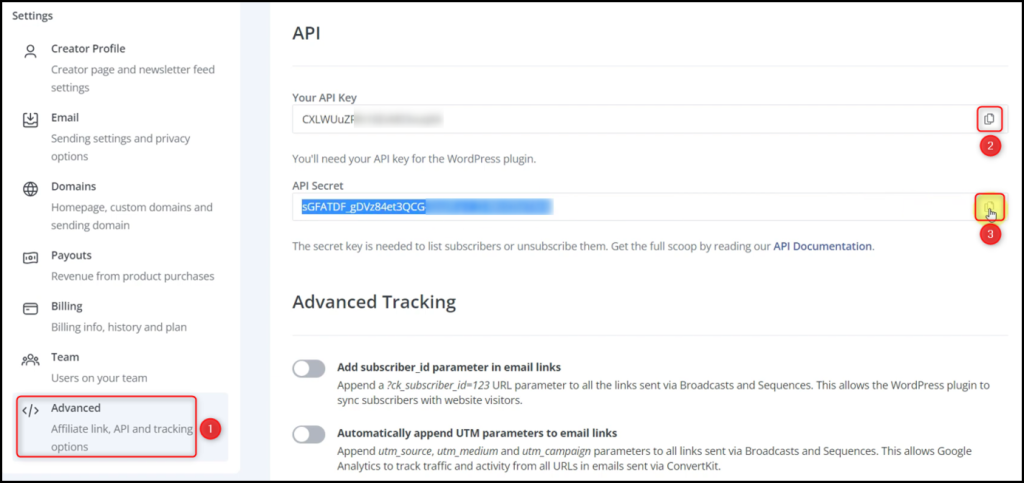
Paste both in their respective fields, and click on ‘Save’.
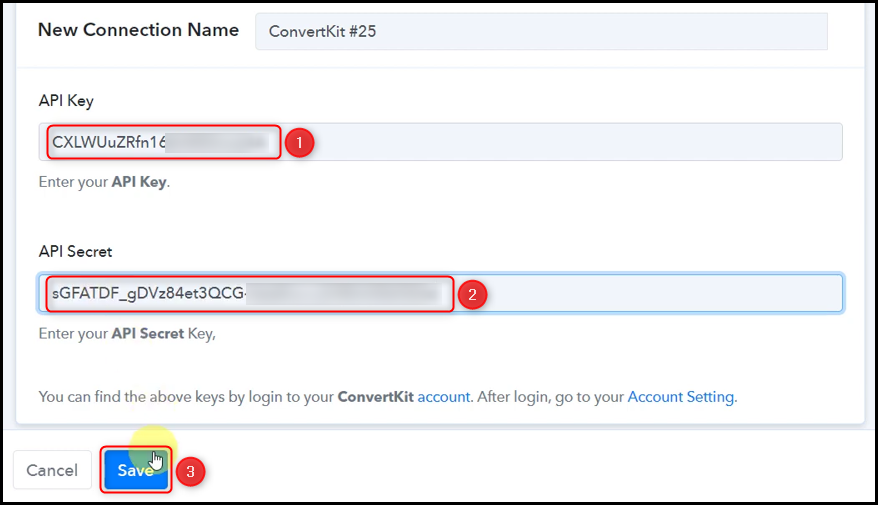
Select the Form whose response you want to capture and click on ‘Save & Send Test Request’.
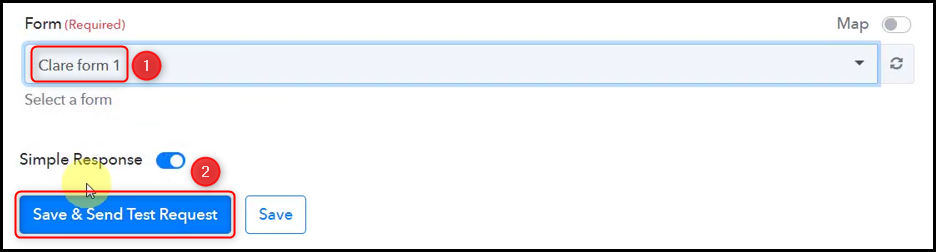
The moment you click on Save & Send Test Request, Pabbly Connect will start looking to capture the responses – indicated by the rotating Waiting For Response button.

C. Test Connection
We will now submit a form with dummy details to confirm the established connection.
Go to your ConvertKit account, fill and submit the form whose data you want to capture, and check for the received response.
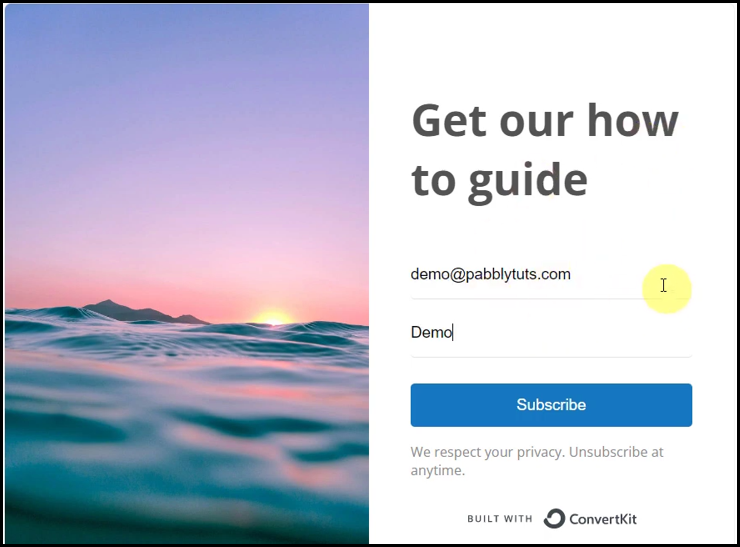
Pabbly Connect has fetched the details of your submitted form, thus confirming the connection.
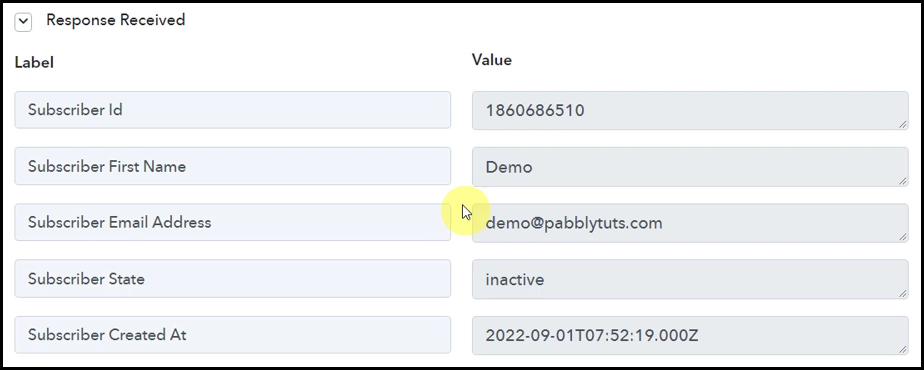
We have established a link between ConvertKit and Pabbly Connect. Pabbly Connect will now automatically capture the responses upon each form submission.
Step 3:- Setup MS Excel as the Action App to Record Responses
Action allows us to choose the application that will get executed by the workflow trigger.
We essentially want to save ConvertKit form responses in MS Excel. Thus, MS Excel will be our Action App.
A. Action App
Choose ‘Microsoft Excel’ as your Action App, select ‘Add Row To Worksheet’ as an Action Event, and click on ‘Connect’.
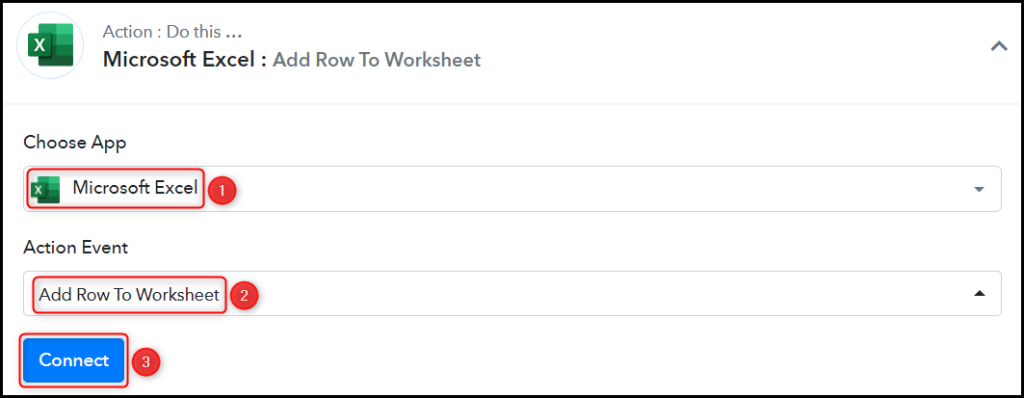
B. Connect Microsoft Excel Account
To connect with your Microsoft Excel account, select ‘Add New Connection’, and click on ‘Connect With Microsoft Excel’.
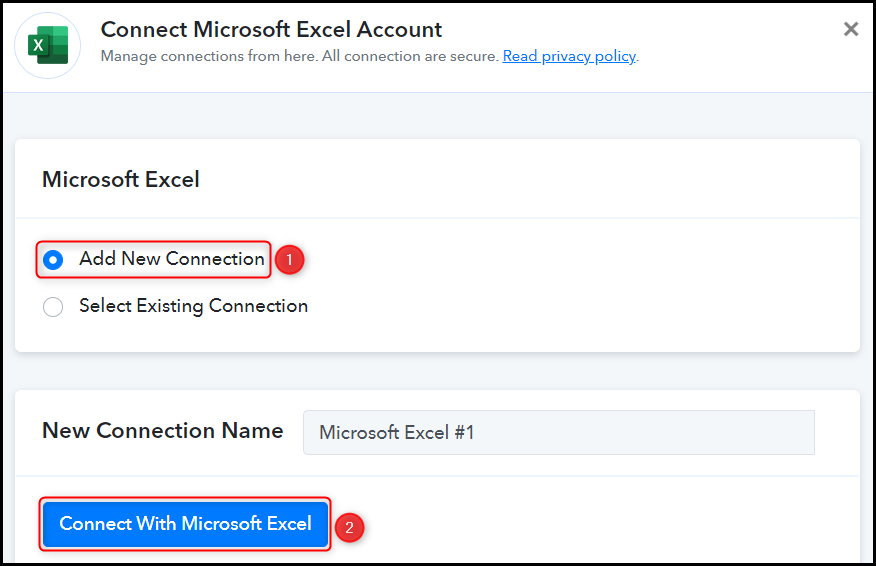
Select the Workbook and Worksheet you want to use for storing your data.
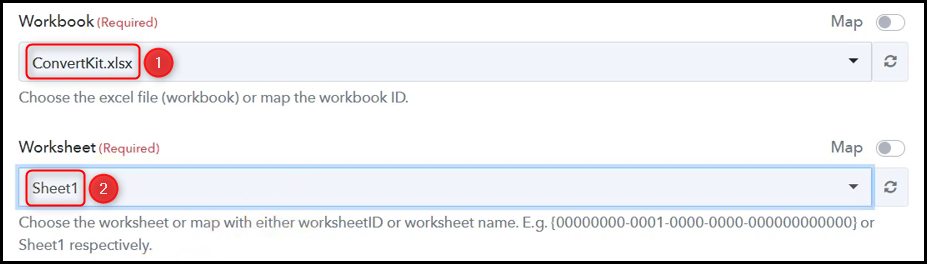
As soon as you select your sheet, the columns of this sheet will start reflecting as fields in your Action Step.
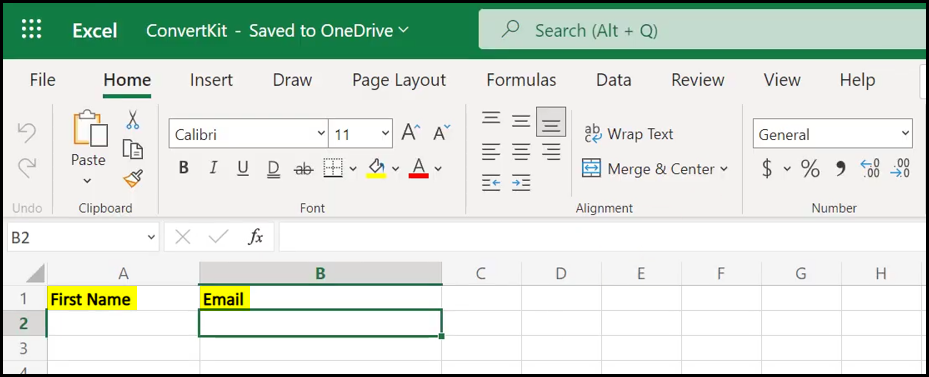
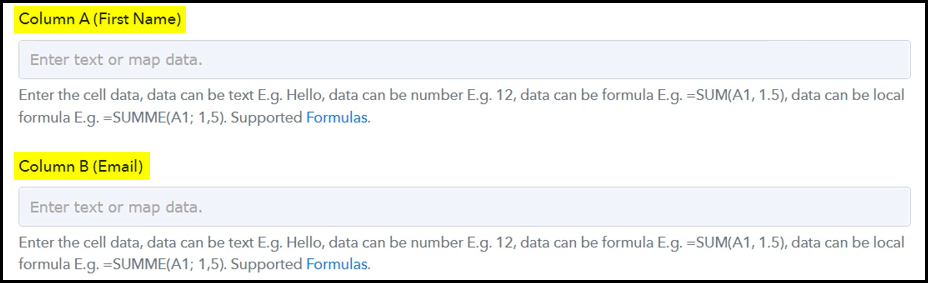
C. Map Necessary Fields
Now that you have connected your Microsoft Excel account, all you need is to map the necessary details from the steps above. Mapping ensures our data remains dynamic and changes as per the received responses.
Map First Name from the step above.
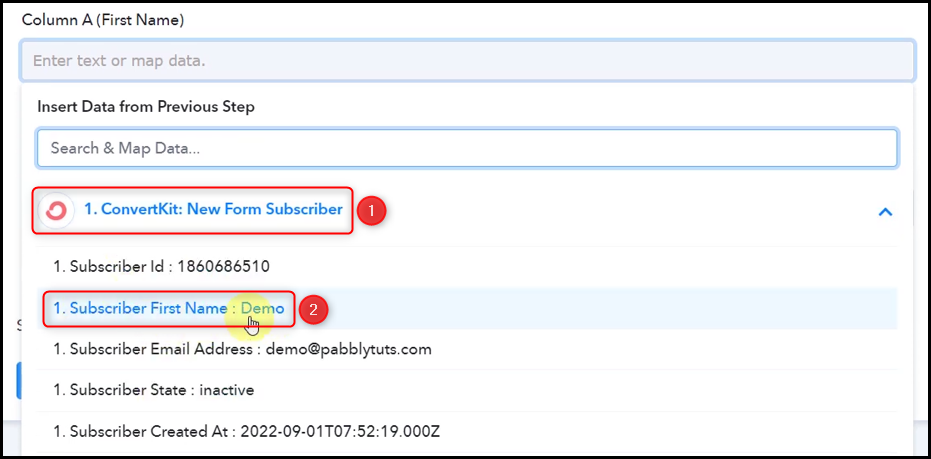

Similarly, map the other fields, and click on ‘Save & Send Test Request’.

The moment you click on Save & Send Test Request, the data will start reflecting in your MS Excel spreadsheet.
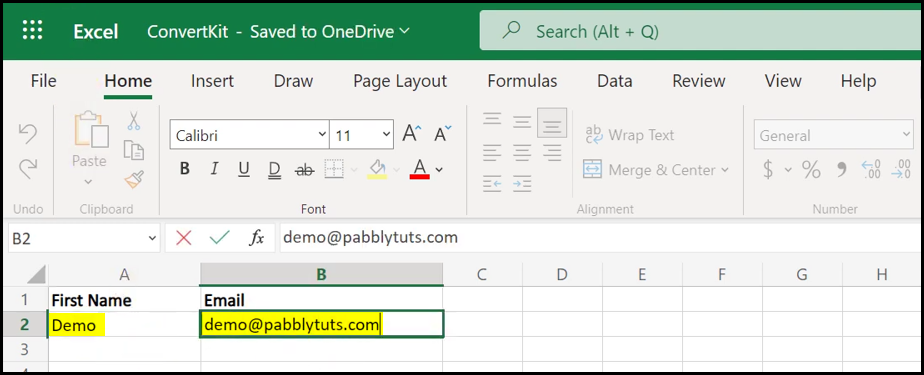
Our automation is complete. We have successfully integrated ConvertKit with MS Excel. Each time someone responds to your ConvertKit form, their data will automatically be recorded in your MS Excel sheet.
Sign Up for a free Pabbly Connect account, and start automating your business
Subscribe to our Youtube Channel for more such automation
For any other queries, visit our forum