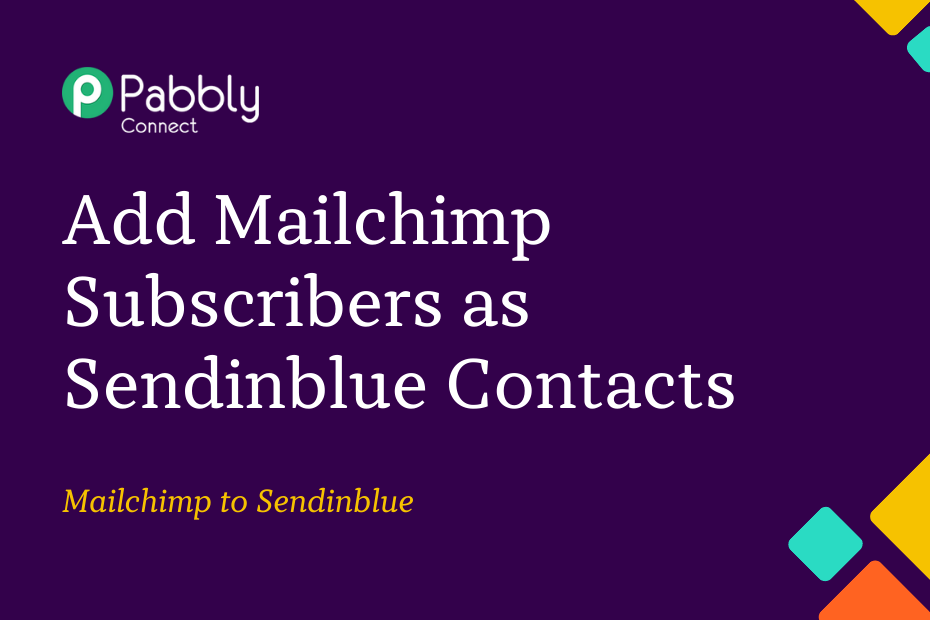Let us look at the process of integrating Mailchimp with Sendinblue, which will enable you to add new Mailchimp subscribers as contacts in Sendinblue.
This automation requires a one-time setup, for which we will use Pabbly Connect.
Our first step will be to connect Mailchimp with Pabbly Connect to capture new subscribers. After that, we will link Pabbly Connect with Sendinblue and use the subscriber details to create new contacts.
Steps to Automatically Add New Mailchimp Subscribers as Sendinblue Contacts
1. Sign In / Sign Up to Pabbly Connect and Create a Workflow
2. Setup Mailchimp as the Trigger App to Capture New Subscribers
3. Setup Sendinblue as the Action App to Create Contacts
Step 1:- Sign In / Sign Up to Pabbly Connect and Create a Workflow
A. Sign In / Sign Up
To begin this process, visit Pabbly Connect and create your account by clicking the ‘Sign Up Free’ button. You can also click on Sign In if you already have an account.

Click on the Pabbly Connect ‘Access Now’ button

B. Create Workflow
To create a new workflow, click the ‘Create Workflow’ button.

Name your workflow, and click on ‘Create’.
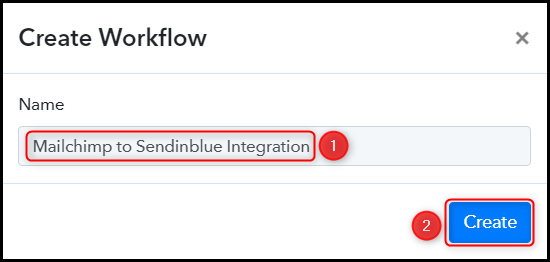
Step 2:- Setup Mailchimp as the Trigger App to Capture New Subscribers
In the following steps, we will create a connection between Mailchimp and Pabbly Connect, enabling us to gather information about Mailchimp subscribers.
A. Trigger App
Trigger allows us to choose the application that will receive the data for Pabbly Connect. In our case, it would be Mailchimp.
Choose ‘Mailchimp’ as the Trigger App and select ‘New Subscriber’ as a Trigger Event.
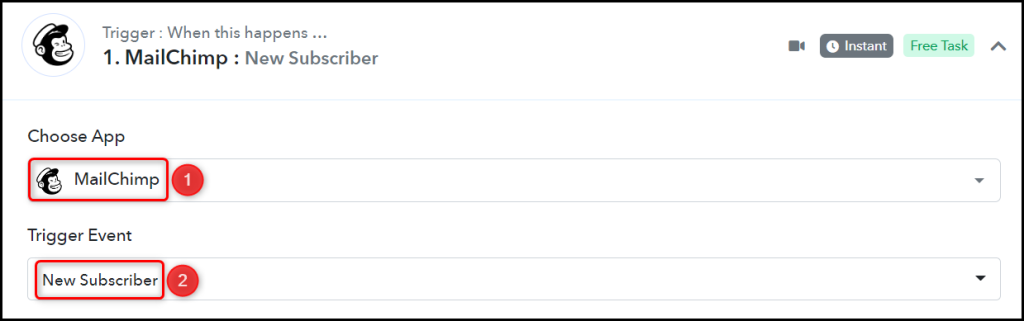
B. Webhook URL
A new Webhook URL will get generated. You will use this Webhook URL to create a connection with your Mailchimp account. Copy the Webhook URL.

As soon as you Copy the Webhook URL, Pabbly Connect will start looking to capture data from Mailchimp, as indicated by the rotating Waiting For Webhook Response button.
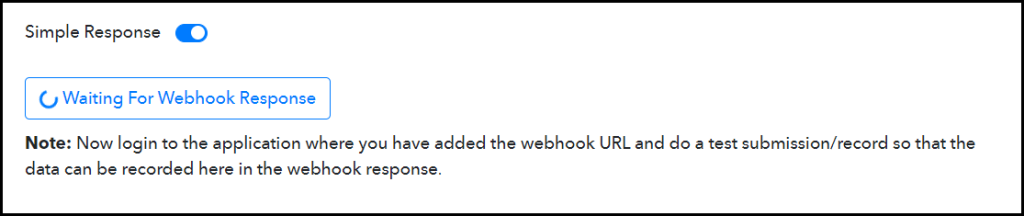
C. Connect Mailchimp Account
To connect your Mailchimp account, go to your Mailchimp Audience page, and click on ‘Audience dashboard’ > ‘Manage Audience’ > ‘Settings’.
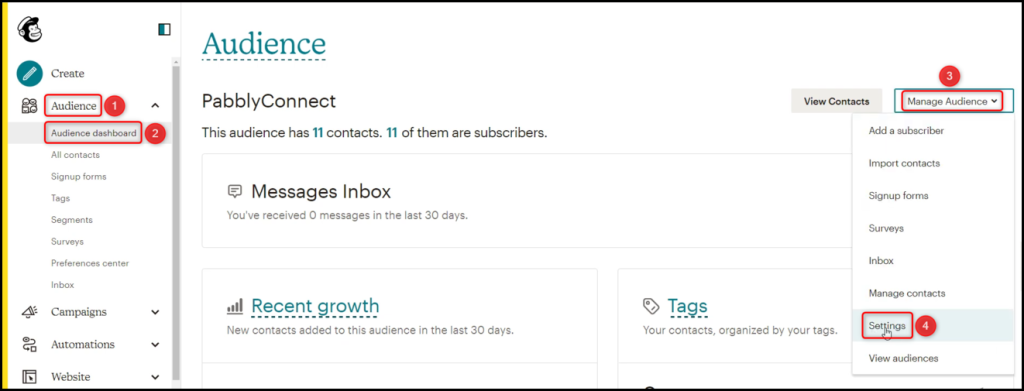
Scroll down and click on ‘Webhooks’ > ‘Create New Webhook’.
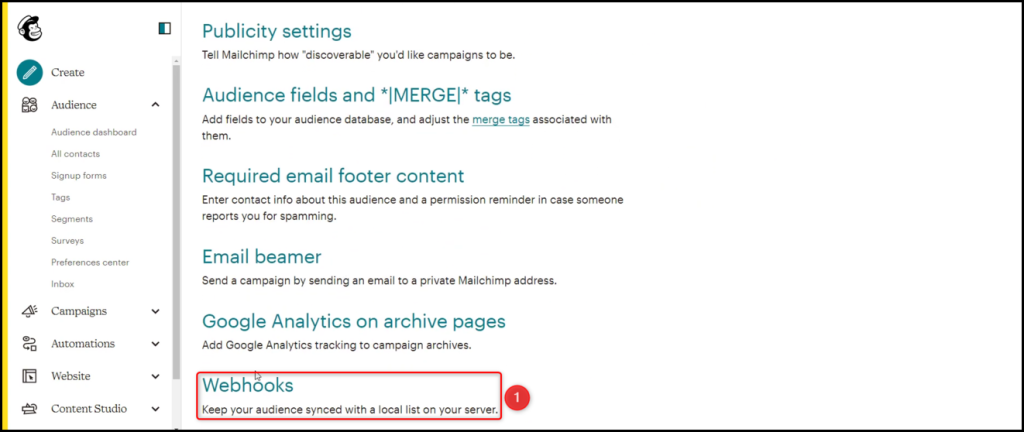
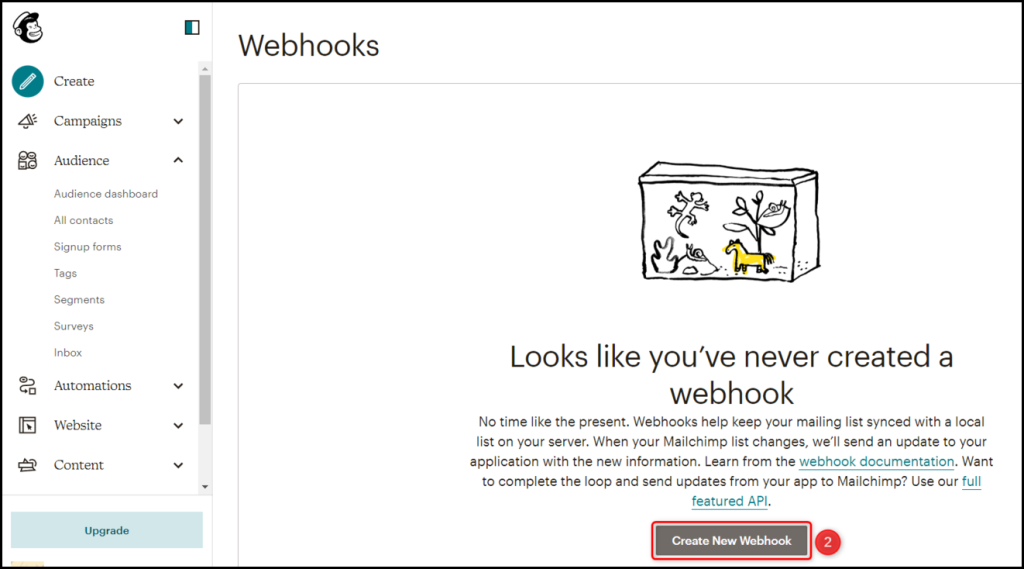
Paste the Webhook URL we copied earlier, uncheck all Type of Updates options other than ‘Subscribers’, check mark ‘Via the API’, and click on ‘Save’.
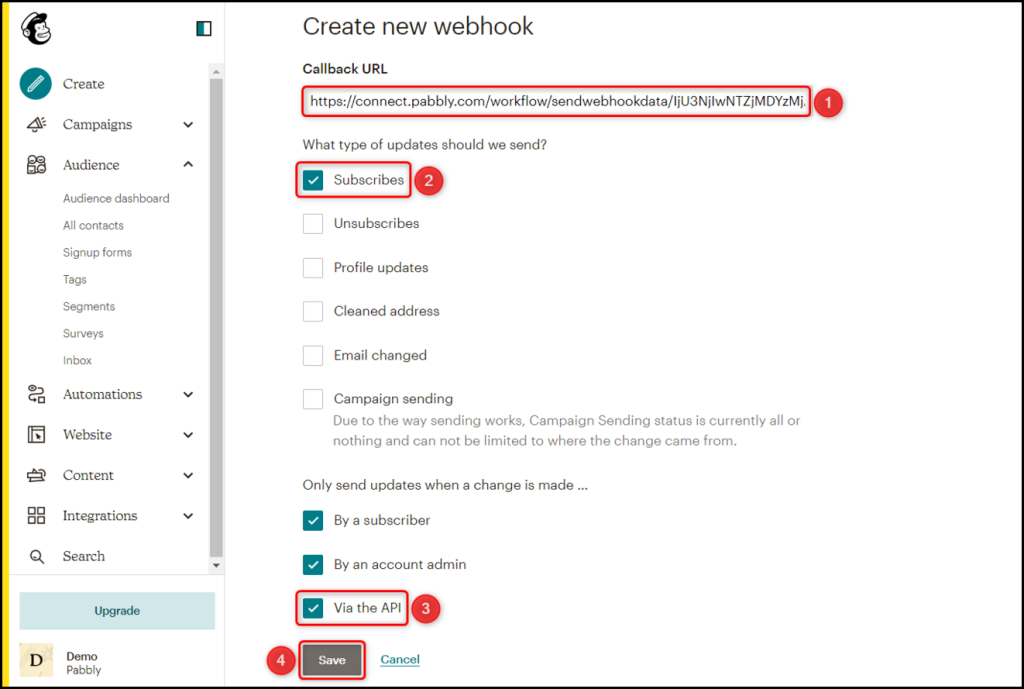
D. Test the Connection
In order to verify the established connection, we will add a subscriber to Mailchimp and examine the Response Received.
Click on the ‘Re-Capture Webhook Response’ button and add a Mailchimp subscriber.
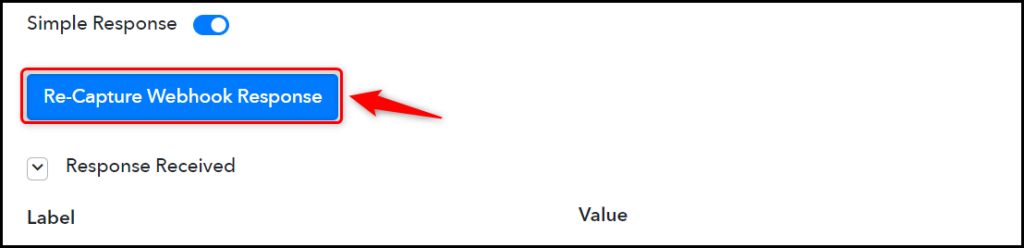
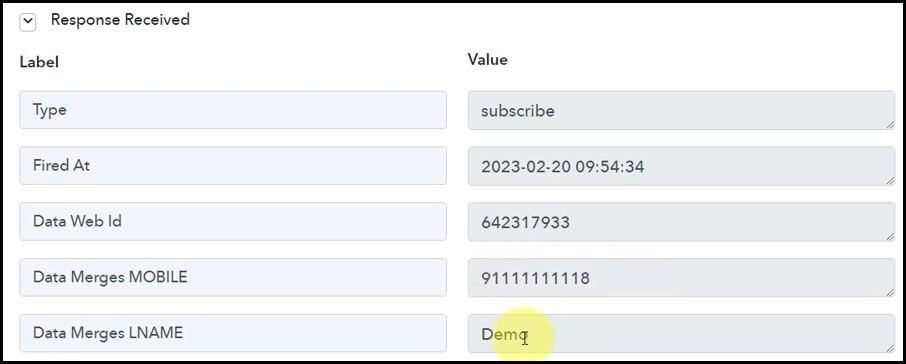
The link between Mailchimp and Pabbly Connect is now established, allowing Pabbly Connect to automatically capture data for each new subscriber to Mailchimp.
Step 3:- Setup Sendinblue as the Action App to Create Contacts
Action allows us to choose the application that will get executed by the workflow trigger.
We essentially want to use the subscriber details to create contacts in Sendinblue. Therefore, Sendinblue will be our Action App.
A. Action App
Choose ‘Sendinblue’ as your Action App, select ‘Create Contact’ as an Action Event, and click on ‘Connect.
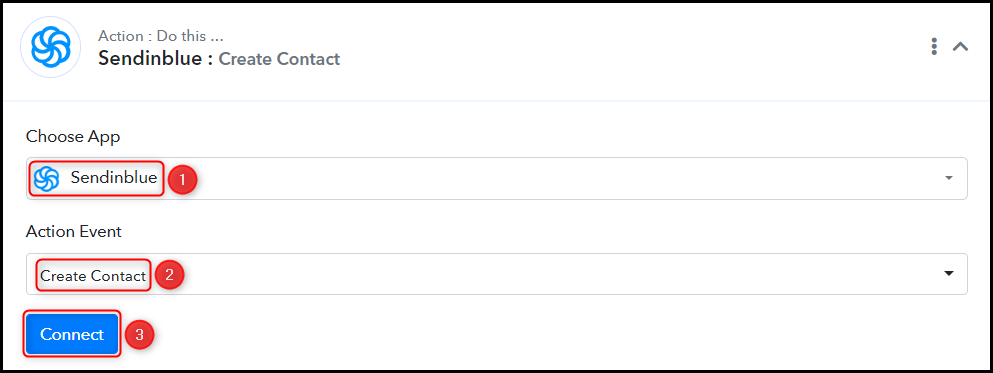
B. Connect Sendinblue Account
To connect with your Sendinblue account, select ‘Add New Connection’. You will be asked to enter your API Key. To find it, log in to your Sendinblue account and click on ‘SMTP & API’.
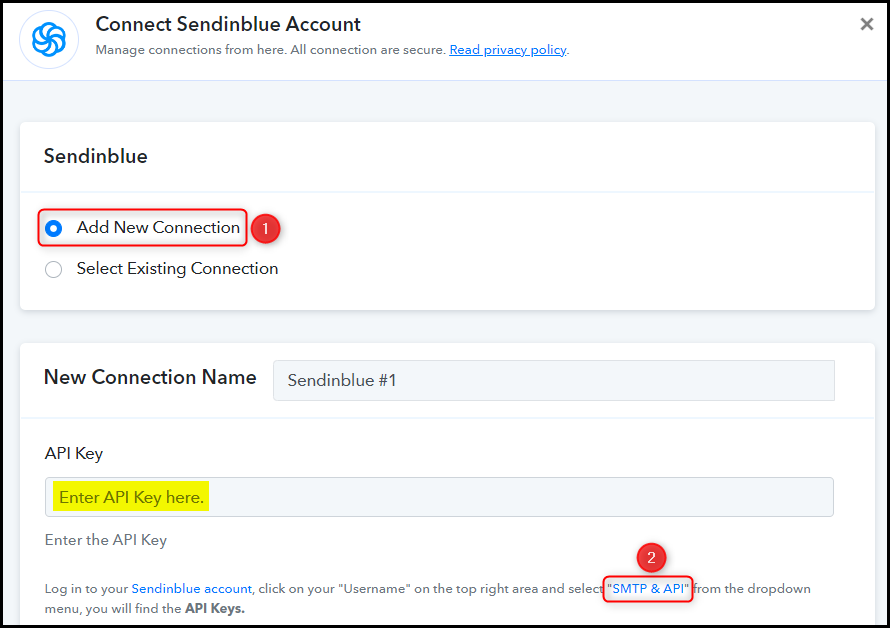
Click on ‘API Keys’ > ‘Generate a new API key’.
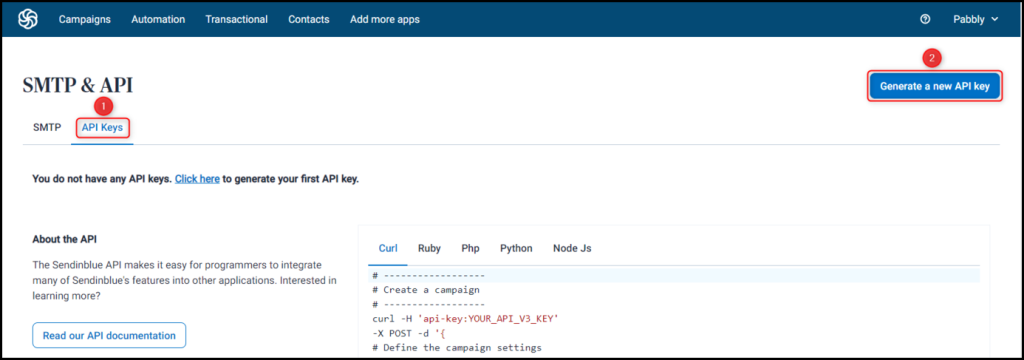
Name your API key, and click on ‘Generate’.
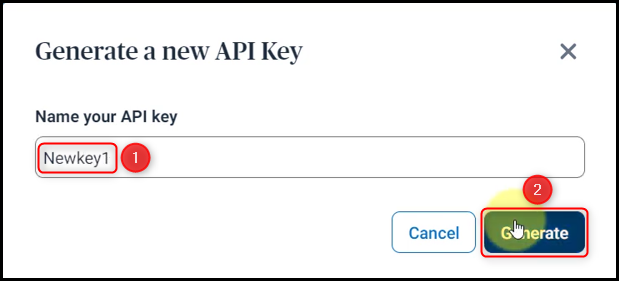
Copy the API Key, paste it into its given field, and click on ‘Save’.
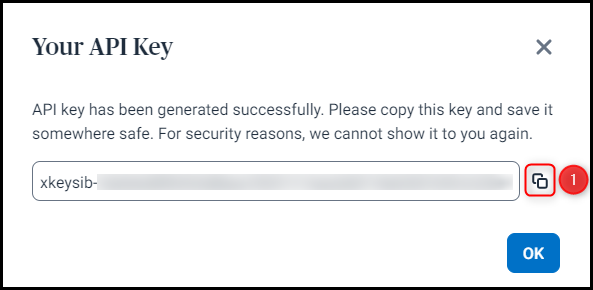
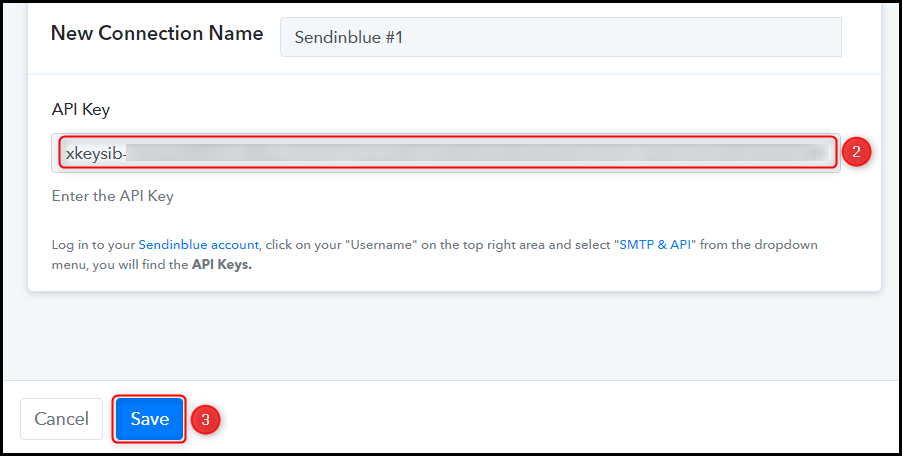
Select the List where you want to save your contacts.

C. Map Necessary Fields
After successfully connecting your Sendinblue account, the only remaining task is to map the required details from the step above. Mapping ensures our data remains dynamic and changes as per the received responses.
Map the New Email from the step above.
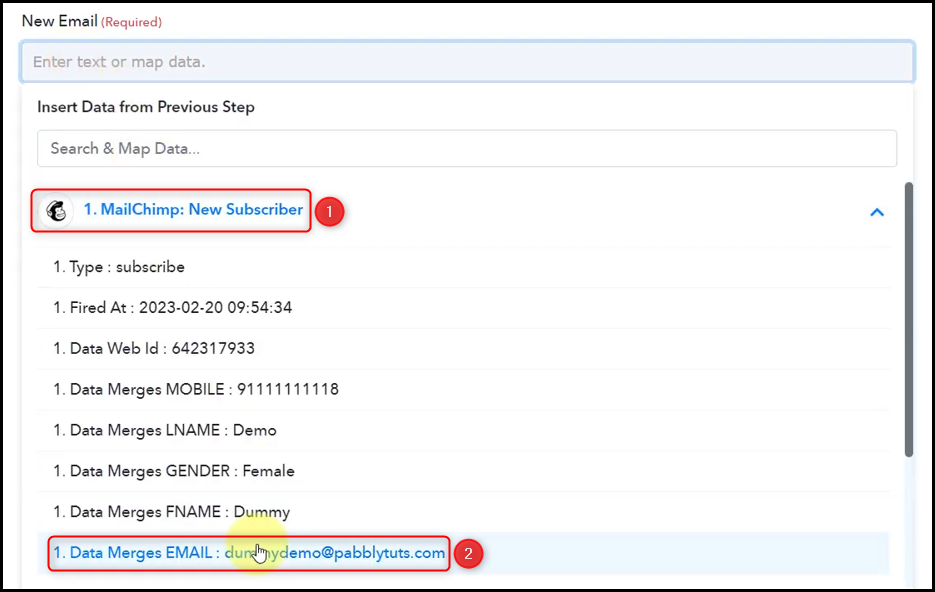

Similarly, map the other fields, and click on ‘Save & Send Test Request’.
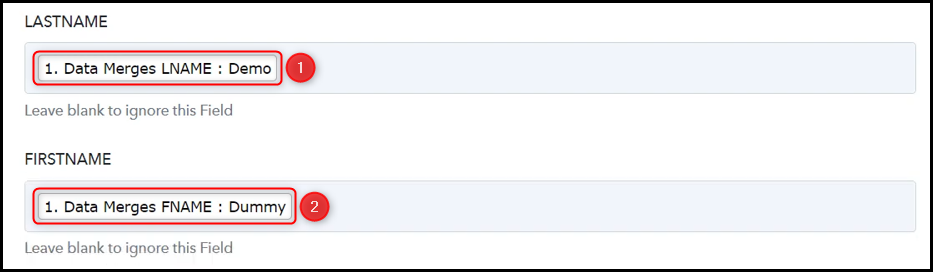


When you click on Save & Send Test Request, a contact will be added to your Sendinblue contact list.
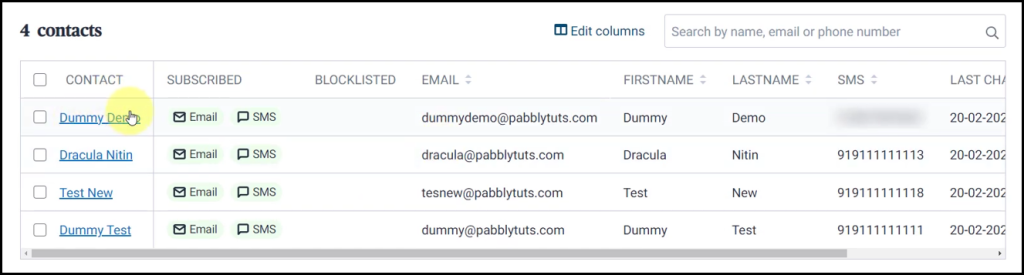
Our automation is complete. We have successfully integrated Mailchimp with Sendinblue. Now, each time you add a new subscriber to your Mailchimp account, they will automatically be added as contacts to your Sendinblue contact list.
Sign Up for a free Pabbly Connect account, and start automating your business
Subscribe to our Youtube Channel for more such automation
For any other queries, visit our forum