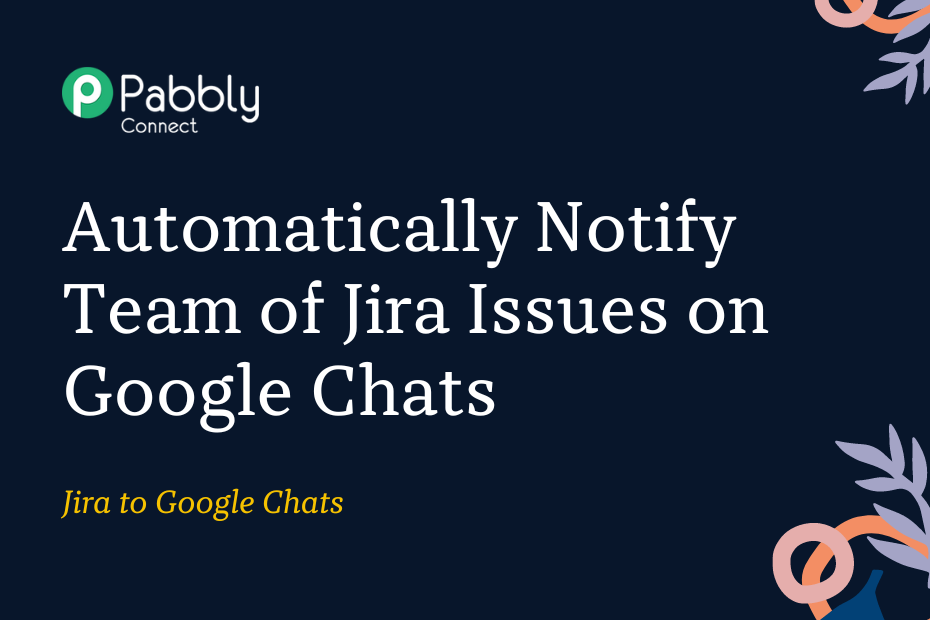Let us explore how you can integrate Jira with Google Chats and automatically notify your team members of newly created Jira issues via Google Chats.
This automation requires a one-time setup, for which we will use Pabbly Connect.
We will first link Jira with Pabbly Connect to capture the issues, then link Pabbly Connect with Google Chats and share the same issues with the team on Google Chats.
Steps to Automatically Send Notifications of Newly Created Jira Issues on Google Chats
1. Sign In / Sign Up to Pabbly Connect and Create a Workflow
2. Establish a Connection between Jira and Pabbly Connect
3. Setup Google Hangouts Chat as the Action App to Send Messages
Step 1:- Sign In / Sign Up to Pabbly Connect and Create a Workflow
A. Sign In / Sign Up
To begin this process, visit Pabbly Connect and create your account by clicking on the ‘Sign Up Free’ button. You can also click on Sign In if you already have an account.

Click on the Pabbly Connect ‘Access Now’ button

B. Create Workflow
To create a new workflow, click the ‘Create Workflow’ button.

Name your workflow, and click on ‘Create’.
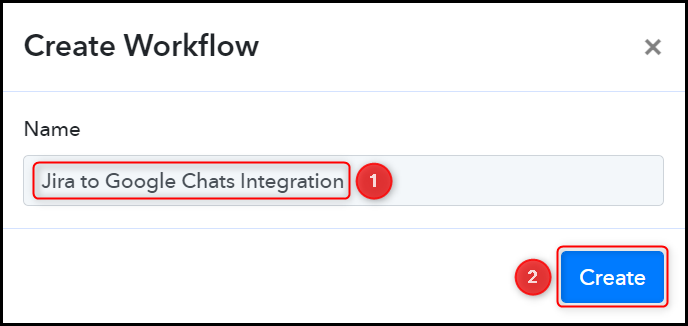
Step 2:- Establish a Connection between Jira and Pabbly Connect
We will now look at the steps through which we will establish a link between Jira and Pabbly Connect. This will help us to fetch the newly created Jira issues.
A. Trigger App
Trigger allows us to choose the application that will receive the data for Pabbly Connect. In our case, it would be Jira Software (Triggers).
Choose ‘Jira Software (Triggers)’ as the Trigger App and select ‘Configure Webhooks’ as a Trigger Event.
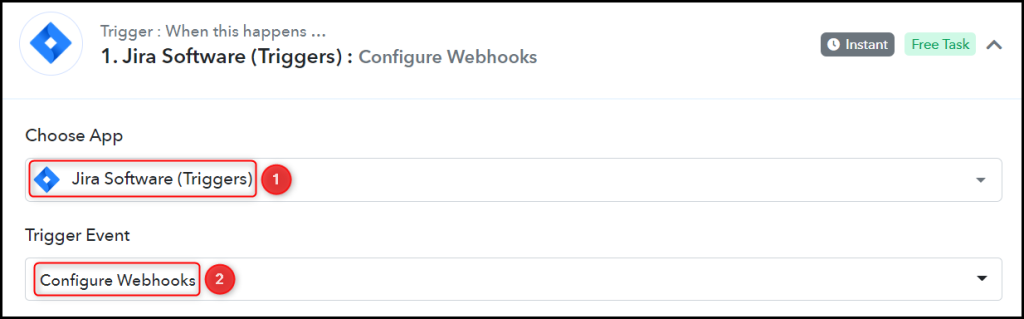
B. Webhook URL
A new Webhook URL will get generated. You will use this Webhook URL to create a connection with your Jira account. Copy the Webhook URL.

As soon as you Copy the Webhook URL, Pabbly Connect will start looking to capture data from Jira Software, as indicated by the rotating Waiting For Webhook Response button.
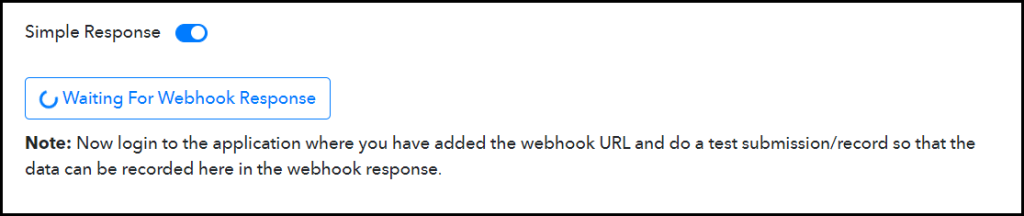
C. Connect Jira Account
Log in to your Jira account, and navigate to ‘Settings’ > ‘System’ > ‘Webhooks’.
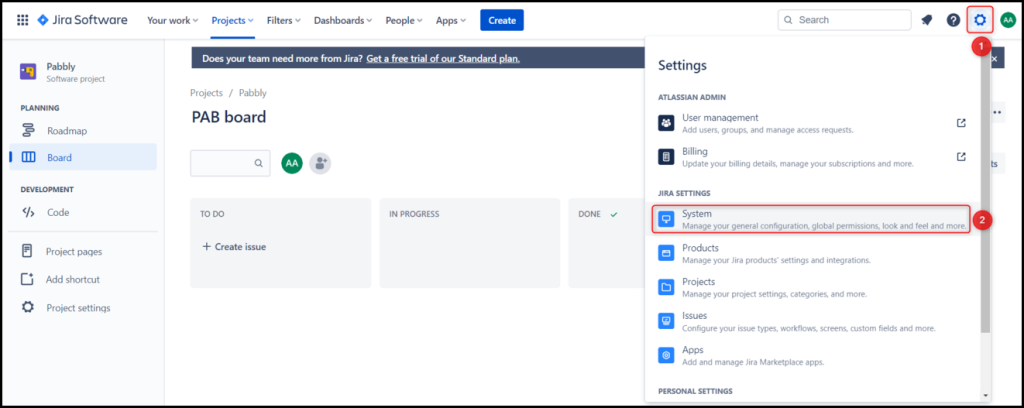
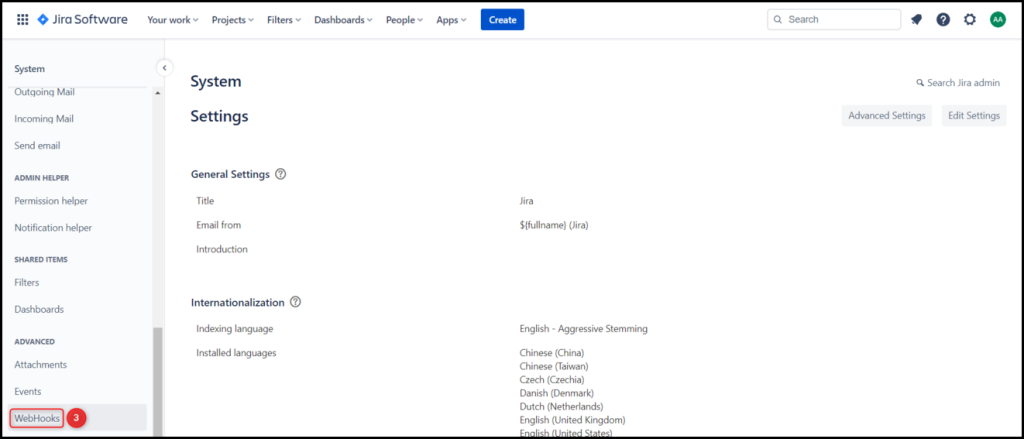
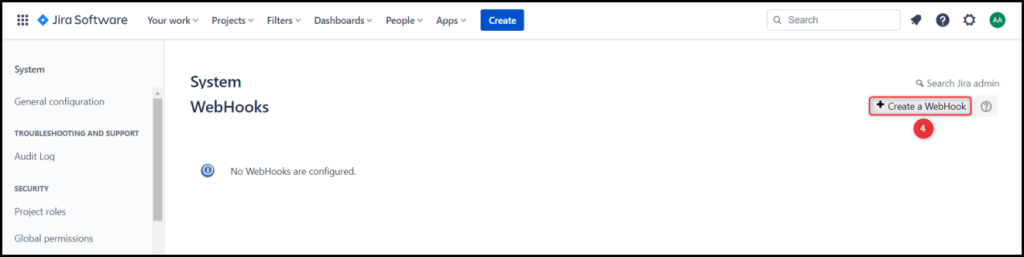
Name your Webhook, select Status as ‘Enabled’, and paste the Webhook URL we copied earlier.
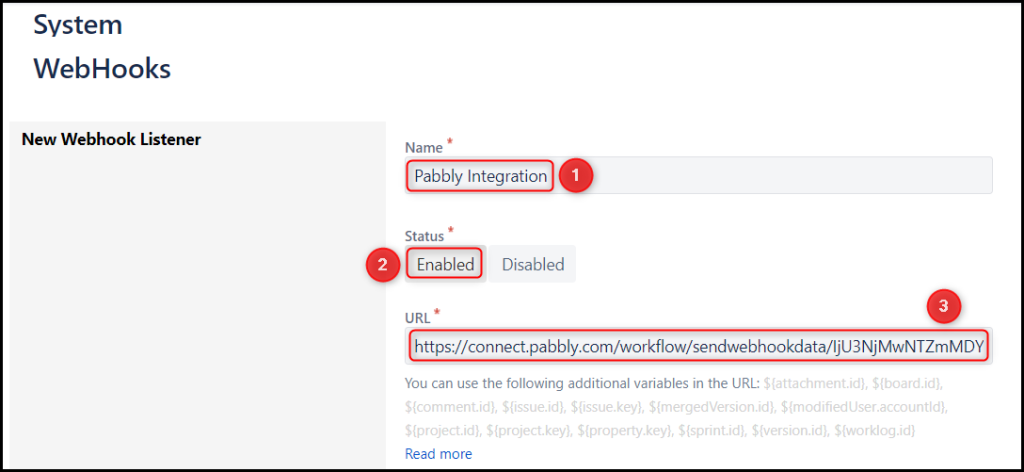
Specify a JQL query e.g; project = “Project Name” AND issuetype = Task, check Issue “created”, and click on ‘Create’.
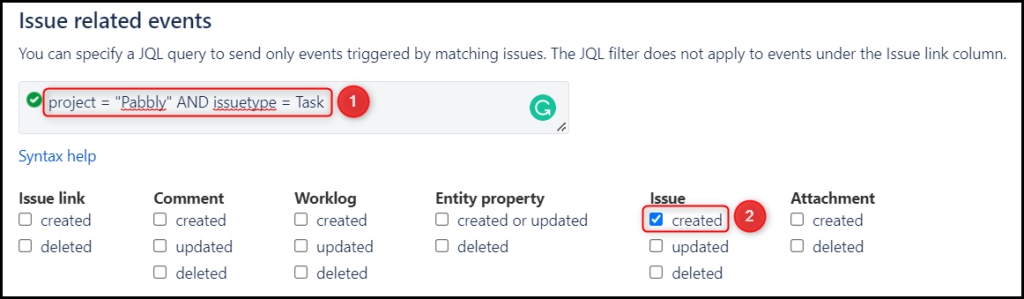
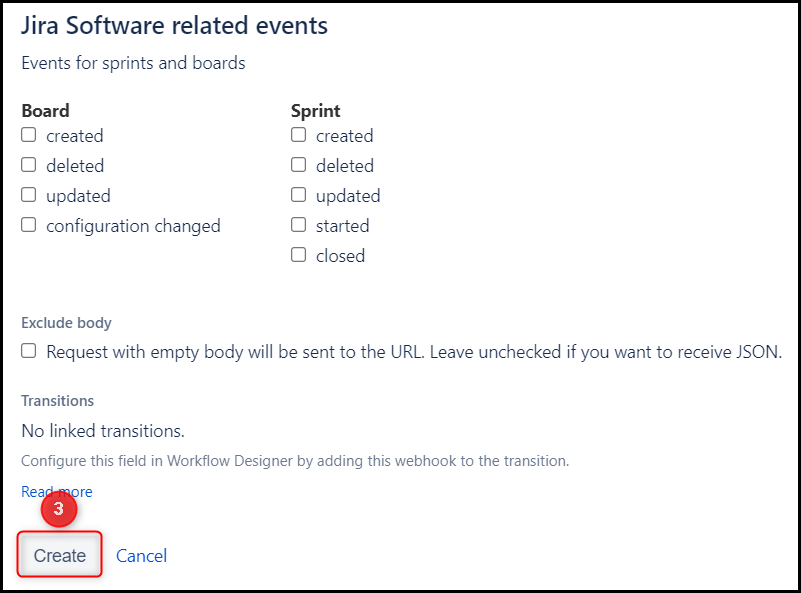
D. Test Connection
To test the established connection, we will create a new issue and check for the response received.
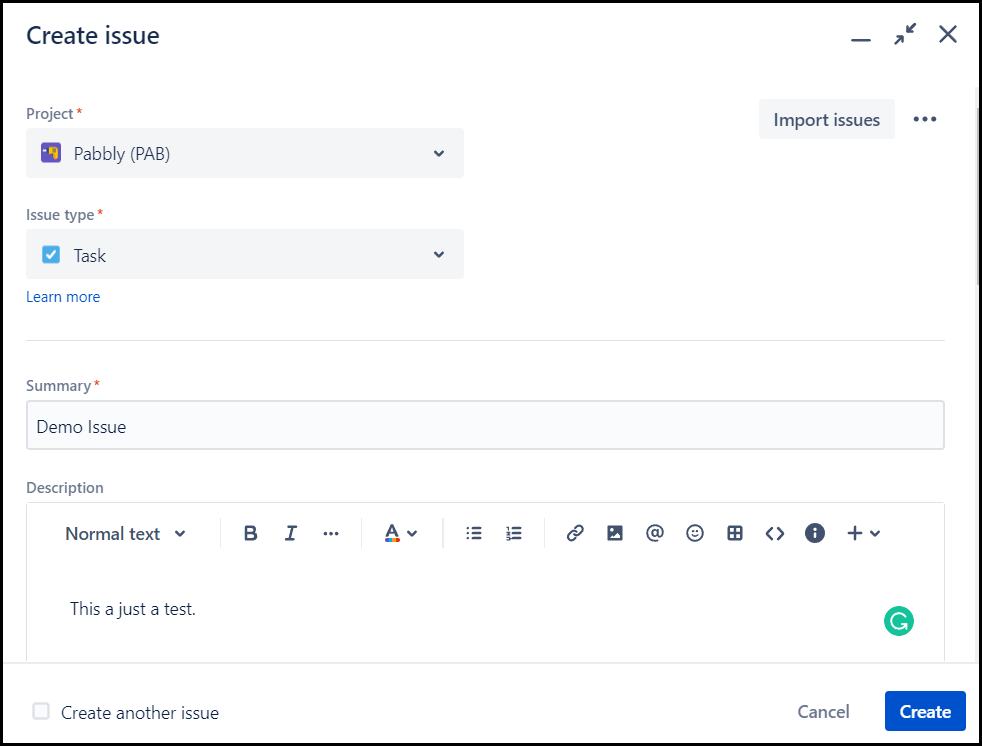
Expand the Response Received, where the details of the issue ticket you just created must be visible.
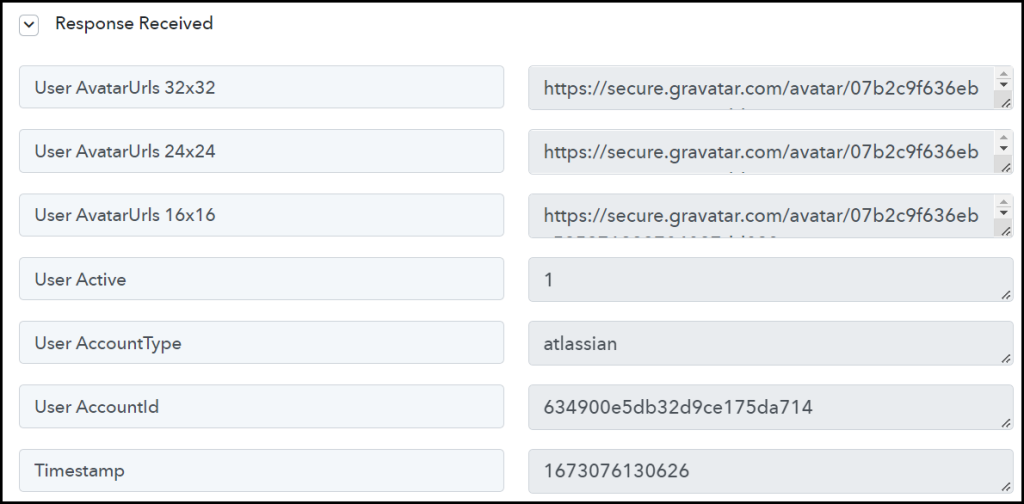
Step 3:- Setup Google Hangouts Chat as the Action App to Send Messages
Action allows us to choose the application that will get executed by the workflow trigger.
Since we want to share the captured Jira issues with team members on Google Chats – it will be our Action App.
A. Action App
Choose ‘Google Hangouts Chat’ as the Action App, select ‘Create Message’ as an Action Event, and click on ‘Connect’.
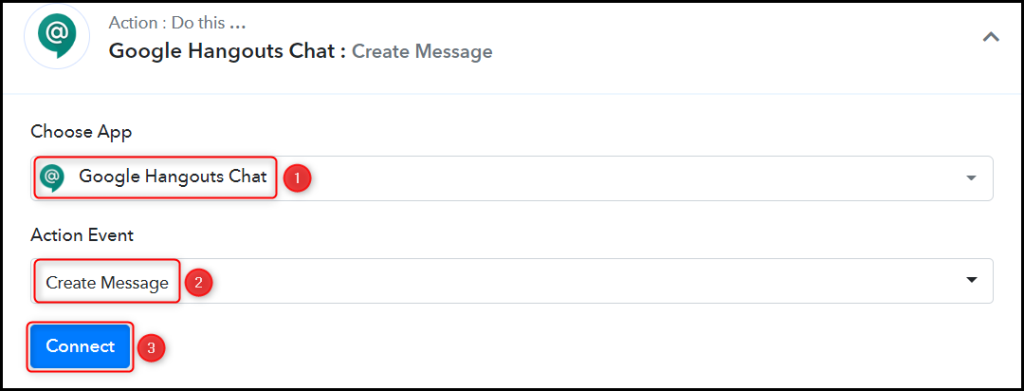
B. Chat Webhook URL
To find your Chat Webhook URL, go to your Google Hangouts account, select the Space where you want to send the message, and click on ‘Manage Webhooks’.
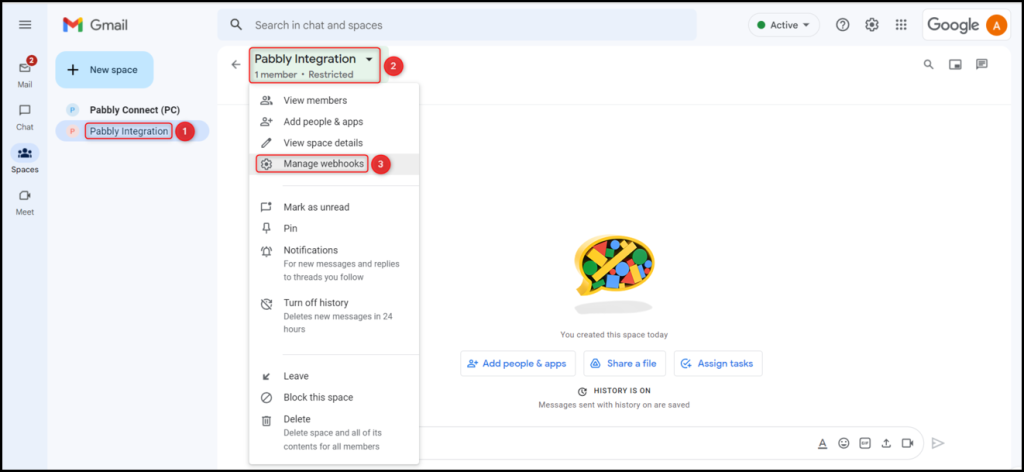
You will be prompted to name your Webhook, give a Name to your Webhook, and click on ‘Save’.
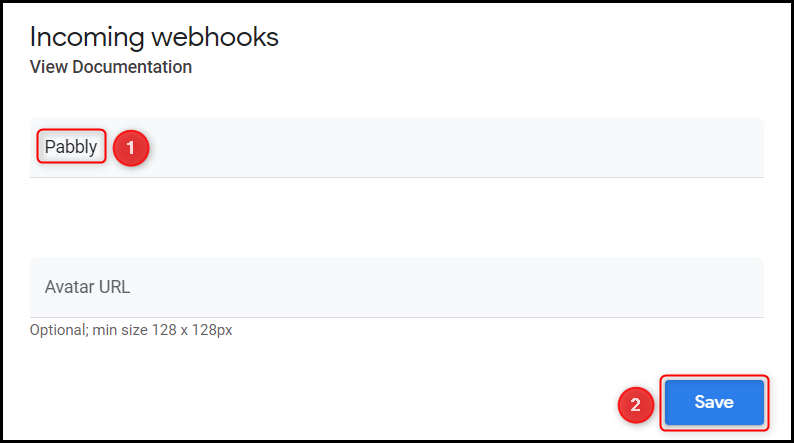
Copy the Webhook URL and paste it into its given field.
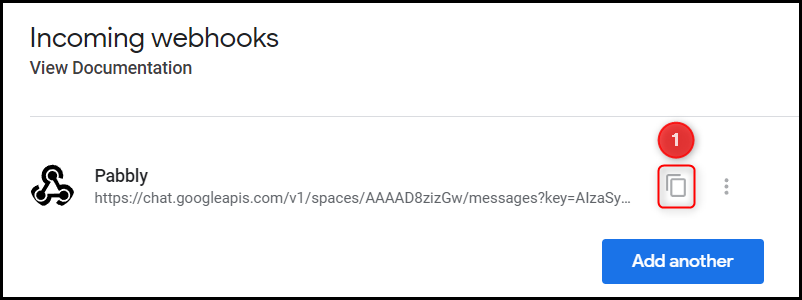

C. Compose a Message
You can write a static message or include variables in your message by mapping the details from above. These variables will be dynamic and change according to the issues captured from Jira.
Compose a Message by mapping the details from the step above, and click on ‘Save & Send Test Request’.
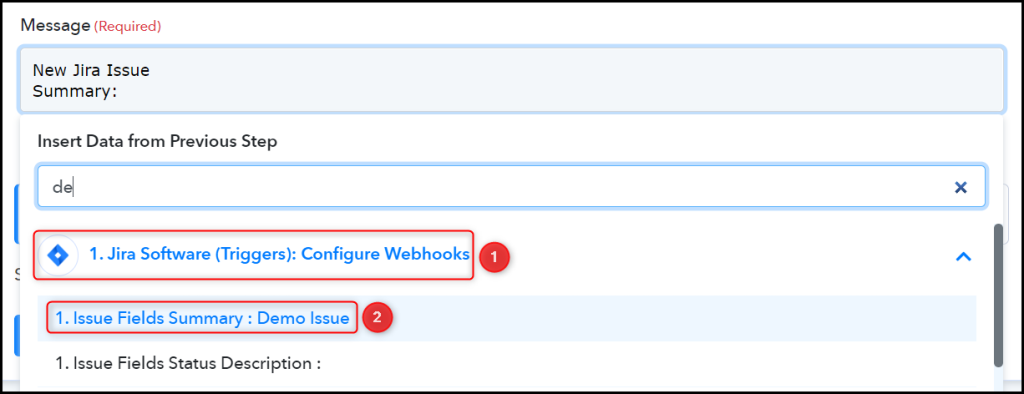
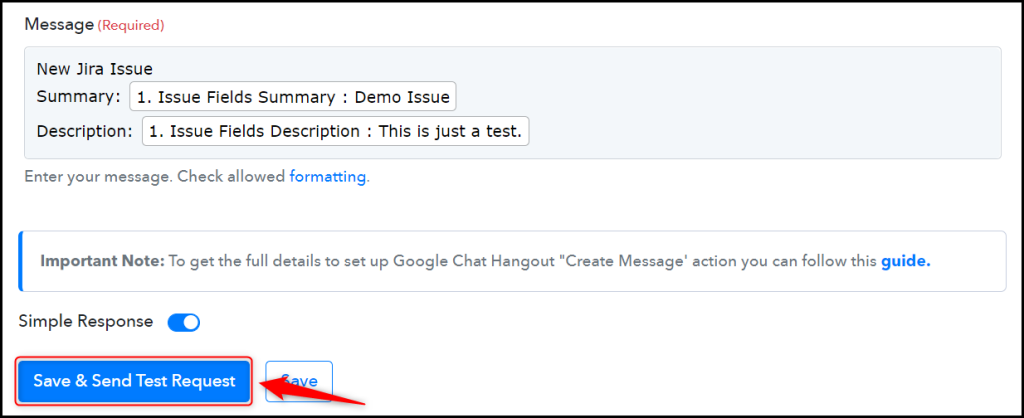
The moment you click on Save & Send Test Request, a message containing the issue will be sent to the space of your choice.
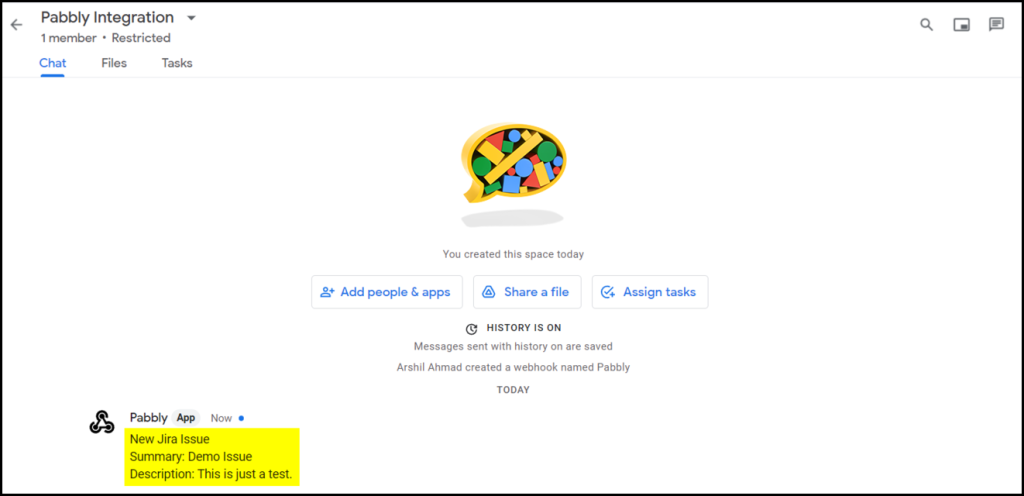
Our automation is complete. We have successfully integrated Jira with Google Chat. Each time you create a new issue ticket in Jira, your team members will automatically be notified of that same issue on Google Chats.
You can copy this entire workflow by clicking this link.
Sign Up for a free Pabbly Connect account, and start automating your business
Subscribe to our Youtube Channel for more such automation
For any other queries, visit our forum