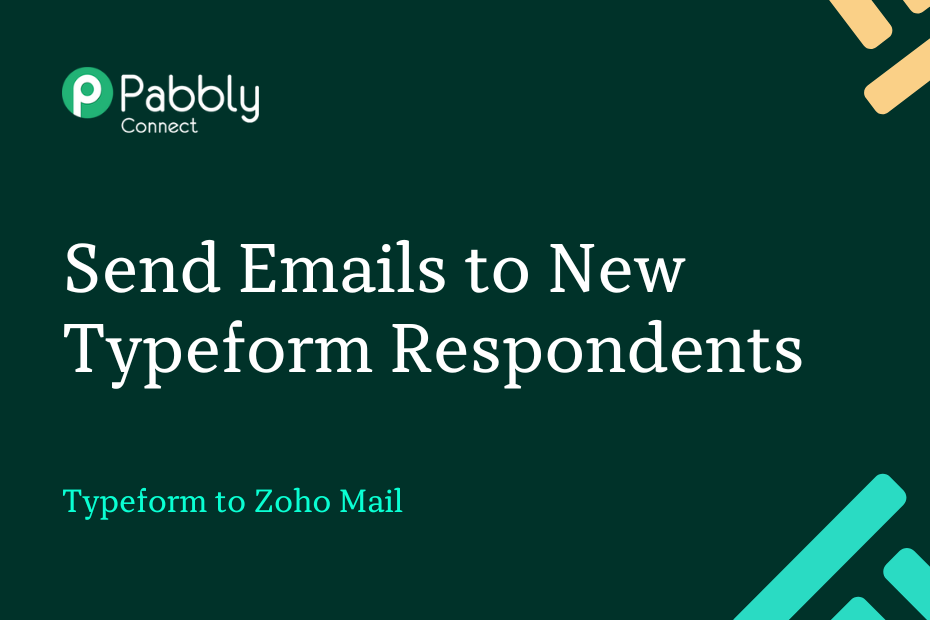This article will cover the steps for integrating Typeform with Zoho Mail so that when a new user responds to your Typeform, an email will be sent to them automatically through Zoho Mail.
This automation requires a one-time setup, for which we will use Pabbly Connect.
The initial step is to integrate Typeform with Pabbly Connect to gather respondent data, followed by linking Pabbly Connect to Zoho Mail, which will send confirmation emails to the respondents upon form submission.
Steps to Automatically Send Emails for New Typeform Entries
1. Sign In / Sign Up to Pabbly Connect and Create a Workflow
2. Establish a Connection between Typeform and Pabbly Connect
3. Setup Zoho Mail as the Action App to Send Emails
Step 1:- Sign In / Sign Up to Pabbly Connect and Create a Workflow
A. Sign In / Sign Up
To begin this process, visit Pabbly Connect and create your account by clicking on the ‘Sign Up Free’ button. You can also click on Sign In if you already have an account.

Click on the Pabbly Connect ‘Access Now’ button

B. Create Workflow
To create a new workflow, click the ‘Create Workflow’ button.

Name your workflow, and click on ‘Create’.
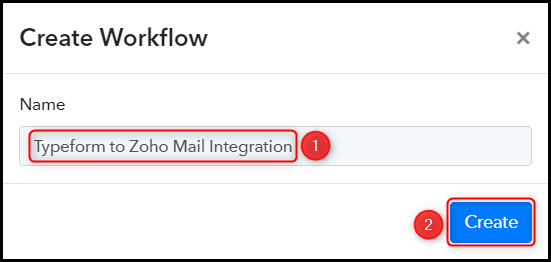
Step 2:- Establish a Connection between Typeform and Pabbly Connect
Now, let’s take a closer look at the steps required to connect Typeform with Pabbly Connect, which will enable us to retrieve respondent details from Typeform.
A. Trigger App
Trigger allows us to specify the application that will receive the data for Pabbly Connect. For this particular integration, we will choose Typeform as the trigger application.
Choose ‘Typeform’ as your Action App, select ‘New Entry’ as a Trigger Event, and click on ‘Connect’.
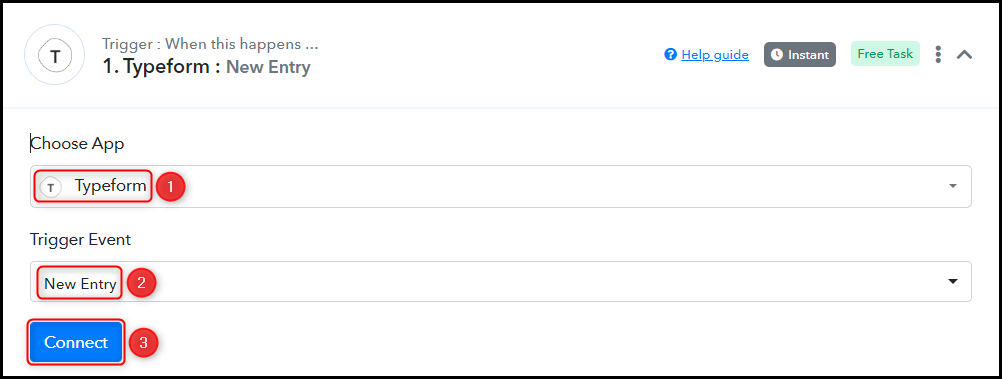
B. Connect Typeform Account
To connect with your Typeform account, select ‘Add New Connection’ and then click on ‘Connect With Typeform’. You will need to authorize the connection by granting access.
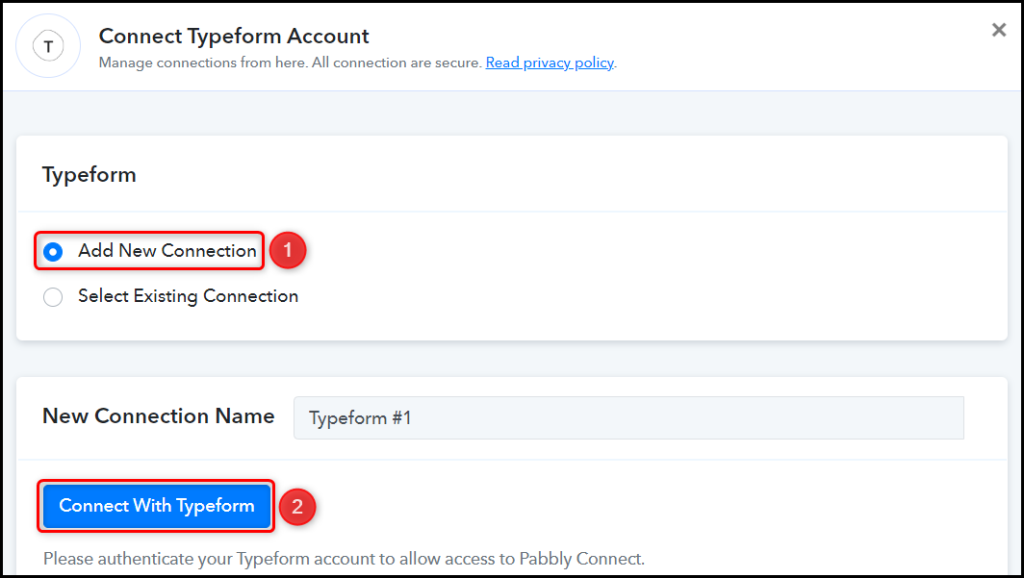
Select the Form whose responses you wish to capture, and click on ‘Save & Send Test Request’.
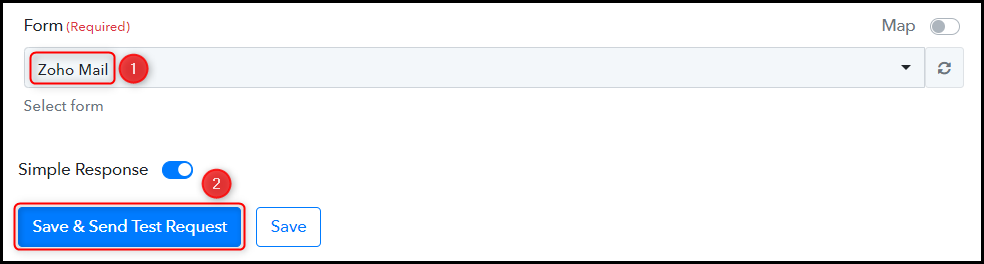
Once you click on Save & Send Test Request, Pabbly Connect will start looking to capture data from Typeform, as indicated by the rotating Waiting For Webhook Response button.

C. Test the Connection
To confirm that the connection between Typeform and Pabbly Connect is functioning correctly, navigate to your Typeform account and submit a test form. If the integration has been successfully established, you should see a response similar to the following example.
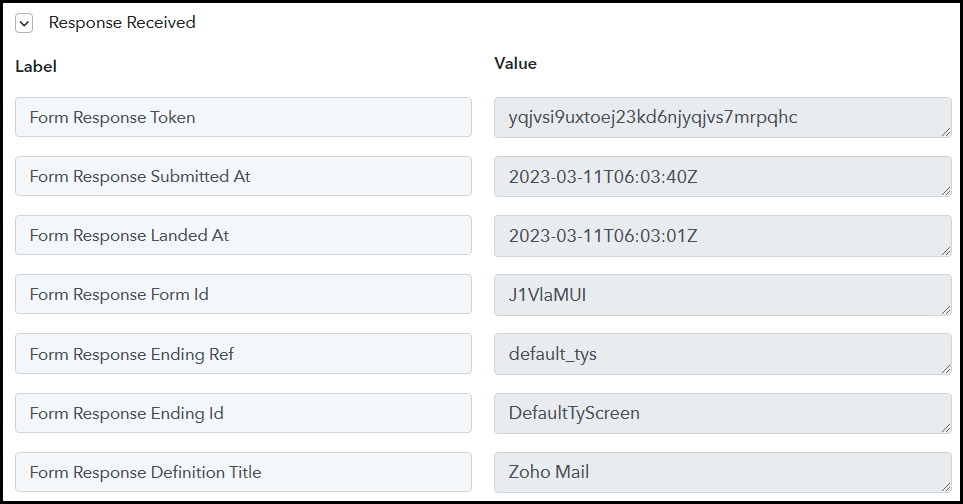
Step 3:- Setup Zoho Mail as the Action App to Send Emails
Action allows us to choose the application that will get executed by the workflow trigger.
To send emails to the captured Typeform respondents through Zoho Mail, we need to set up Zoho Mail as the Action App.
A. Action App
Choose ‘Zoho Mail’ as the Action App, select ‘Send Email’ as an Action Event, and click on ‘Connect’.
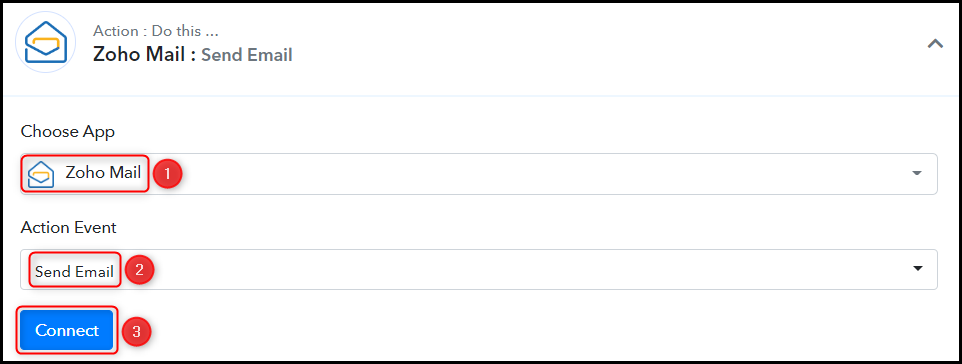
B. Connect Zoho Mail Account
To connect with your Zoho Mail account, select ‘Add New Connection’ and click on ‘Connect With Zoho Mail’. You will be prompted to enter your Domain Name.
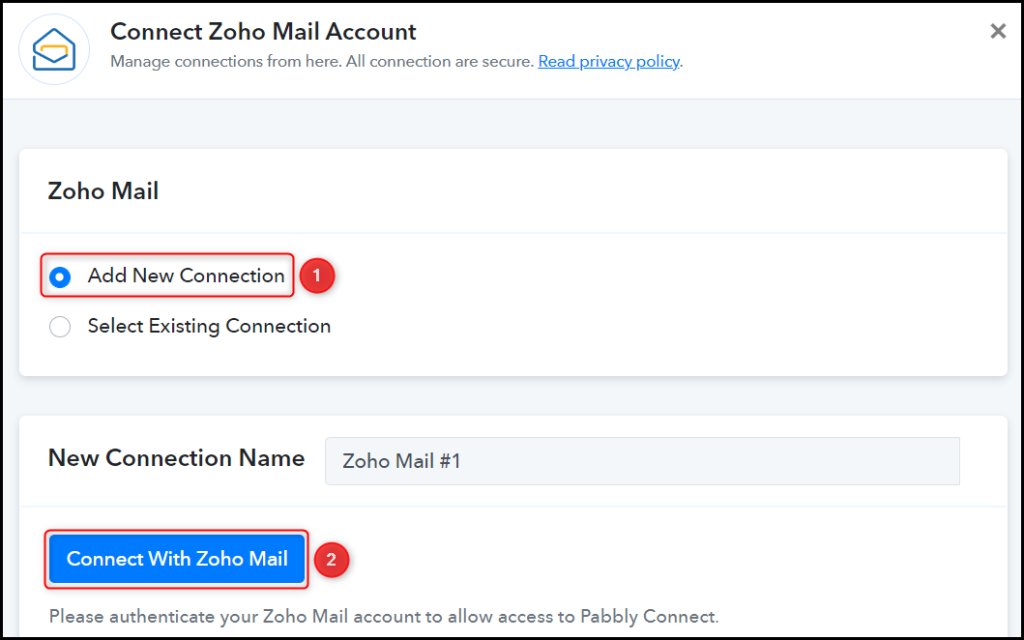
You will find the Domain Name in your Zoho Mail account URL. Copy the Domain Name, paste it into its given field and click on ‘Save’.
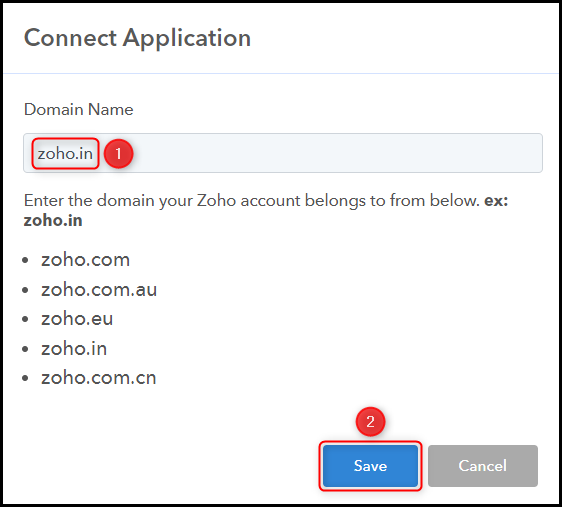
Select the Account ID.

C. Map the Necessary Fields
After connecting Zoho Mail with Pabbly Connect, you need to map the necessary details from the previous step. Mapping allows the data to remain dynamic and change as per the received responses.
Map the Recipient’s Email Address from the step above.
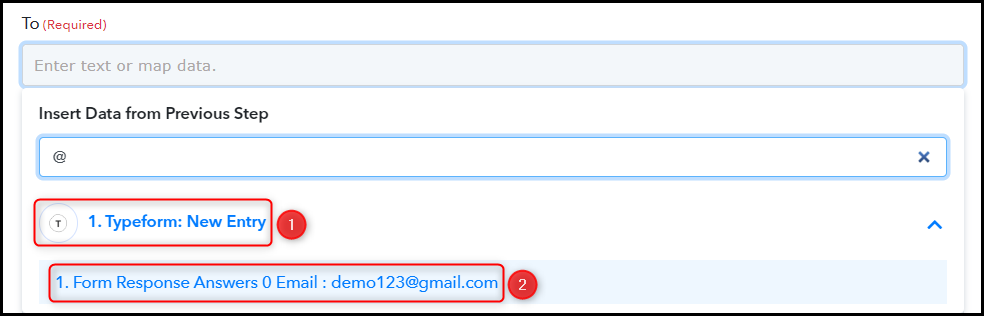

Enter both your email address and the subject line for your email.
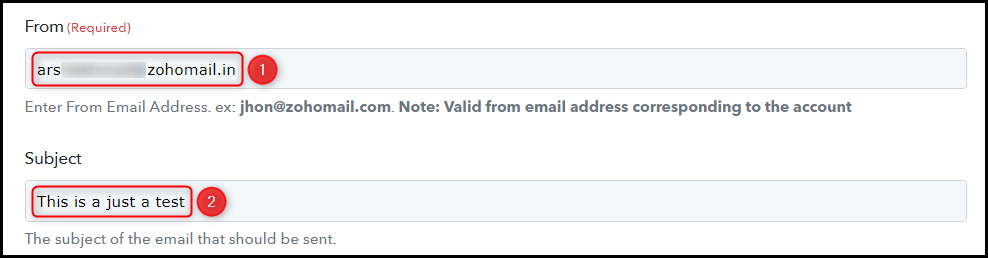
Compose an email by mapping the details from above, and click on ‘Save & Send Test Request’.
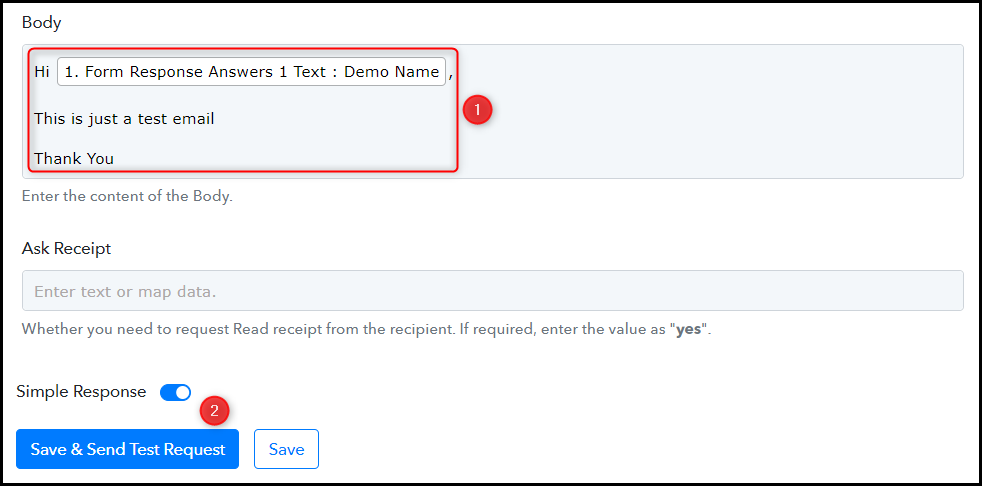
The moment you click on Save & Send Test Request, an email will be dispatched to the respondent’s email address.
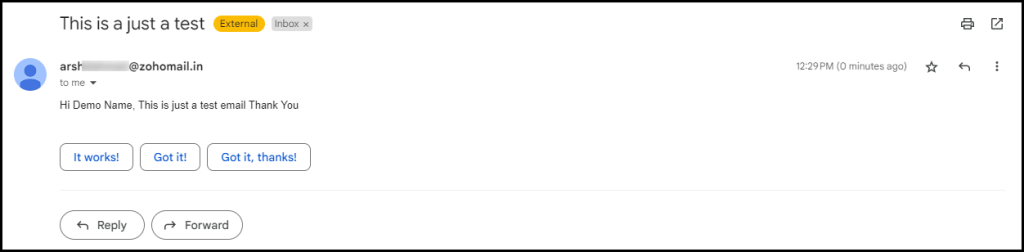
Our automation is complete. We have successfully integrated Typeform with Zoho Mail. From now on, every time a new user responds to your Typeform, they will automatically receive an email confirming the submission of the form.
You can copy this entire workflow by clicking this link.
Sign Up for a free Pabbly Connect account, and start automating your business
Subscribe to our Youtube Channel for more such automation
For any other queries, visit our forum